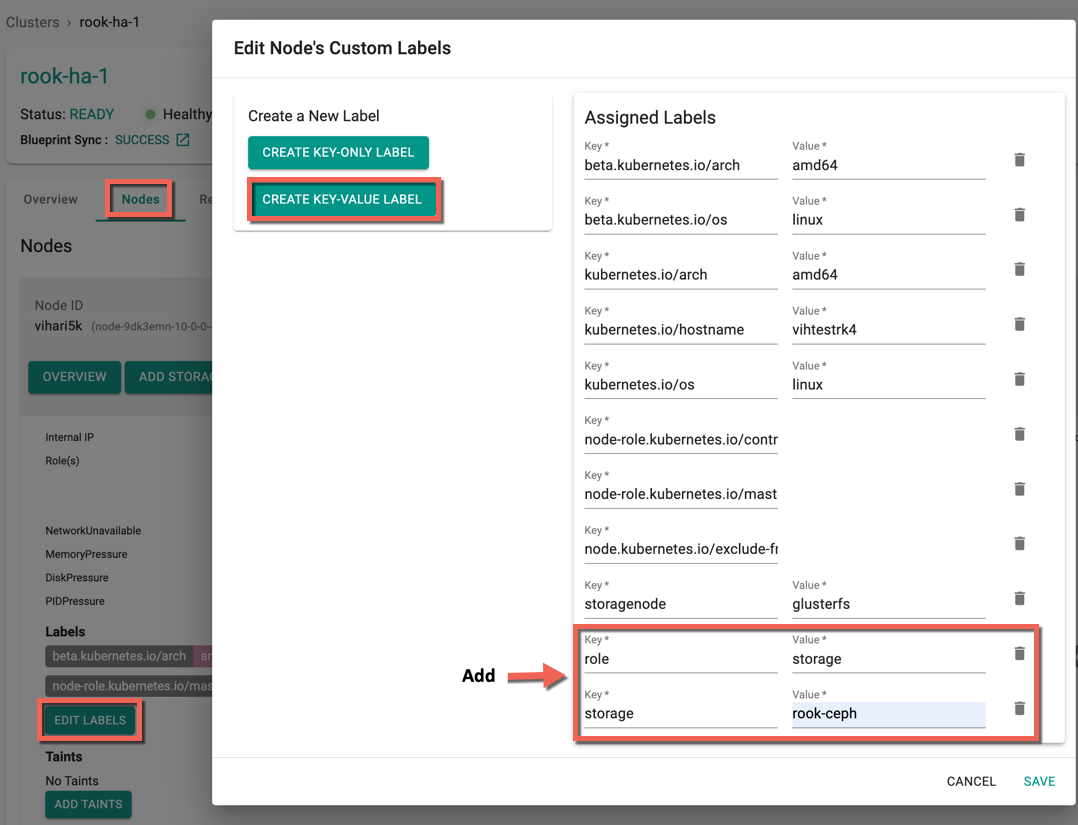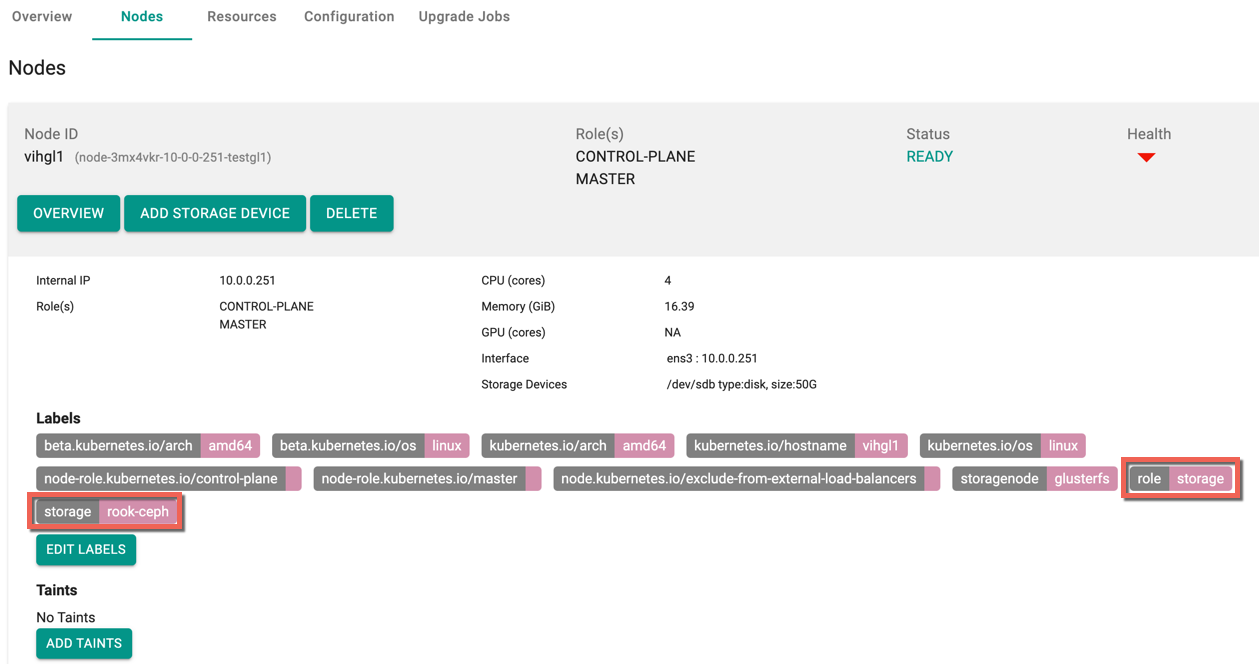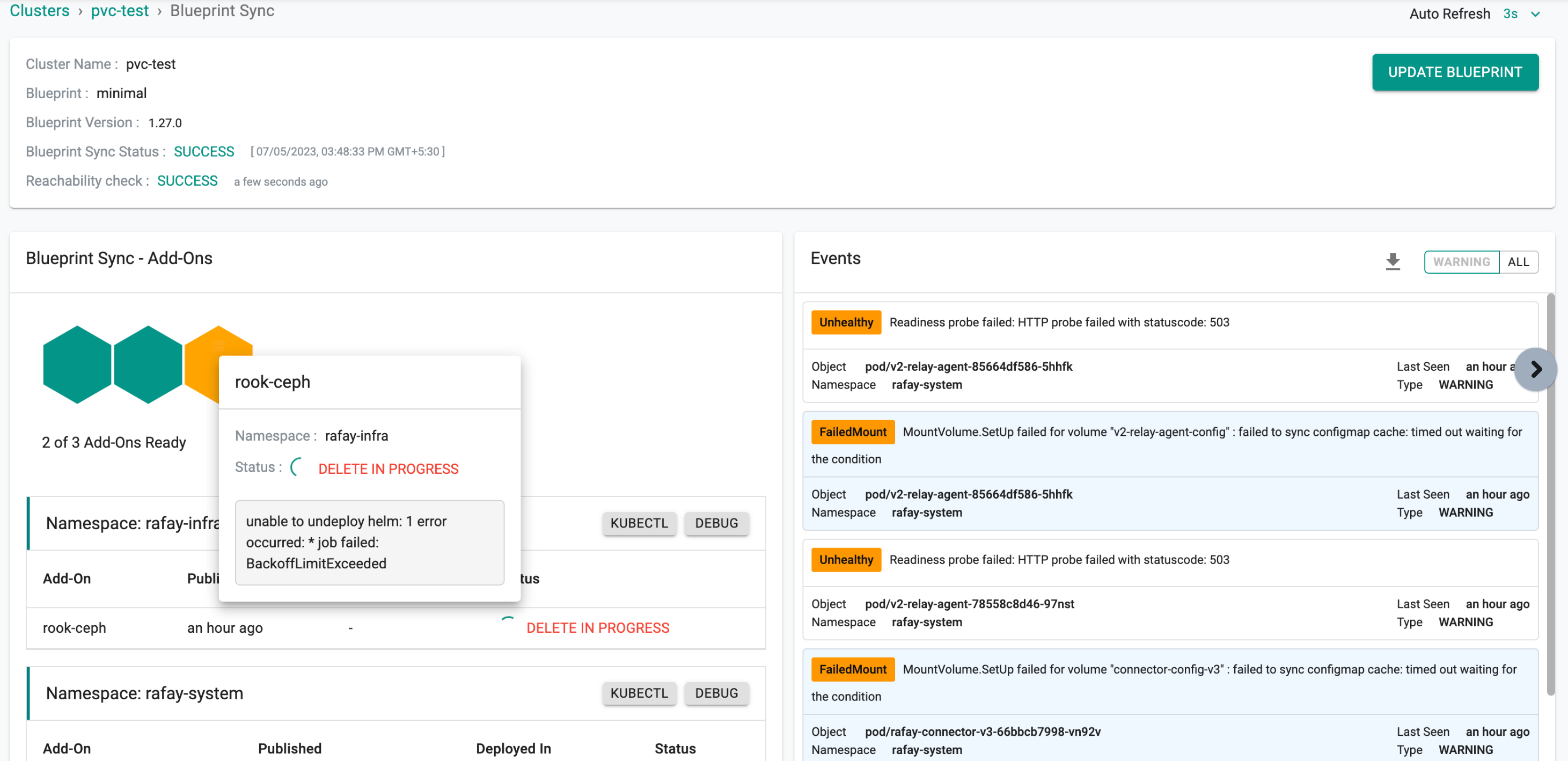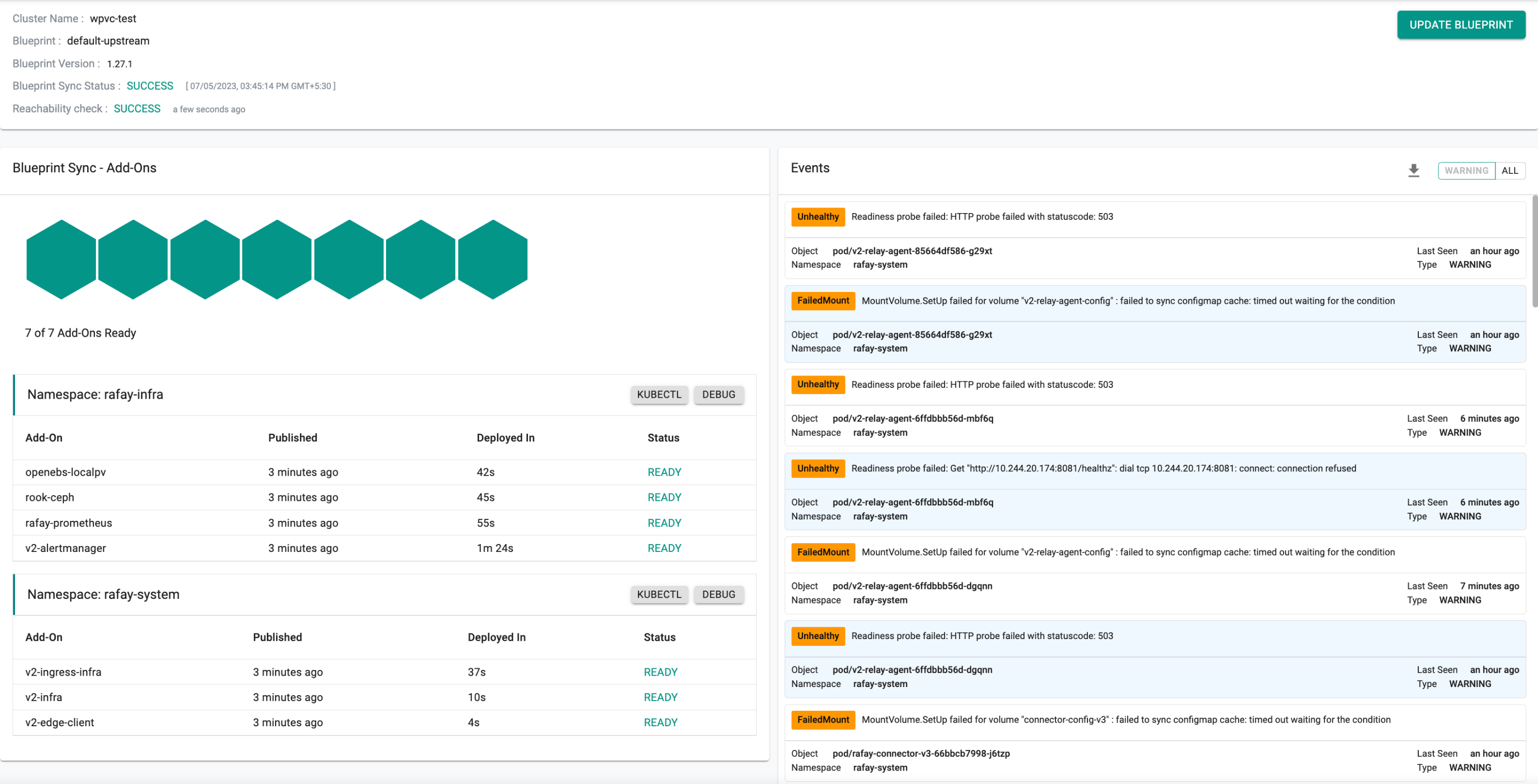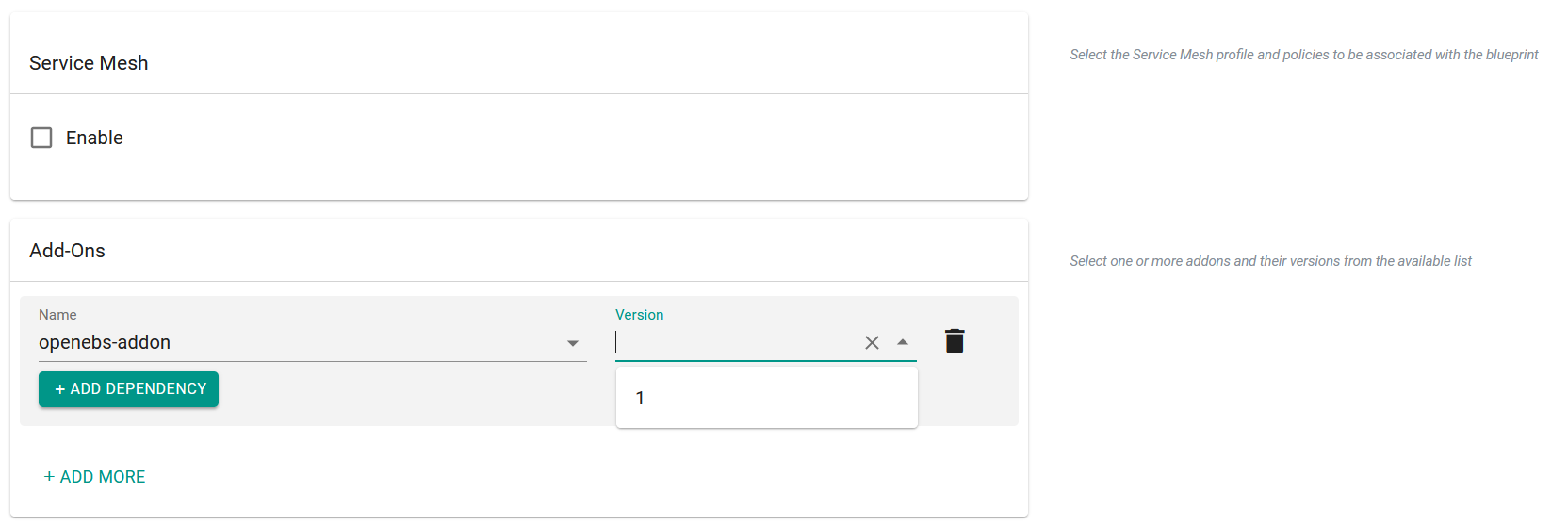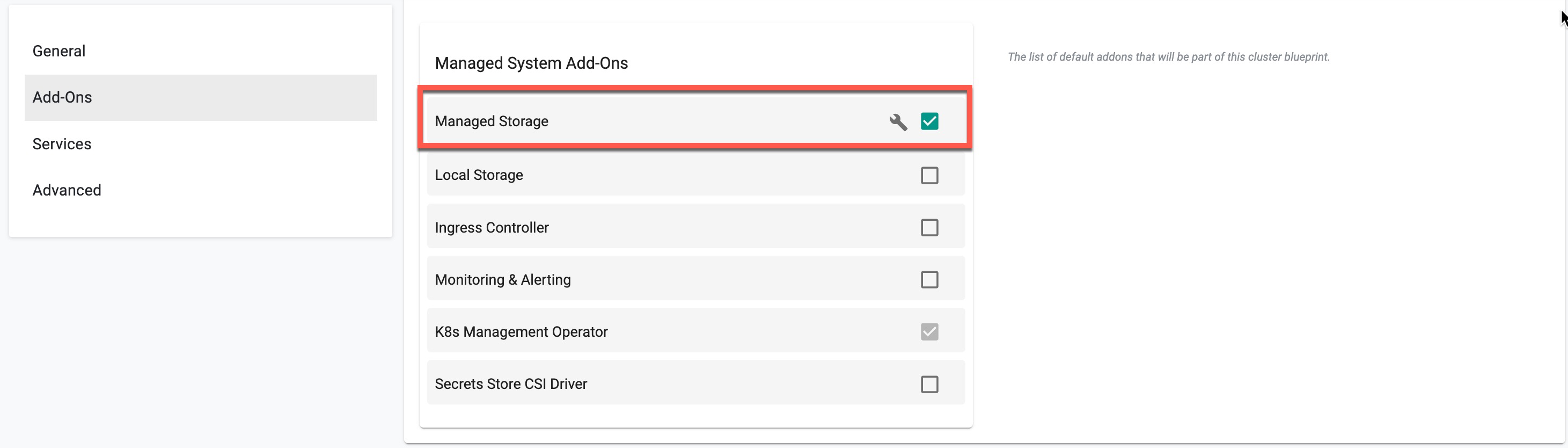Add Storage
Rook/Ceph based Storage¶
Follow the steps documented below to add/remove and cleanup managed storage based on Rook/Ceph.
Add Storage¶
Users can also add rook-ceph managed storage to the new nodes or the existing node by introducing a new device on Day 2, post cluster provisioning.
- Select the required upstream cluster and click Nodes tab
- Select the required node and click the down arrow to expand the Nodes section
- Click Edit Labels button
- Click Create Key-Value Label to add two labels for rook-ceph storage as shown in the below image
- Key role and Value storage
- Key storage and Value rook-ceph
- Click Save
- The newly added storage labels appears as shown below
Once these labels are added, user must update the blueprint to default-upstream to deploy Rook/Ceph based managed storage to the cluster. Refer Update Blueprint to learn more about the blueprint update workflows.
⚠️ Important
Clusters created using the 3.5 blueprint and including Rook storage will successfully provision with the latest supported version of Rook on Ubuntu 24.04.However, clusters originally created with 3.4 or earlier blueprints cannot be upgraded to use the latest Rook version introduced in 3.5 if they are running on Ubuntu 24.04.
This behavior is specific to Ubuntu 24.04. For all other supported operating systems, both provisioning and Rook upgrades continue to work as expected. There is no change in behavior for those environments.
Delete Storage¶
To delete the Rook/Ceph based managed storage node from the HA or No-HA rook storage cluster, perform the below steps:
- Run the below kubectl command
kubectl -n <ns-name> scale deployment rook-ceph-osd-<ID> --replicas=0
- Execute into the rook-ceph-tools pod and run the below command
ceph osd down osd.<ID>
Caution
Deleting the storage node from No HA cluster could lead to an un-operational ceph cluster
- To re-use the same node again in a different cluster, run the
./conjurer -don top of the node. This conjurer script will remove all the encrypted LVM’s under your disk and some ceph directories, which are created during provisioning
Recommendation
Reboot the node once you run the conjurer script to ensure that everything is cleaned up.
Cleanup¶
When a cluster is provisioned based on the "default-upstream" based blueprint, it includes the rook-ceph based managed storage add-on. To clean up this rook storage cluster, users must perform a few steps.
By default, the "Storage Protection" switch is enabled to prevent accidental data loss. However, to perform the cleanup using the minimal or default blueprint, deactivate the "Storage Protection" and proceed accordingly.
Important
Primarily customer/user need to switch off the Storage Protection switch which is available in cluster configuration page.
Scenario 1: Rook-ceph with PVCs and Workloads¶
To clean up an active cluster with rook installed, along with the corresponding workload deployments and PVCs, switch the blueprint to either minimal or default.
Now a Kubernetes job gets initiated to verify whether the PVCs are attached or not. In this particular scenario, as the PVCs have been attached, a validation message is generated stating, "Please clean up your PVCs," which can be observed in the log of the rook-cleanup-predelete-hook pod.
root@vih-pvc-1:~# kubectl logs -f -n rafay-infra rook-cleanup-predelete-hook-b99lg
Please cleanup your PVCs
The cluster status is displayed in the provided image when switching the blueprint that includes attached PVCs or workloads.
Resolution
Switch the blueprint back to default-upstream and clean up your workload deployments and PVCs to ensure successful cluster cleanup. Then, switch to either the minimal or default blueprint, triggering the cleanup job and achieving a clean cluster state.
Scenario 2: Switch Blueprint¶
Assuming there is an operational cluster with rook installed, if a cluster cleanup is desired, switching the blueprint to either minimal or default is sufficient. This action will initiate a cleanup process that takes approximately 3 to 5 minutes to remove all data related to rook storage. After the cleanup, to revert to the default-upstream blueprint, proceed by updating the blueprint as usual.
Important
To have the existing raw disk discovered by the operator or discover pod, the customer must reboot the node before switching to the default-upstream blueprint.
To add a new node to the cluster or attach a new raw disk to an existing node, wait for an hour for the automatic discovery process to take place. However, if they require immediate discovery of the node or raw disk, restarting the operator pod will facilitate the discovery.
The resulting cluster state, following the reboot of the node and re-application of the default-upstream blueprint, is depicted in the provided image.
OpenEBS Local PV¶
Follow the steps below to configure and enable the OpenEBS Local PV based managed storage option. This option is designed for single node clusters that are frequently used for edge type deployments.
Create an OpenEBS Add-On¶
- In the console, select a cluster.
- In the menu, select Infrastructure > Add-Ons.
- Select New Add-On, then select Create New Add-On from Catalog.
- In the search field, enter OpenEBS, then select OpenEBS.
- Click Create Add-On.
- Enter a name for the Add-On, then select a Namespace.
- Click Create.
- Enter a version number. Optionally, enter a description.
- Optionally, upload a values YAML file or select to override from a git repository.
- Click Save Changes.
Add OpenEBS to a Blueprint¶
- In the menu, select Infrastructure > Blueprints.
- Create a new blueprint or select an existing blueprint. For an existing blueprint, you can create a new version.
- Enter a version name. Optionally, enter a description.
- To add OpenEBS, go to Add-Ons and click Add more.
- Select the OpenEBS add-on from the drop-down list.
- Select the OpenEBS version from the drop-down list.
- Click Save Changes.
- Update the cluster blueprint.
Customizing MKS Cluster Deployment on AWS EC2
When deploying an MKS cluster on AWS EC2 instances, the default or default-upstream blueprint automatically includes the aws-ebs-csi driver. This driver facilitates the integration of EBS volumes with Kubernetes clusters, enabling persistent storage solutions. However, some users may have specific preferences or requirements, such as utilizing the rook-ceph storage solution instead of the aws-ebs-csi driver on EC2 instances.
In such cases, users can opt for a custom blueprint configuration. By selecting a minimal base configuration and attaching the managed storage addon, users can customize their MKS cluster deployment to exclude the EBS CSI driver and integrate rook-ceph for storage management. This flexibility allows users to tailor their Kubernetes cluster setup according to their storage and infrastructure needs.