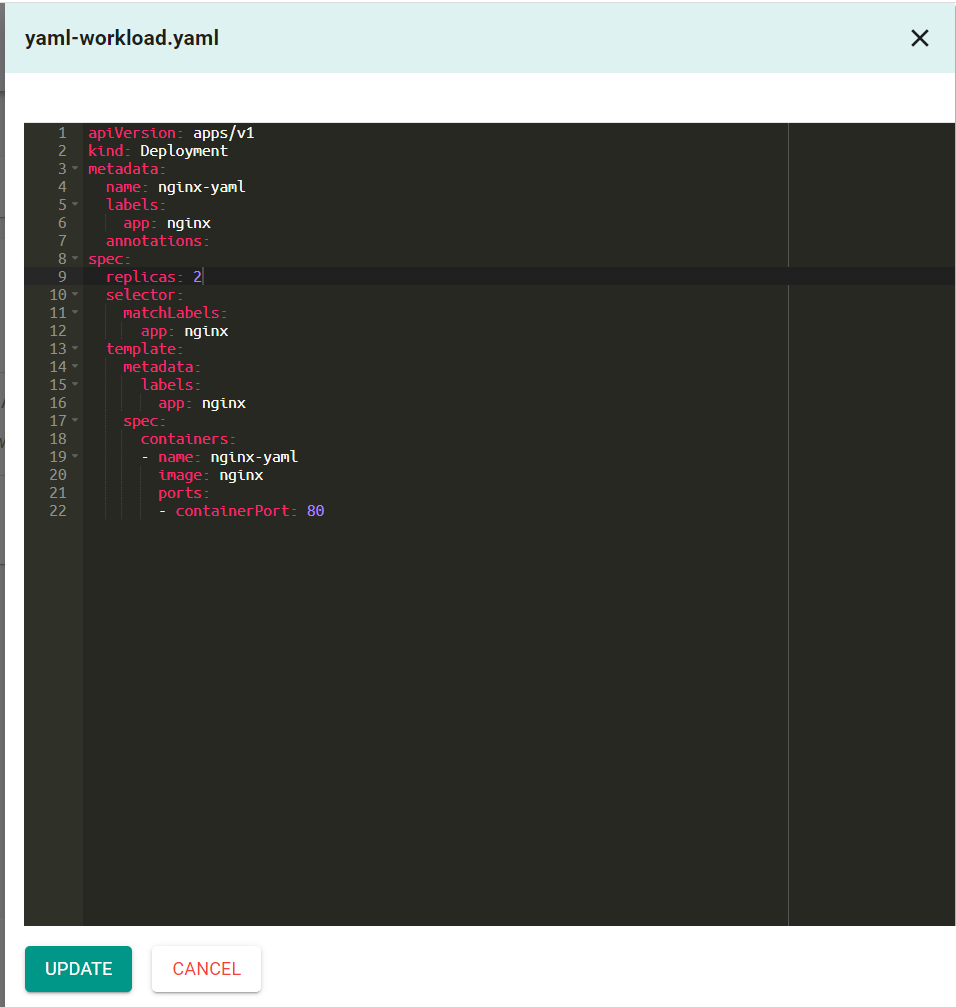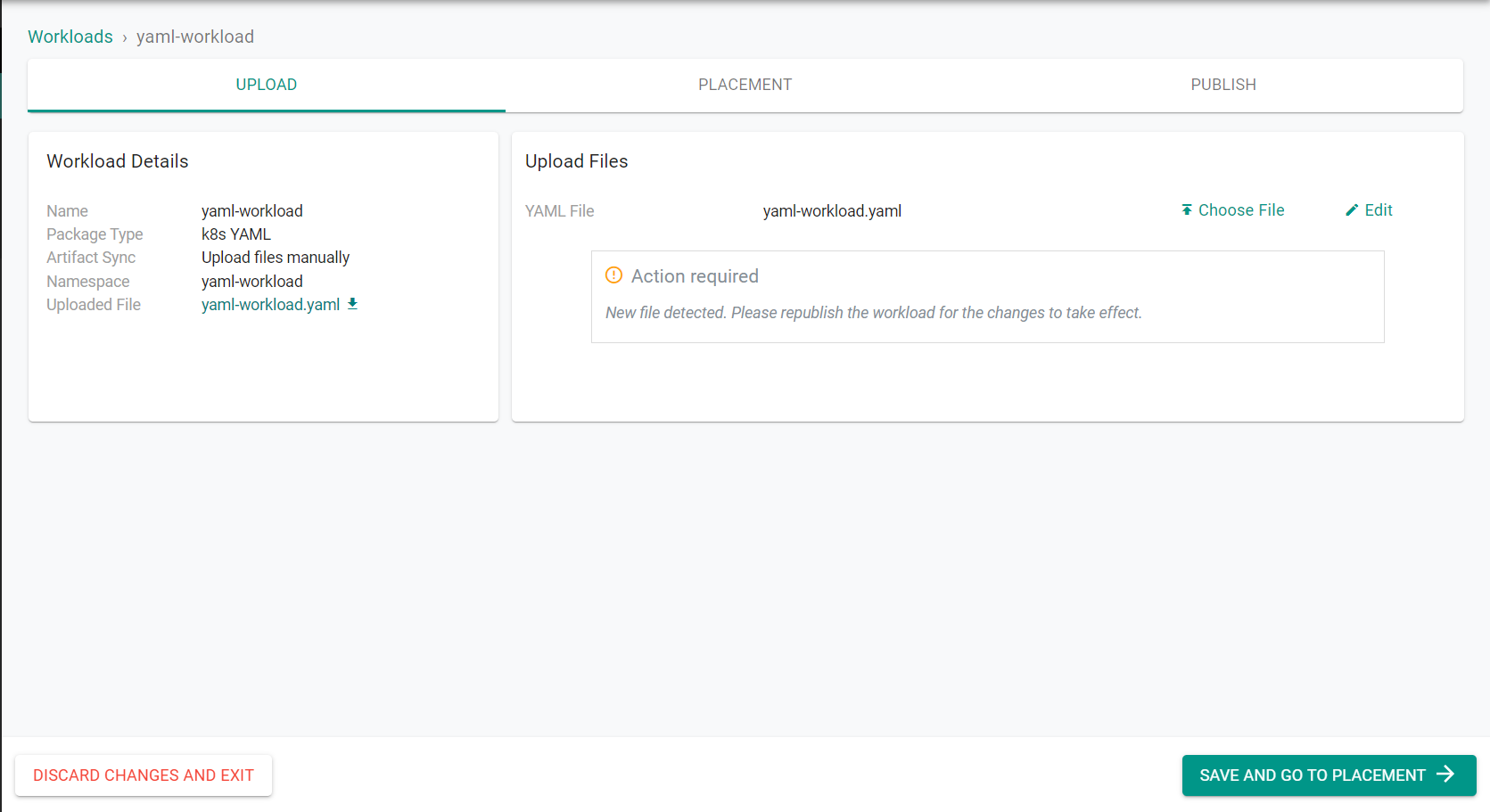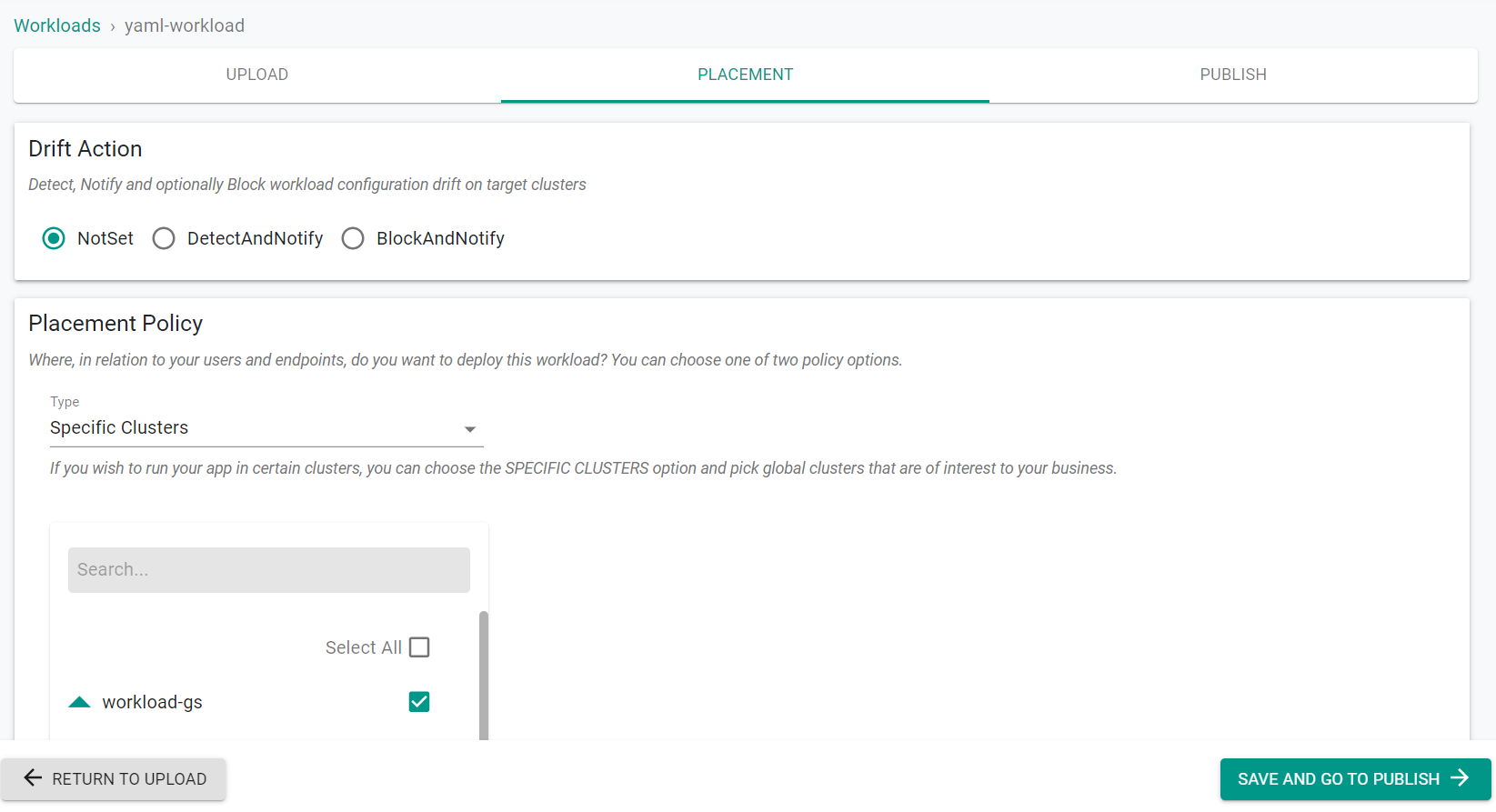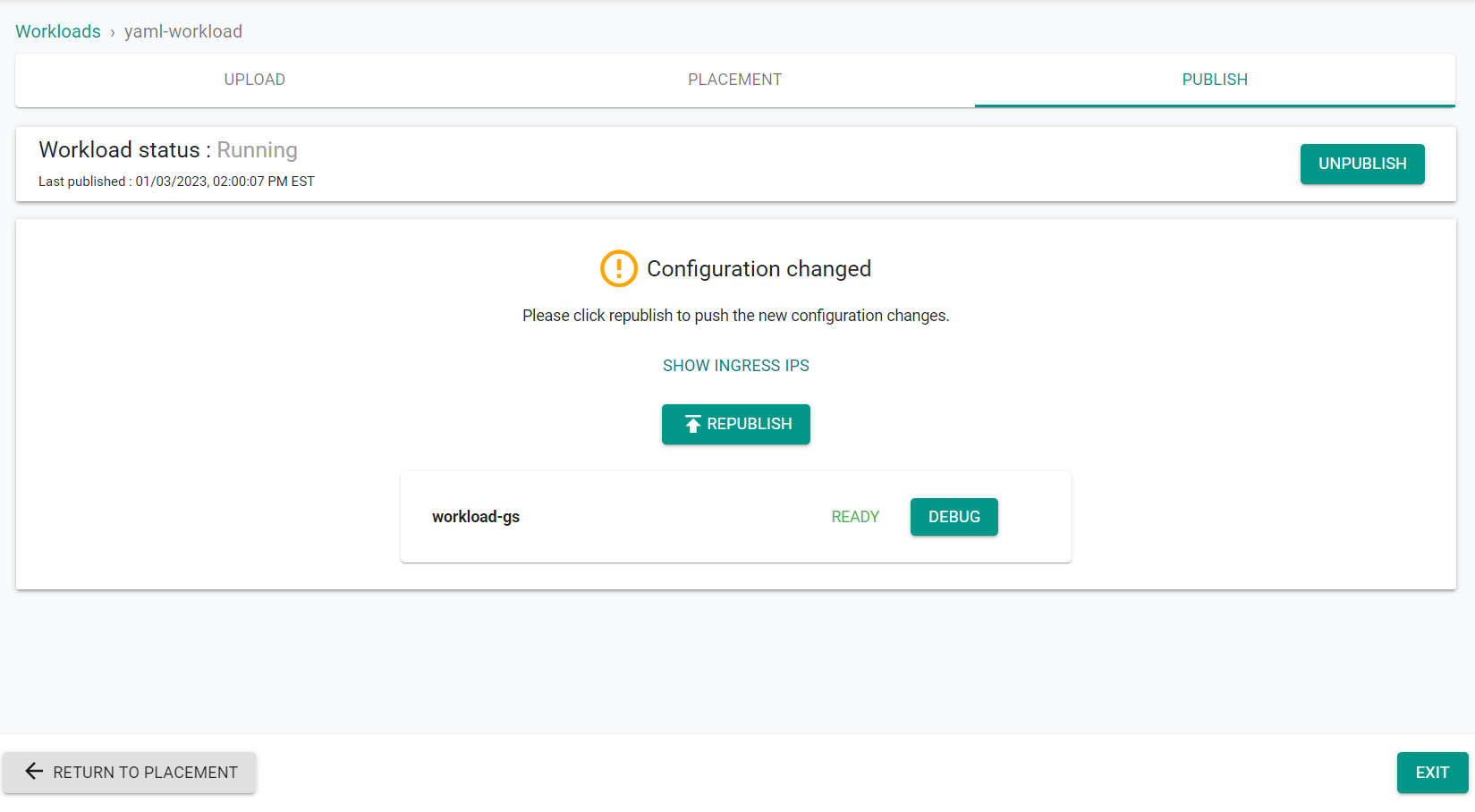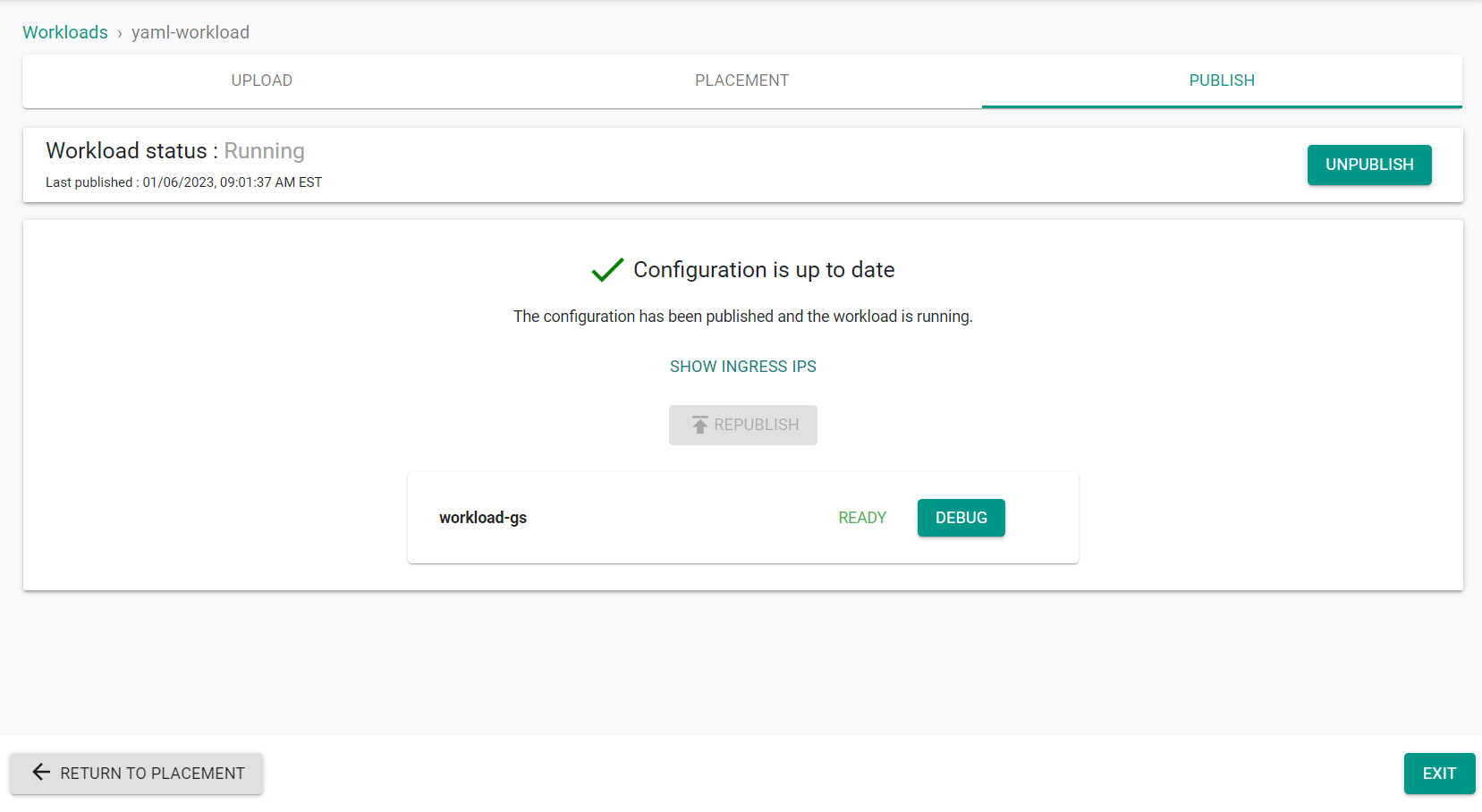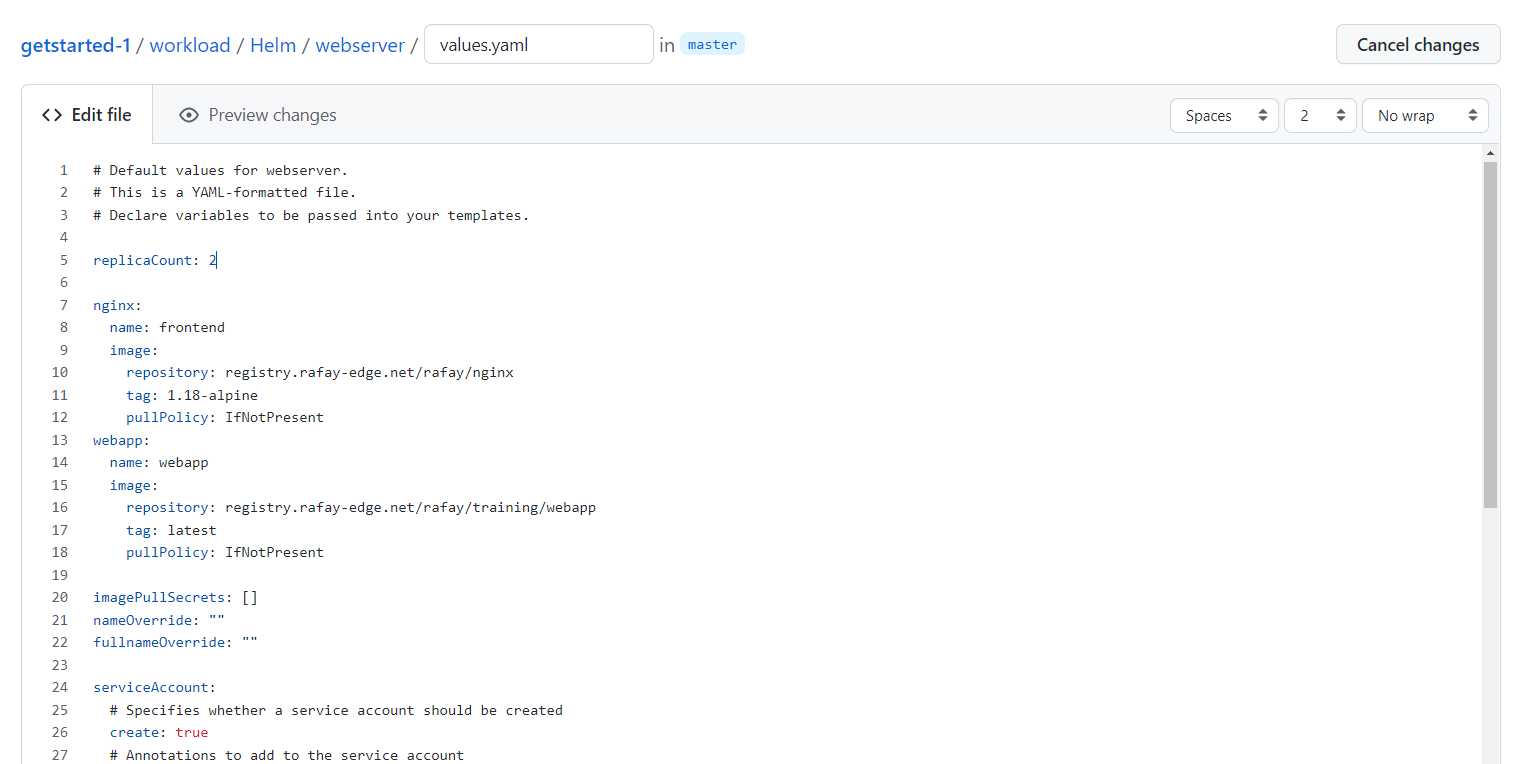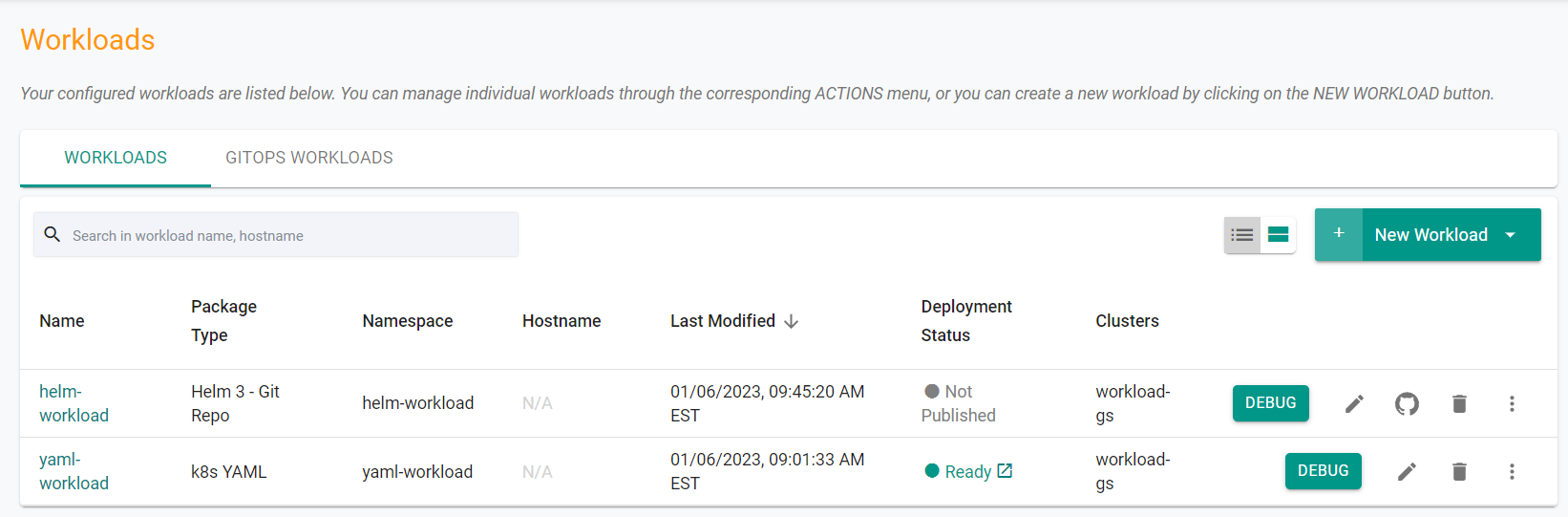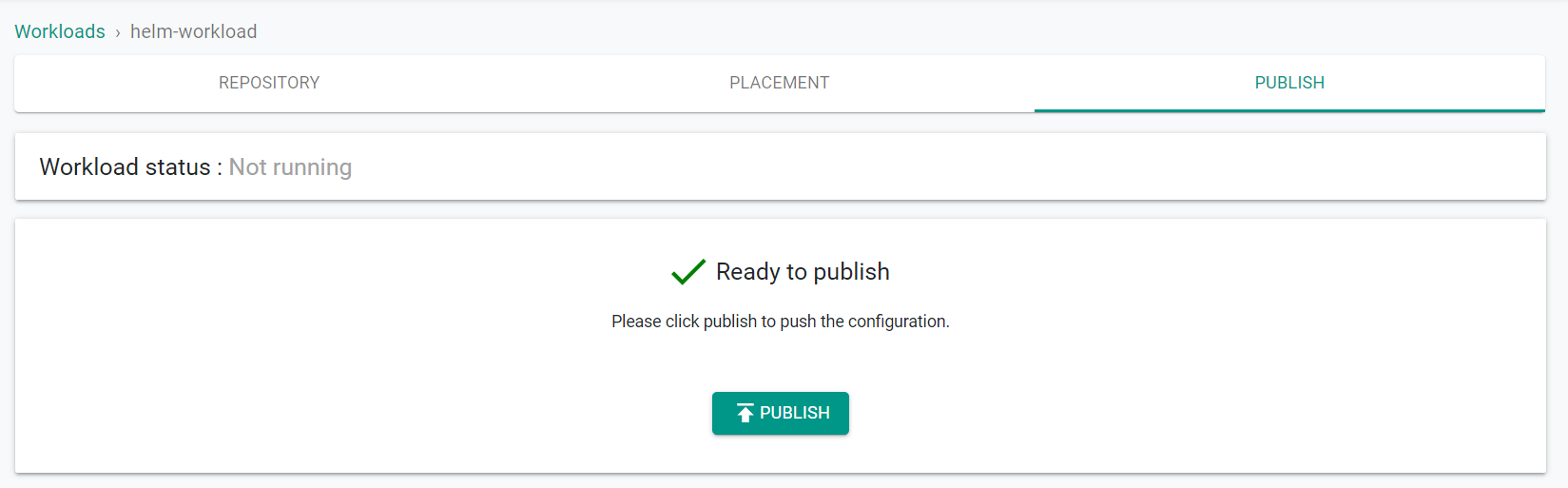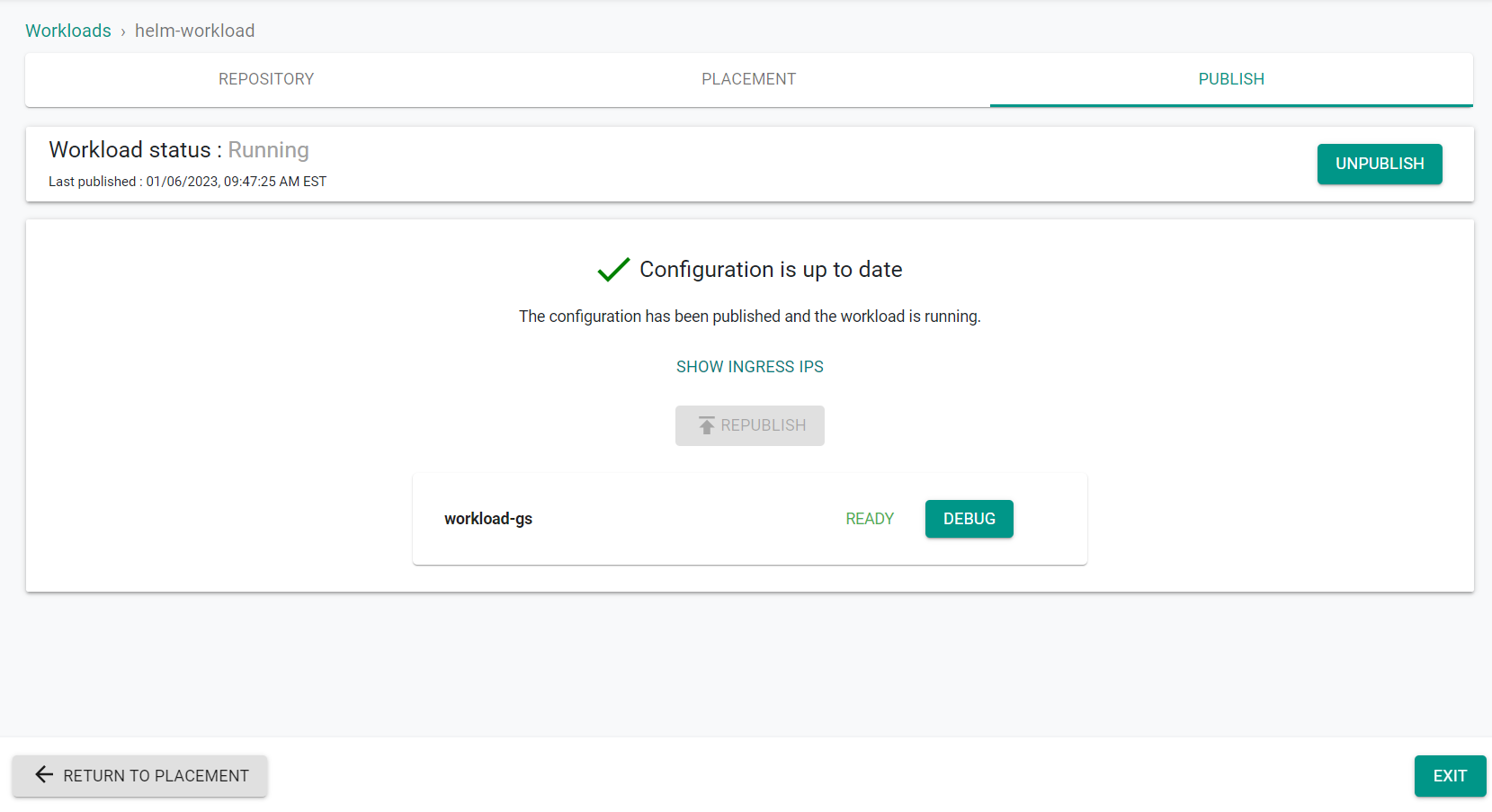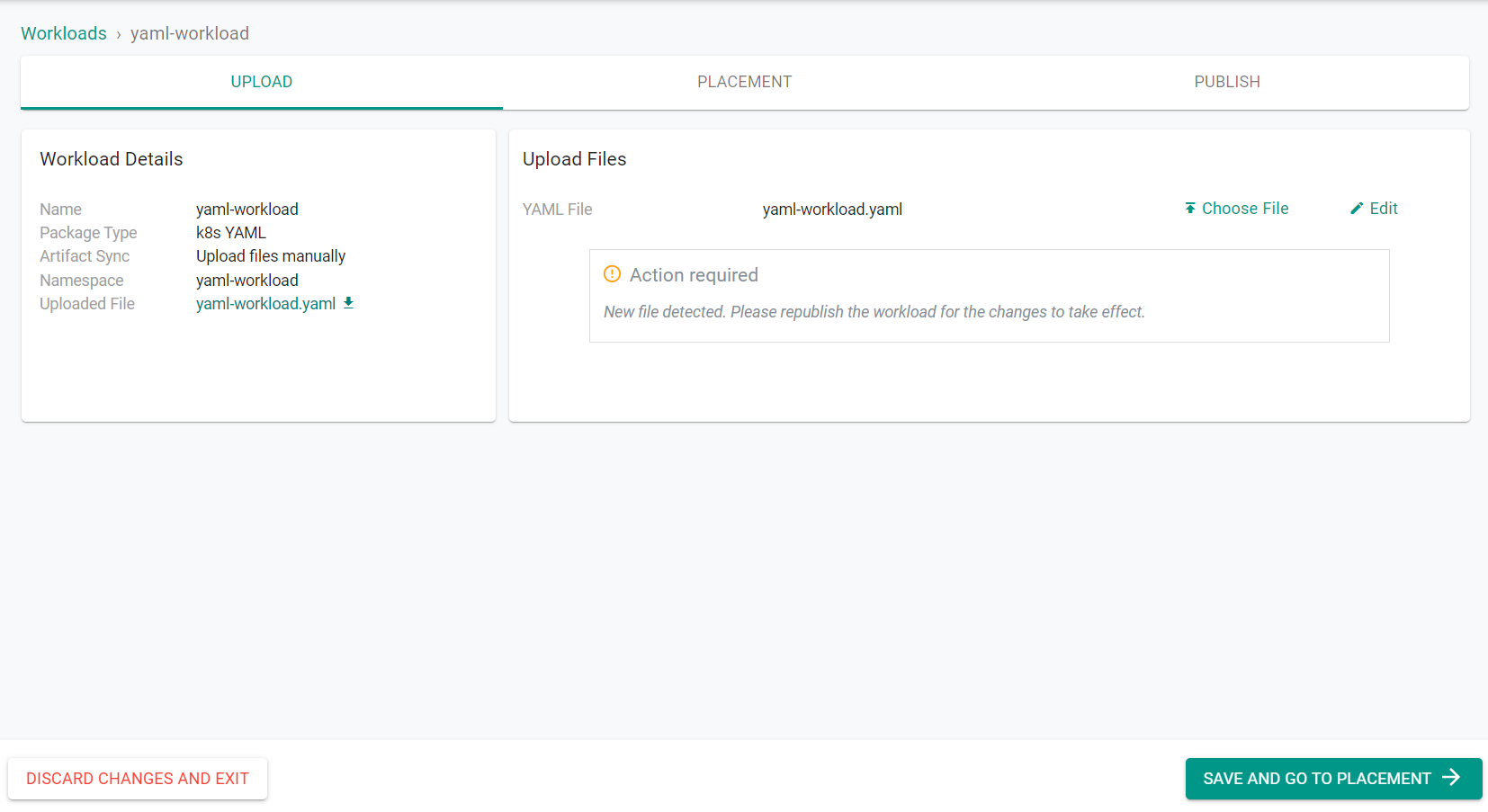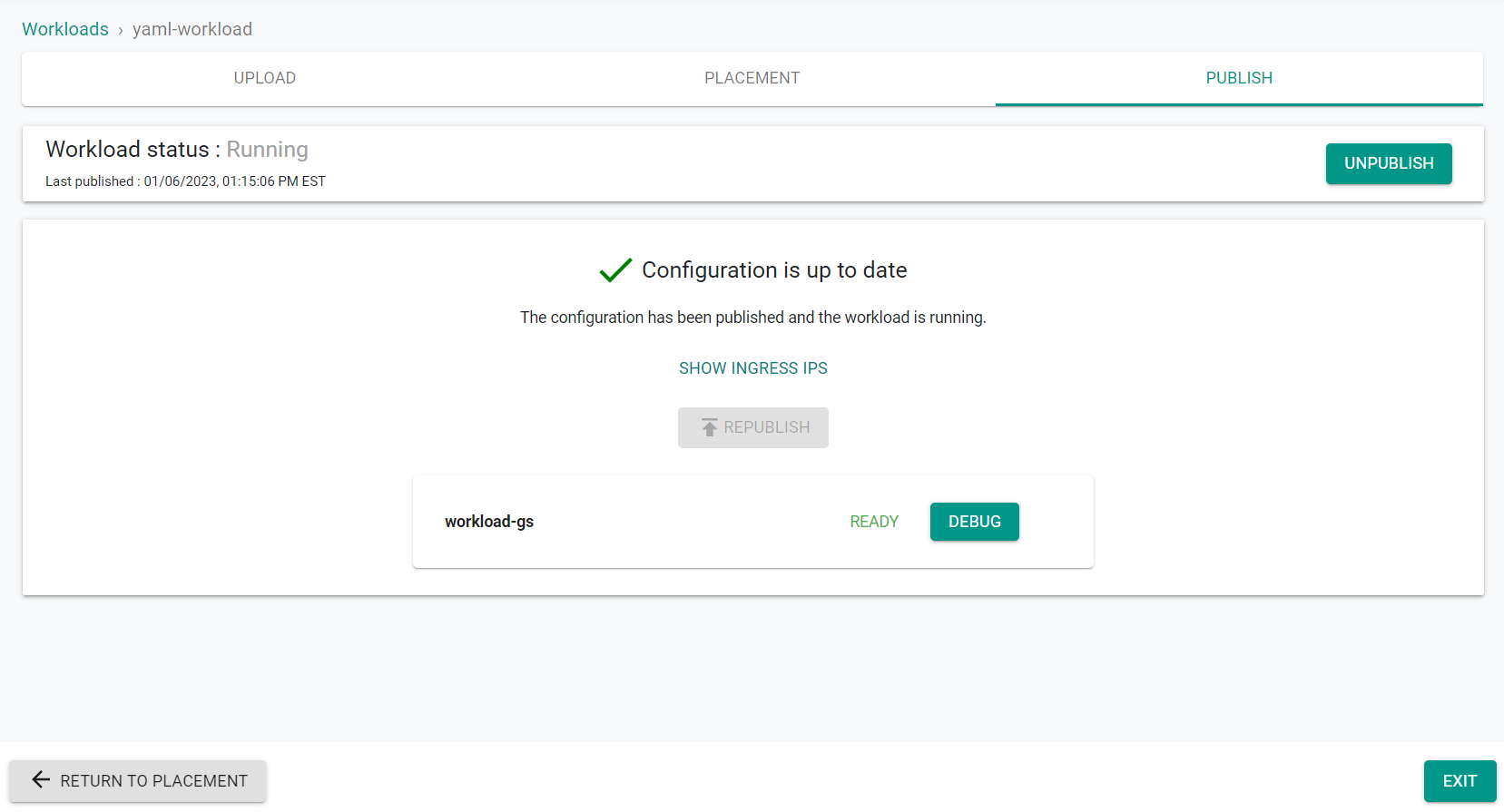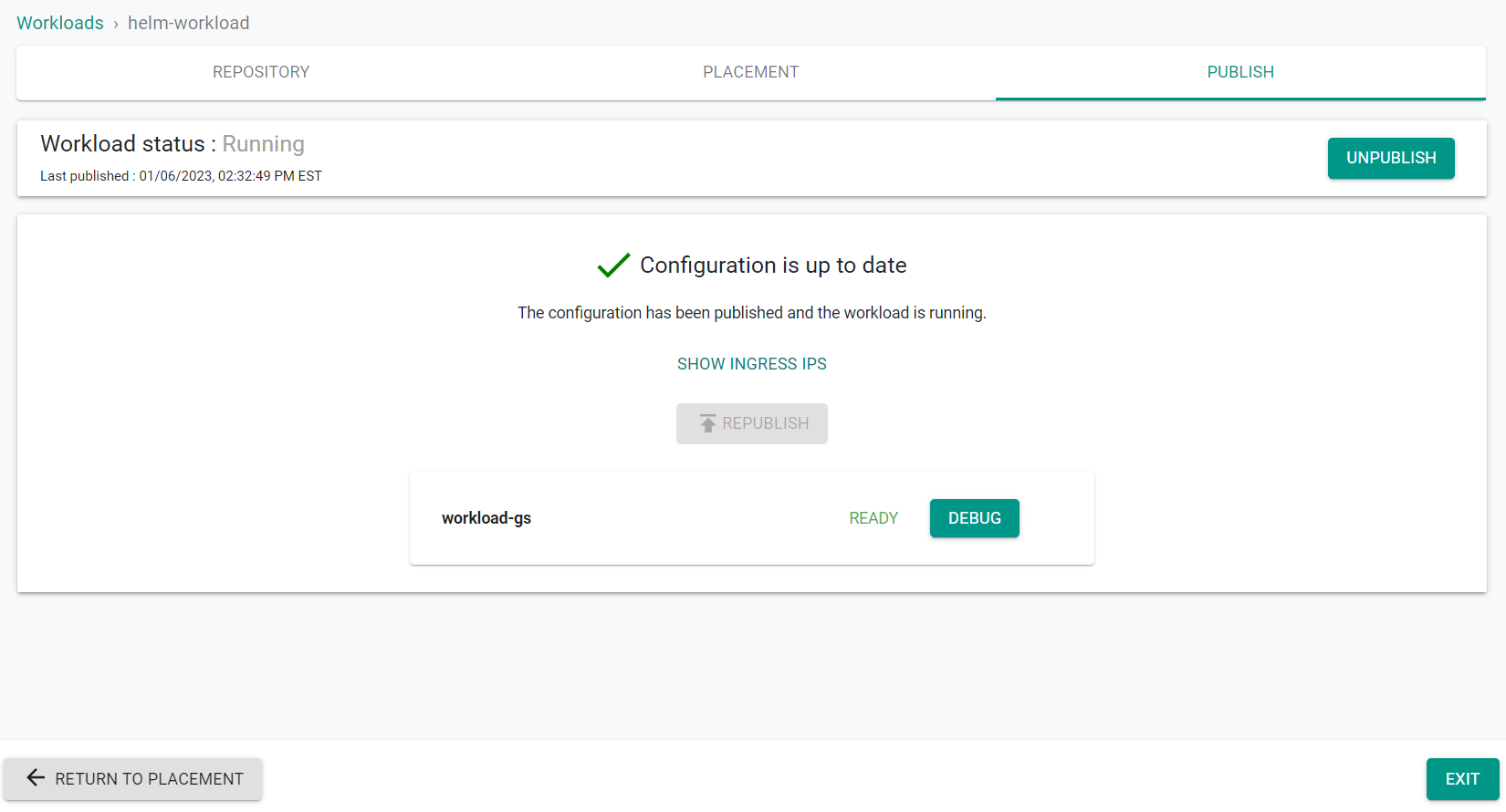Part 3: Update
This is Part 3 of the exercise that will focus on updating both the YAML and Helm workloads.
What Will You Do¶
In part 3, you will:
- Update the YAML workload
- Update the Helm workload in GitHub
Step 1: Update YAML Workload¶
In this step, we will update the existing YAML workload through the UI.
- Navigate to the project in your Org where the cluster is located
- Select Applications -> Workloads
- Click the Edit icon on the YAML workload
- Click "Edit" to update the previously updated YAML file
- Change the replica count from 1 to 2
replicas: 2
- Click "Update"
- Click "Save & Go To Placement"
- Select the cluster where the workload is published
- Click "Save and Go To Publish"
- Click "Republish"
The workload is now updated on the cluster.
- Click "Exit"
Additionally, you can use the Zero Trust KubeCTL access to check the pod count on the cluster.
Step 2: Update Helm Workload¶
In this step, we will update the Helm workload in the Git repository and apply the update to the cluster through the UI.
- Ensure you are logged into your GitHub.com account
- Navigate to the previously forked repository
- Navigate to "workload/Helm/webserver" directory
- Click on the "values.yaml" file
- Click the Edit button to edit the file
- Change the replica count from 1 to 2
replicaCount: 2
- Click "Commit changes" to commit the changes to the file
The Helm Values file has now been updated in the Git repository. Next, we will update the workload on the cluster with these changes.
- Navigate to the project in your Org where the cluster is located.
- Select Applications -> Workloads
- Click "Unpublish" on the Helm workload
- Select "Yes" to confirm unpublishing the workload
The Helm workload is now unpublished from the cluster
- Click "Publish" on the Helm workload
- Click "Publish" to begin publishing the workload with the updated values file to the cluster
The updated workload is now published on the cluster
- Click "Exit"
Additionally, you can use the Zero Trust KubeCTL access to check the pod count on the cluster.
Step 1: Update YAML Workload¶
In this step, we will update the existing YAML workload using the RCTL CLI.
- Edit the previously created workload YAML file
- Change the replica count from 1 to 2
replicas: 2
- Save the updates that were made to the file
- Execute the following command to update the workload
./rctl update workload yaml-workload-resource.yaml
- Login to the web console
- Navigate to the project in your Org where the cluster is located
- Select Applications -> Workloads
- Select the YAML workload
You will see the YAML workload has been updated and requires republishing
- Execute the following command to publish the updated workload to the cluster
./rctl publish workload yaml-workload
In the web console, you will see the updated workload is now published.
Additionally, you can use the Zero Trust KubeCTL access to check the pod count on the cluster.
Step 2: Update Helm Workload¶
In this step, we will update the Helm workload in the Git repository and apply the update to the cluster using the RCTL CLI.
- Ensure you are logged into your GitHub.com account
- Navigate to the previously forked repository
- Navigate to "workload/Helm/webserver" directory
- Click on the "values.yaml" file
- Click the Edit button to edit the file
- Change the replica count from 1 to 2
replicaCount: 2
- Click "Commit changes" to commit the changes to the file
The Helm Values file has now been updated in the Git repository. Next, we will update the workload on the cluster with these changes.
- Execute the following command to publish the updated workload to the cluster
./rctl publish workload yaml-workload
In the web console, you will see the updated workload is now published.
Additionally, you can use the Zero Trust KubeCTL access to check the pod count on the cluster.
Recap¶
Congratulations! You have successfully updated a YAML and a Helm workload.