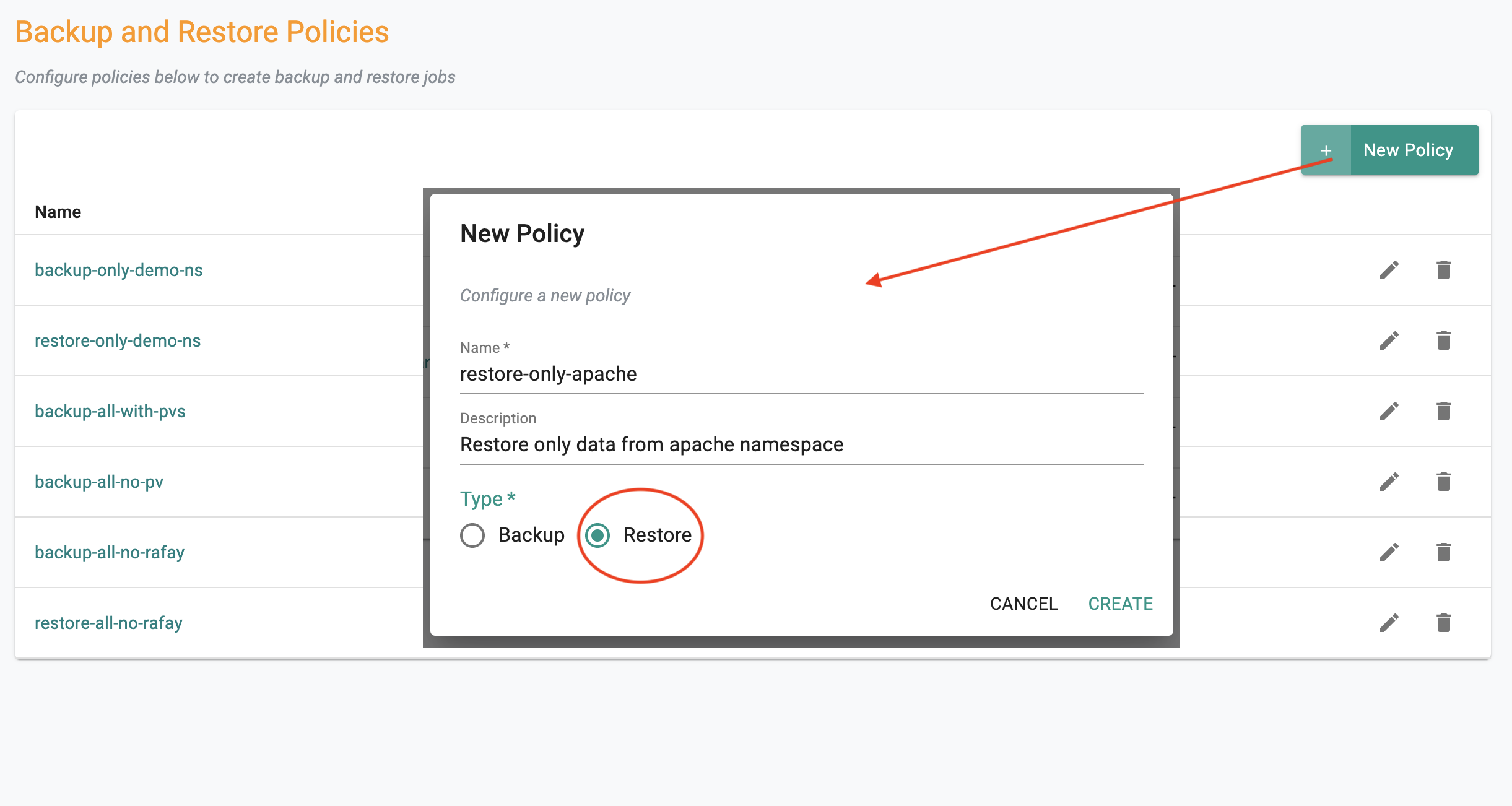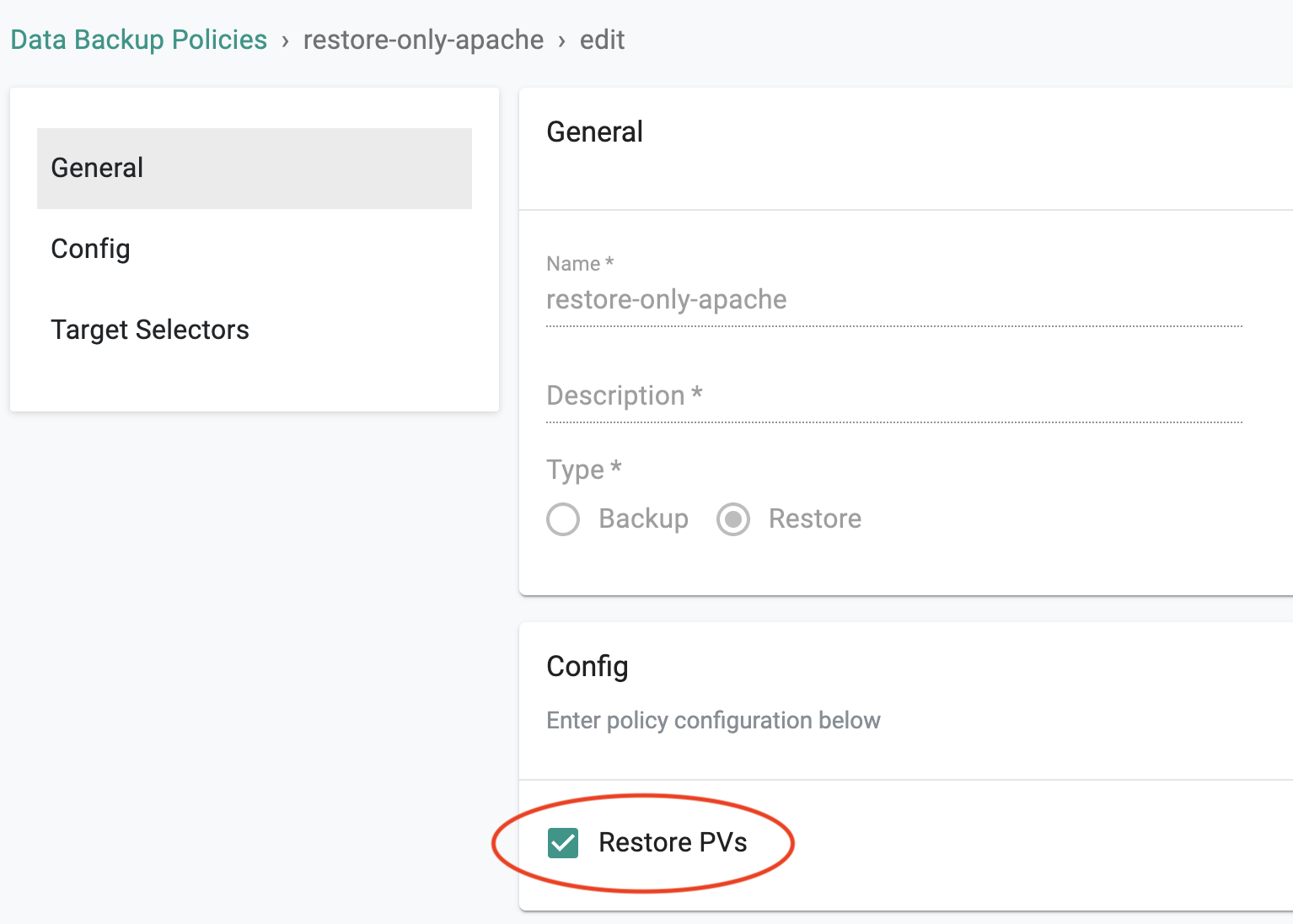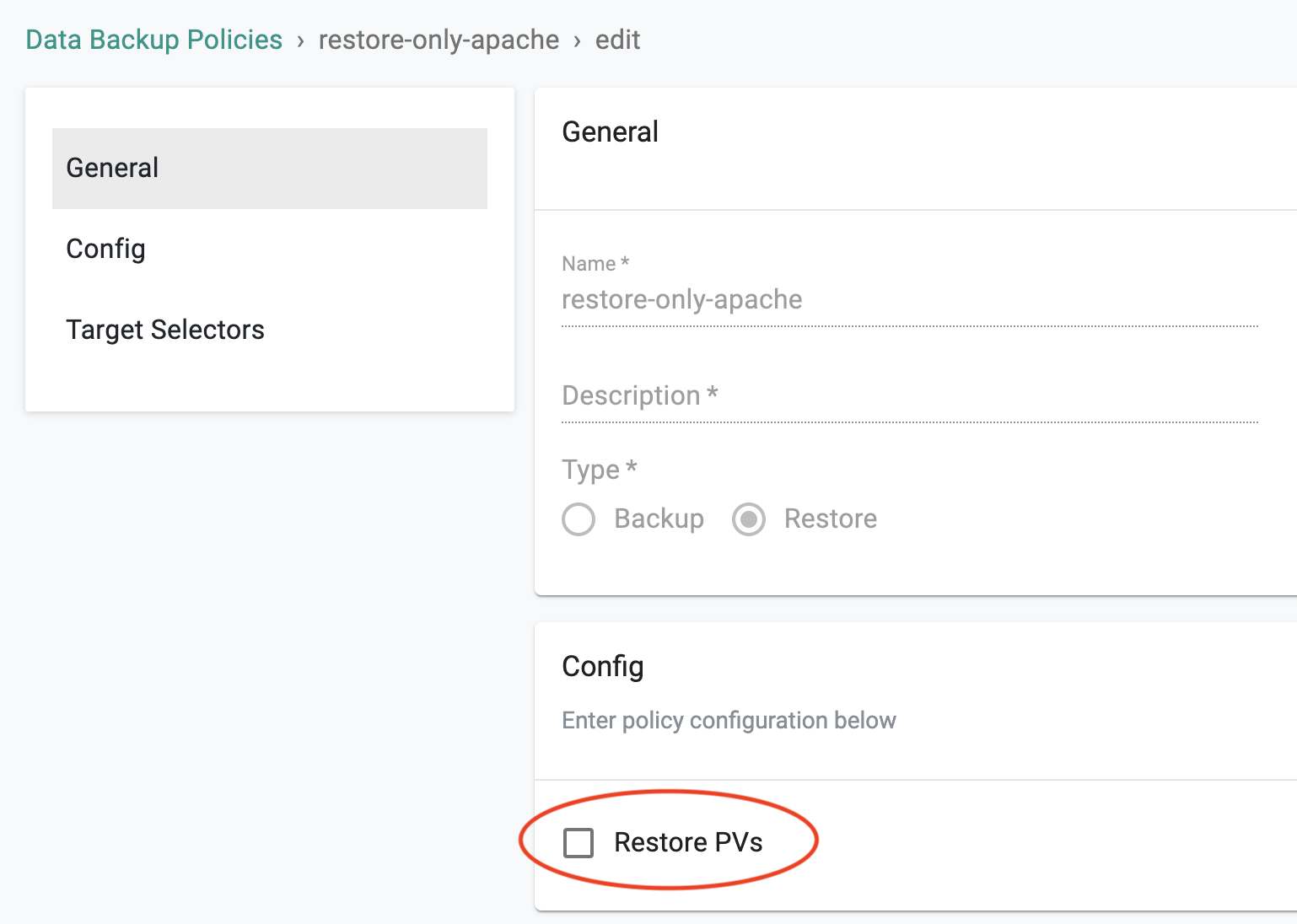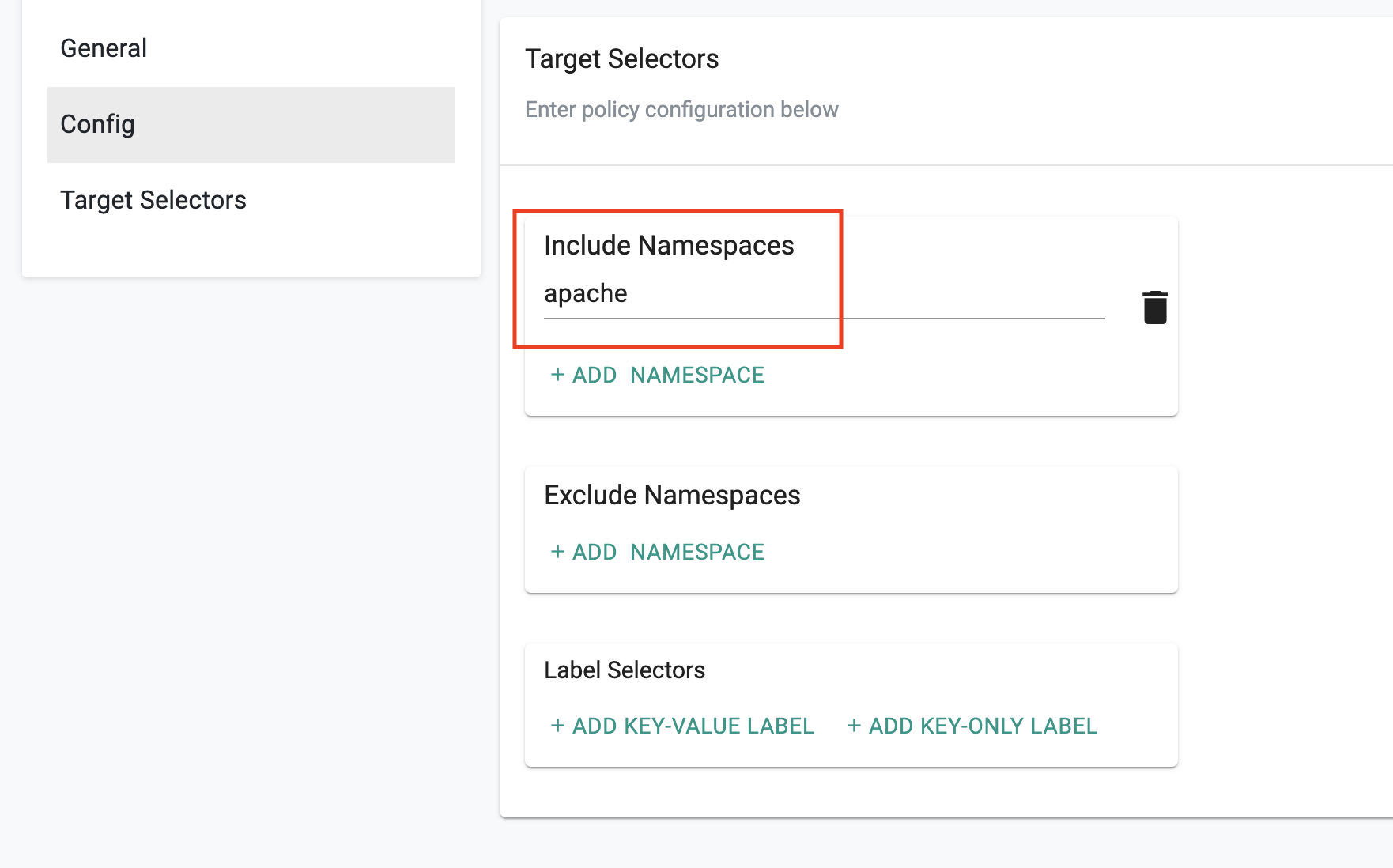Restore Policy
Administrators can create a restore policy to specify the rules a restore job has to comply with when it performs a restore operation.
Create Restore Policy¶
Follow below steps to create a restore policy for your clusters:
- From web console, navigate to Backup/Restore -> Policies menu to add "New Policy"
- Enter a name and an optional description
- Select Type "Restore"
- In the Restore Policy Settings page > Config section, check/uncheck "Restore PVs" checkbox to enable/disable restore persistent volume data.
Example: Control Plane and PVs¶
Here is an example of a policy to restore both cluster control plane and persistent volumes data
Example: Only Control Plane¶
Here is an example of a policy to restore only cluster control plane data and no persistent volumes.
Advanced Options¶
In a manner similar to a backup policy, administrators can specify fine-grained controls for the restore policy. You can optionally use "target selectors" to refine the scope of the backup policy. You have three options
- Include namespaces (restores performed only from the selected namespaces)
- Exclude namespaces (skip these namespaces for restore operations)
- Specify label selectors (restore resources that match the labels)
Here is an example of a restore policy where the administrator only wishes to restore the cluster data for the "apache" namespace
Important
For configuring additional parameters, such as includedResources, includeClusterResources, namespaceMapping, and scheduleName, use RCTL or API