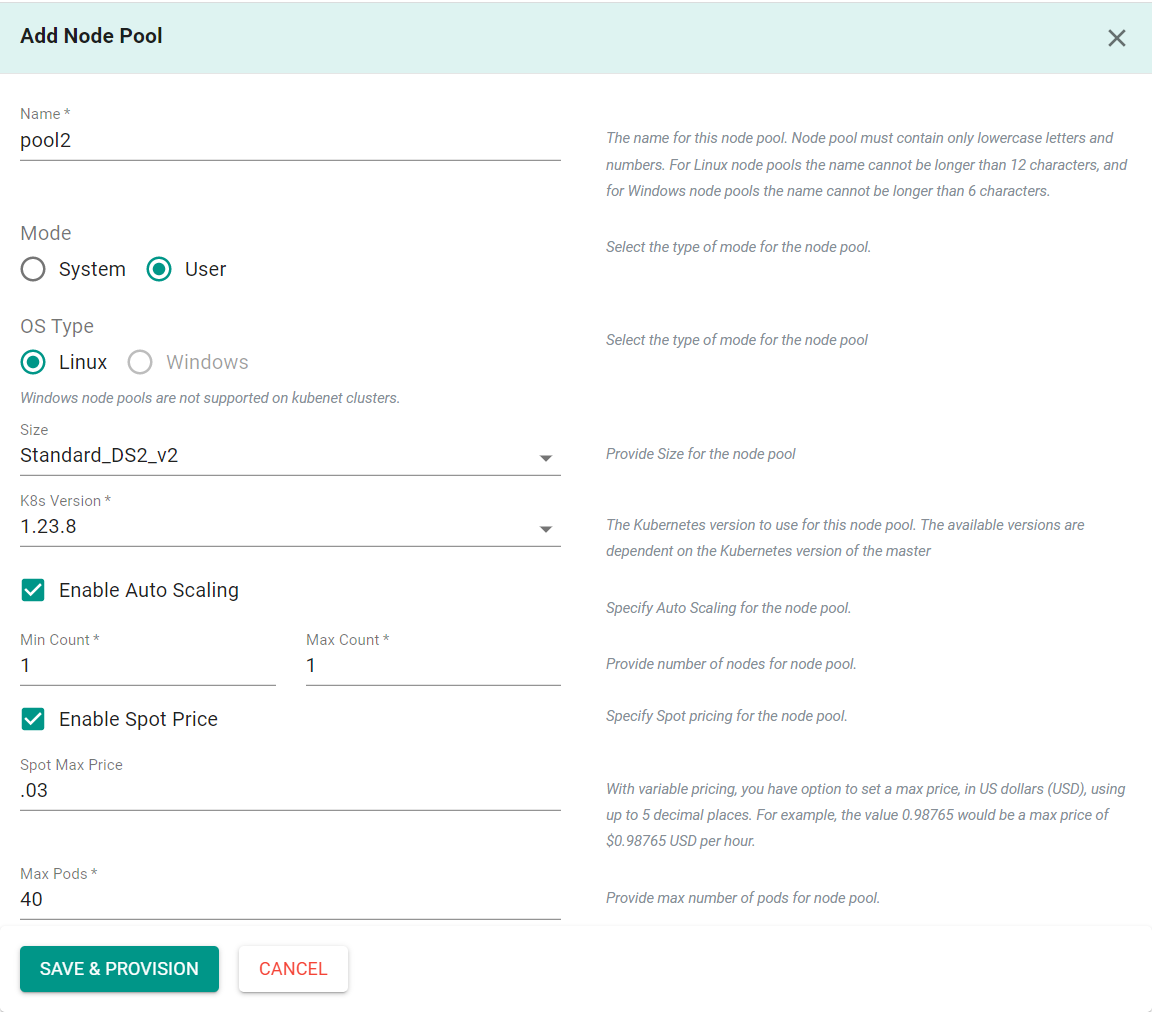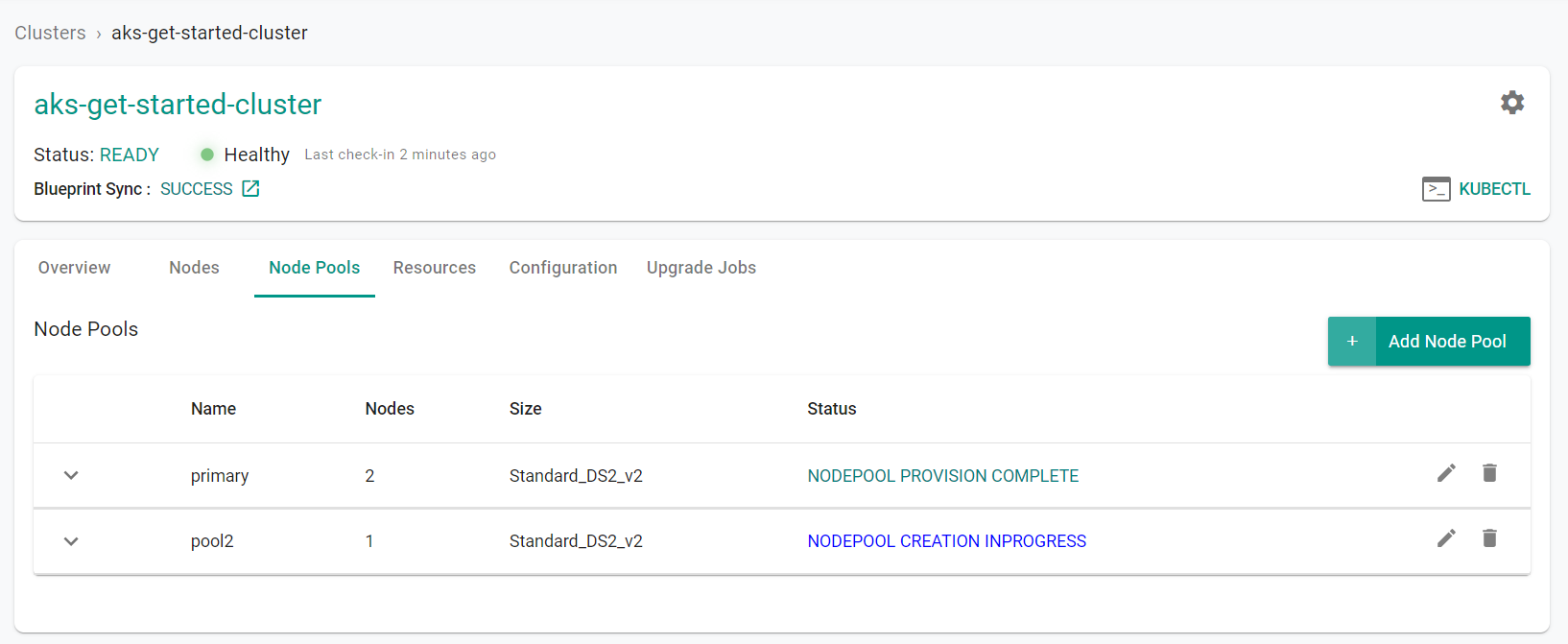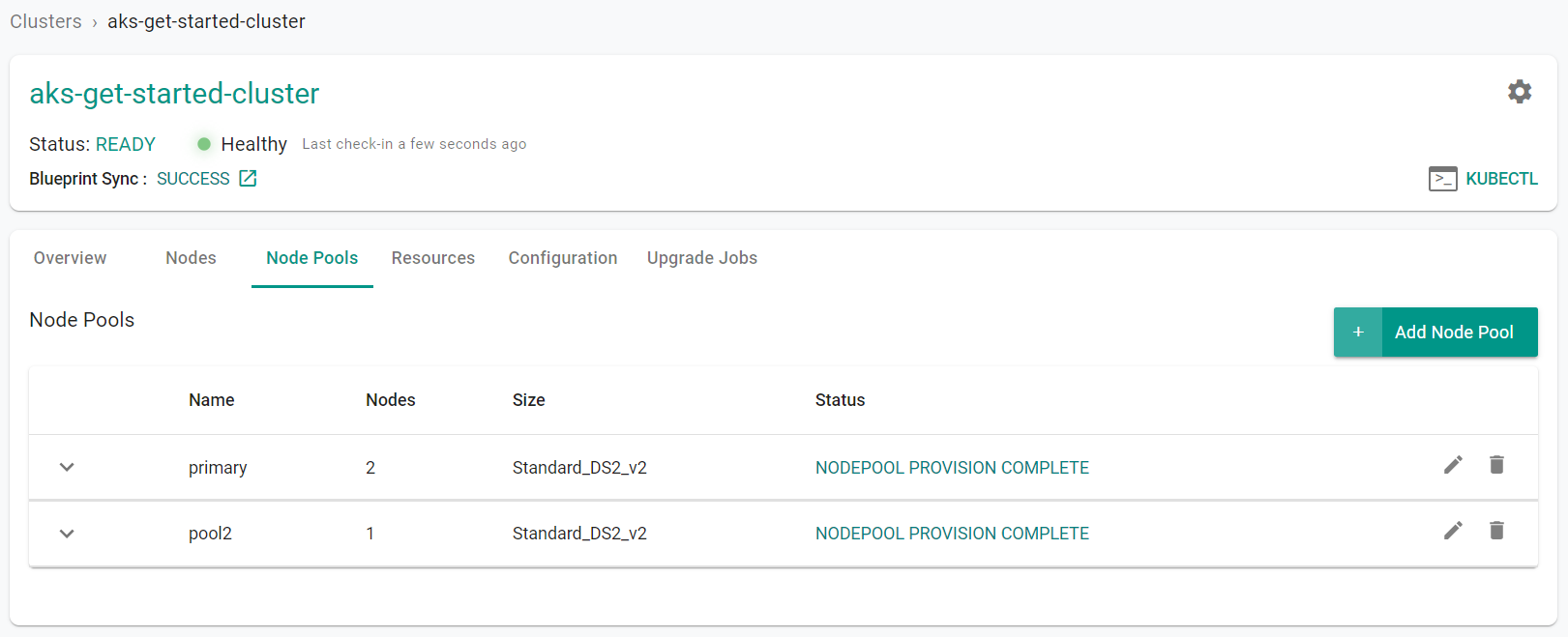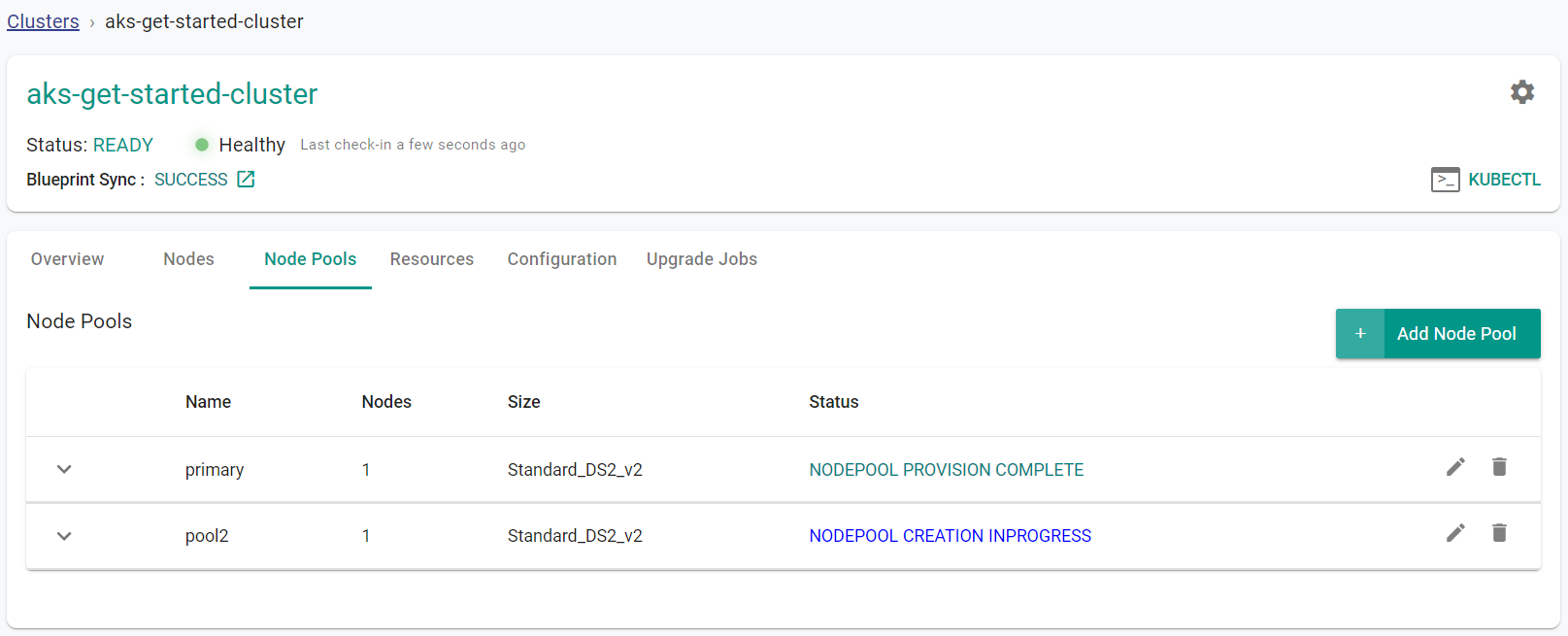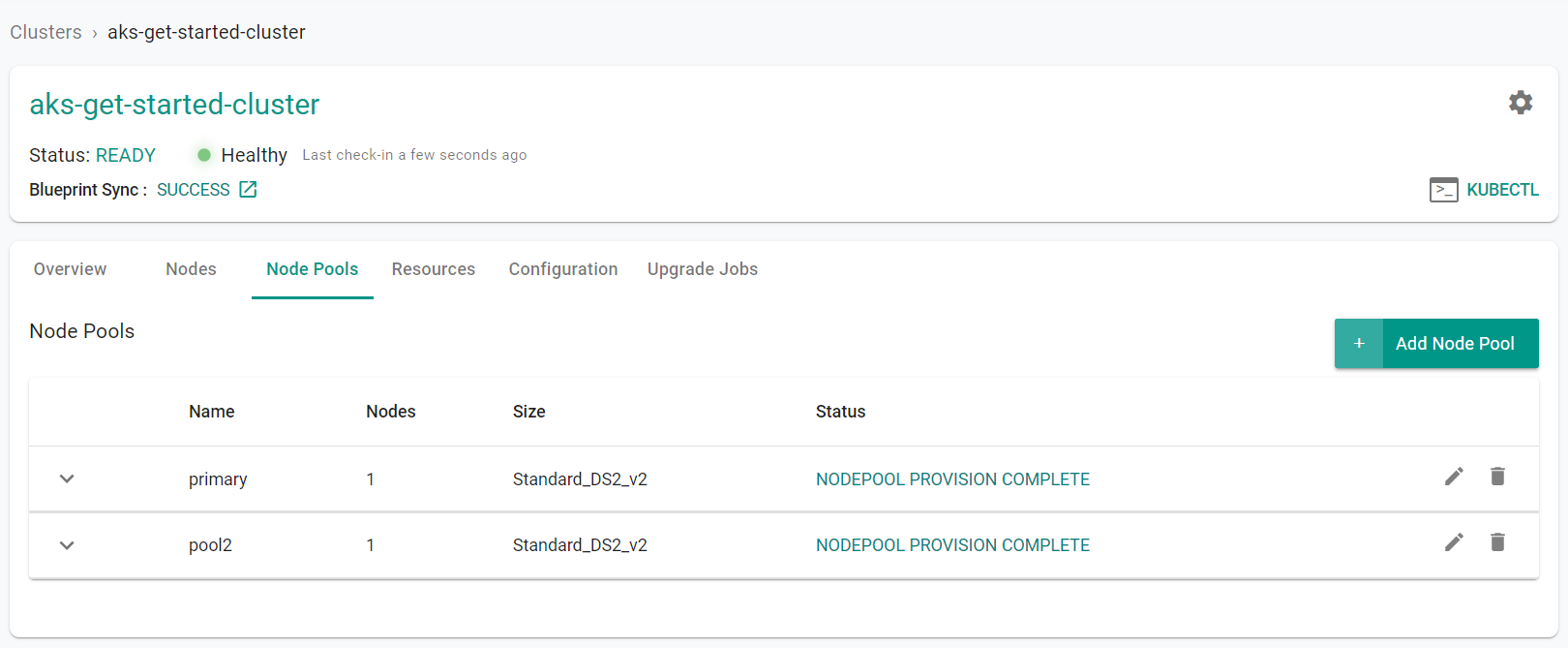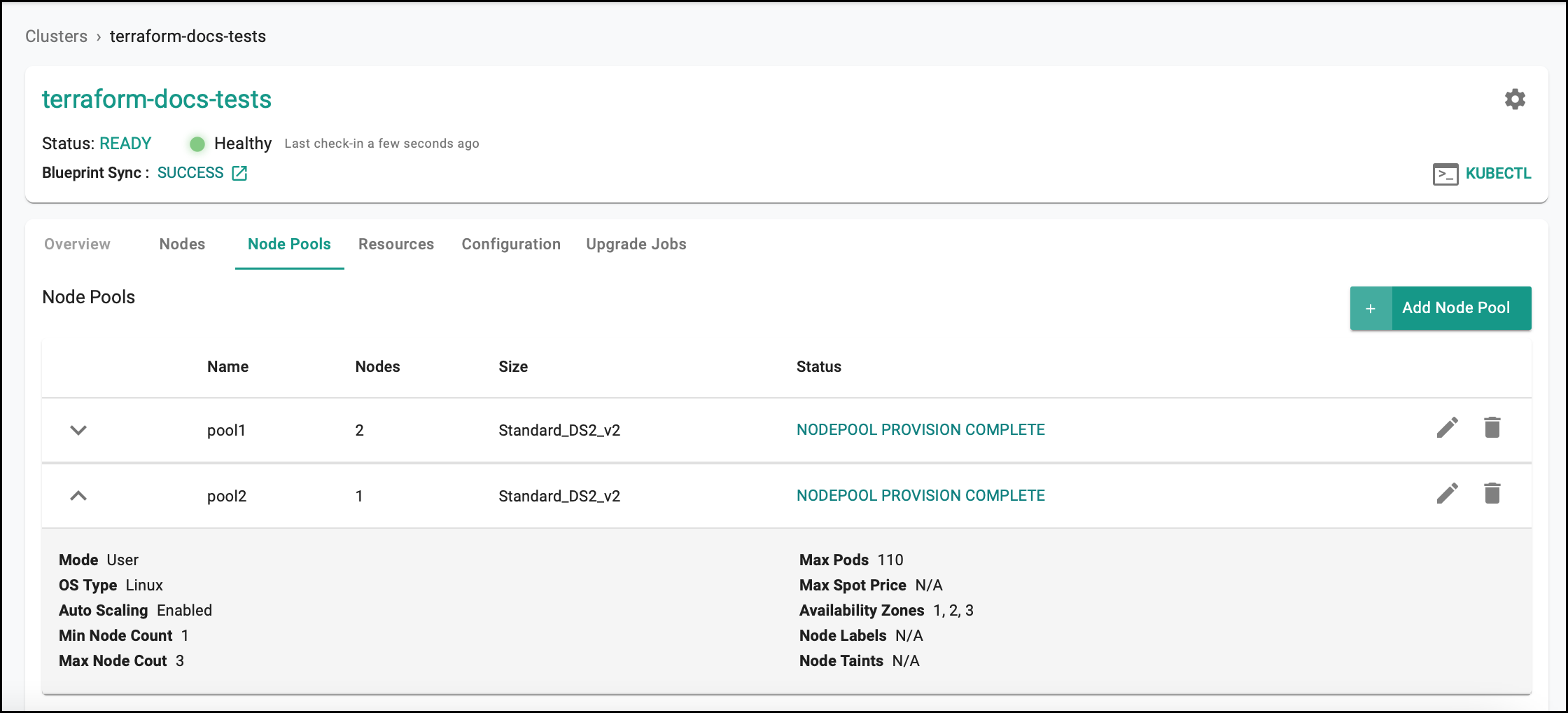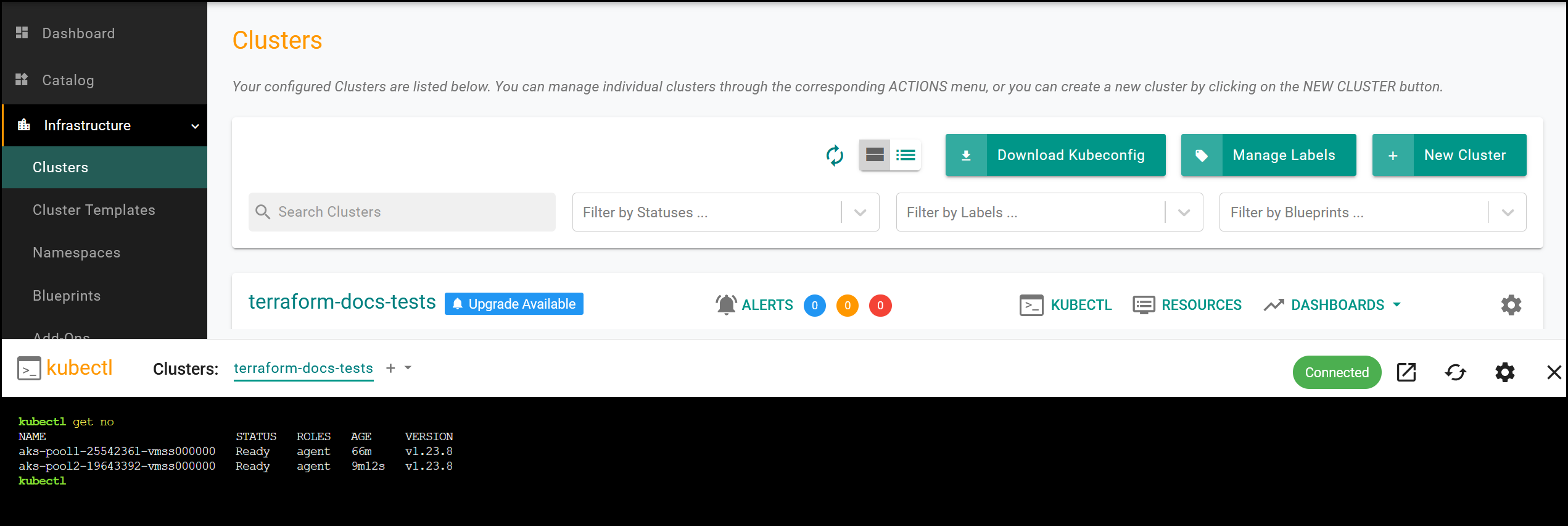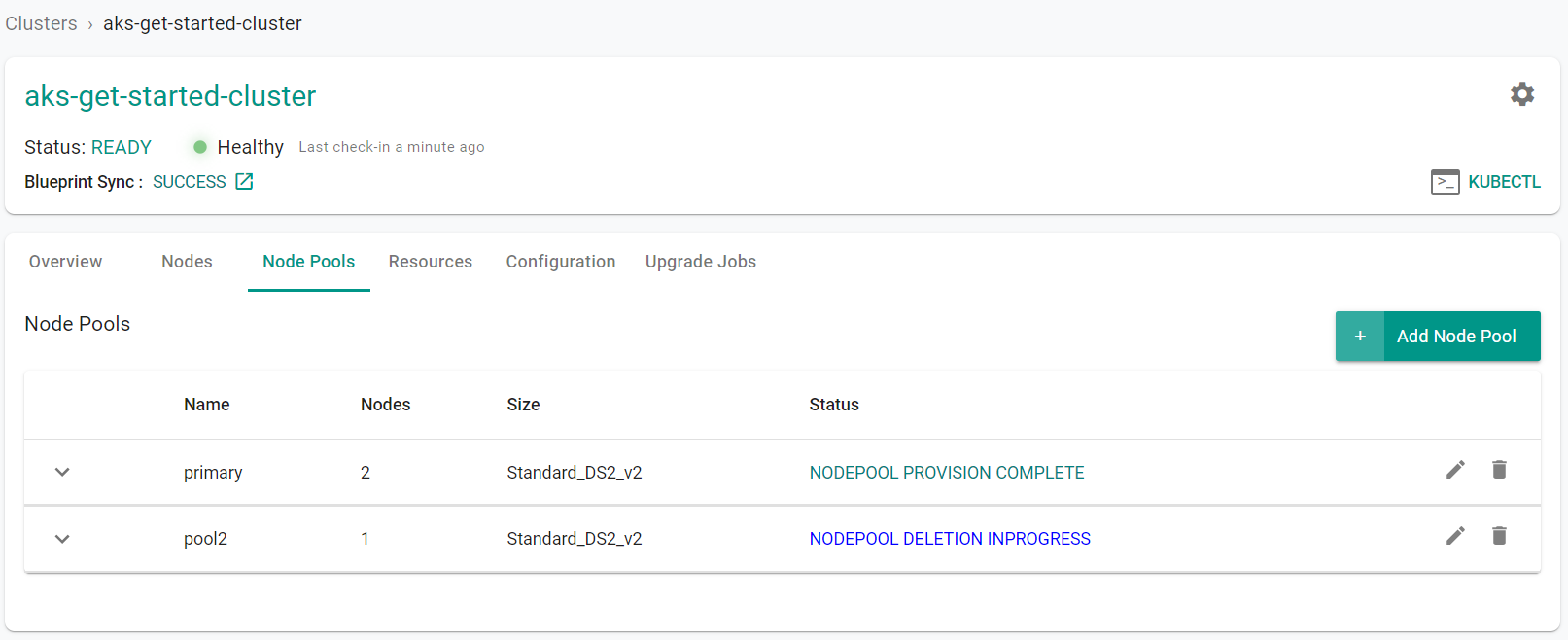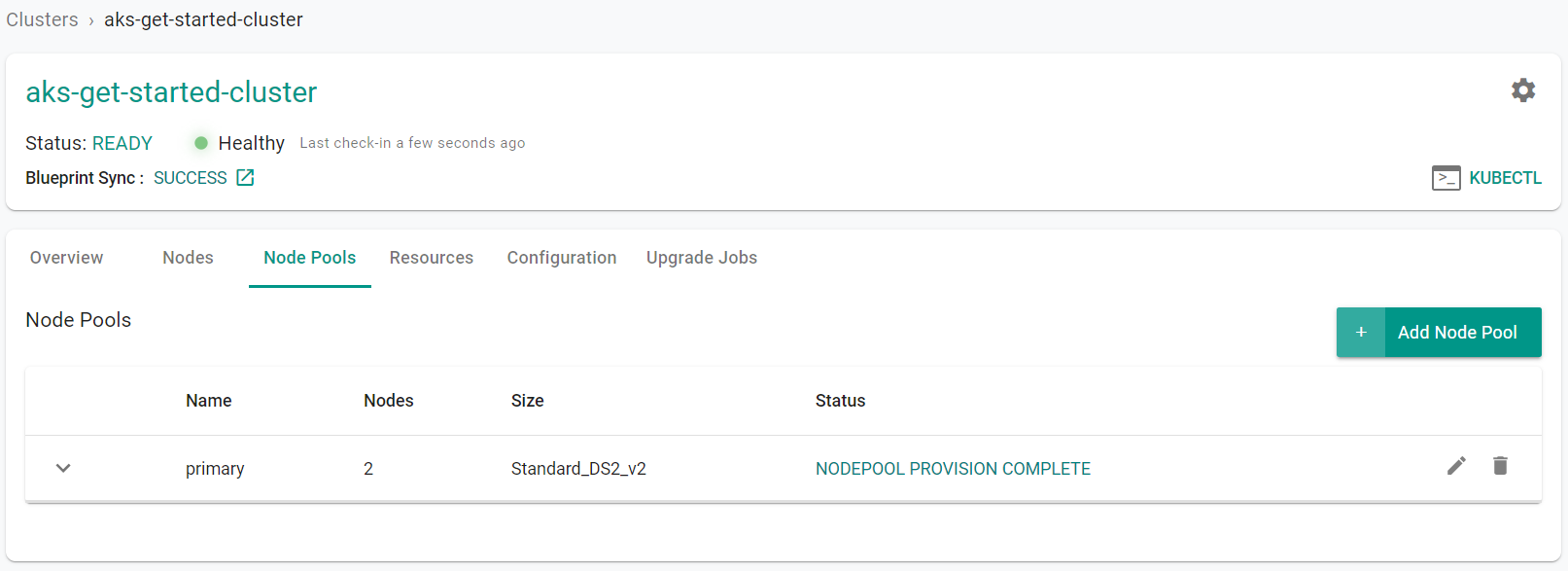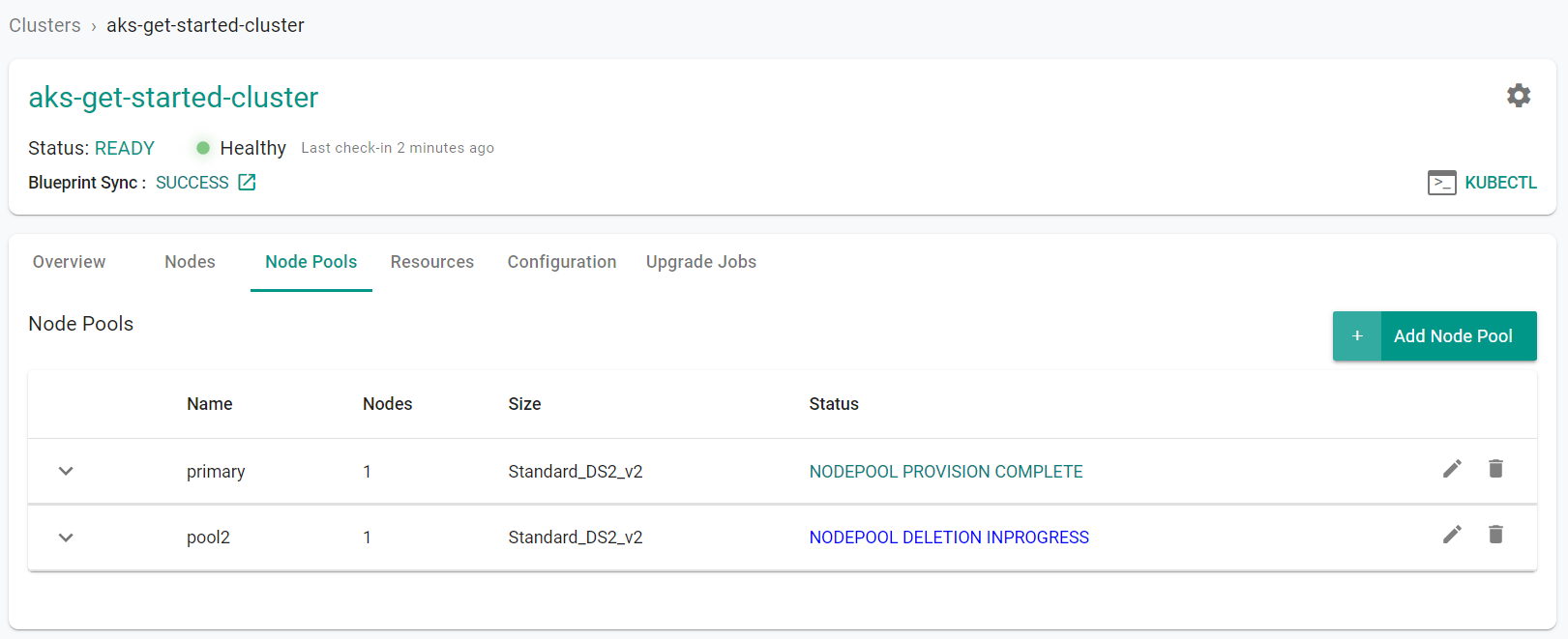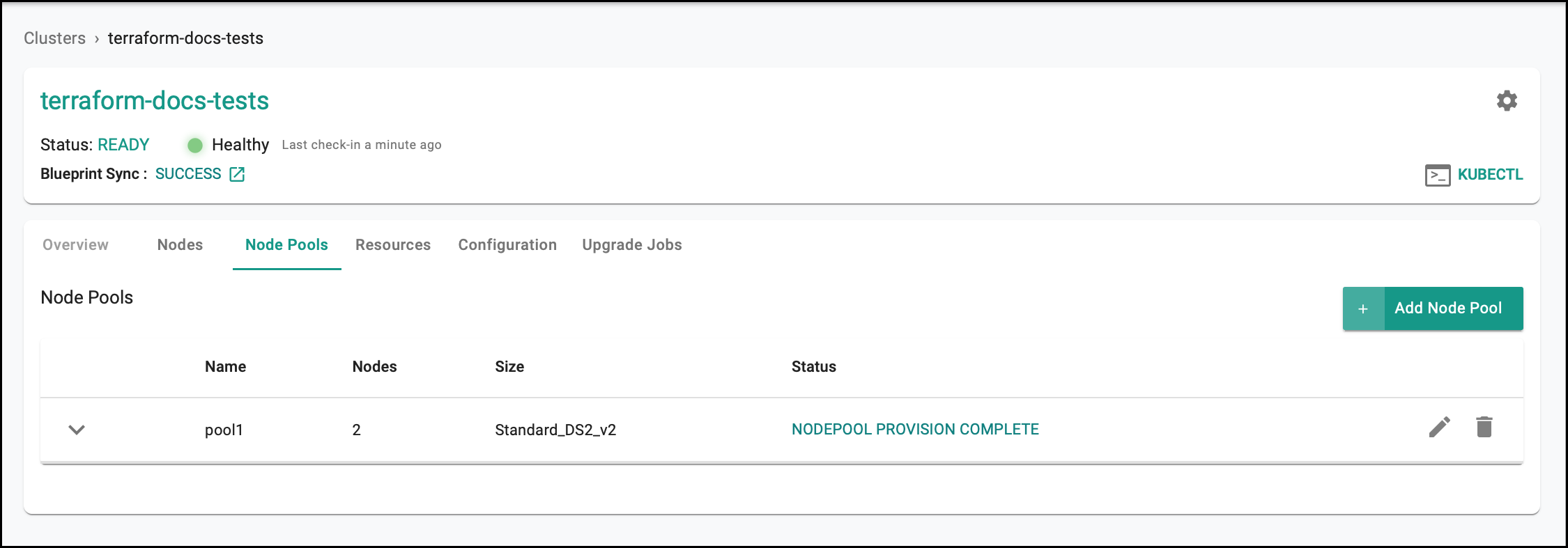Part 3: Node Pool
What Will You Do¶
In part 3, you will:
- Add a new node pool to your AKS cluster increasing its capacity
- Remove a node pool from your AKS cluster
Watch a video of this exercise.
Assumptions¶
This part assumes that you have completed Part 1 of this series and have a successfully provisioned and healthy AKS cluster.
Add Node Pool¶
In this step, we will scale the cluster by adding a new "spot instance" based node pool to the cluster.
Select a method to provision and manage your AKS cluster from the tabs below.
In this step, we will add a spot instance node pool to the cluster.
- Navigate to the previously created project in your Org
- Select Infrastructure -> Clusters
- Click on the cluster name of the previosuly created cluster
- Click the "Node Pools" tab
- Click "Add Node Pool"
- Enter a "Name" for the node pool
- Select "User" for the "Mode"
- Select the "K8s Version" to match the existing node pool
- Select "Enable Spot Price"
- Enter a "Spot Max Price"
- Click "Save & Provision"
From the web console, we can see that the new node pool is being created. This could take up to 15 minutes to complete.
Monitor the web console until the node pool has been created
In this step, we will add a spot instance node pool to the cluster. We will modify the specification file that was applied in step 1.
- Add the following node pool configuration code to the previously applied cluster specification file. Note, update the "location" field to match your environment.
- apiVersion: "2022-07-01"
location: centralindia
name: pool2
properties:
count: 1
enableAutoScaling: true
maxCount: 1
maxPods: 40
minCount: 1
mode: User
orchestratorVersion: 1.23.8
osType: Linux
scaleSetPriority: Spot
spotMaxPrice: 0.03
type: VirtualMachineScaleSets
vmSize: Standard_DS2_v2
type: Microsoft.ContainerService/managedClusters/agentPools
The fully updated cluster specification file including the newly added spot instance node pool code will look like this:
apiVersion: rafay.io/v1alpha1
kind: Cluster
metadata:
name: aks-get-started-cluster
project: aks
spec:
blueprint: default-aks
cloudprovider: Azure-CC
clusterConfig:
apiVersion: rafay.io/v1alpha1
kind: aksClusterConfig
metadata:
name: aks-get-started-cluster
spec:
managedCluster:
apiVersion: "2022-07-01"
identity:
type: SystemAssigned
location: centralindia
properties:
apiServerAccessProfile:
enablePrivateCluster: true
dnsPrefix: aks-get-started-cluster-dns
kubernetesVersion: 1.23.8
networkProfile:
loadBalancerSku: standard
networkPlugin: kubenet
sku:
name: Basic
tier: Free
type: Microsoft.ContainerService/managedClusters
nodePools:
- apiVersion: "2022-07-01"
location: centralindia
name: primary
properties:
count: 2
enableAutoScaling: true
maxCount: 2
maxPods: 40
minCount: 2
mode: System
orchestratorVersion: 1.23.8
osType: Linux
type: VirtualMachineScaleSets
vmSize: Standard_DS2_v2
type: Microsoft.ContainerService/managedClusters/agentPools
- apiVersion: "2022-07-01"
location: centralindia
name: pool2
properties:
count: 1
enableAutoScaling: true
maxCount: 1
maxPods: 40
minCount: 1
mode: User
orchestratorVersion: 1.23.8
osType: Linux
scaleSetPriority: Spot
spotMaxPrice: 0.03
type: VirtualMachineScaleSets
vmSize: Standard_DS2_v2
type: Microsoft.ContainerService/managedClusters/agentPools
resourceGroupName: Rafay-ResourceGroup
proxyconfig: {}
type: aks
- Execute the following command to create the spot instance node pool. Note, update the file name in the below command with the name of your updated specification file.
./rctl apply -f aks-cluster-basic.yaml
{
"taskset_id": "3mxzoo2",
"operations": [
{
"operation": "NodegroupCreation",
"resource_name": "pool2",
"status": "PROVISION_TASK_STATUS_PENDING"
},
{
"operation": "NodepoolEdit",
"resource_name": "primary",
"status": "PROVISION_TASK_STATUS_PENDING"
}
],
"comments": "The status of the operations can be fetched using taskset_id",
"status": "PROVISION_TASKSET_STATUS_PENDING"
}
From the web console, we can see that the new node pool is being created. This could take up to 15 minutes to complete.
Monitor the web console until the node pool has been created
To add a node pool:
- Edit the
terraform.tfvarsfile. The file location is /terraform/terraform.tfvars. - Copy and paste the following after
pool1, then save the file.
"pool2" = {
ng_name = "pool2"
location = "<CLUSTER_LOCATION/REGION>"
node_count = 1
node_max_count = 3
node_min_count = 1
k8s_version = "<K8S_VERSION>"
instance_type = "t3.xlarge"
}
- Open the terminal or command line.
- Navigate to the
terraformfolder. - Run
terraform apply. Enteryeswhen prompted.
It can take 20 minutes to add the node pool to the cluster. Check the console for the node pool status.
Verify Node Pool¶
Once the new, spot based node pool has been successfully added to the AKS cluster, you should be able to view the "new node pool's details"
Users can also use the Zero Trust Kubectl shell to view details about the new node by using the following command.
kubectl get no
As you can see from this example, Kubectl is reporting "two new nodes" with a relatively recent "age". These are our Spot Instance based nodes from the node pool.
Remove Node Pool¶
In this step, we will remove the spot instance based node pool we added recently. The process to remove a node pool is very similar to the process of adding a node pool.
Note
You can either use the web console OR use a declarative cluster specification with the RCTL CLI to manage your AKS cluster's lifecycle.
In this step, we will remove the spot instance node pool from the cluster.
- Navigate to the previously created project in your Org
- Select Infrastructure -> Clusters
- Click on the cluster name of the previosuly created cluster
- Click the "Node Pools" tab
- Click the delete button on the newly created node pool
- Click "YES to confirm the node pool deletion
From the web console, we can see that the new node pool is being removed
Monitor the web console until the node pool has been removed. You will only see one node pool remaining.
In this step, we will remove the spot instance node pool from the cluster. We will modify the specification file that was applied in step 2. We will simply remove the code section that was added in step 2 to remove the node pool.
- Remove the following node pool configuration code from the previously applied cluster specification file
- apiVersion: "2022-07-01"
location: centralindia
name: pool2
properties:
count: 1
enableAutoScaling: true
maxCount: 1
maxPods: 40
minCount: 1
mode: User
orchestratorVersion: 1.23.8
osType: Linux
scaleSetPriority: Spot
spotMaxPrice: 0.03
type: VirtualMachineScaleSets
vmSize: Standard_DS2_v2
type: Microsoft.ContainerService/managedClusters/agentPools
The updated cluster specification file with the removed spot instance node pool code will look like this:
apiVersion: rafay.io/v1alpha1
kind: Cluster
metadata:
name: aks-get-started-cluster
project: aks
spec:
blueprint: default-aks
cloudprovider: Azure-CC
clusterConfig:
apiVersion: rafay.io/v1alpha1
kind: aksClusterConfig
metadata:
name: aks-get-started-cluster
spec:
managedCluster:
apiVersion: "2022-07-01"
identity:
type: SystemAssigned
location: centralindia
properties:
apiServerAccessProfile:
enablePrivateCluster: true
dnsPrefix: aks-get-started-cluster-dns
kubernetesVersion: 1.23.8
networkProfile:
loadBalancerSku: standard
networkPlugin: kubenet
sku:
name: Basic
tier: Free
type: Microsoft.ContainerService/managedClusters
nodePools:
- apiVersion: "2022-07-01"
location: centralindia
name: primary
properties:
count: 1
enableAutoScaling: true
maxCount: 1
maxPods: 40
minCount: 1
mode: System
orchestratorVersion: 1.23.8
osType: Linux
type: VirtualMachineScaleSets
vmSize: Standard_DS2_v2
type: Microsoft.ContainerService/managedClusters/agentPools
resourceGroupName: Rafay-ResourceGroup
proxyconfig: {}
type: aks
- Execute the following command to remove the spot instance node pool. Note, update the file name in the below command with the name of your updated specification file.
./rctl apply -f aks-cluster-basic.yaml
{
"taskset_id": "dk6z70m",
"operations": [
{
"operation": "NodegroupDeletion",
"resource_name": "pool2",
"status": "PROVISION_TASK_STATUS_PENDING"
}
],
"comments": "The status of the operations can be fetched using taskset_id",
"status": "PROVISION_TASKSET_STATUS_PENDING"
}
From the web console, we can see that the new node pool is being removed
Monitor the web console until the node pool has been removed. You will only see one node pool remaining.
In this step, we will remove the spot instance node pool from the cluster.
- Edit the
terraform.tfvarsfile. The file location is /terraform/terraform.tfvars. - Delete the
pool2configuration, then save the file. - Open the terminal or command line.
- Navigate to the
terraformfolder. - Run
terraform apply. Enteryeswhen prompted.
It can take 20 minutes to remove the node pool to the cluster. Check the console to confirm the node pool has been removed.
Verify Deletion¶
Once the new, spot based node pool has been successfully deleted from the AKS cluster, you should be able to confirm this on the web console.
Recap¶
Congratulations!
You have successfully successfully added a "spot instance" based node pool to your AKS cluster to take advantage of discounted compute resources. As a final step, you also successfully removed the "spot" based node pool from your AKS cluster.