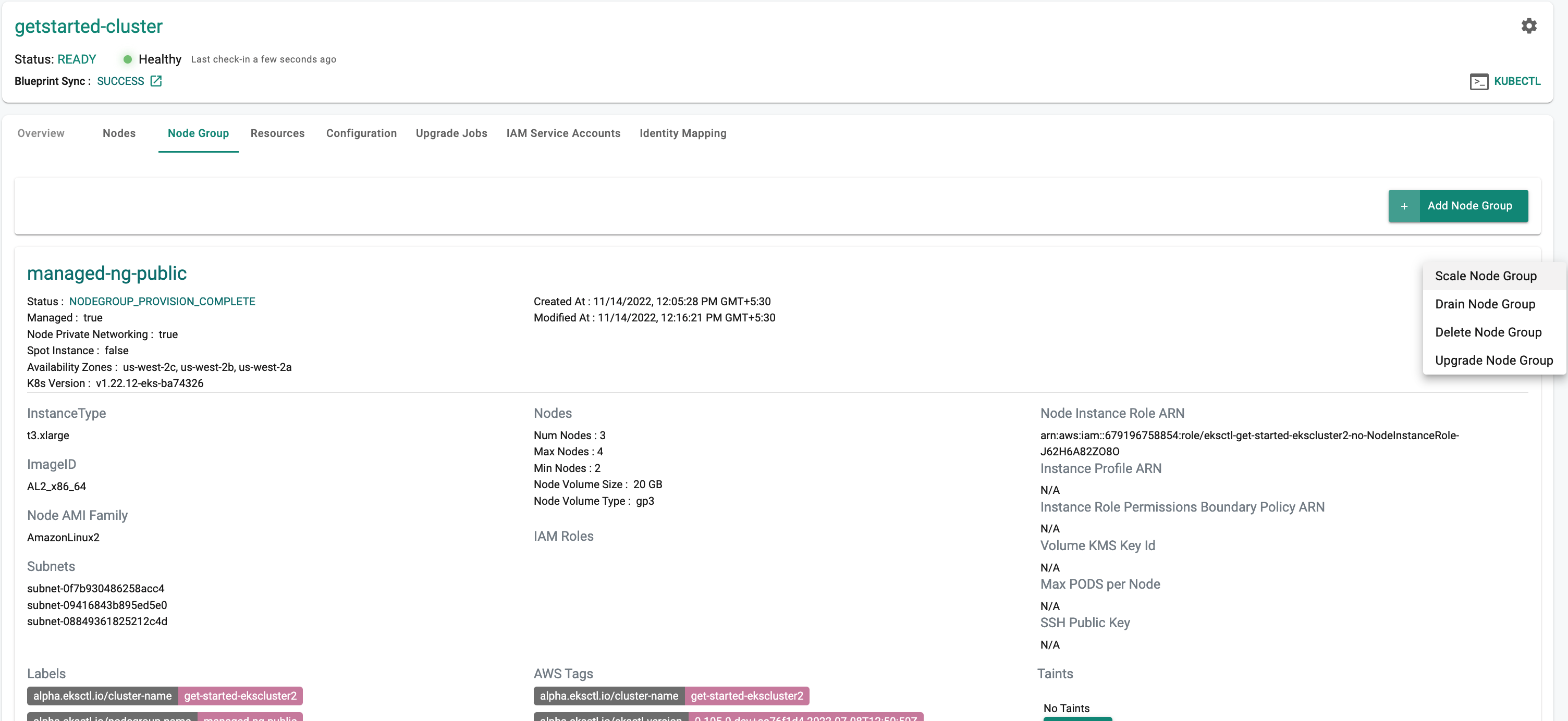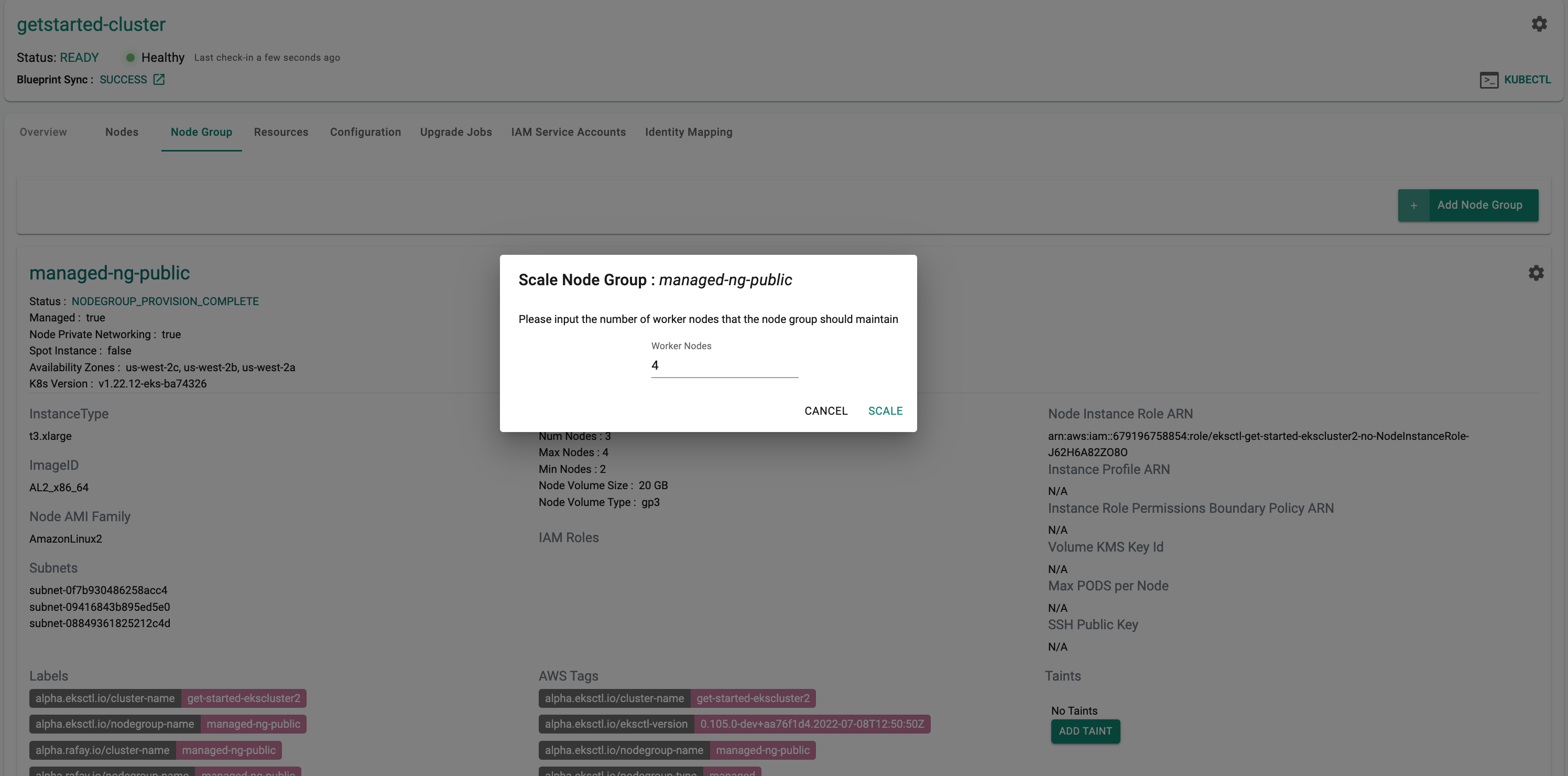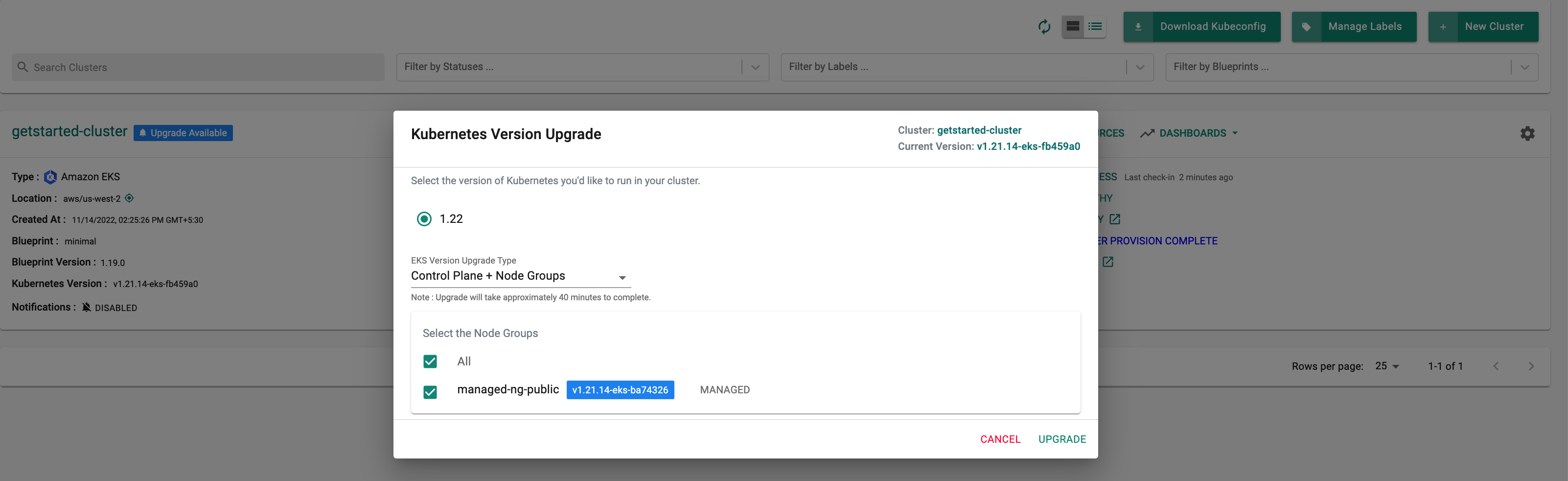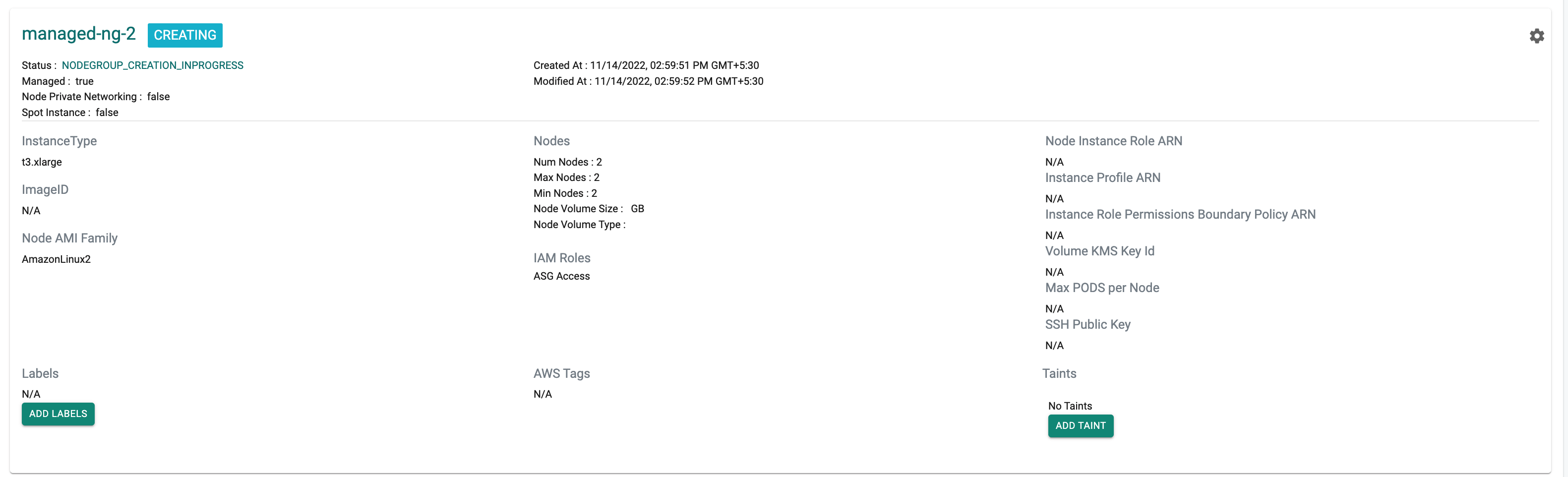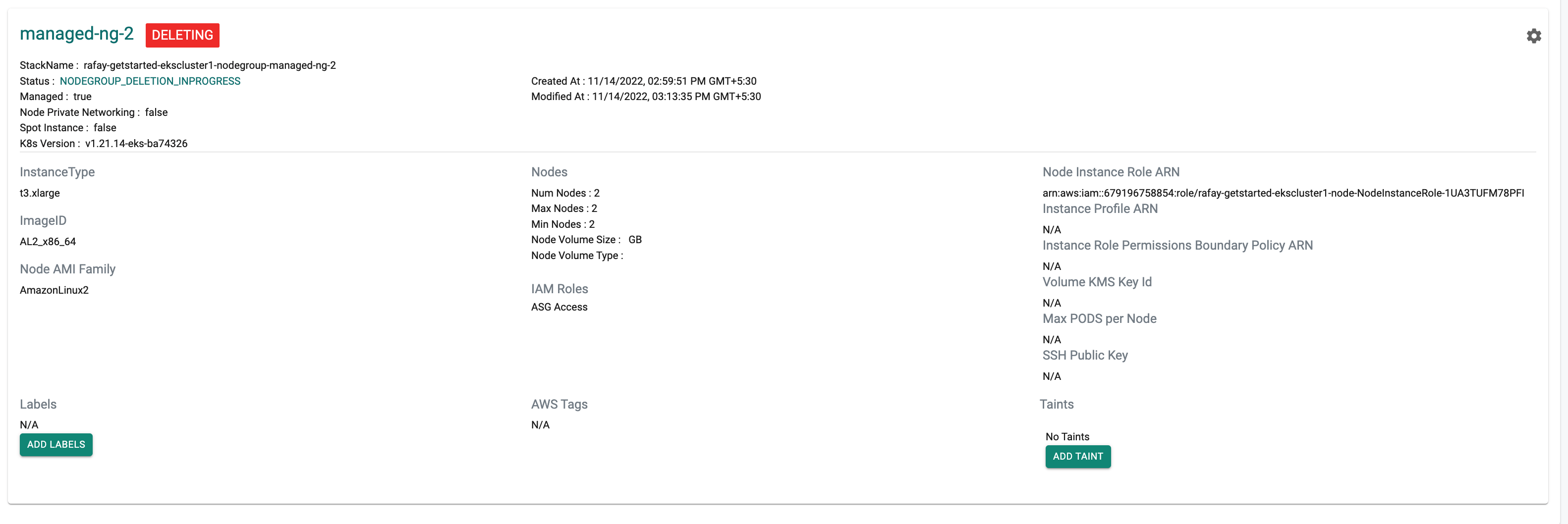Lifecycle Operations
What Will You Do¶
In this part of the exercise, you will carry out "lifecycle management" operations on the EKS cluster that we took over. Specifically, you will perform the following:
- Scale the node group.
- Add a new node groups
- Upgrade Kubernetes
- Delete a node group
Scale Node Group¶
In this step, you will scale the node group in the EKS cluster.
- Select Infrastructure -> Clusters
- Click the gear icon on the cluster card
- Select "View"
- Navigate to "node group" tab
- Click the gear icon on the node group card
- Select "Scale Node Group"
- Update the number of worker nodes to a number higher than
- Click "Scale"
Kubernetes Upgrades¶
In this "optional step", you will upgrade the EKS cluster to the most recent version using the controller.
- Select Infrastructure -> Clusters
- Click on the "Upgrade Available" notification on the cluster card.
- Select the version of the Kubernetes you would like to upgrade to.
- Select the "EKS Version Upgrade Type" from the drop down.
- Select the "Node Groups".
- Click "Upgrade"
Note that the upgrade process can take 30-40 mins to complete. Skip this step if you do not have the time.
Important
If you had imported an EKS cluster based on the latest version of Kubernetes, then an upgrade will not be available.
Add Node Group¶
In this step, you will add a new nodegroup
- Select Infrastructure -> Clusters
- Click the gear icon on the cluster card
- Select "View"
- Navigate to "Node Group" tab
- Click on "Add Node Group" Button.
- In "Node Groups Settings" populate all the required fields such as "name, number of nodes, instance type" etc
- Click "Provision Node Group".
The node group creation process can take approximately 5-10 minutes before the nodes show up and are available for use.
Delete Node Group¶
- Select Infrastructure -> Clusters.
- Click the gear icon on the cluster card.
- Select "View".
- Navigate to "Node Group" tab.
- You can delete a "Node Group" by clicking its gear icon.
- Select "Delete Node Group"
- On the pop-up window, Click "Delete Node Group."
Note that the nodegroup deletion process can take 5-10 minutes to complete.