Provision
What Will You Do¶
In this part of the self-paced exercise, you will provision an Amazon EKS cluster with an ARM Graviton based node group using a declarative cluster specification.
Important
For clusters with ARM only nodes, you need to use the minimal cluster blueprint as the blueprint or base blueprint.
Step 1: Cluster Specification¶
- Open a suitable YAML editor and copy/paste the example EKS cluster specification provided below.
- Save the file as "demo-eks-graviton.yaml" (an example)
apiVersion: infra.k8smgmt.io/v3
kind: Cluster
metadata:
# The name of the cluster
name: demo-eks-graviton
# The name of the project the cluster will be created in
project: defaultproject
spec:
blueprintConfig:
# The name of the blueprint the cluster will use
name: minimal
# The version of the blueprint the cluster will use
version: latest
# The name of the cloud credential that will be used to create the cluster
cloudCredentials: aws-cloud-credential
config:
# The EKS addons that will be applied to the cluster
addons:
- name: kube-proxy
version: latest
- name: vpc-cni
version: latest
- name: coredns
version: latest
managedNodeGroups:
# The AWS AMI family type the nodes will use
- amiFamily: AmazonLinux2
# The desired number of nodes that can run in the node group
desiredCapacity: 1
iam:
withAddonPolicies:
# Enables the IAM policy for cluster autoscaler
autoScaler: true
# Allows for full ECR (Elastic Container Registry) access. This is useful for building, for example, a CI server that needs to push images to ECR
imageBuilder: true
# The AWS EC2 instance type that will be used for the nodes
instanceType: t4g.xlarge
# The maximum number of nodes that can run in the node group
maxSize: 1
# The minimum number of nodes that can run in the node group
minSize: 1
# The name of the node group that will be created in AWS
name: graviton
metadata:
# The name of the cluster
name: demo-eks-graviton
# The AWS region the cluster will be created in
region: us-west-2
# The tags that will be applied to the AWS cluster resources
tags:
email: user@rafay.co
env: qa
# The Kubernetes version that will be installed on the cluster
version: latest
vpc:
# AutoAllocateIPV6 requests an IPv6 CIDR block with /56 prefix for the VPC
autoAllocateIPv6: false
clusterEndpoints:
# Enables private access to the Kubernetes API server endpoints
privateAccess: true
# Enables public access to the Kubernetes API server endpoints
publicAccess: false
# The CIDR that will be used by the cluster VPC
cidr: 192.168.0.0/16
type: aws-eks
The following items in the declarative cluster specification will need to be updated/customized for your environment.
- cluster name: "demo-eks-graviton"
- project: "defaultproject"
- cloud Credential: "aws-cloud-credential"
- name: "demo-eks-graviton"
- region: "us-west-2"
Important
Not all Graviton instance types are available in all AWS regions. Navigate to the Graviton webpage to check availability.
Step 2: Provision Cluster¶
- Type the command below to provision the EKS cluster
rctl apply -f demo-eks-graviton.yaml
If there are no errors, you will be presented with a "Task ID" that you can use to check progress/status. Note that this step requires creation of infrastructure in your AWS account and can take ~20-30 minutes to complete.
{
"taskset_id": "lk5opd2",
"operations": [
{
"operation": "NodegroupCreation",
"resource_name": "graviton",
"status": "PROVISION_TASK_STATUS_PENDING"
},
{
"operation": "ClusterCreation",
"resource_name": "demo-eks-graviton",
"status": "PROVISION_TASK_STATUS_PENDING"
}
],
"comments": "The status of the operations can be fetched using taskset_id",
"status": "PROVISION_TASKSET_STATUS_PENDING"
}
- Navigate to the specified "project" in your Org
- Click on Infrastructure -> Clusters. You should see something like the following
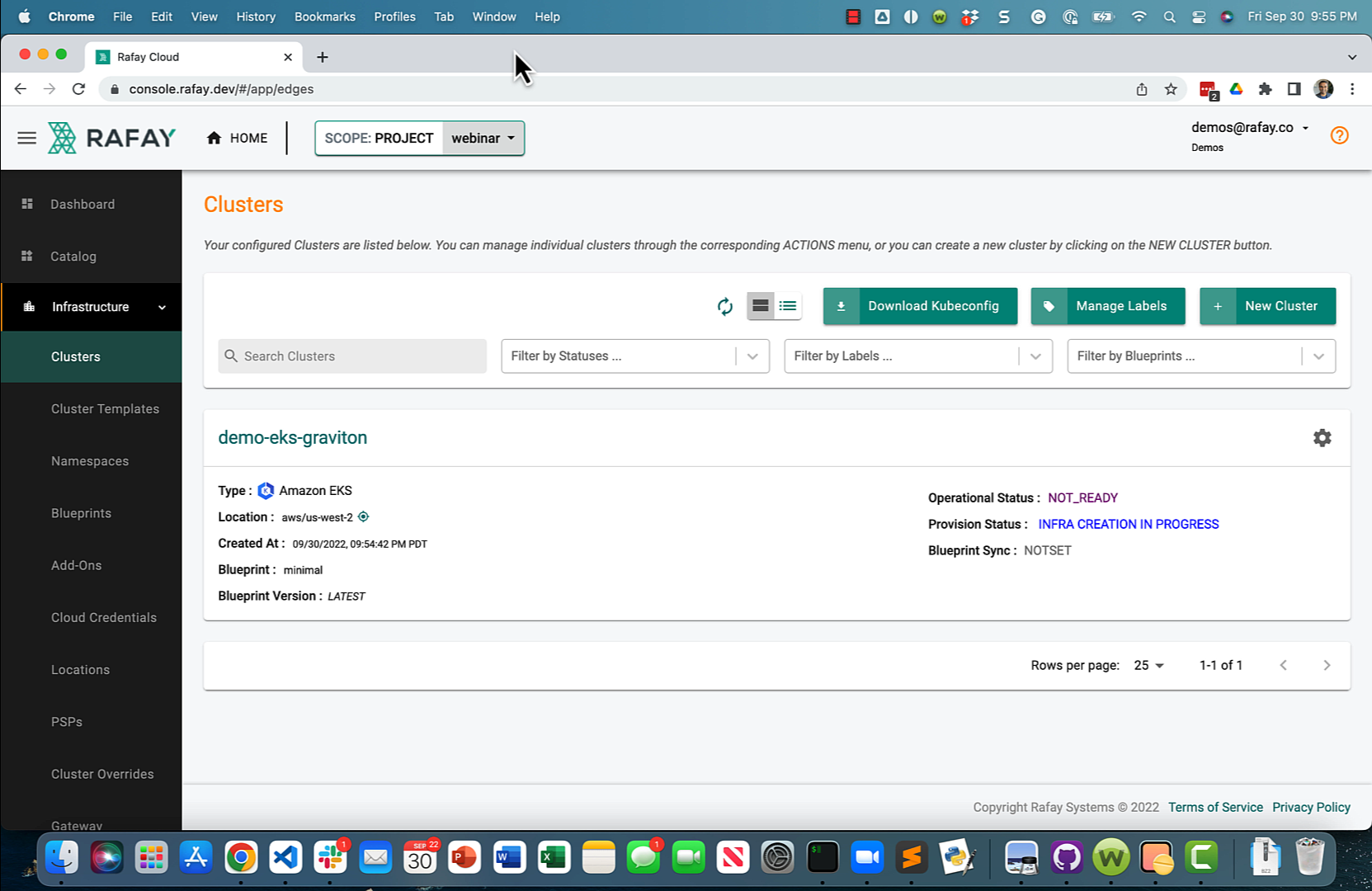
The provisioning process can take approximately 30 minutes to fully complete.
Step 3: Verify Cluster¶
Once provisioning is complete, you should see a healthy cluster in the web console
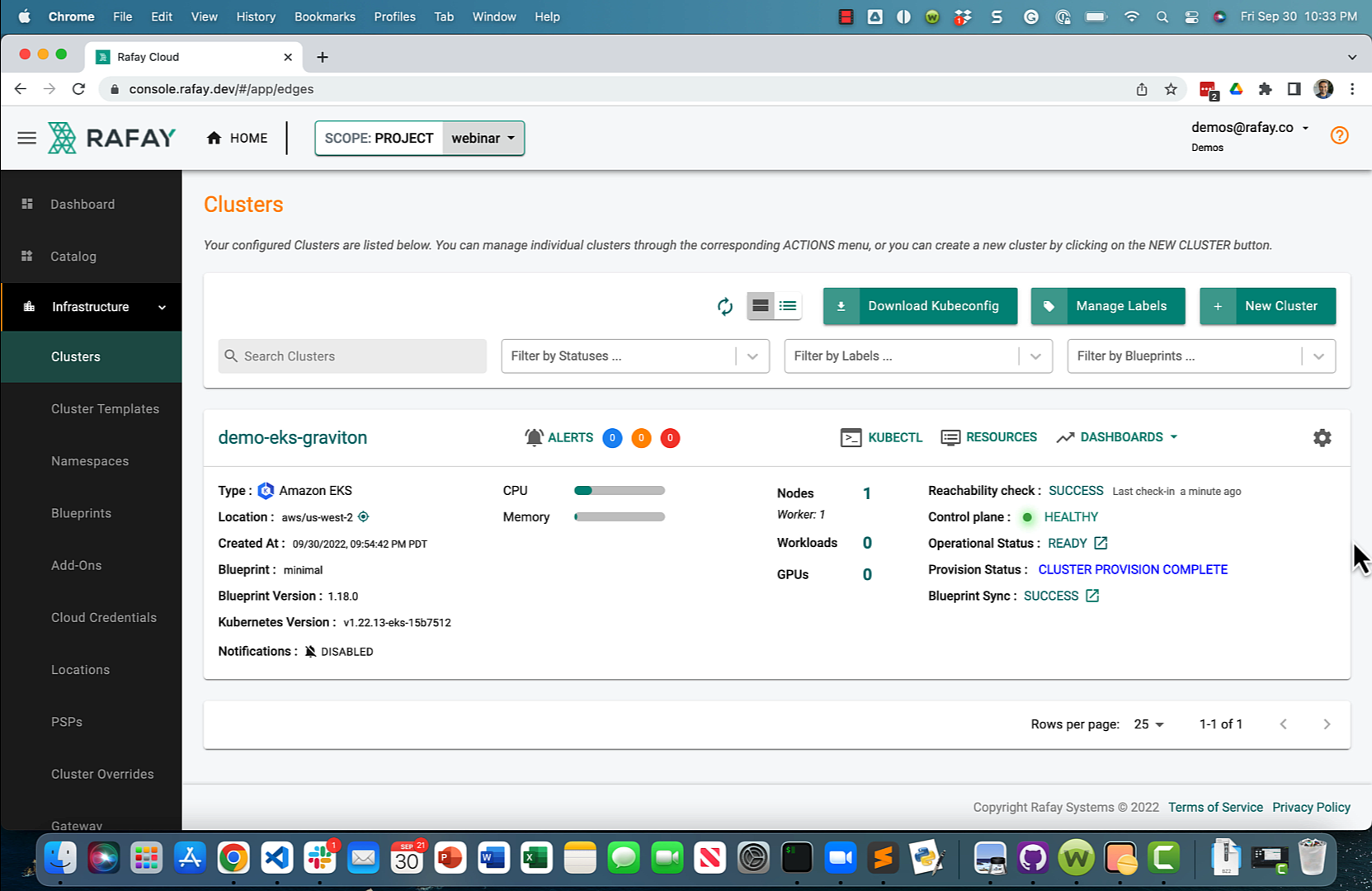
- Click on the "Node" tab and expand the attached node description
You should see something like the following
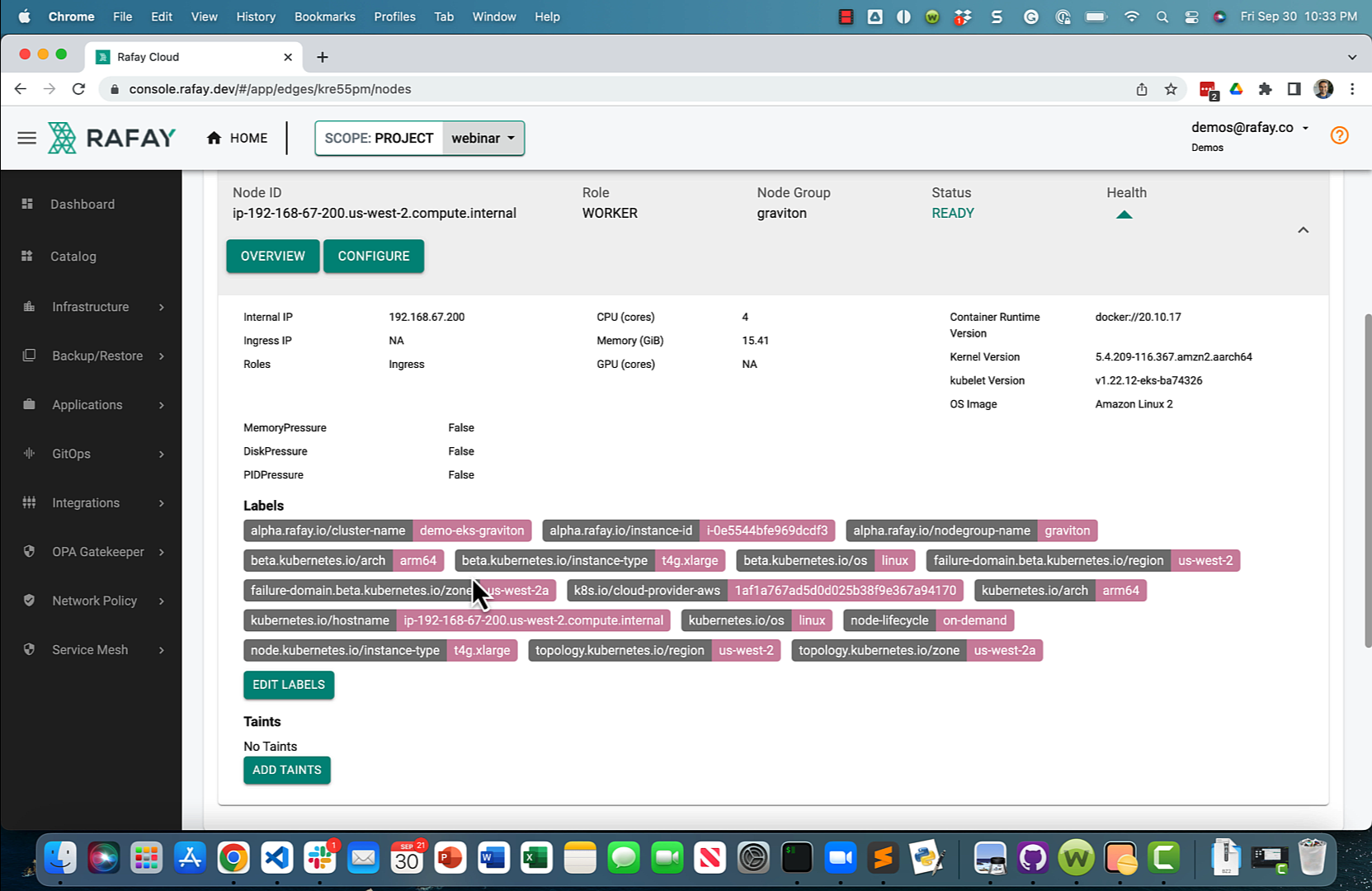
Specifically, look for the following "node labels". As you can see, the worker node is based on AWS Graviton "t4g.xlarge" instance type and the CPU architecture is "ARM64".
- kubernetes.io/arch = arm64
- node.kubernetes.io/instance-type = t4g.xlarge
Recap¶
As of this step, you have provisioned an Amazon EKS cluster with an ARM Graviton based node group. The cluster is also configured with a minimal cluster blueprint.
In the next step, you will configure and deploy an ARM architecture compatible workload to the newly provisioned EKS cluster.