Use Linkerd
What Will You Do¶
In this exercise,
- You will be deploying a sample application with linkerd proxy
Assumptions¶
- You have already provisioned or imported a Kubernetes cluster using the controller.
- You have successfully published a linkerd addon based cluster blueprint to your cluster.
For this example, we will use a emojivoto application available at linkerd.io
Step 1: Download emojivoto sample application¶
Download the sample application provided in linkerd.io website.
curl --proto '=https' --tlsv1.2 -sSfL https://run.linkerd.io/emojivoto.yml -o emojivoto.yml
Step 2: Create workload¶
- Login into the Web Console and navigate to your Project as an Org Admin or Project Admin
- Under Infrastructure (or Applications if accessed with Project Admin role), select "Namespaces" and create a new namespace called "emojivoto"
- Next in the Wizard, in the general section add the following annotation
linkerd.io/inject: enabledand click save and go to placement. - Select the appropriate cluster(s) and publish the namespace.
- Go to Applications > Workloads
- Select "New Workload" to create a new workload called "emojivoto"
- Ensure that you select "k8s YAML" for Package Type and select the namespace as "emojivoto"
- Click CONTINUE to next step
- Select Choose File and upload emojivoto.yml file downloaded earlier
- Save and Go to Placement
- In the Placement step, select the cluster(s) that you would like to deploy the application
- Publish the emojivoto workload to the selected cluster(s)
Step 3: Verify deployment¶
You can optionally verify whether the correct resources have been created on the cluster.
- First, we will verify the pod status
kubectl get po -n emojivoto
NAME READY STATUS RESTARTS AGE
emoji-56c95cbfd-ct6x7 2/2 Running 0 47m
vote-bot-84f555bcc9-nvsfh 2/2 Running 0 47m
voting-86c68ddd5-q7z9s 2/2 Running 0 47m
web-865b89955c-2vbfm 2/2 Running 0 47m
- Then, we will verify linkerd-proxy is attached to each of the pods.
kubectl get pods --all-namespaces -o jsonpath='{range .items[*]}{"\n"}{.metadata.name}{":\t"}{range .spec.containers[*]}{.image}{", "}{end}{end}'
emoji-56c95cbfd-ct6x7: cr.l5d.io/linkerd/proxy:stable-2.11.4, docker.l5d.io/buoyantio/emojivoto-emoji-svc:v11,
vote-bot-84f555bcc9-nvsfh: cr.l5d.io/linkerd/proxy:stable-2.11.4, docker.l5d.io/buoyantio/emojivoto-web:v11,
voting-86c68ddd5-q7z9s: cr.l5d.io/linkerd/proxy:stable-2.11.4, docker.l5d.io/buoyantio/emojivoto-voting-svc:v11,
web-865b89955c-2vbfm: cr.l5d.io/linkerd/proxy:stable-2.11.4, docker.l5d.io/buoyantio/emojivoto-web:v11, %
You can see that all the pods have a linkerd proxy attached. You can also check this from Rafay console -> cluster resources
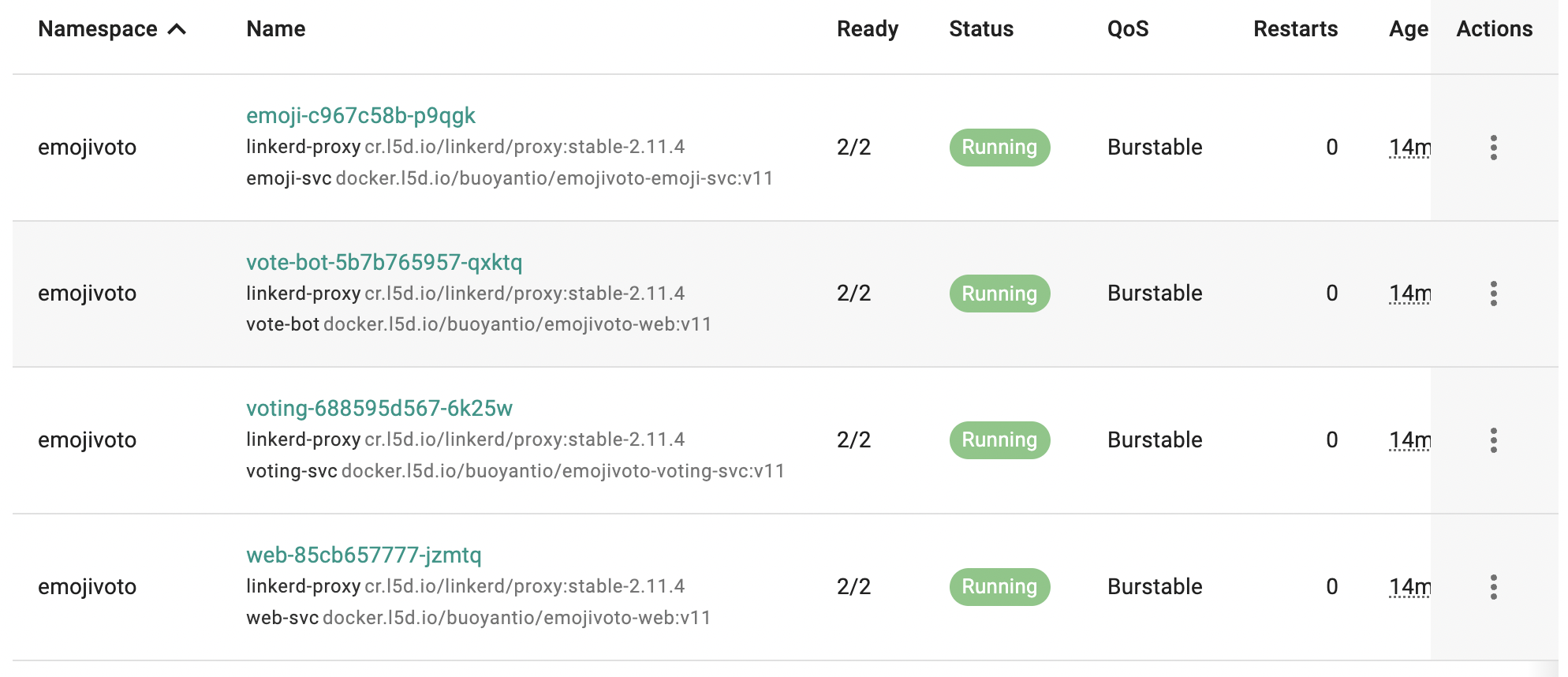 ¶
¶
Recap¶
Congratulations! You successfully deployed an application with Linkerd sidecar injection.