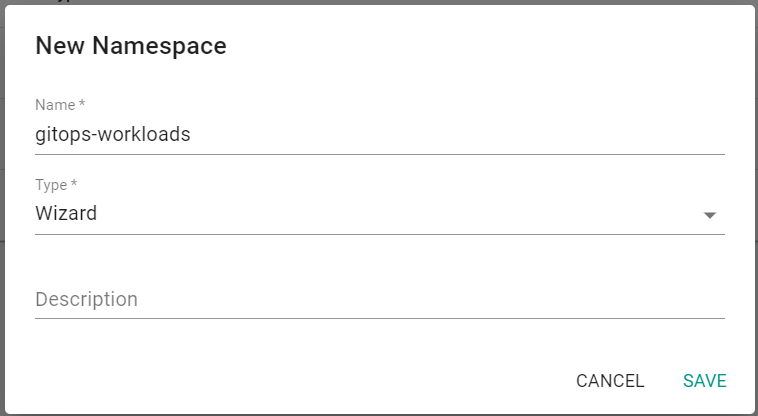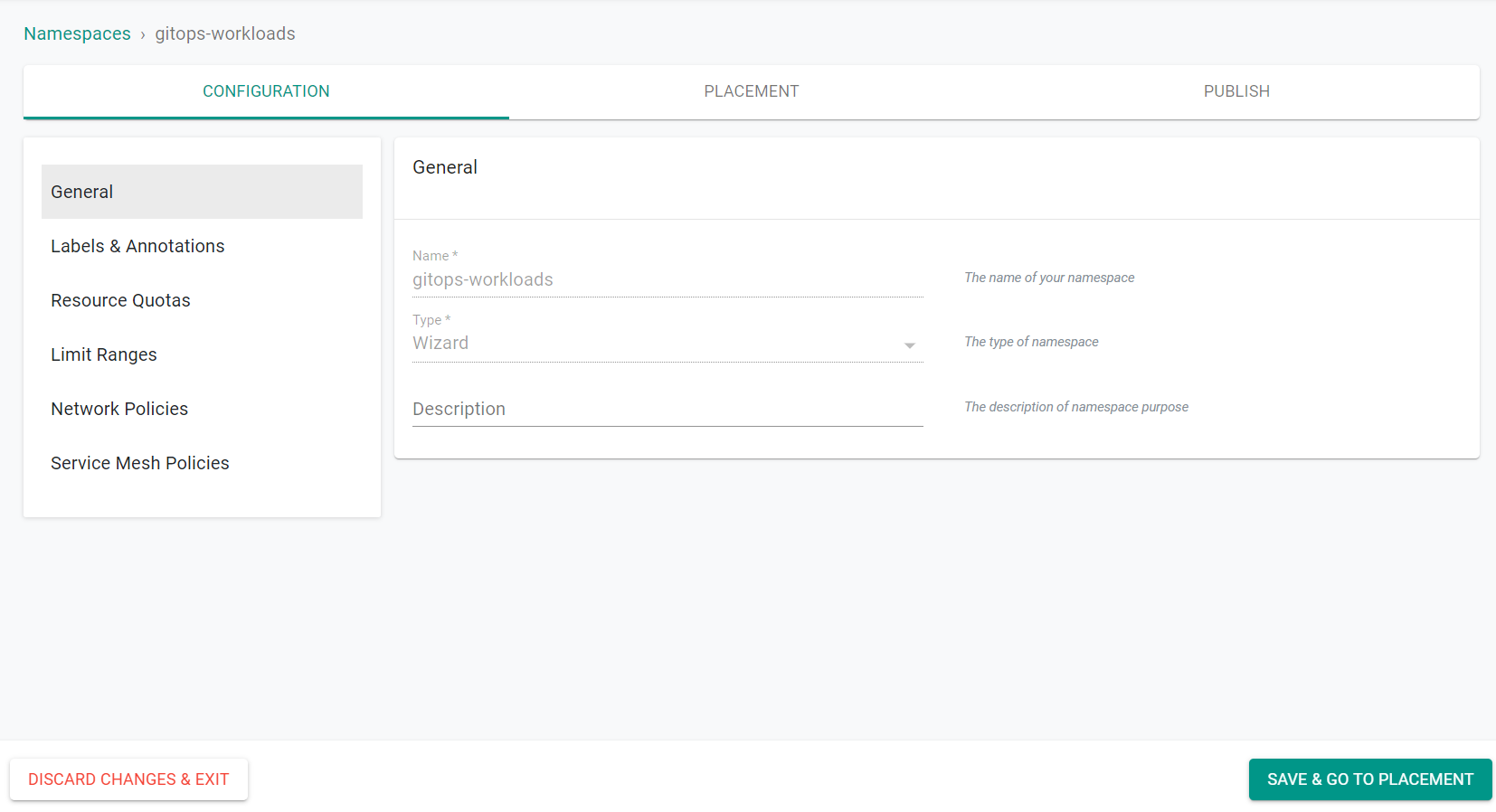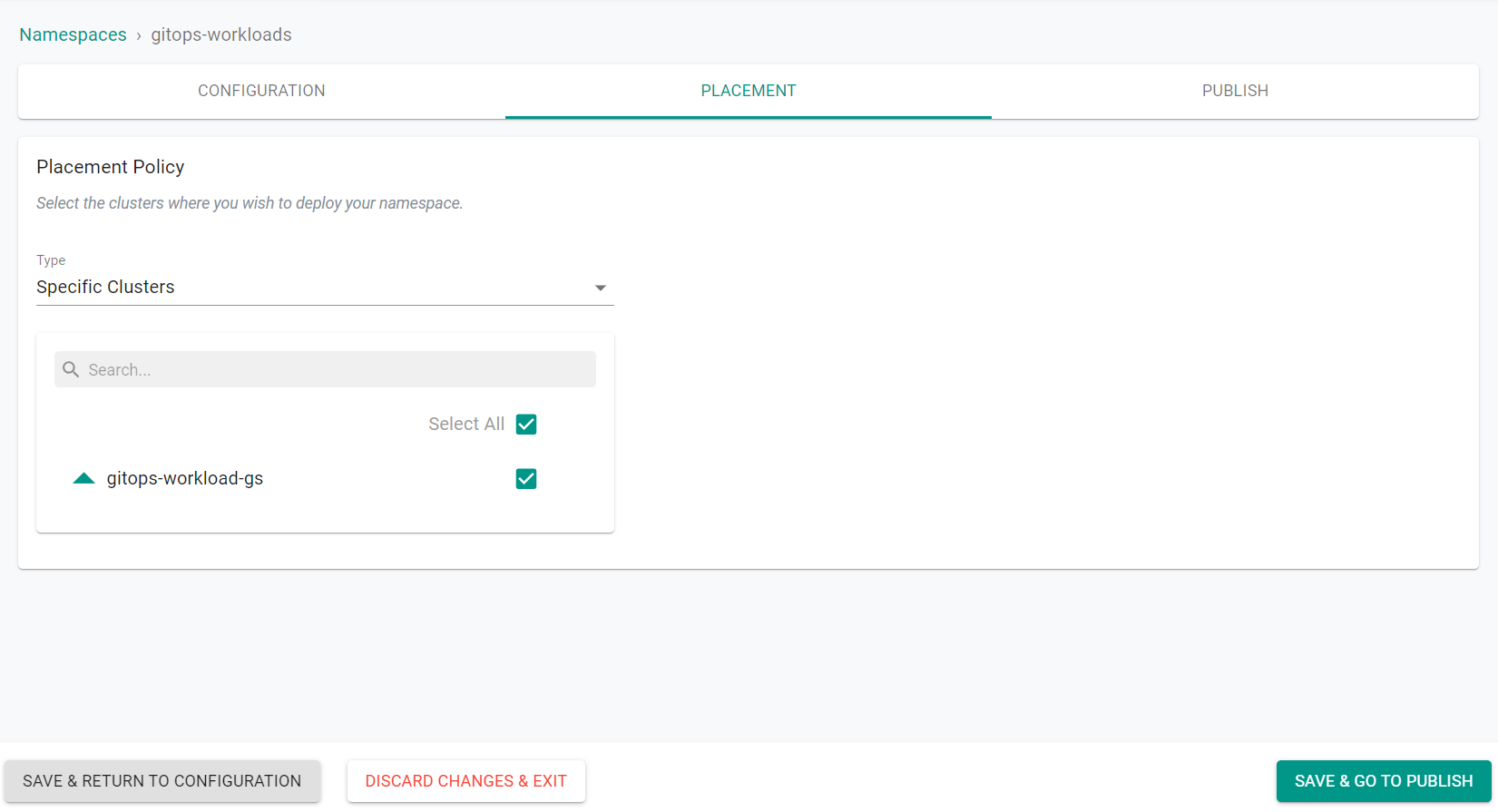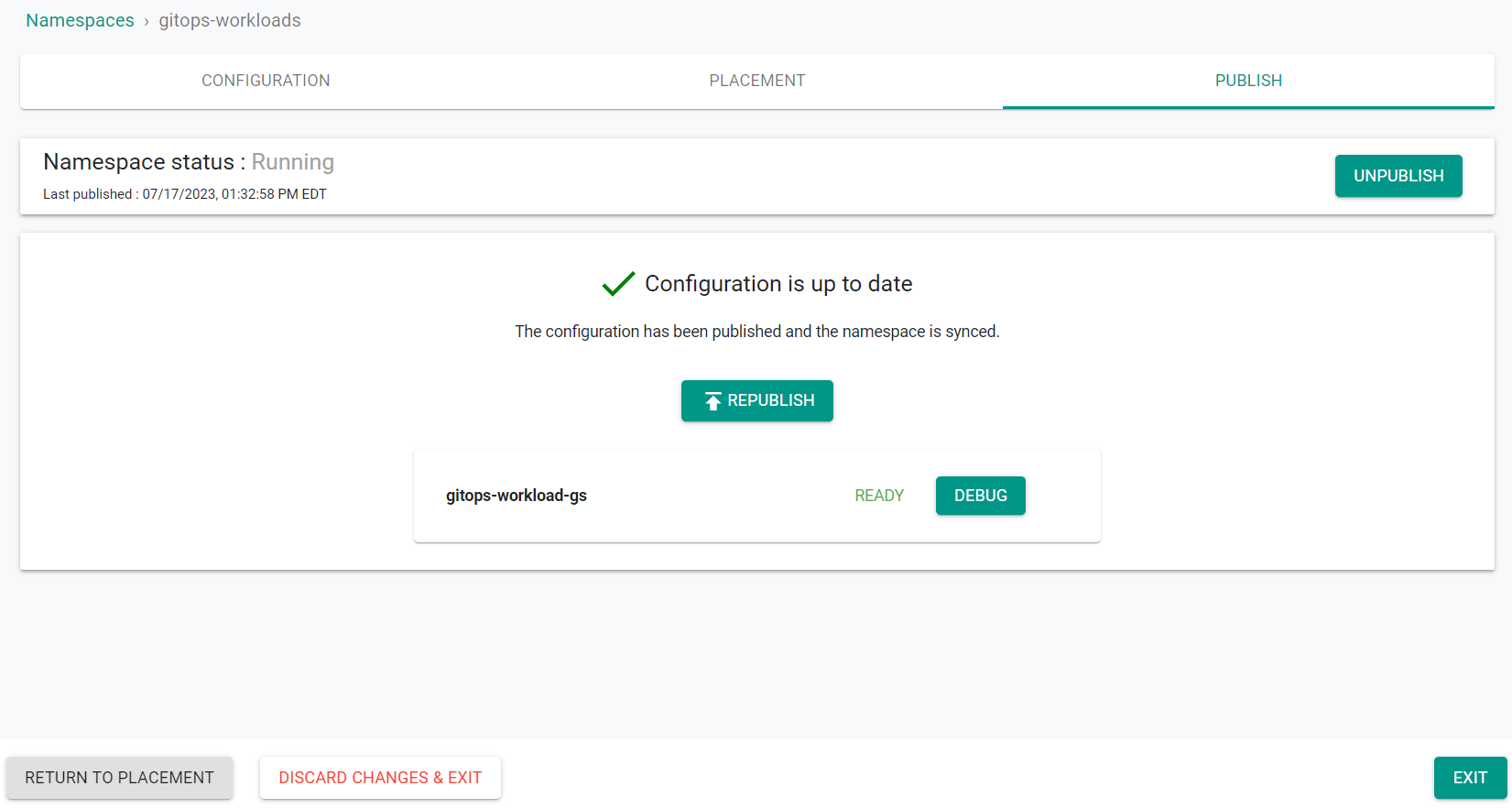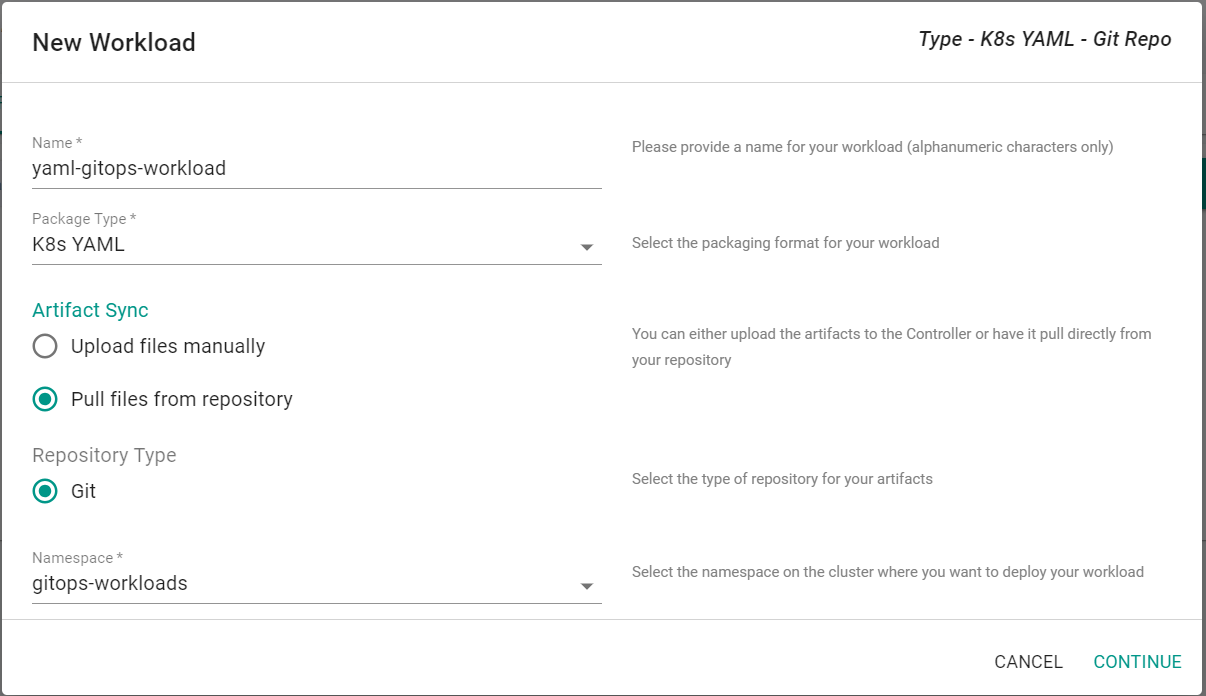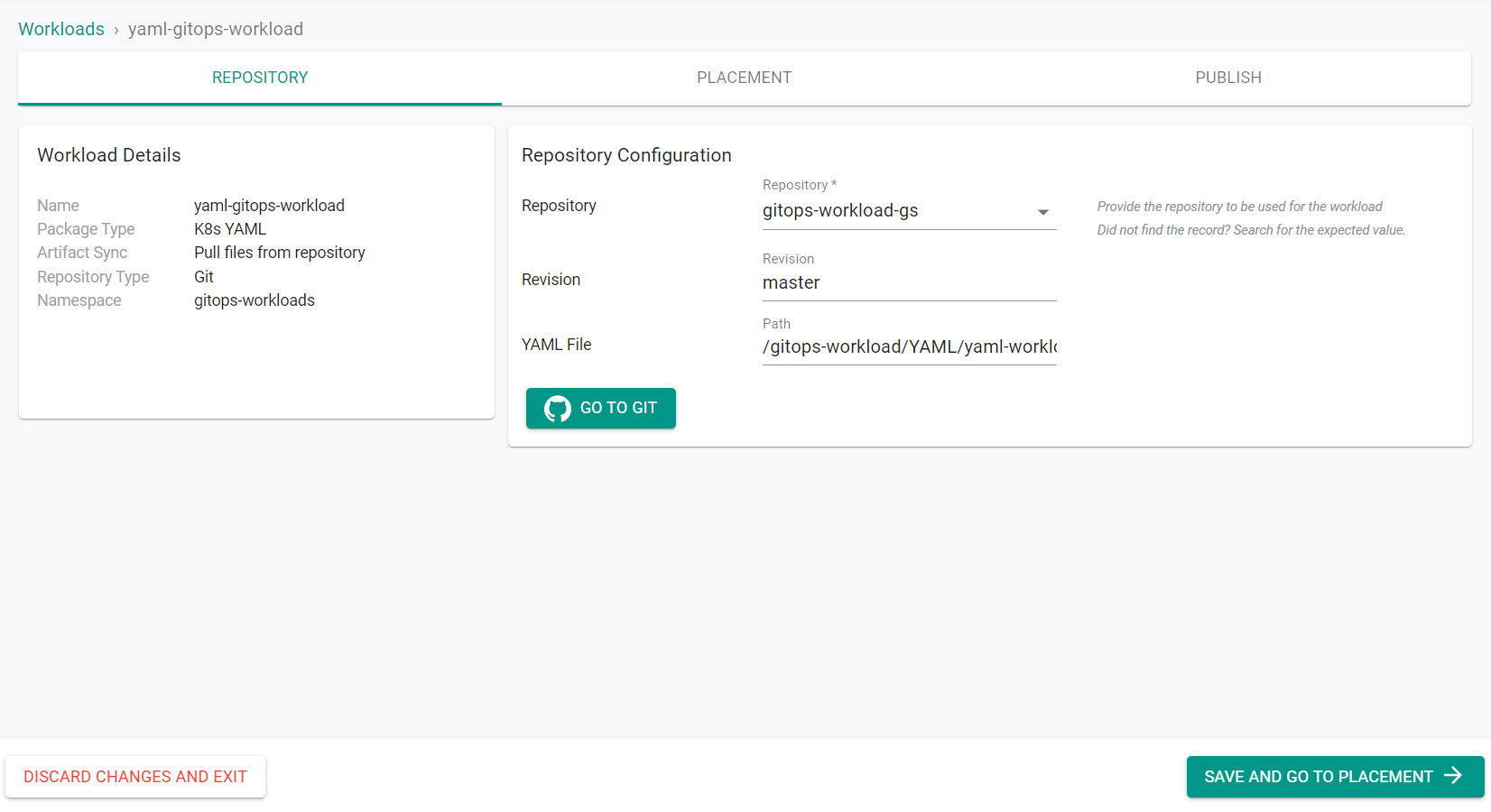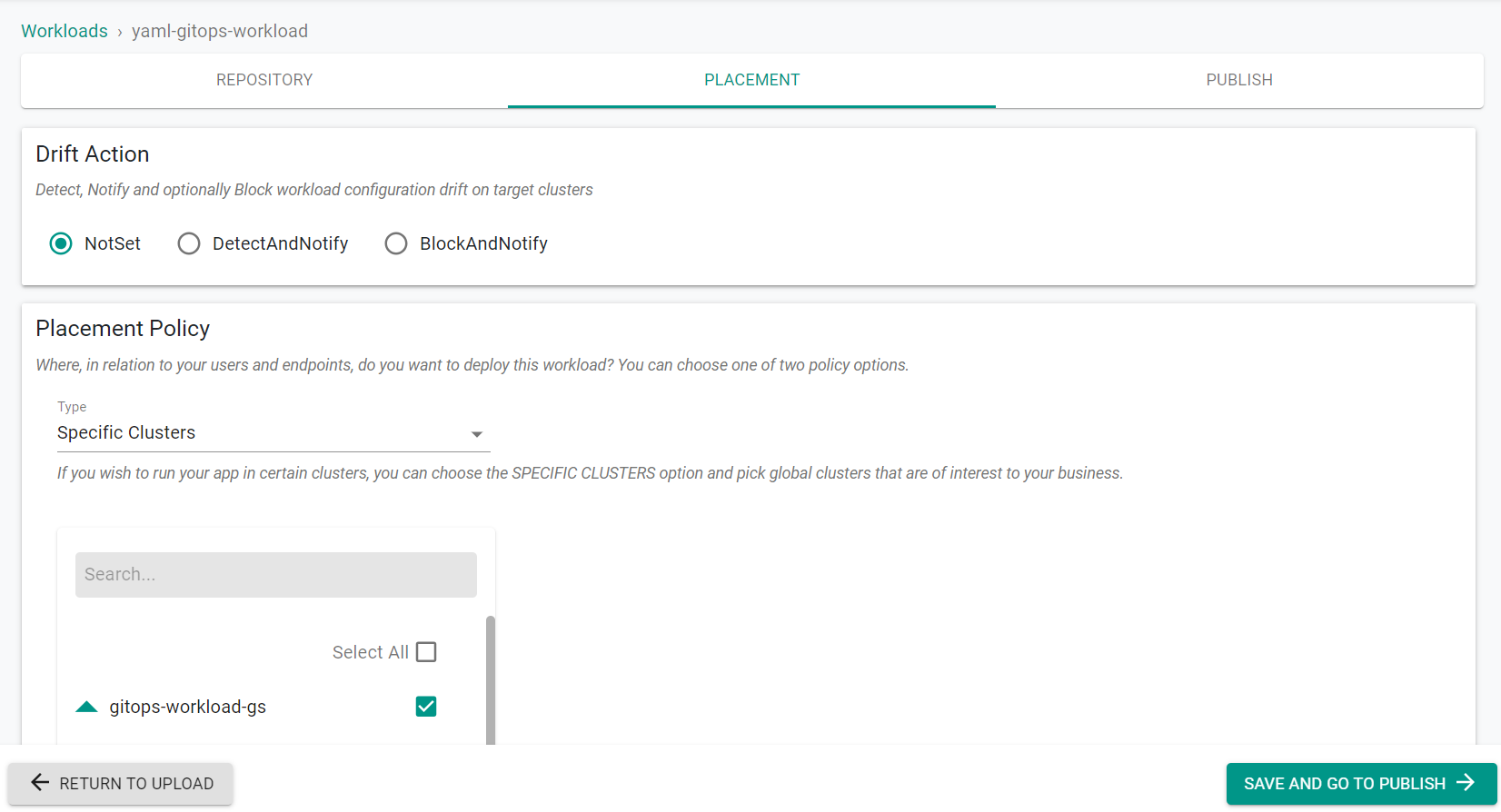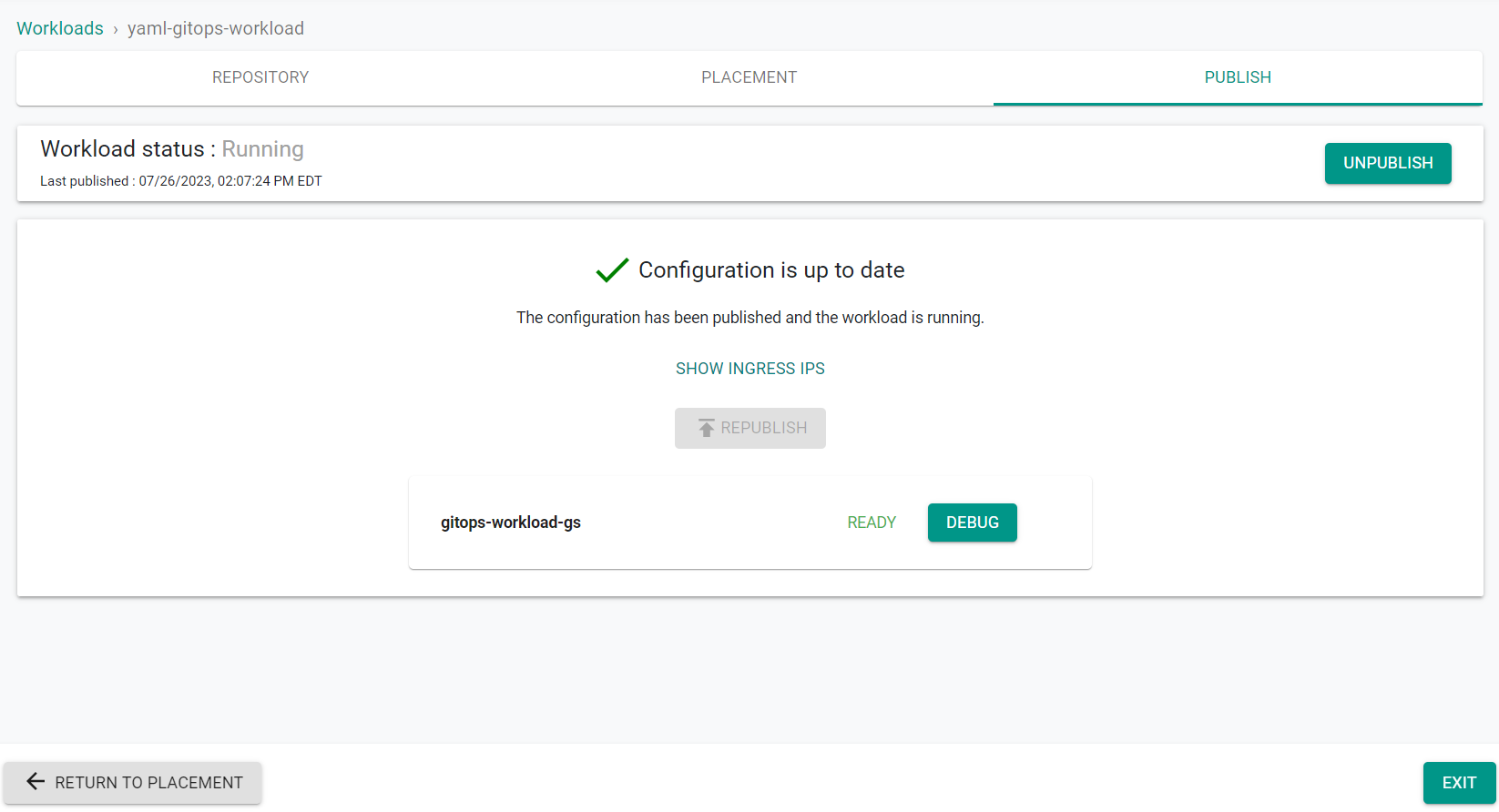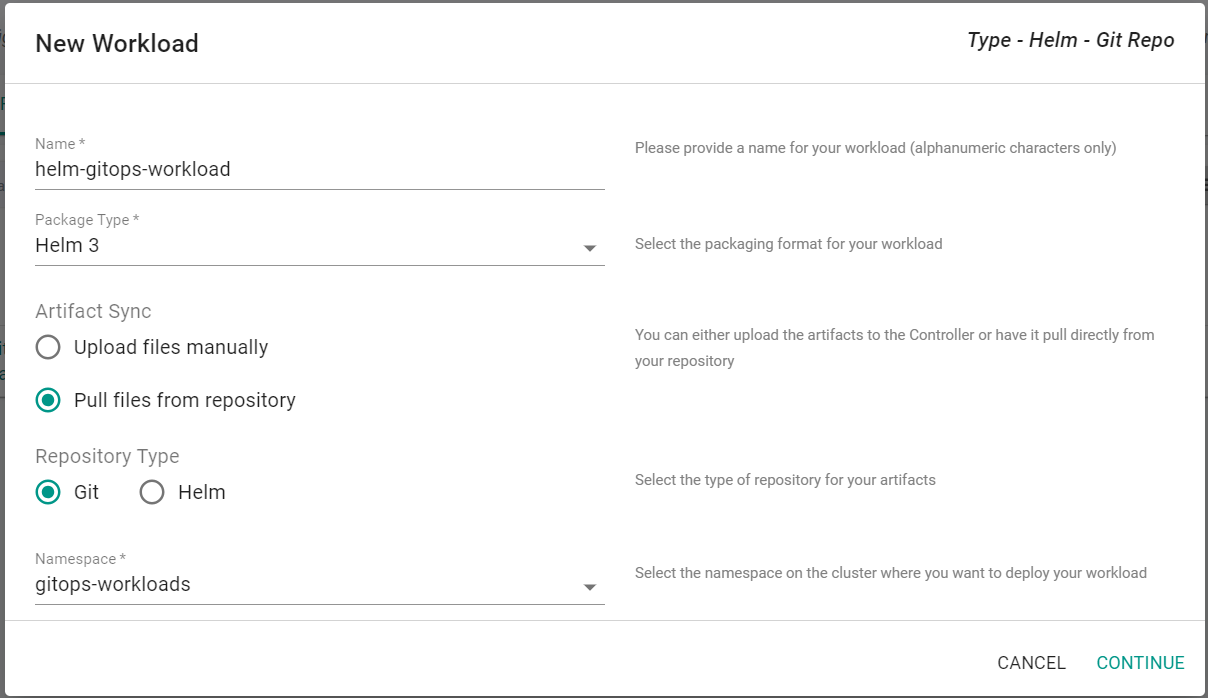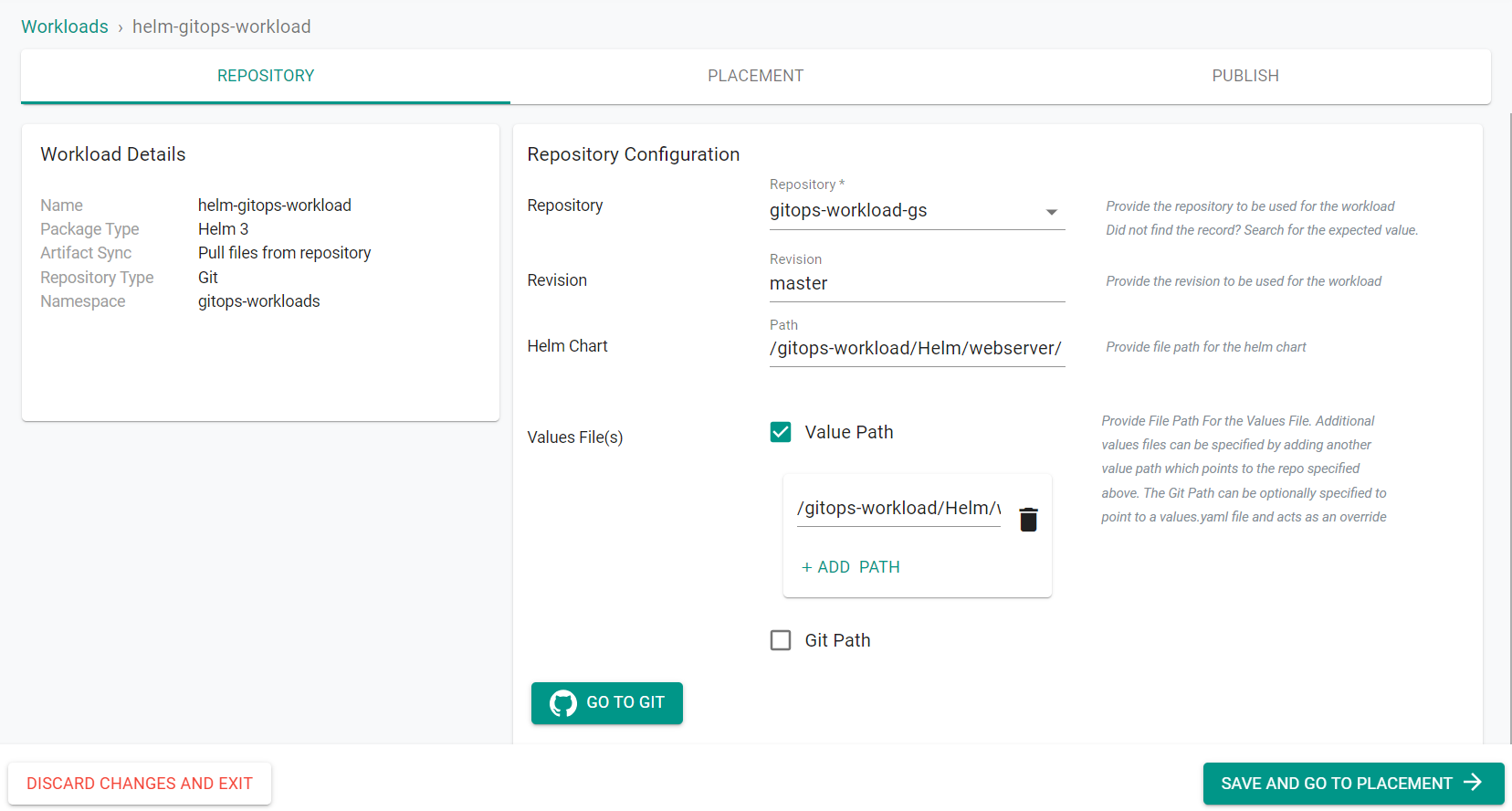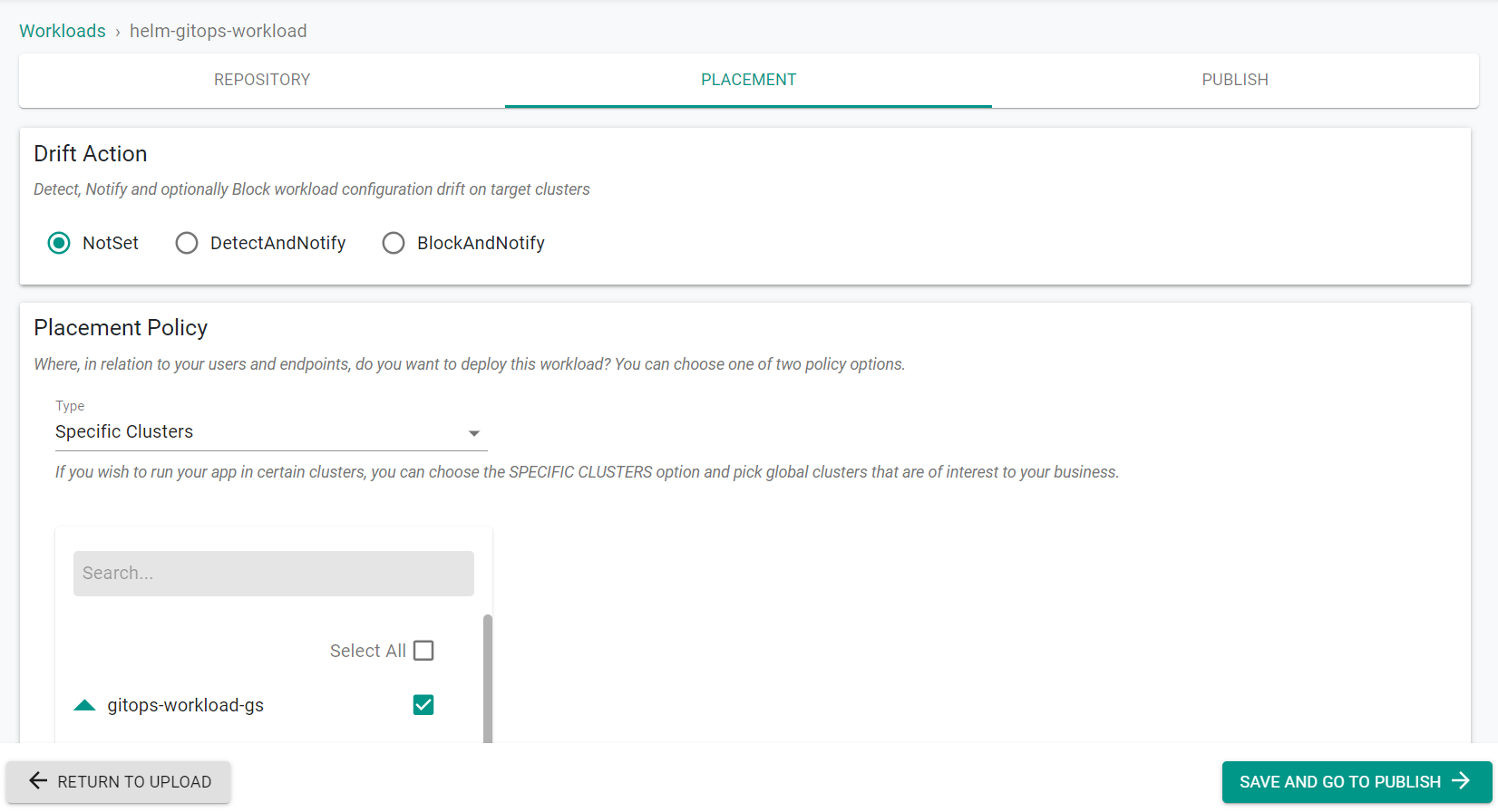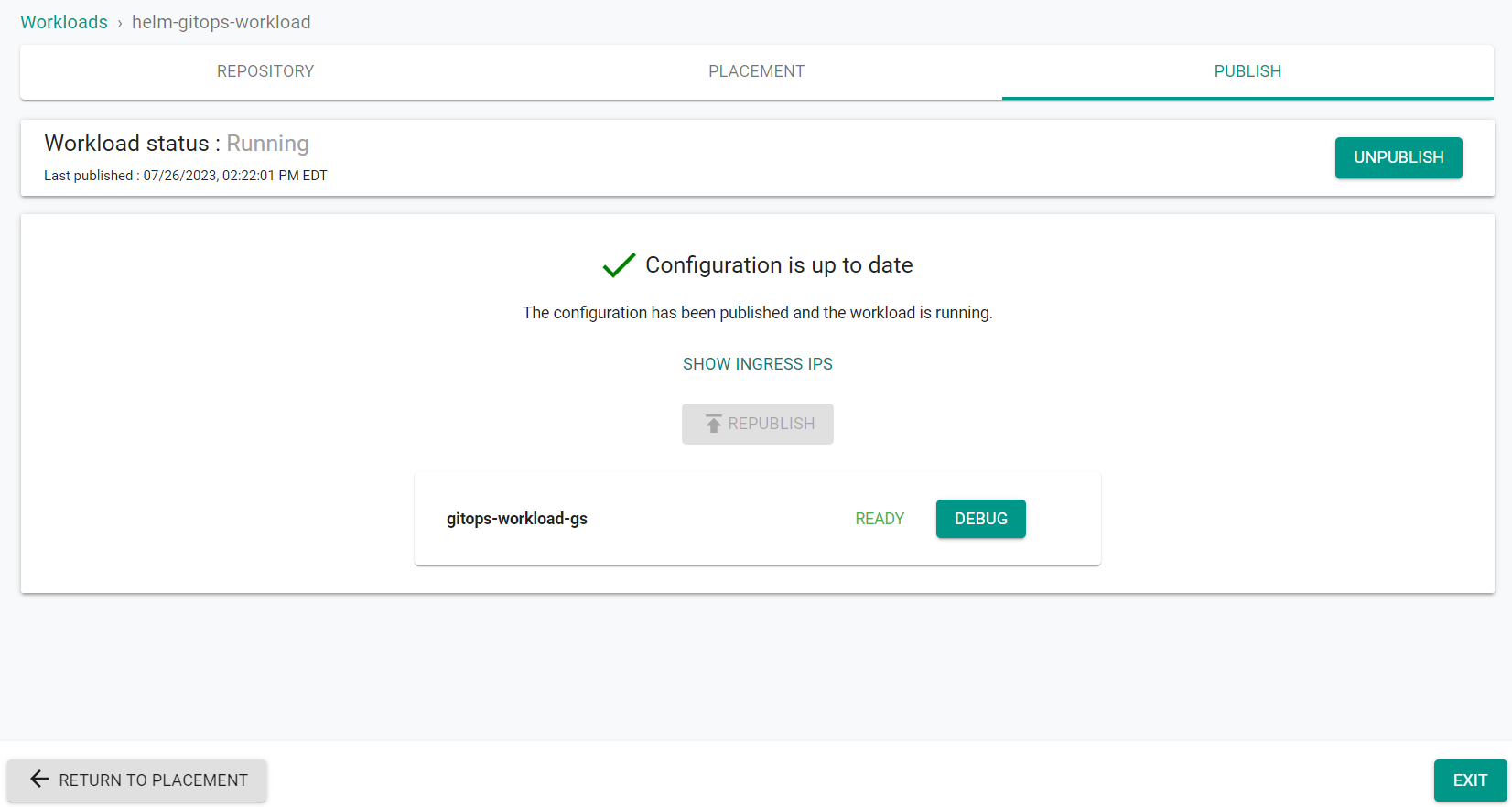Part 2: Deploy
What Will You Do¶
In this section you will
- Create a namespace for the workloads
- Deploy a YAML workload
- Deploy a Helm workload
Step 1: Create Namespace¶
In this step, you will create a namespace for the workloads.
- In your project, navigate to Infrastructure -> Namespaces
- Click New Namespace
- Enter gitops-workloads for the name
- Select Wizard for the Type
- Click Save
- Click Save & Go To Placement
- Select the cluster to create the namespace on
- Click Save & Go To Publish
- Click Publish
The namespace is now published on the cluster.
- Click Exit
Step 2: Create YAML Workload¶
You will now create a sample YAML workload which will contain multiple resources. The workload will be used to demonstrate the workload lifecycle management of YAML workloads through GitOps.
- In your project, navigate to Applications -> Workloads
- Click New Workload -> Create New Workload
- Enter yaml-gitops-workload for the workload name
- Select K8s YAML for the package type
- Select Pull files from repository
- Select the previously created gitops-workloads namespace
- Click Continue
- Select gitops-workload-gs for the repository
- Enter the repo branch for the revision. By default it is master
- Enter /gitops-workload/YAML/yaml-workload.yaml for the YAML file path
- Click Save & Go To Placement
- Select the cluster where the resources will be deployed
- Click Save & Go To Publish
- Click Publish
This will deploy the workload on the cluster selected.
- Click Exit
Step 3: Create Helm Workload¶
You will now create a sample Helm workload. The workload will be used to demonstrate the workload lifecycle management of Helm workloads through GitOps.
- In your project, navigate to Applications -> Workloads
- Click New Workload -> Create New Workload
- Enter helm-gitops-workload for the workload name
- Select Helm 3 for the package type
- Select Pull files from repository
- Select Git for the repository type
- Select the previously created gitops-workloads namespace
- Click Continue
- Select gitops-workload-gs for the repository
- Enter the repo branch for the revision. By default it is master
- Enter /gitops-workload/Helm/webserver/ for the Helm chart path
- Select Value Path
- Click Add Path
- Eneter /gitops-workload/Helm/webserver/custom-values.yaml
- Click Save & Go To Placement
- Select the cluster where the resources will be deployed
- Click Save & Go To Publish
- Click Publish
This will deploy the workload on the cluster selected.
- Click Exit
Recap¶
At this point, you have succesfully deployed a YAML and Helm workload to your cluster from a Git repository.