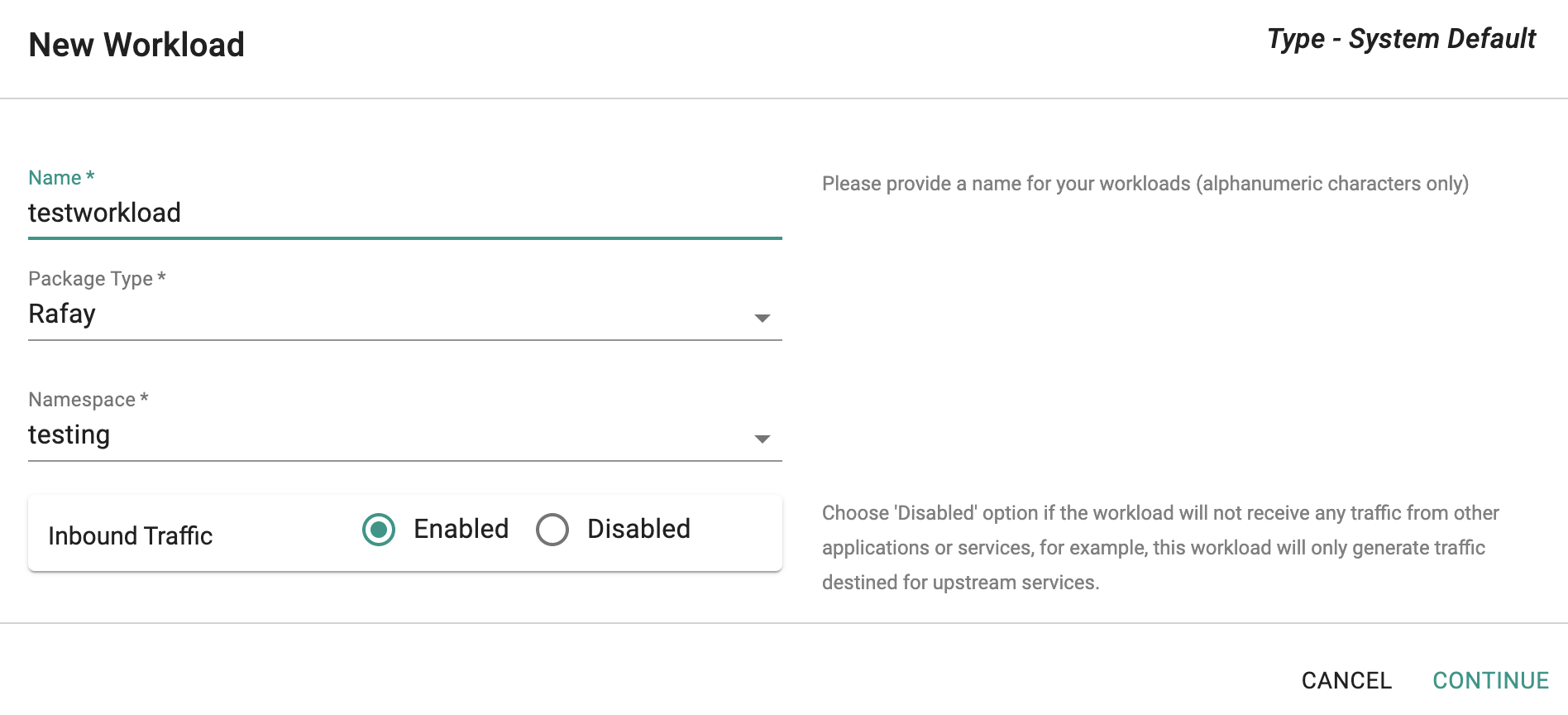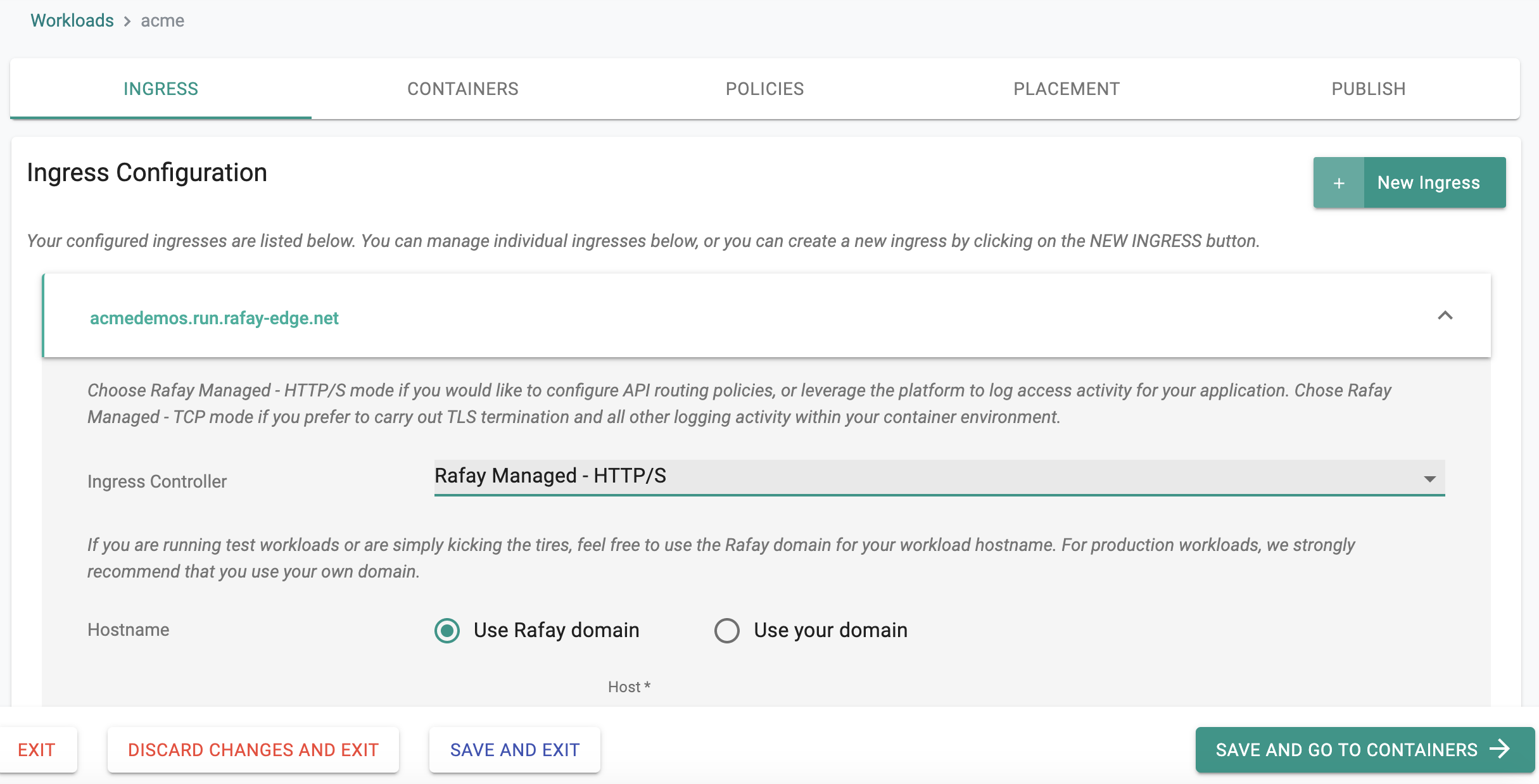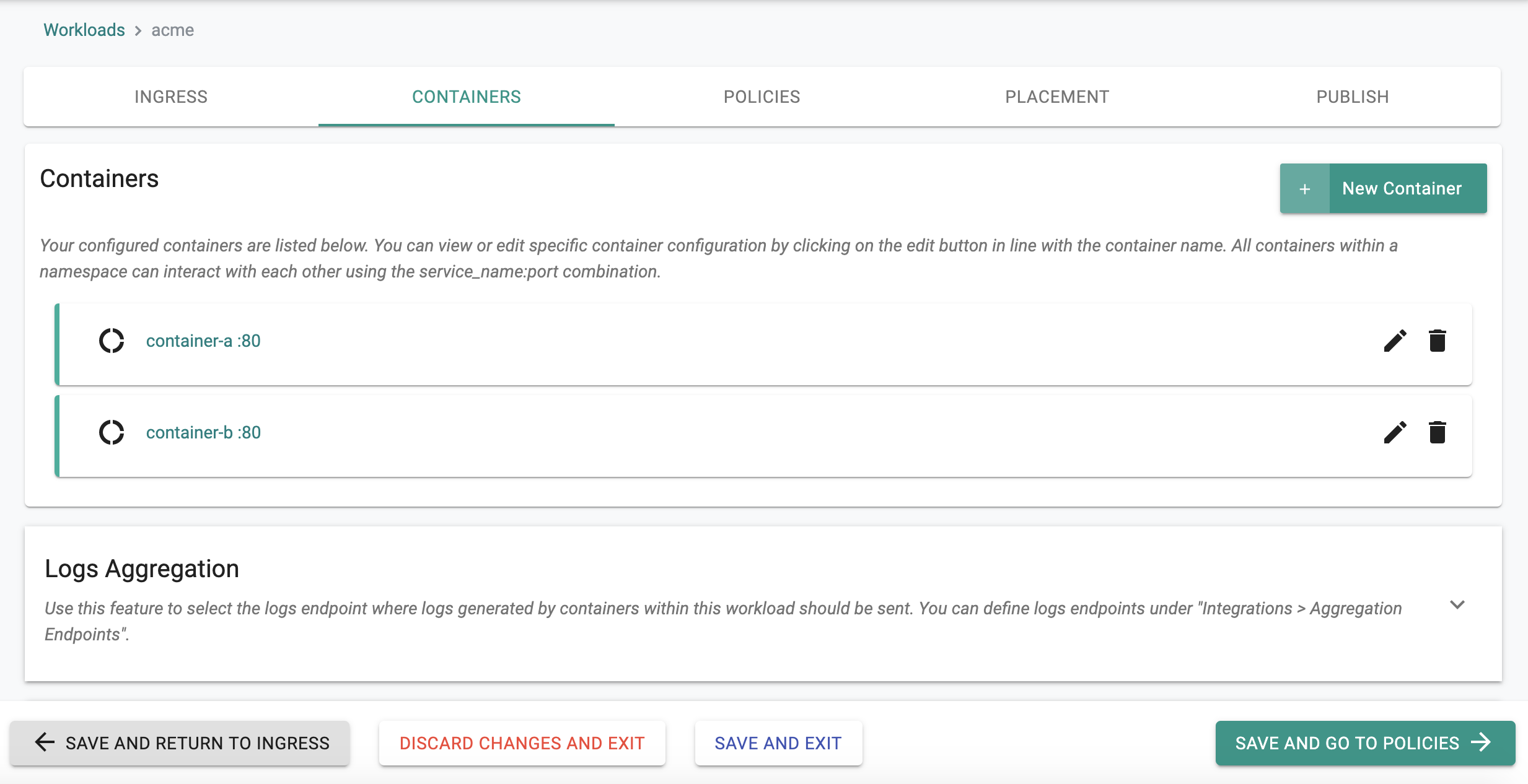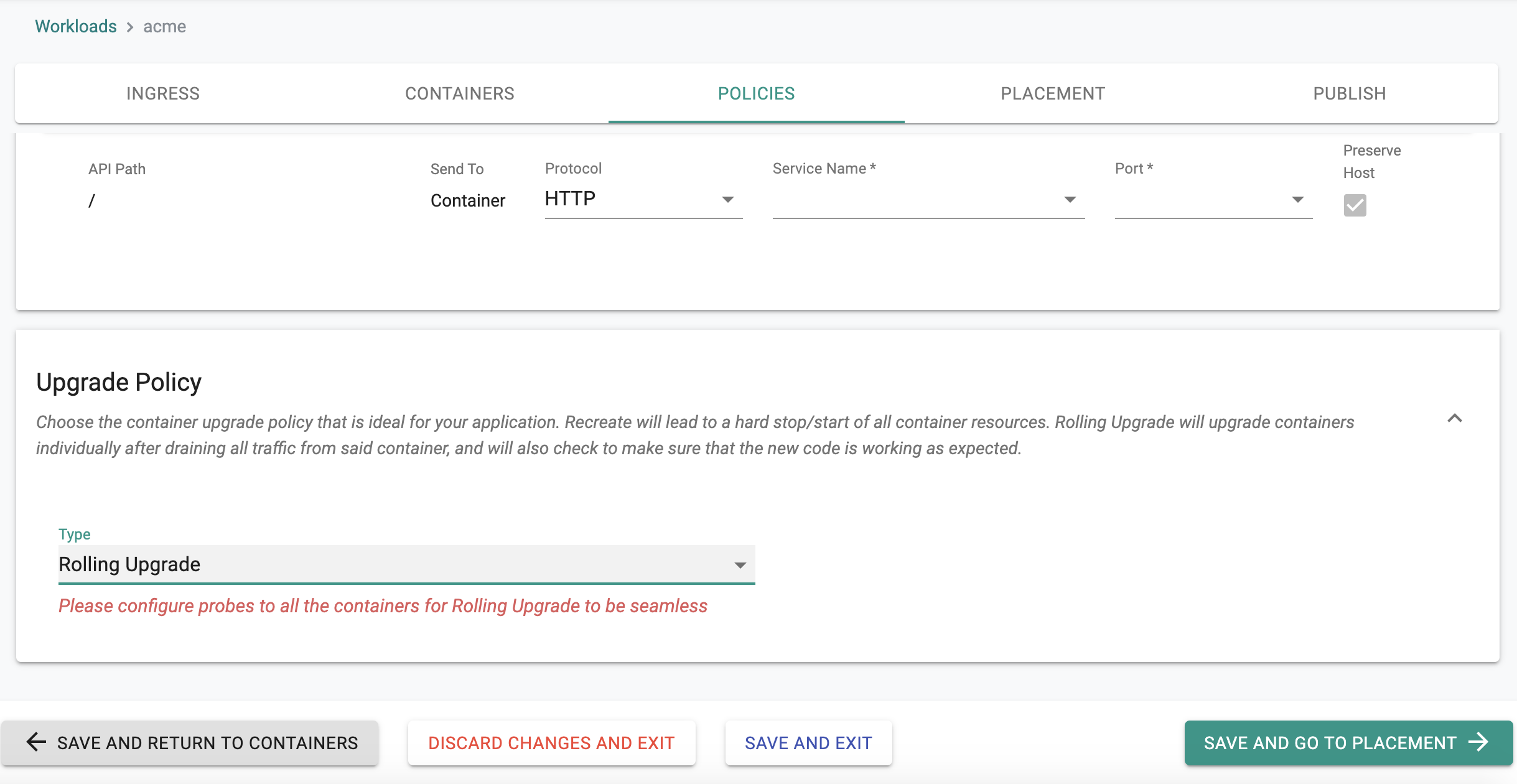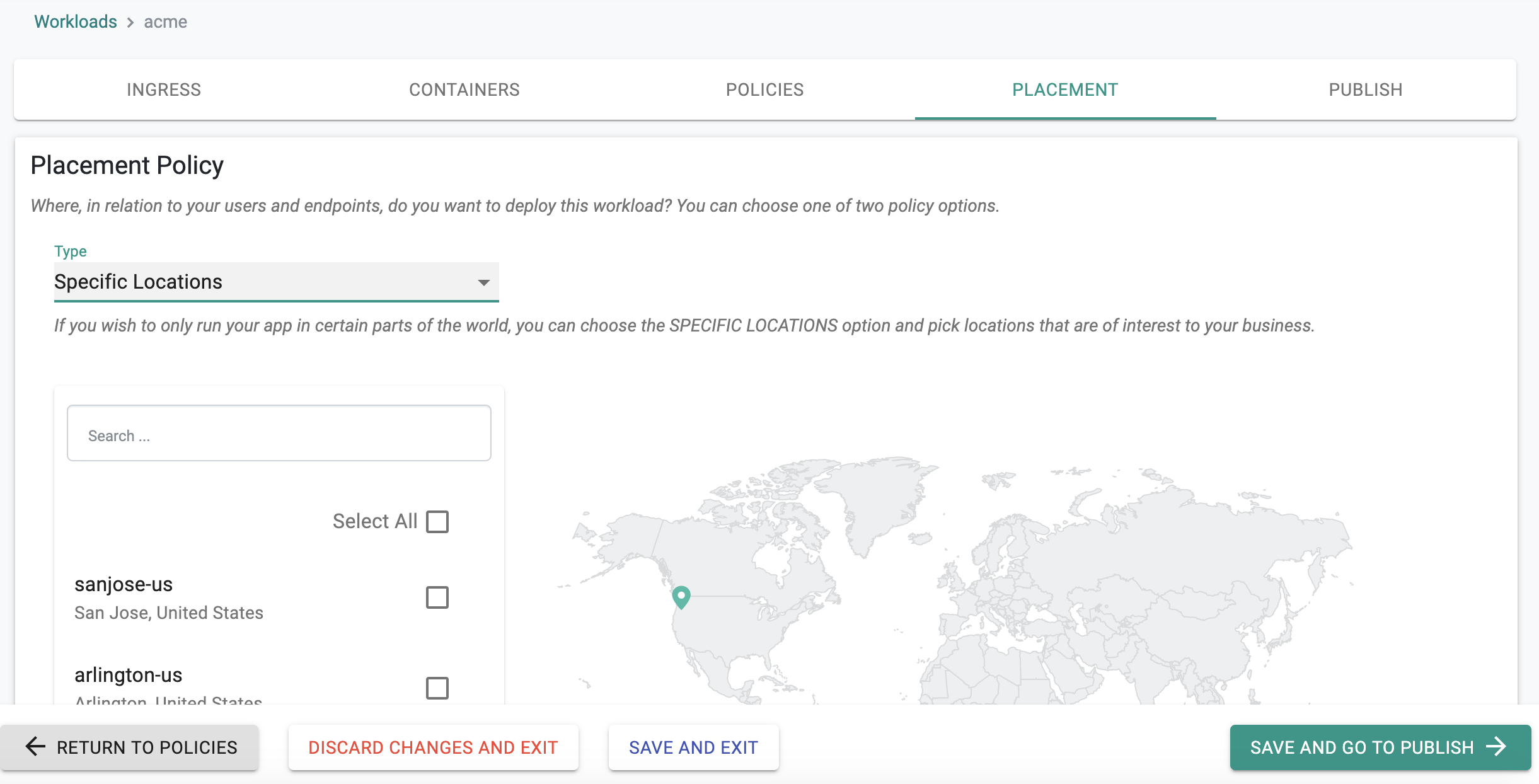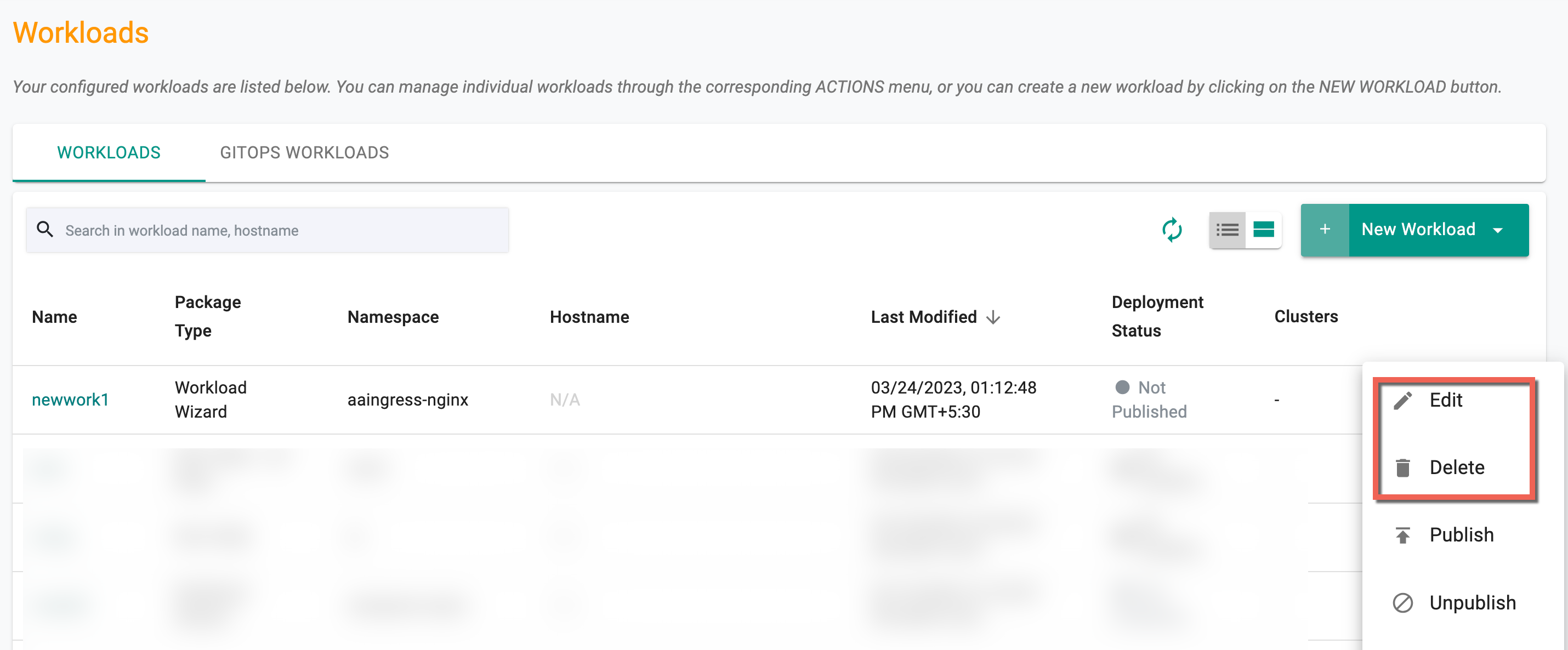Overview
The Workload Wizard is primarily designed for users that
- Want to specify business intent for their workload and have the wizard take care of everything required to comply with the intent.
- Do not want to deal with the learning curve associated with Kubernetes
- Do not want to develop, test and maintain Kubernetes YAML or Helm charts for their workloads
- Want "correctly formed" Kubernetes YAML to be automatically generated by the wizard.
High Level Steps¶
The Workload Wizard takes the user through a few logical, intuitive steps resulting in the definition of the workload's configuration.
Step 1: Create Workload¶
When creating a new workload,
- Ensure "Workload Wizard" is selected for the Package Type
- Specify a name for the workload, the namespace where you would like to deploy it
- Finally, specify whether the workload requires Ingress or not. If Enabled, the workload wizard will prompt for Ingress related configuration as well.
Step 2: Specify Ingress¶
If ingress was selected for the workload, the wizard will prompt the user to configure ingress details.
Step 3: Configure Containers¶
The wizard then prompts the user to configure one/more containers that will be part of the workload
Step 4: Upgrade Policies¶
Once the containers have been configured, the wizard prompts the user to specify how they would like to perform container upgrades on clusters
Step 5: Placement Policy¶
The wizard will now prompt the user to specify the type of placement policy they would like to use to deploy their workloads.
Step 6: Publish Workload¶
This is the final step in the workload wizard. Once the user attempts to publish the workload, the controller performs the following tasks:
- Validation of the workload's configuration for errors
- Auto generation of Kubernetes YAML
- Send deployment instructions to targeted clusters
- Check for successful deployment of the workload and report
Unpublish¶
To unpublish the workload, click on the "unpublish button". The deployed resources on the remote clusters will be automatically removed.
Important
If the remote cluster was offline when the unpublish operation was initiated, the Controller will send this instruction to the cluster when it reconnects.
Actions¶
Edit or delete one (or) more workload(s) using the respective icons from the main workloads list page. Follow the prompts to delete a workload.
Note: When modifying a published workload, republish it