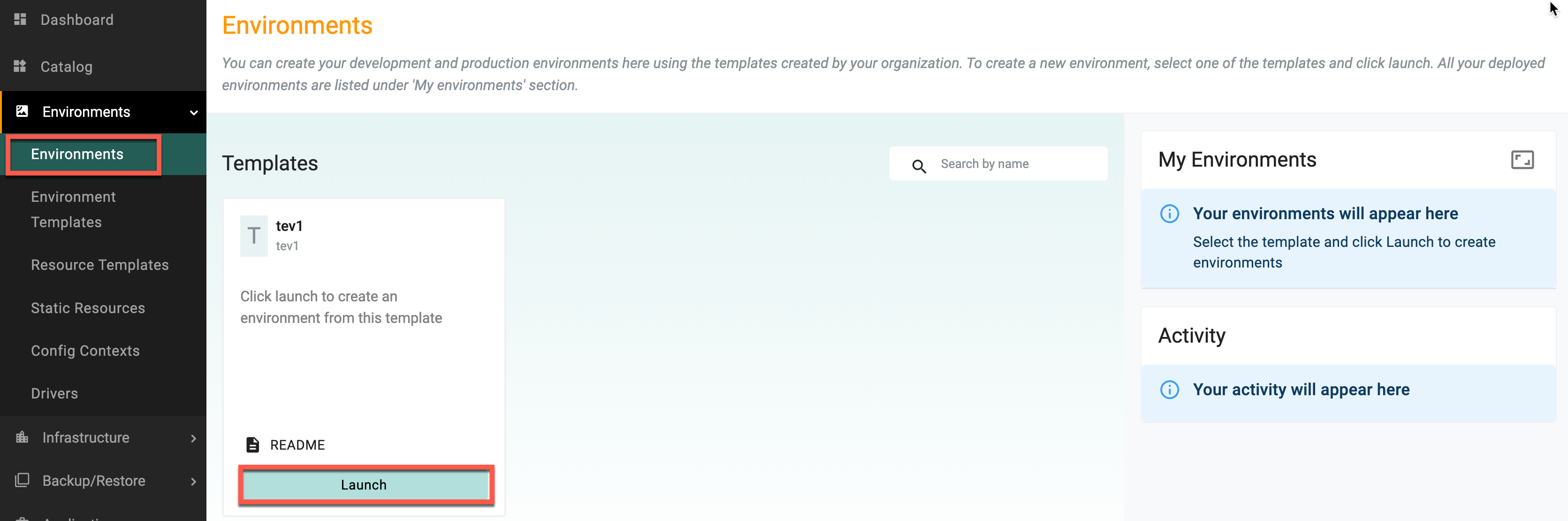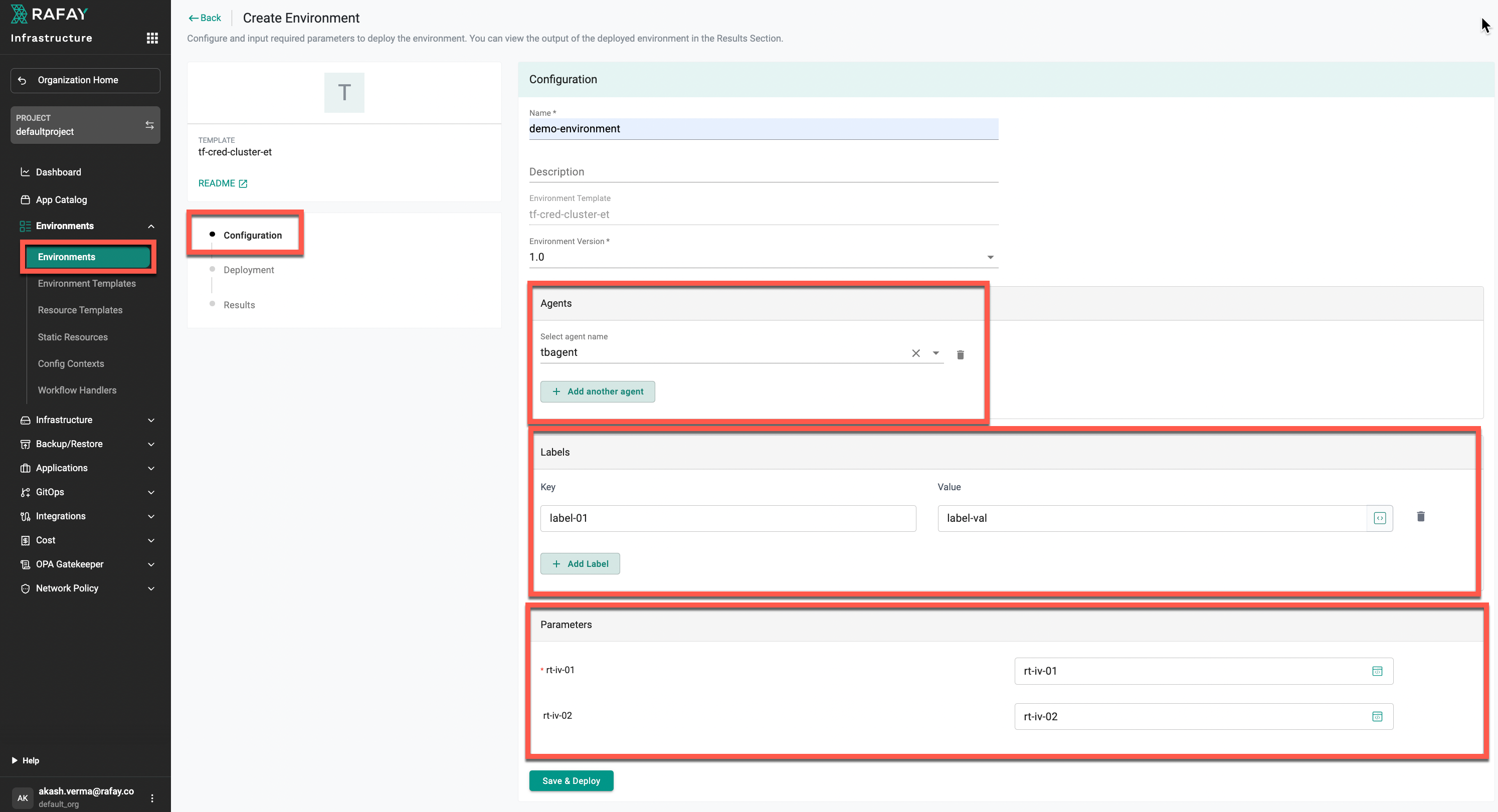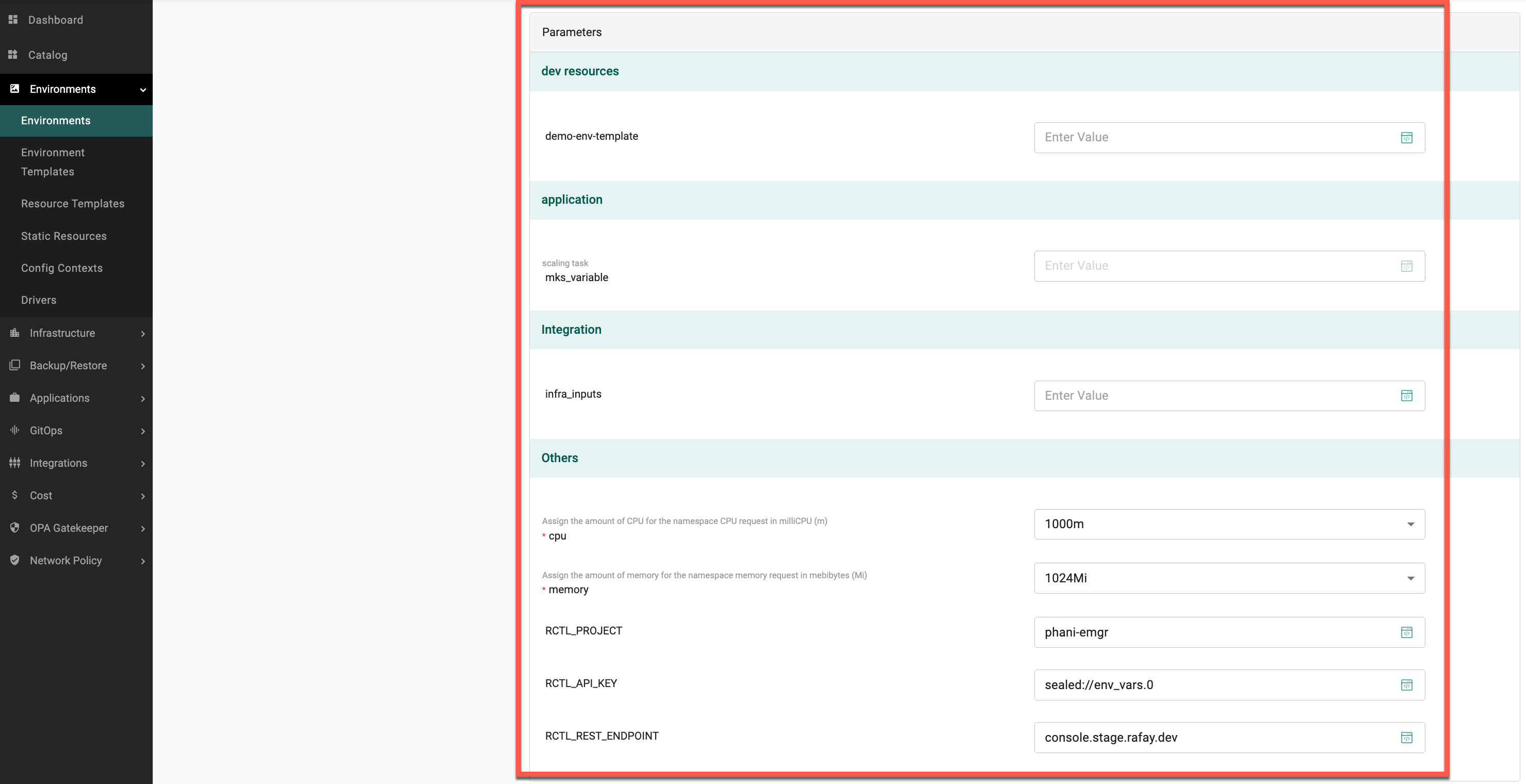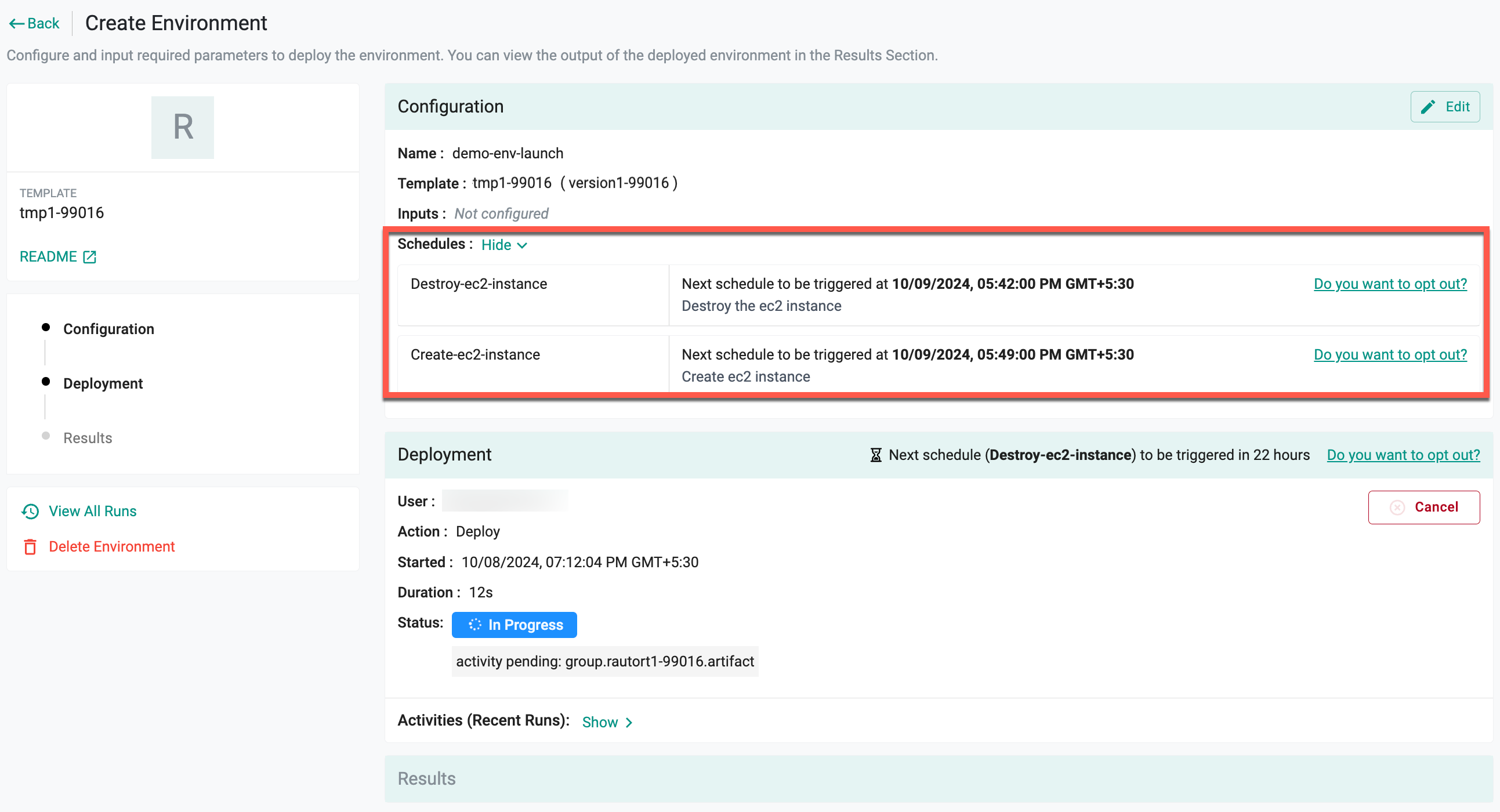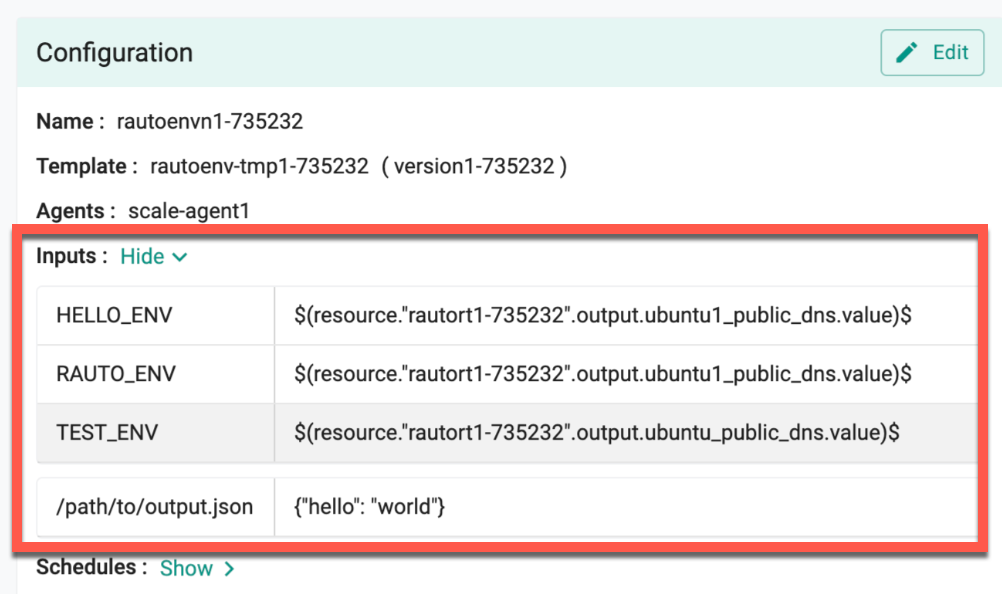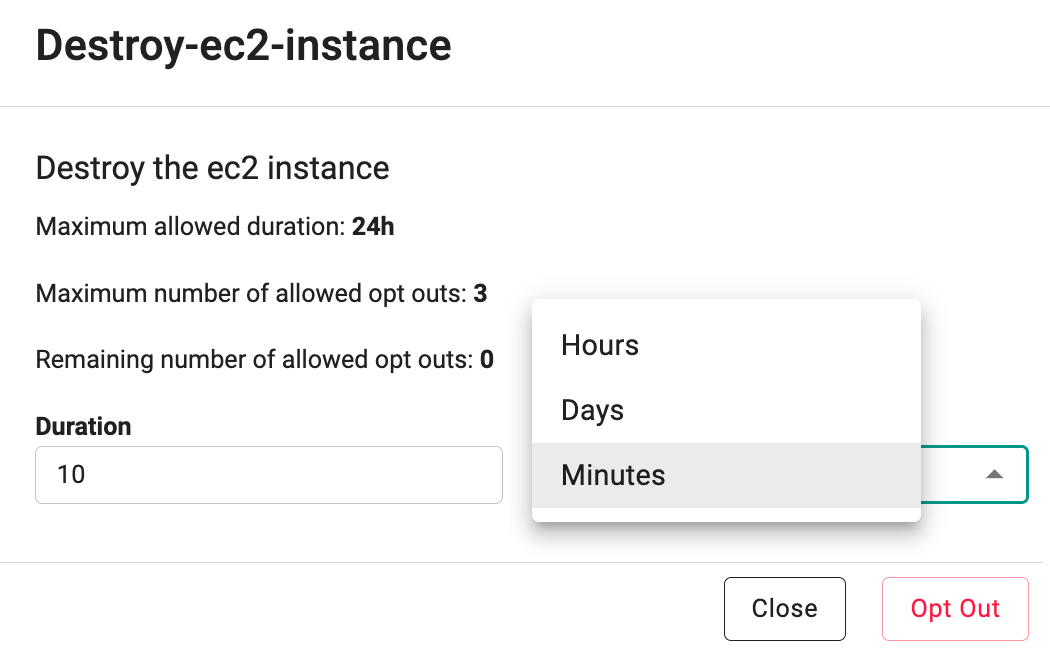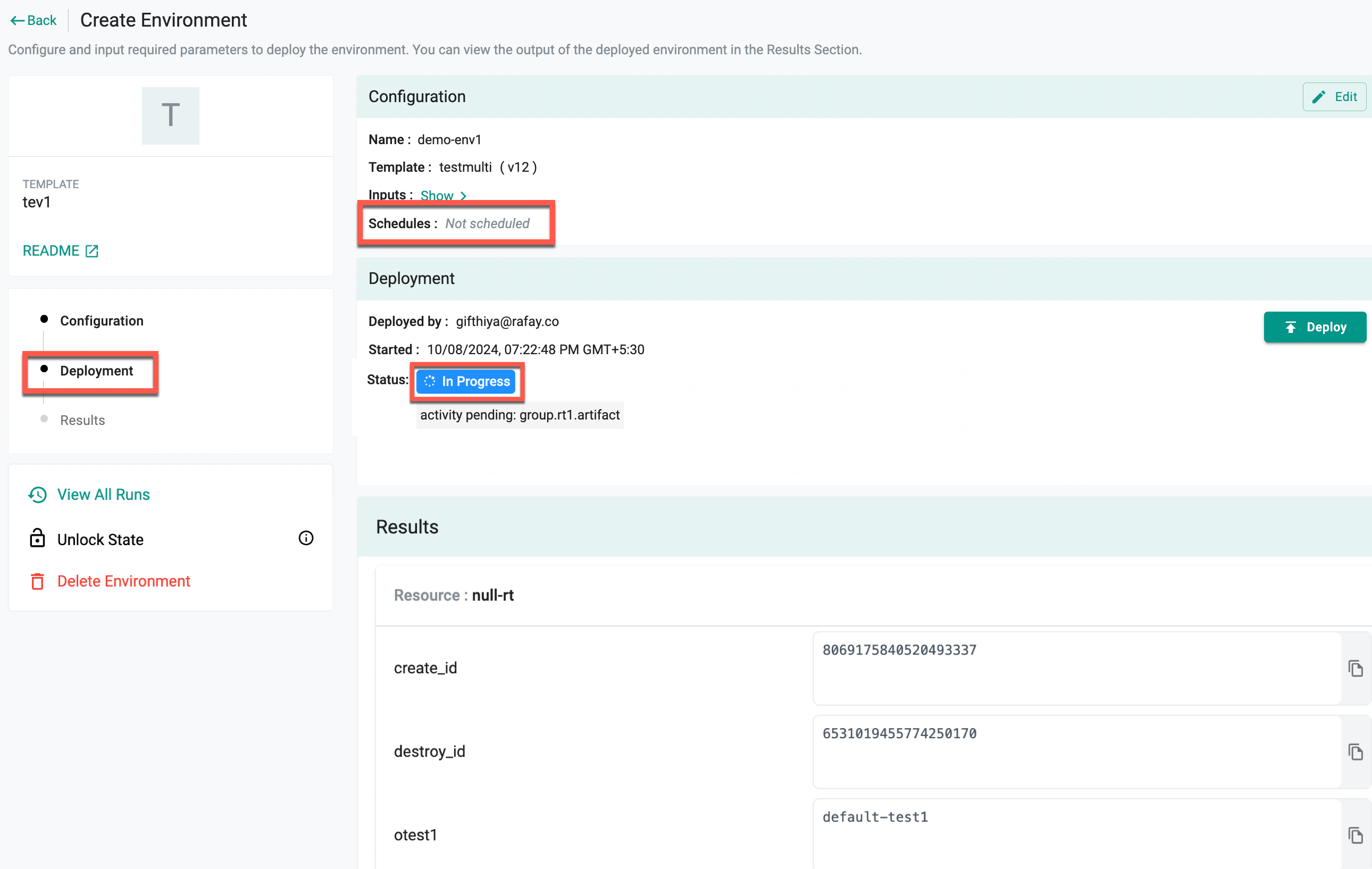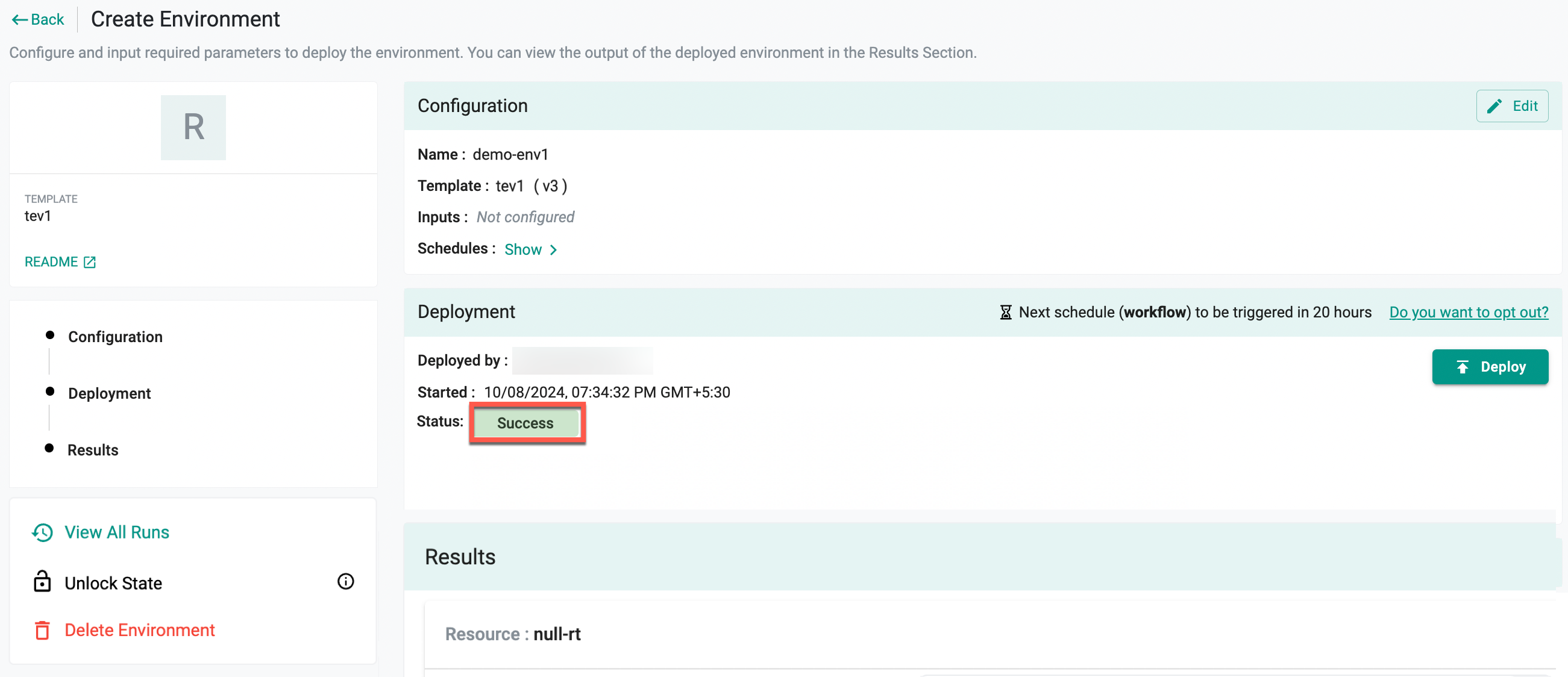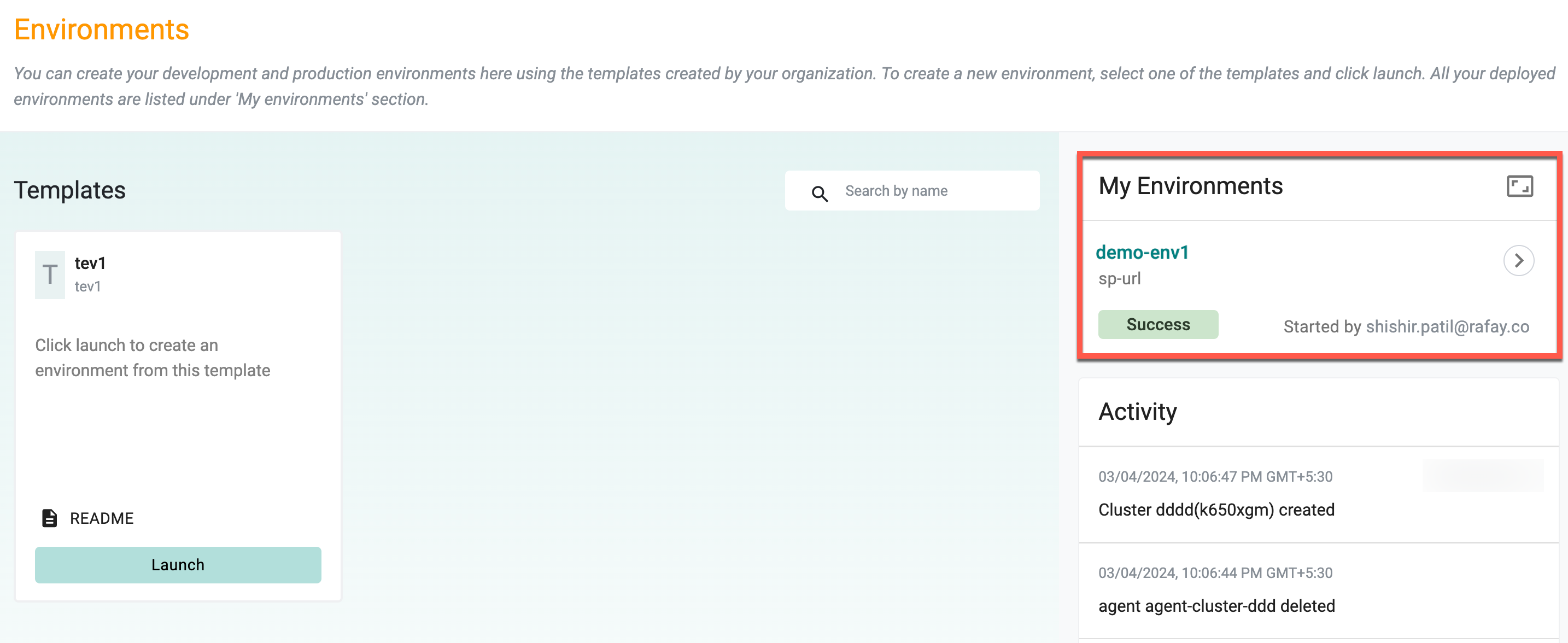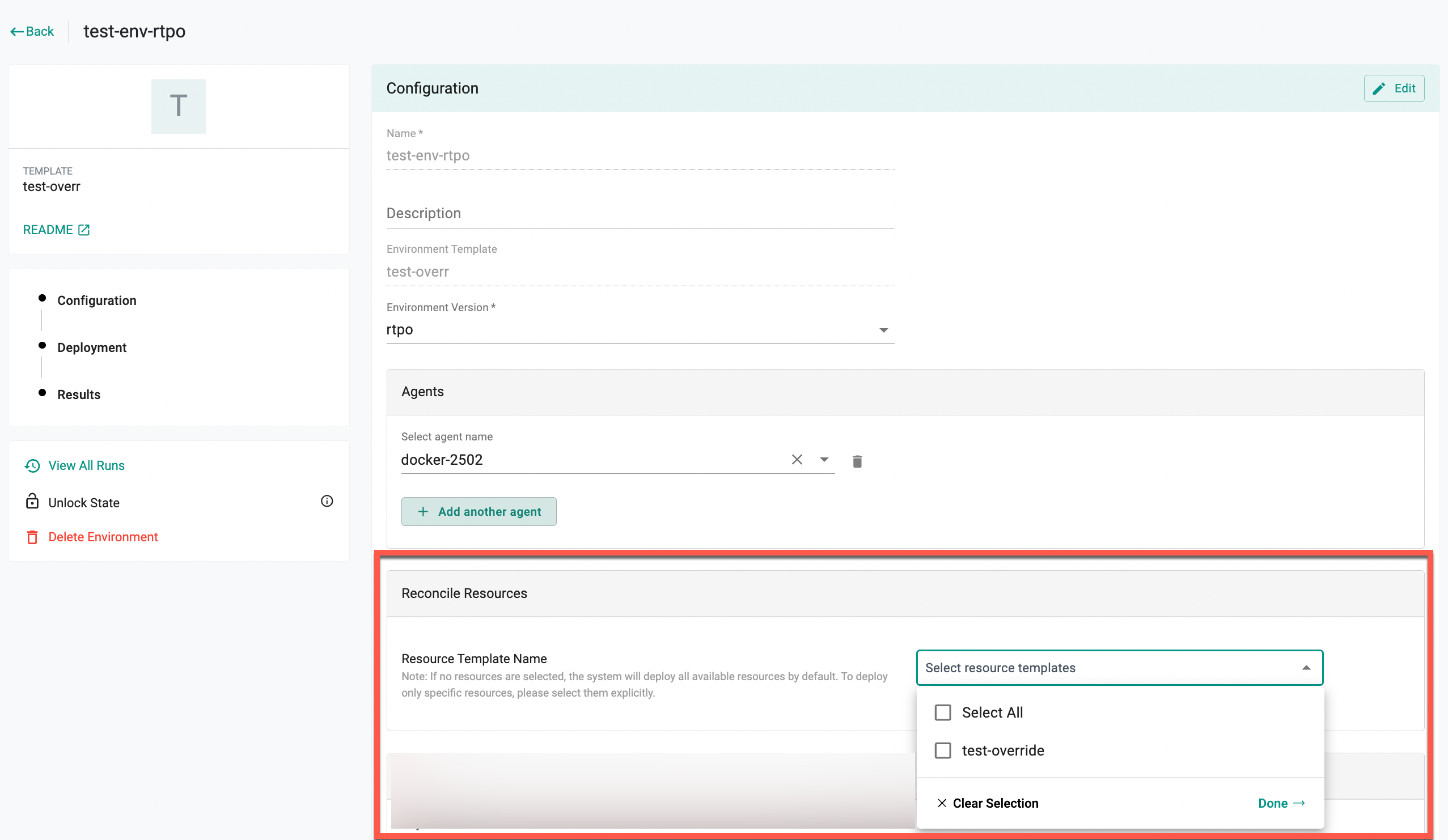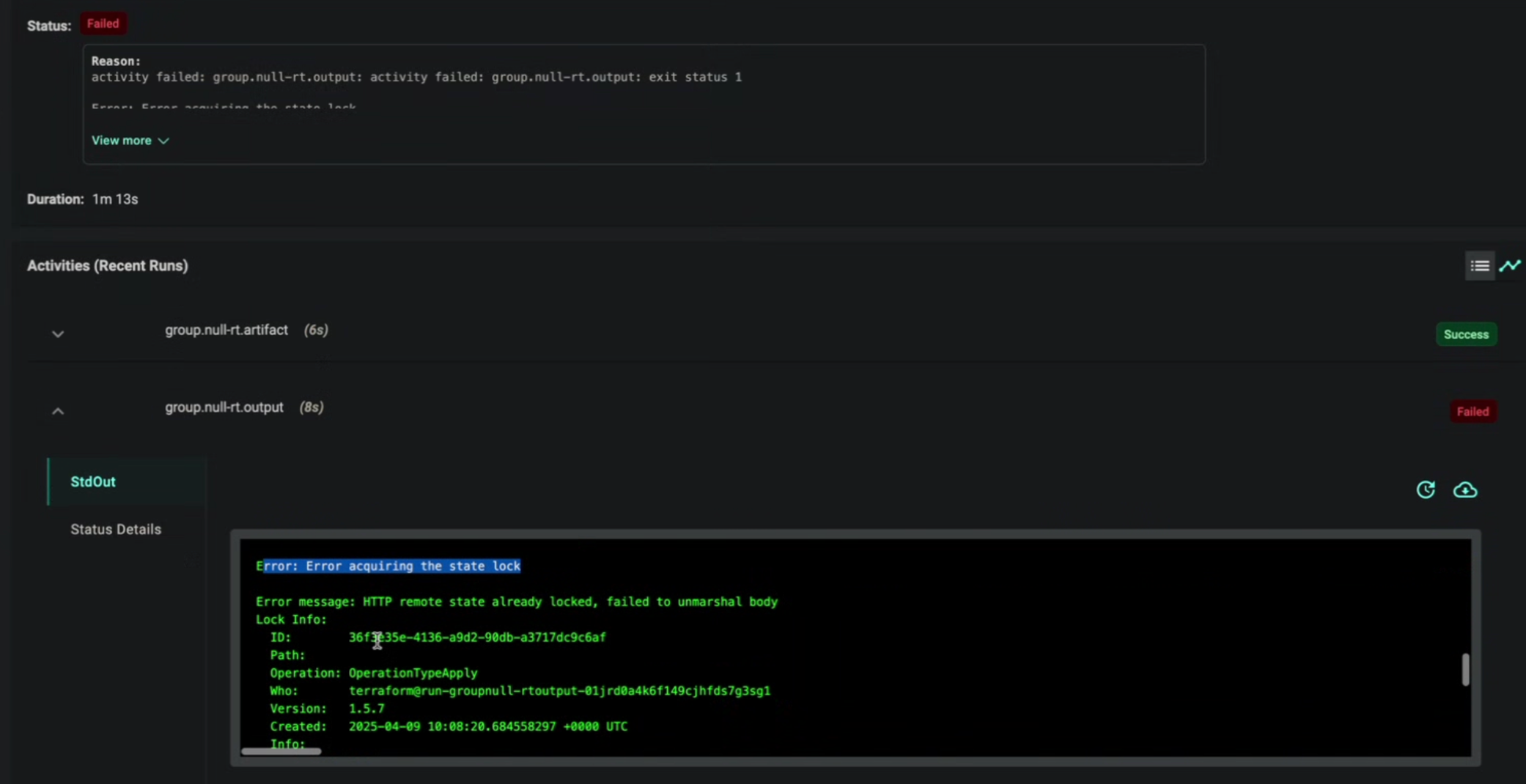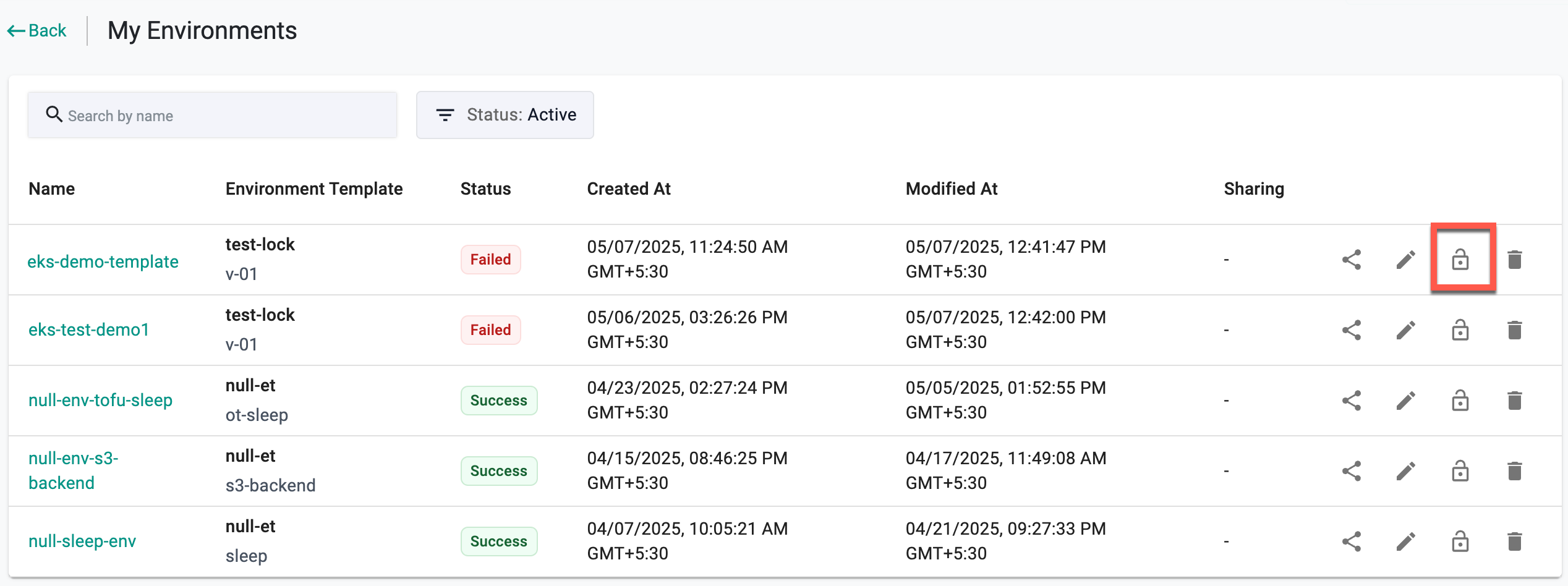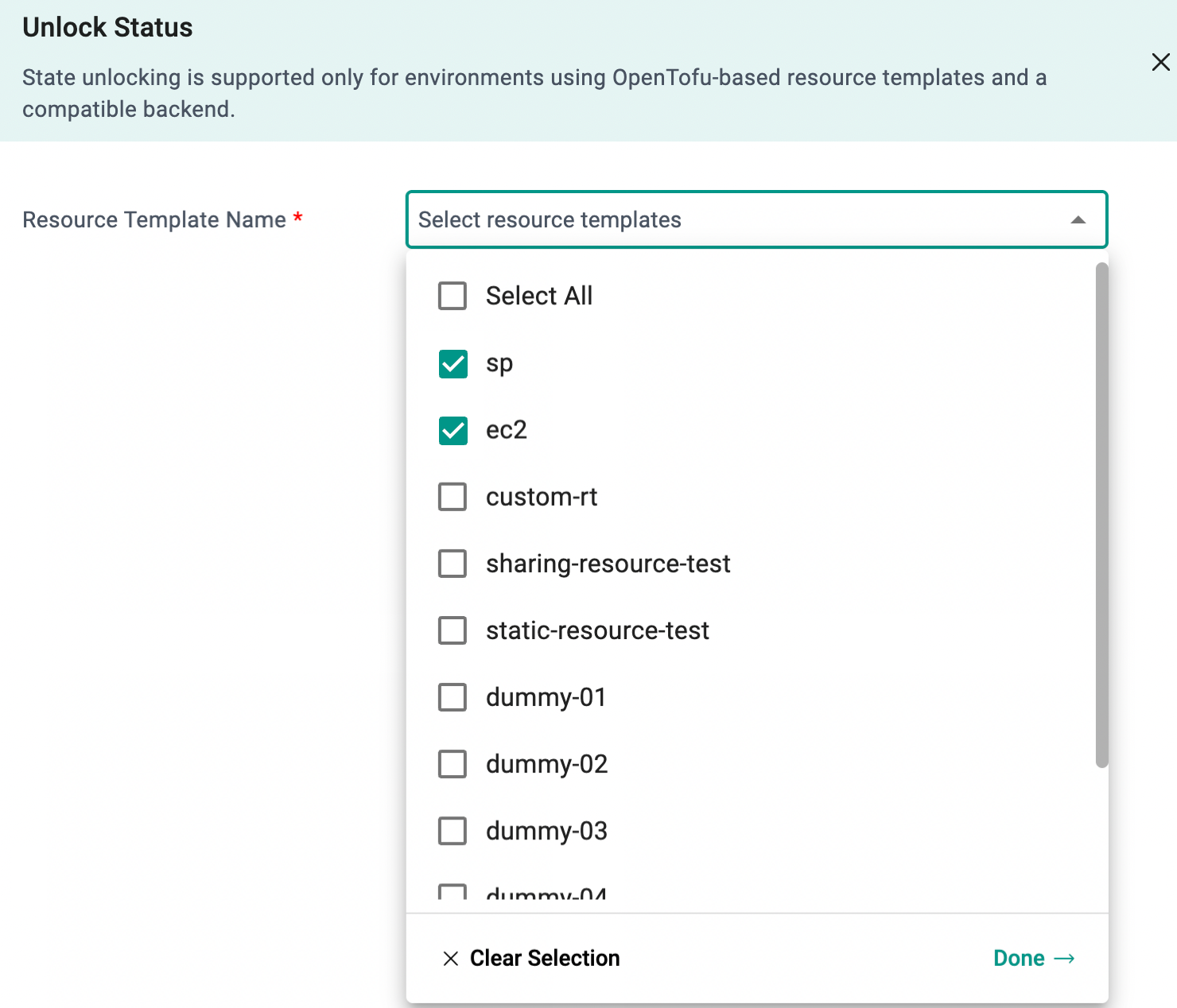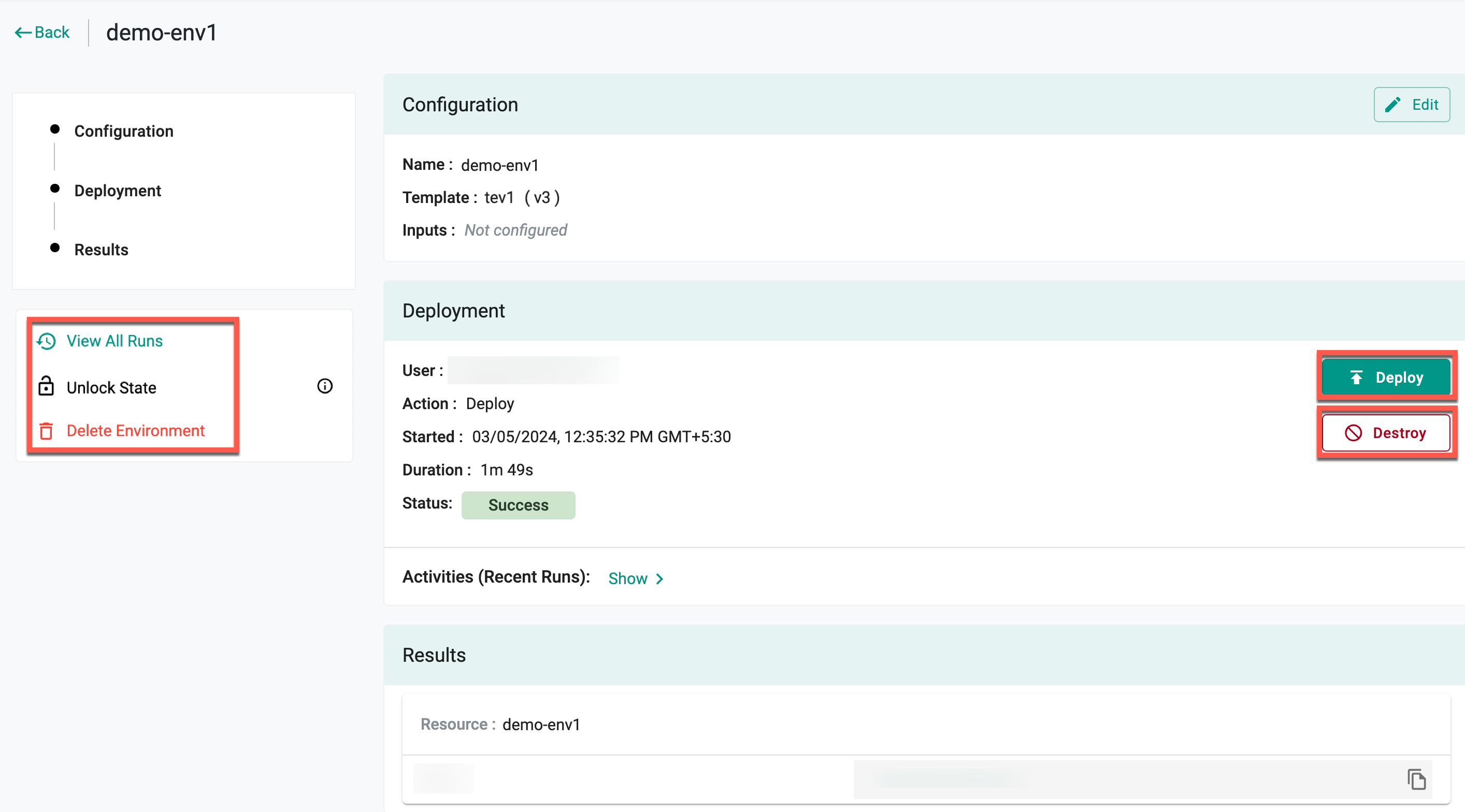Create
Did you know ?
Environments can be managed using the following methods:
- UI
- CLI
Create an environment from a template.
Launch Environment¶
- Navigate to Environments -> Environments within a project to access the environment templates
- Click on the Launch button corresponding to the desired template
- Enter a name and an optional description for the environment template
- Choose an Environment Version from the available options
Add Agent¶
- Click Add Agent and select the required agent if no agents have been added to the Environment Template or Resource Template
- Click Add Label to add additional labels to the environment. By default, labels from the selected environment template are displayed if they were defined during environment template creation
- Fill in the Parameters. Additional Parameters can be added as needed. Users can override the existing information
Refer below for details on each field
| Setting | Description |
|---|---|
| Name | Enter a name for the environment |
| Description | Enter a description for the environment |
| Environment Template | Select an environment template to use to create an environment |
| Environment Template Version | Select the version to use to create an environment |
| Agents | Select one or more agents for running the environment provisioning tasks |
| Labels | Add labels to the environment, along with any labels defined during environment template creation |
| Parameters | Provide the environment parameters (example: instance configuration parameters such as disk type, disk size, and region) |
🔔 Important Note:
Input variables are organized into sections according to the Grouping Section settings defined in the Environment Template Input Variables. The order of these sections follows the Order/Weight value, with lower numbers appearing first.
Input Variables that are added but not assigned an Order/Weight or Section will be placed under the "Others" category.
- Click Save & Deploy
Schedules¶
If the schedules are defined in the associated environment template, they will be available on the environment page, allowing users to opt out of these scheduled actions. The table displays the scheduled actions associated with the current environment. It includes the following details for each scheduled action:
- Task Name: The name of the scheduled action, such as "Destroy-ec2-instance" or "Create-ec2-instance." This describes the operation that will be performed
- Next Scheduled Trigger: Indicates the exact time and date when the next action will be triggered. The time is displayed based on the local timezone, which may vary depending on the region
- Action Link: A clickable option to allow the user to opt out of the scheduled task. By selecting "Do you want to opt out?", the user can prevent the specific action from being triggered at the scheduled time
To modify specific scheduled actions, click Do you want to opt out? next to the desired schedule in the environment configuration. This option allows you to delay the scheduled tasks, providing flexibility in managing the schedule associated with your environment.
- Select the required duration and click Opt Out
The configuration context attached to the schedules will appear under environment input variables when the schedules are triggered.
- Click Deploy
The scheduled action will be deferred for the specified duration, preventing it from being triggered within that period.
Note: If the environment template does not include any schedules, the opt-out options will not be displayed, and the status will be shown as "Not scheduled"
The deployment section indicates the current status and upcoming scheduled actions related to the environment, with the next schedule displaying the immediate action (e.g., "Destroy-ec2-instance") and its trigger time, typically within the next 24 hours. Users can opt out of this immediate action if needed.
- View the status In Progress
- Once the deployment is complete, the status changes to Success
Once the environments are deployed, they will be listed in the right pane along with the activities performed on them. The activity section displays the events executed by various users.
Selective Resource Reconciliation¶
During day 2 operations, redeploying an environment traditionally triggers the redeployment of all associated resources, even if no changes exist. This can result in longer update or failover times.
Selective resource reconciliation enables the redeployment of only specific resources within an environment by specifying the reconcile_resources field in the environment specification. This allows targeted redeployment of resources that actually require changes, leaving other resources untouched.
For example, in a failover scenario where only a DNS change is required, it is possible to reconcile just the DNS resource instead of redeploying the entire environment. If no resources are specified in reconcile_resources, the system redeploys all resources by default.
This functionality is supported both in the UI and through environment YAML specifications.
Reconcile Resources in the UI¶
- From the environment page, select the required environment and click Edit.
- In the configuration page, locate the Reconcile Resources section.
- Use the drop-down to select the required resource templates for reconciliation.
- Click Done to confirm the selection, and then redeploy the environment.
If no resources are selected in this section, the system will deploy all available resources by default.
YAML Specification¶
Selective resource reconciliation can also be configured directly in the environment YAML specification using the reconcile_resources field. Specify the resources that need to be reconciled during day 2 operations.
Example:
apiVersion: eaas.envmgmt.io/v1
kind: Environment
metadata:
name: test-env
project: defaultproject
spec:
template:
name: test-np-et
version: with-action
agents:
- name: docker-2502
reconcile_resources:
- name: test-np-rt
Note: If a full redeployment is needed later, resources listed under Reconcile Resources must be removed manually before executing the Deploy action again.
Force Unlock for Terraform Resource Templates¶
When using a Resource Template defined with Terraform or Tofu within an Environment Template, and this environment is published, a series of activities are triggered, where all these activities are executed by the CD Agent.
Execution Flow¶
- During environment publication, Terraform is used to apply the resource configurations
- As part of the
terraform applyprocess, Terraform first acquires a state lock to prevent concurrent modifications - Once the lock is acquired, Terraform begins provisioning the defined resources (e.g., an EC2 instance in AWS)
If the Terraform activity is interrupted for any reason (e.g., network issues, process termination, or unexpected errors):
- Terraform may acquire the lock but fail to complete the provisioning
- This can cause Terraform to exit abruptly, leaving the lock on hold
- On subsequent attempts to publish the environment, Terraform will try to acquire the lock again but will fail, resulting in an error
❗ Note: If the user encounter a lock-related error during publishing, refer to the specific error message for details. In such cases, you may need to manually remove the stale lock using
terraform force-unlockicon.
Force Unlock¶
To force unlock,
- Navigate to the Environments page in the UI
- Click on the expand icon next to the environment to view the execution logs and actions
- Select the required Environment and click on the Force Unlock icon to manually clear the Terraform state lock
A side panel titled Unlock Status appears, where users need to select the resource templates that are currently locked.
- Choose the appropriate resource templates from the dropdown and click Save. This will initiate the release lock process
- To view the status of a force lock release, select the desired environment and click View All Runs
- A list of recent lock release runs, along with their statuses, will be displayed
After the Release Lock run is complete, publish the environment again.
Destroy/Delete Environment¶
- Click Destroy to remove the provisioned resources from the cloud provider, or click Delete Environment to both destroy the environment and remove it from the Environment Manager or database
- After deploying, to implement the modifications made to the Terraform script, click Deploy