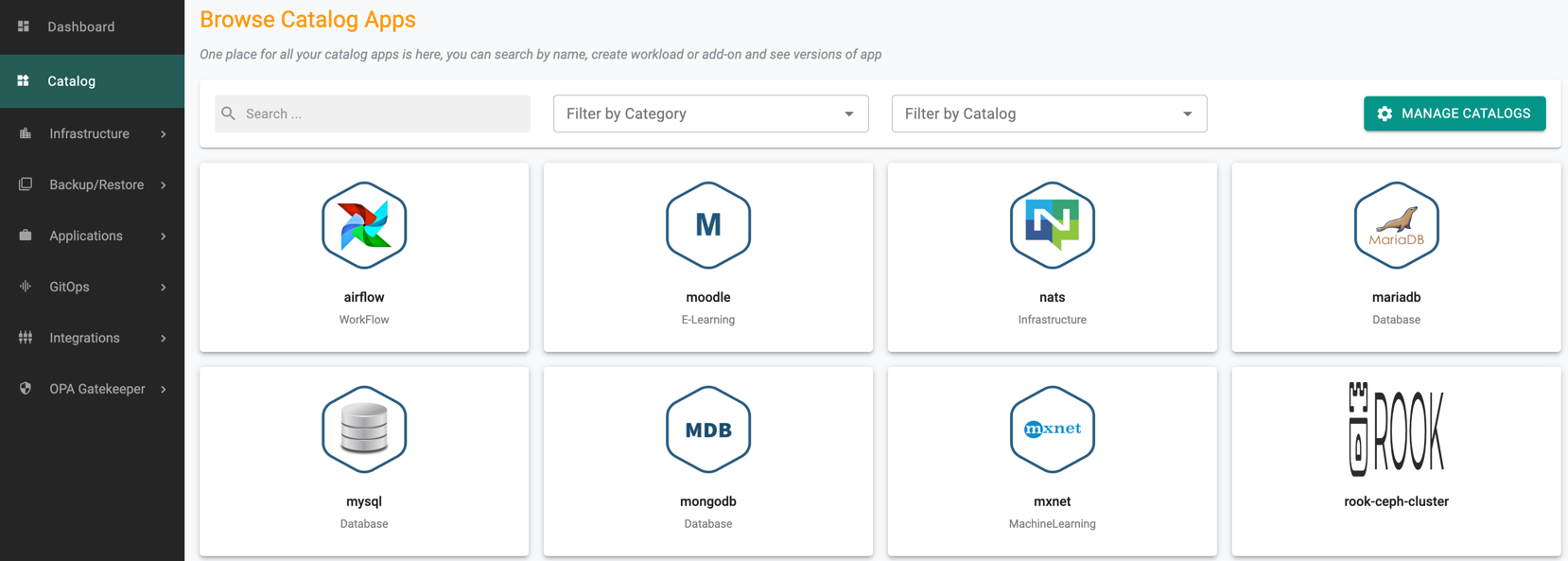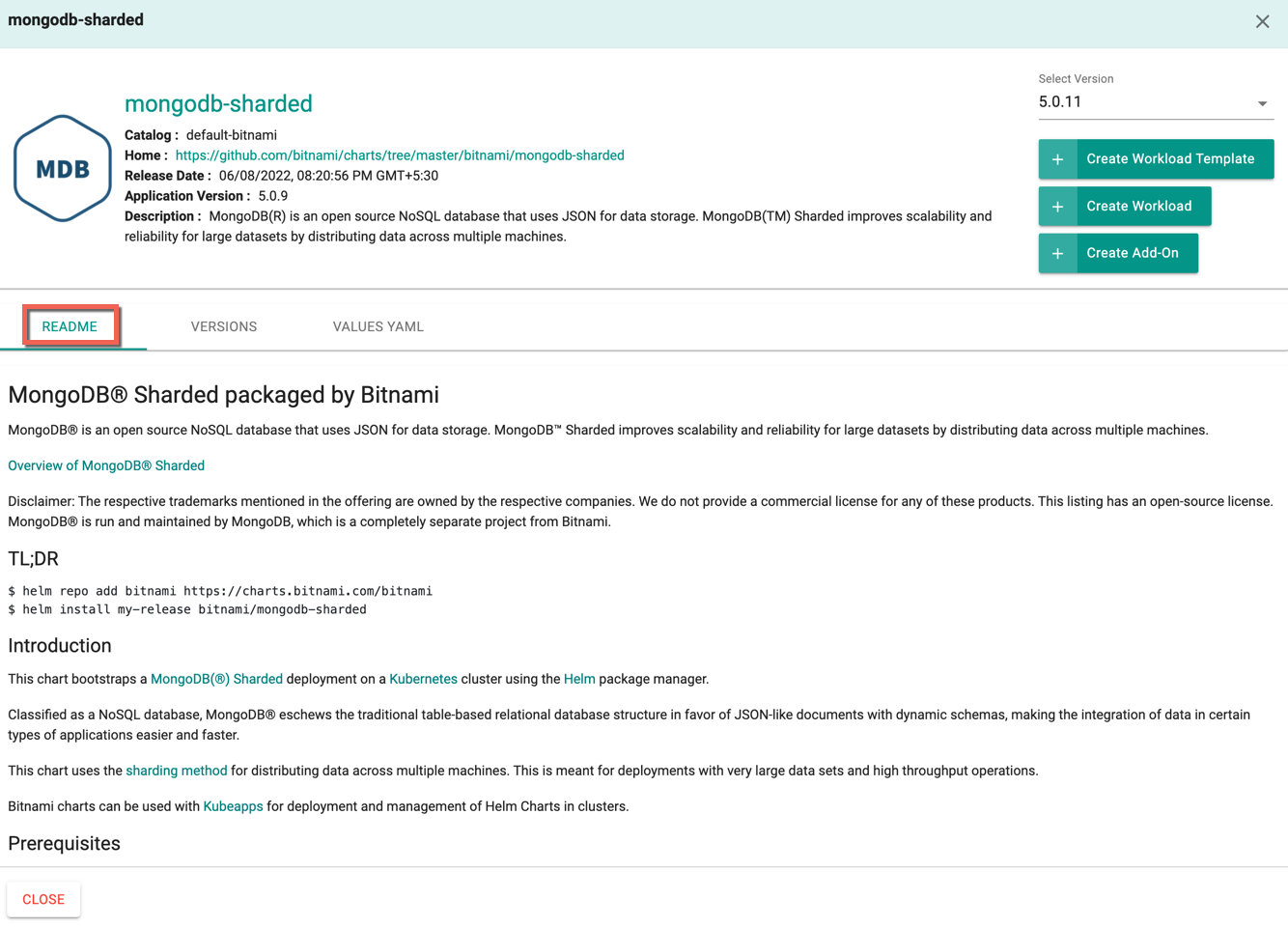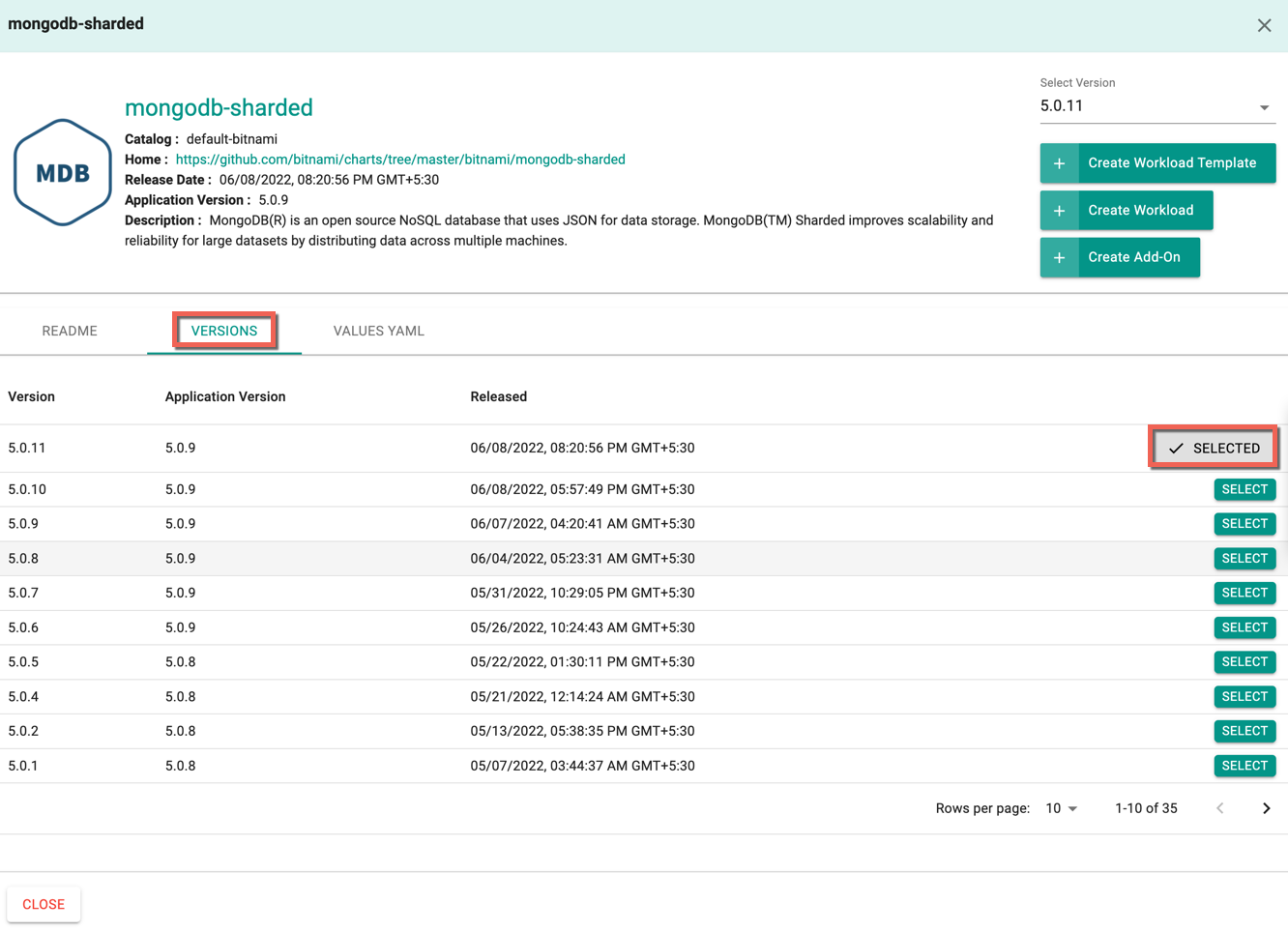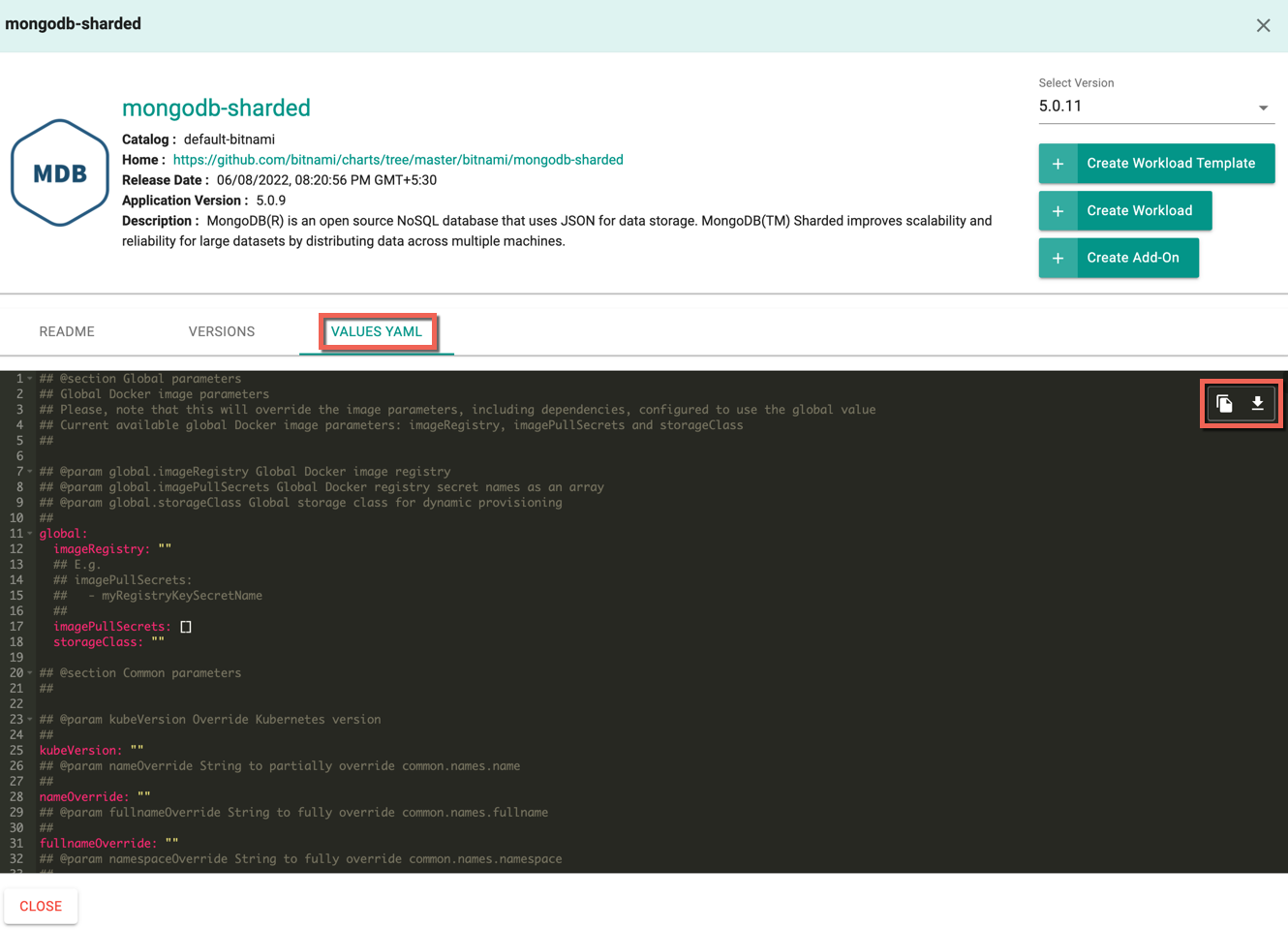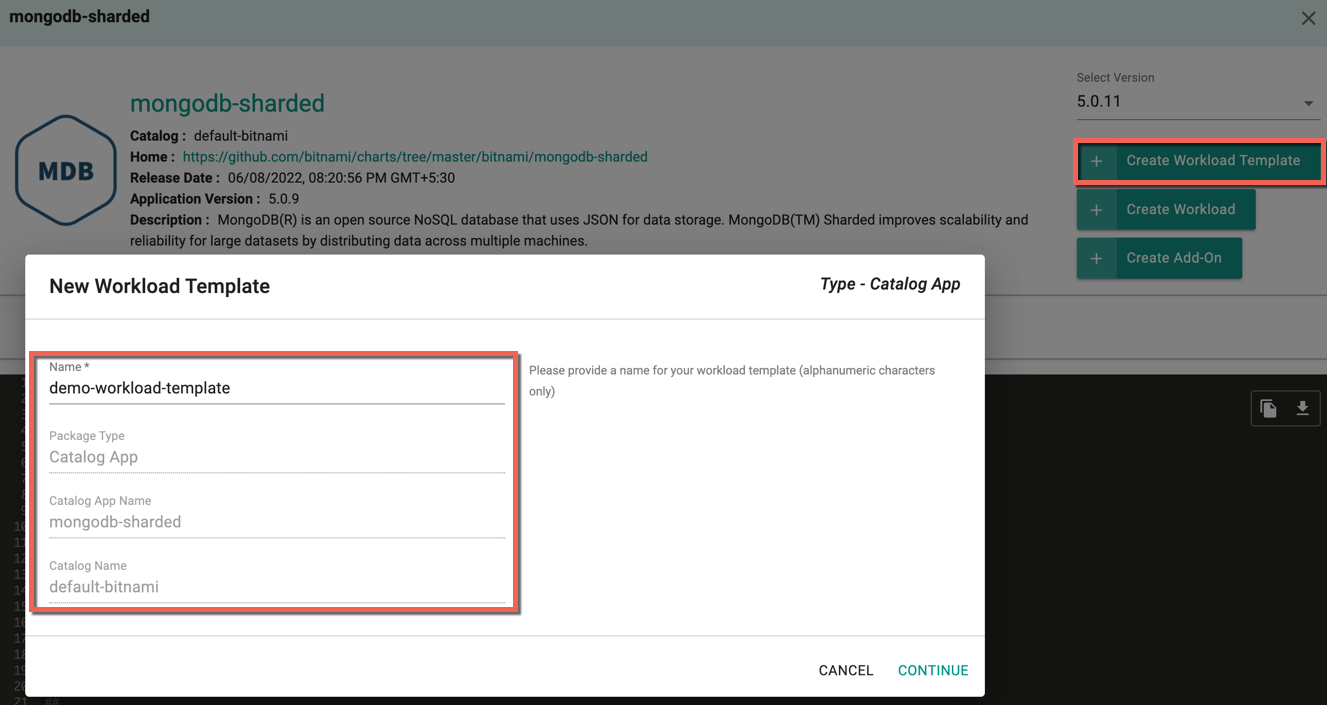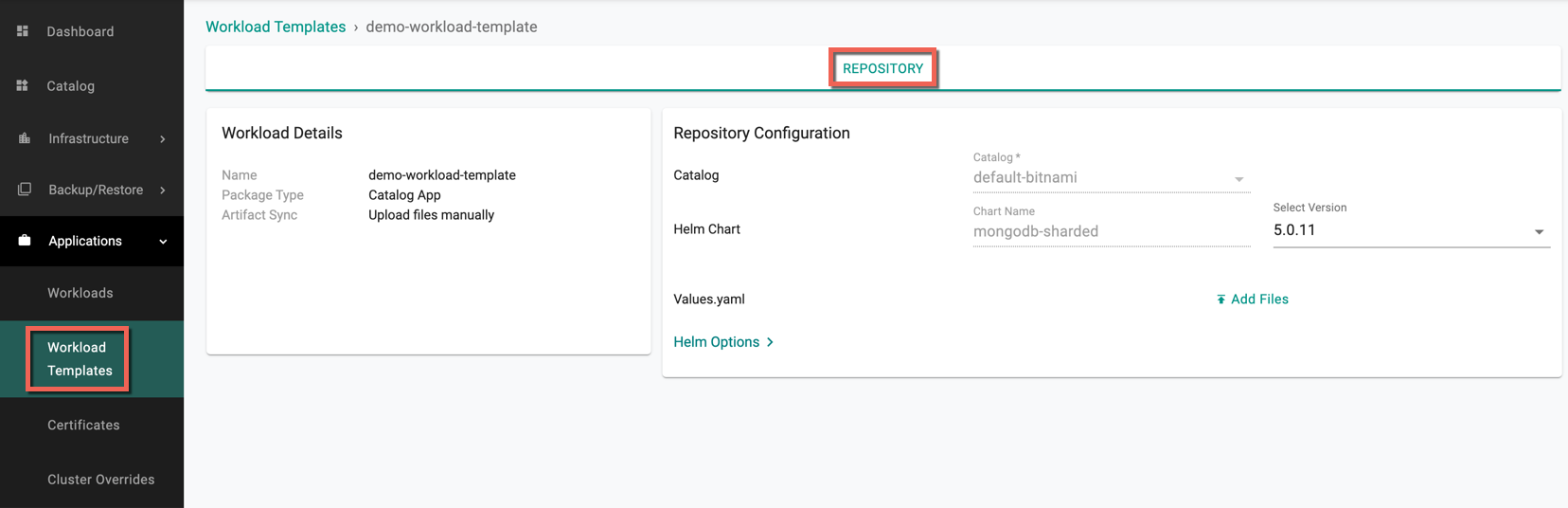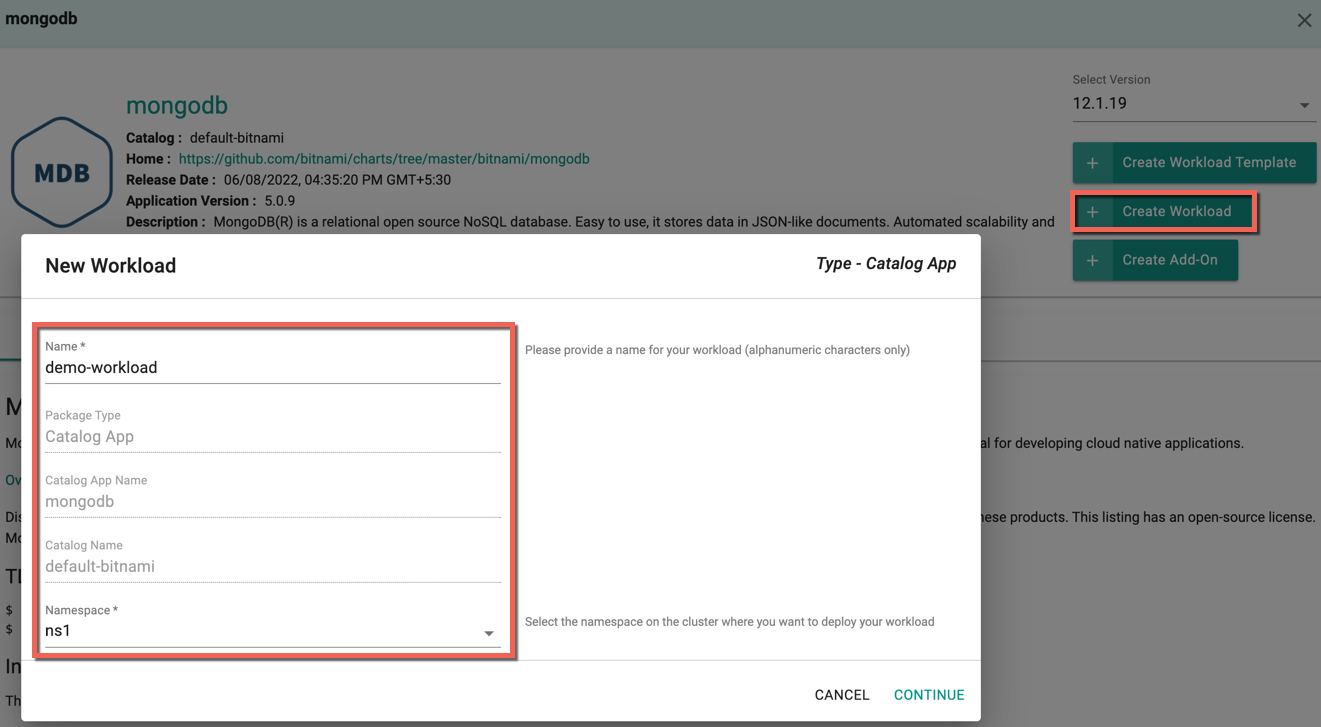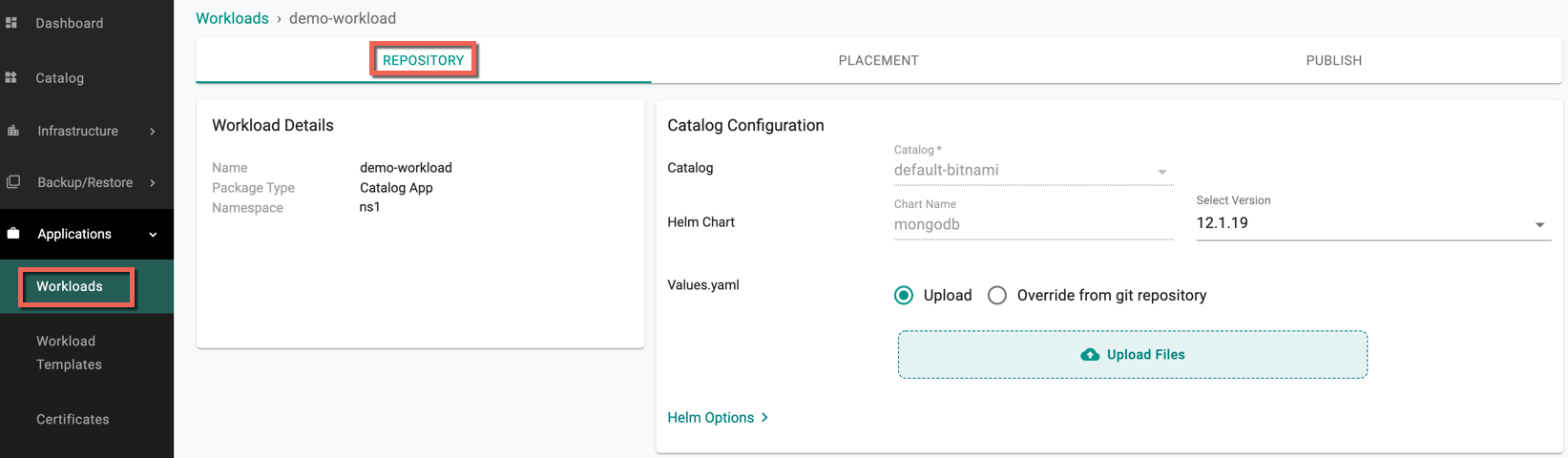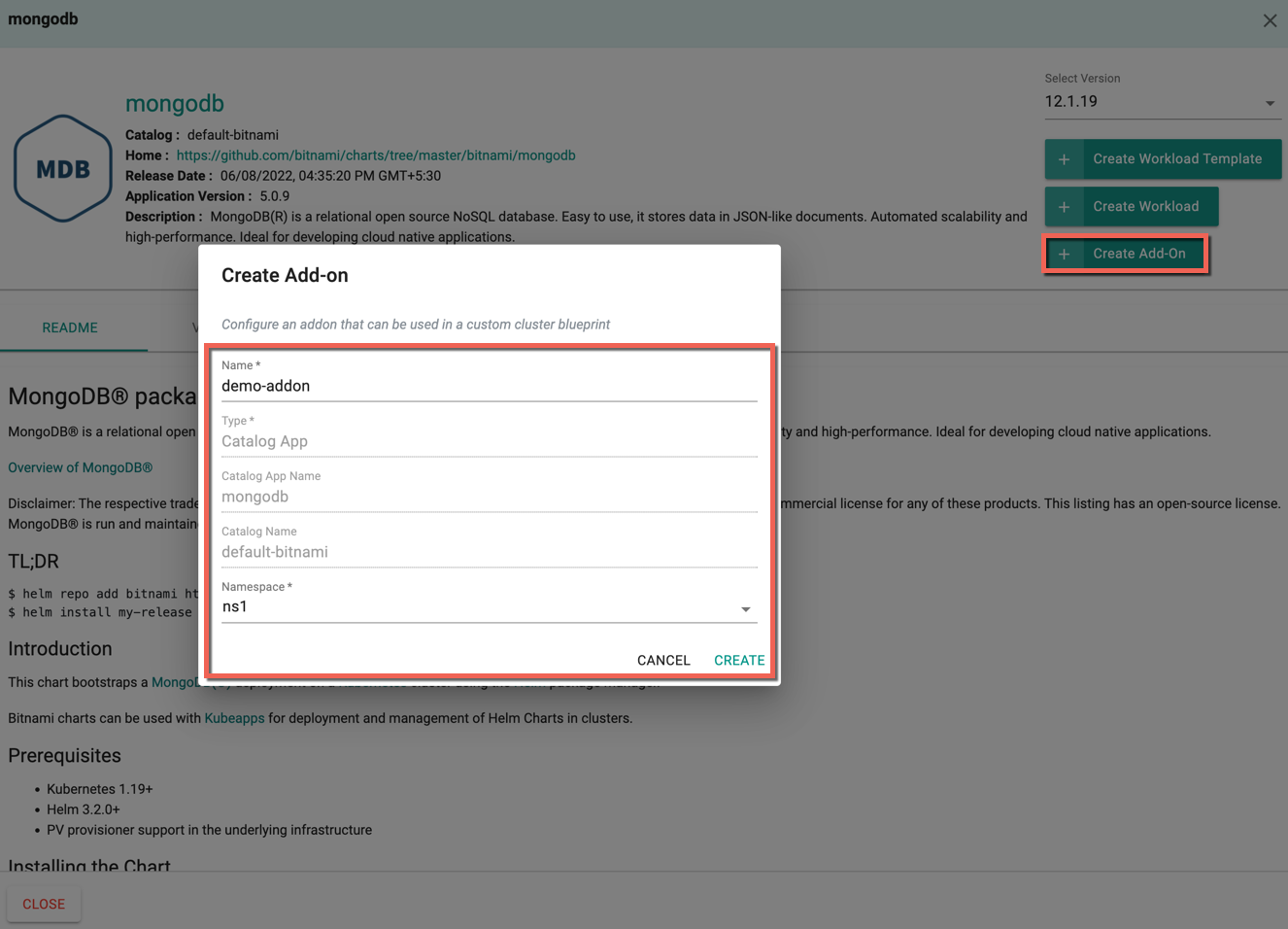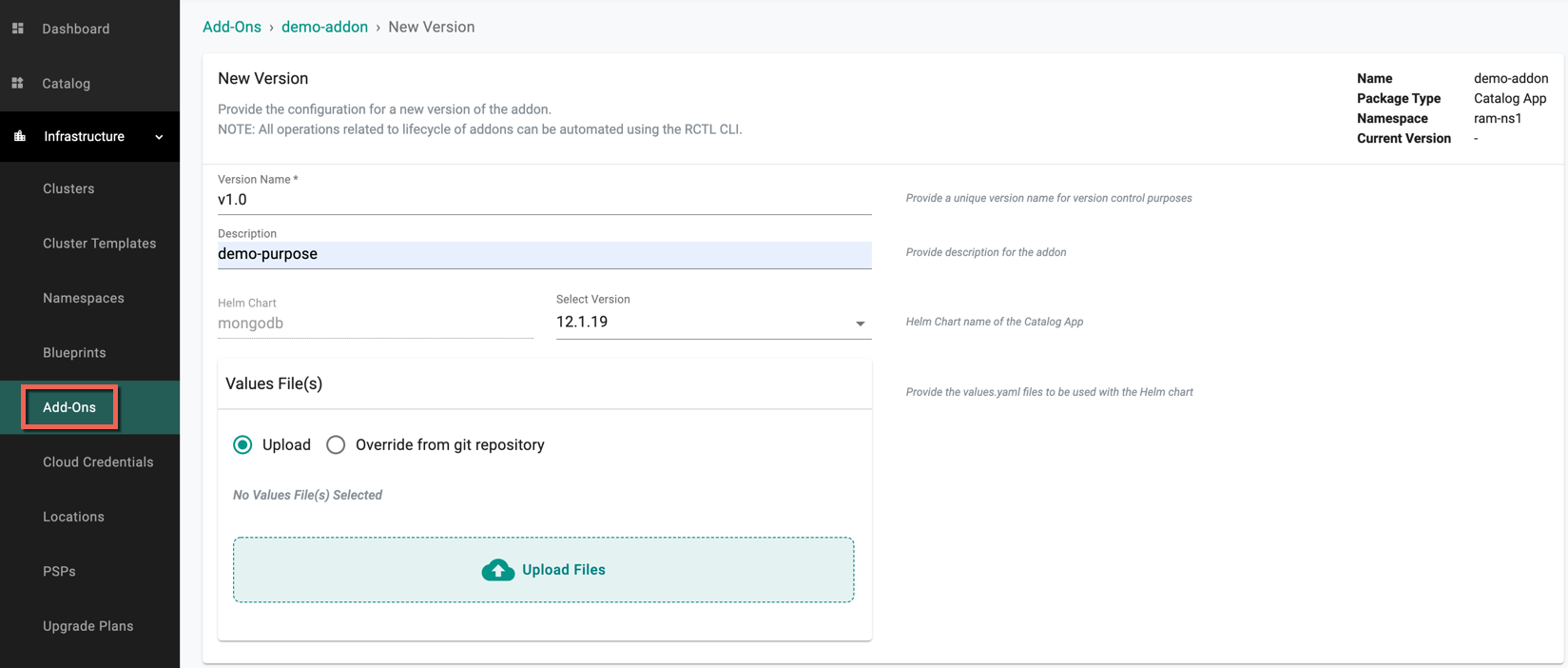Overview
Catalog is a collection of applications that a user can deploy to Kubernetes clusters as a workload template, a workload, or as a blueprint add-on. During the workload template/workload/add-on creation, users can choose from apps in a Catalog and add values.yaml files to the workload template/workload/add-on to override default values.
Catalog Access¶
In the console, navigate to your project in your Org and click Catalog
- Users can view the list of apps available in different category of catalog
- Select the required category from the Filter by Category drop-down (example: CMS, CRM, E-Learning, Forum, etc.)
- Select the required catalog from the Filter by Catalog drop-down. System catalogs (default-bitnami and default-helm) and the custom catalogs (repos created by users) are listed over here
-
Select the required app from a catalog. Below is an example of mongodb-sharded app from Database category
- Readme tab appears by default with the details on the helm chart, prerequisites, install/uninstall procedure, configuration, and upgrade
- Click Versions tab to view the list of versions available for the selected app helm chart and the release date. Users can select any version
- Click Values Yaml tab to view/copy/download the yaml file. This value file helps to override the default values of the helm chart during the creation of workload/addon
Create Workload Template¶
On successful selection of app and version, user can create a new workload template
- Click Create Workload Template. New Workload Template screen appears
- Enter a Name for the new template
- The other details are populated based on the selection
- Click Continue to proceed with the workload template creation. You will be directed to the Workload Templates -> Repository page as shown below
Refer Workload Template to complete the template creation process
Create Workload¶
On successful selection of app and version, user can create a new workload
- Click Create Workload. New Workload screen appears
- Enter the Workload Name and select the required Namespace
- The other details are populated based on the selection
- Click Continue to proceed with the workload creation. You will be directed to the Workload -> Respository page as shown below
Refer Workload- Mutiple Value Files to complete the template creation process
Create Add-On¶
To create an add-on, perform the below steps:
- Click Create Add-On. Create Add-On screen appears
- Enter a Name and select the required Namespace
- The other details are populated based on the selection
- Click Create to proceed with the add-on creation. You will be directed to the Add-Ons -> New Version page as shown below
- Enter a version and change the version if required
- Optionally, upload the Value File(s) or select Override from git repository and provide the repository details
- Click Save Changes
Refer Add-Ons New Version to complete the template creation process