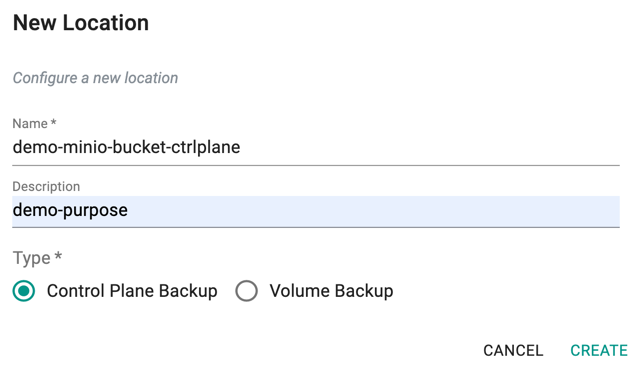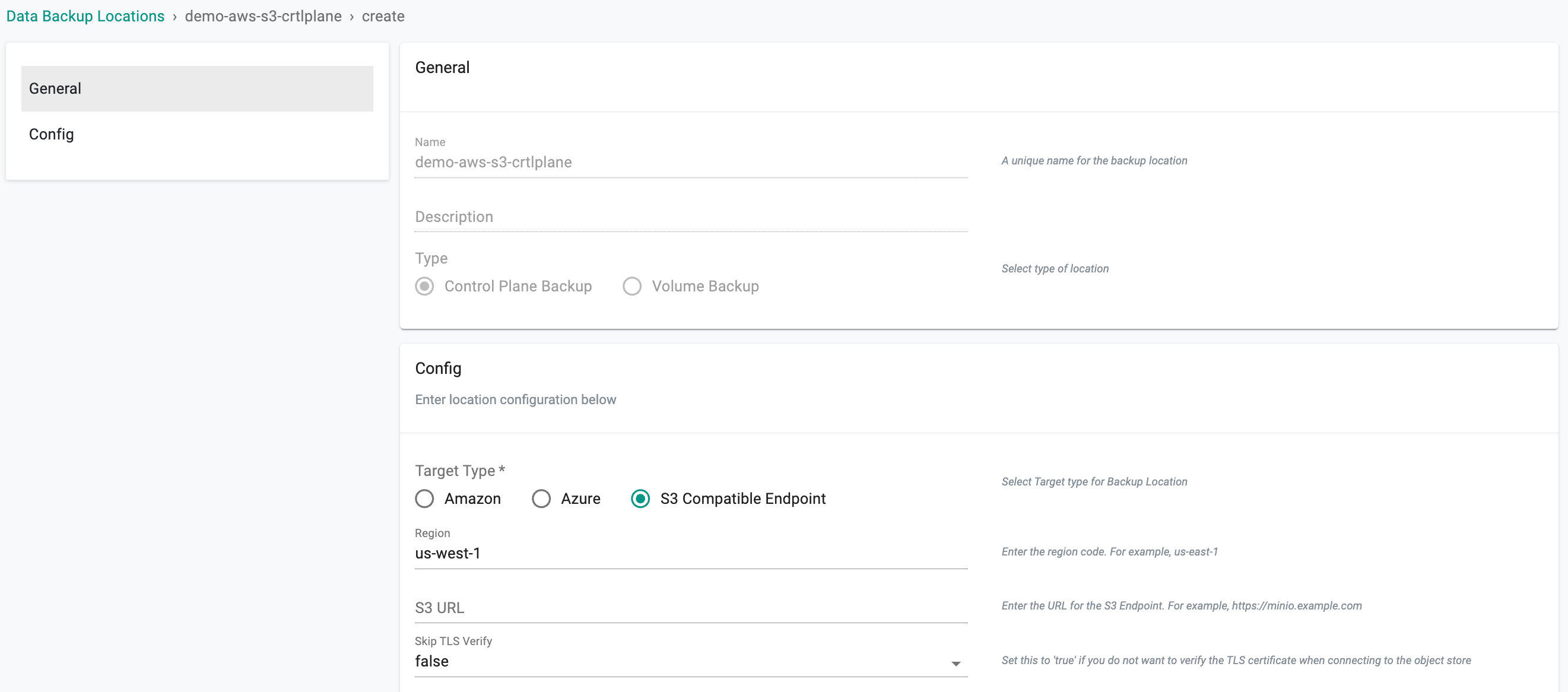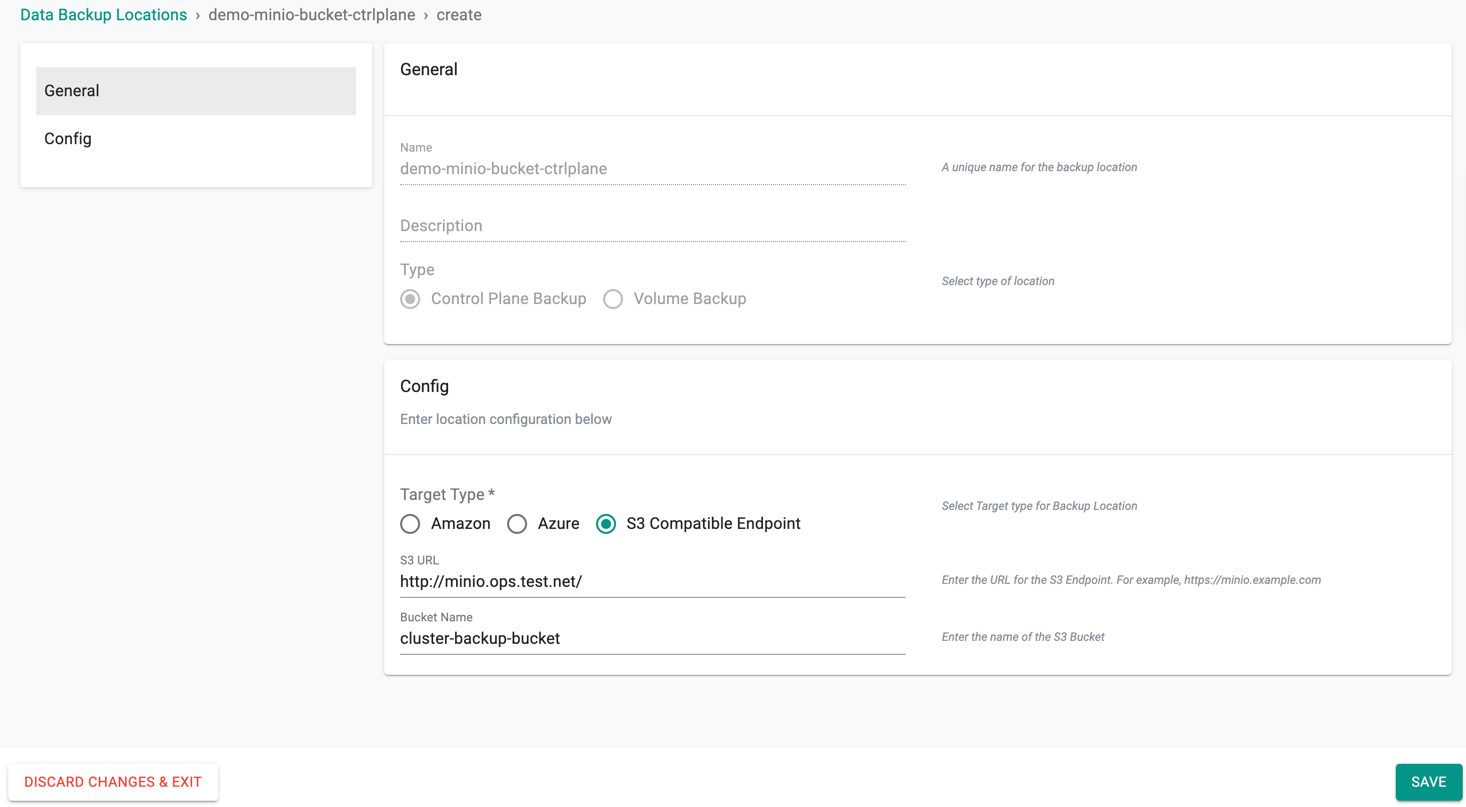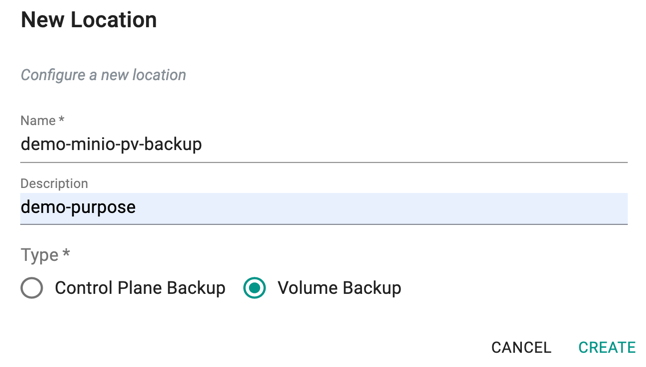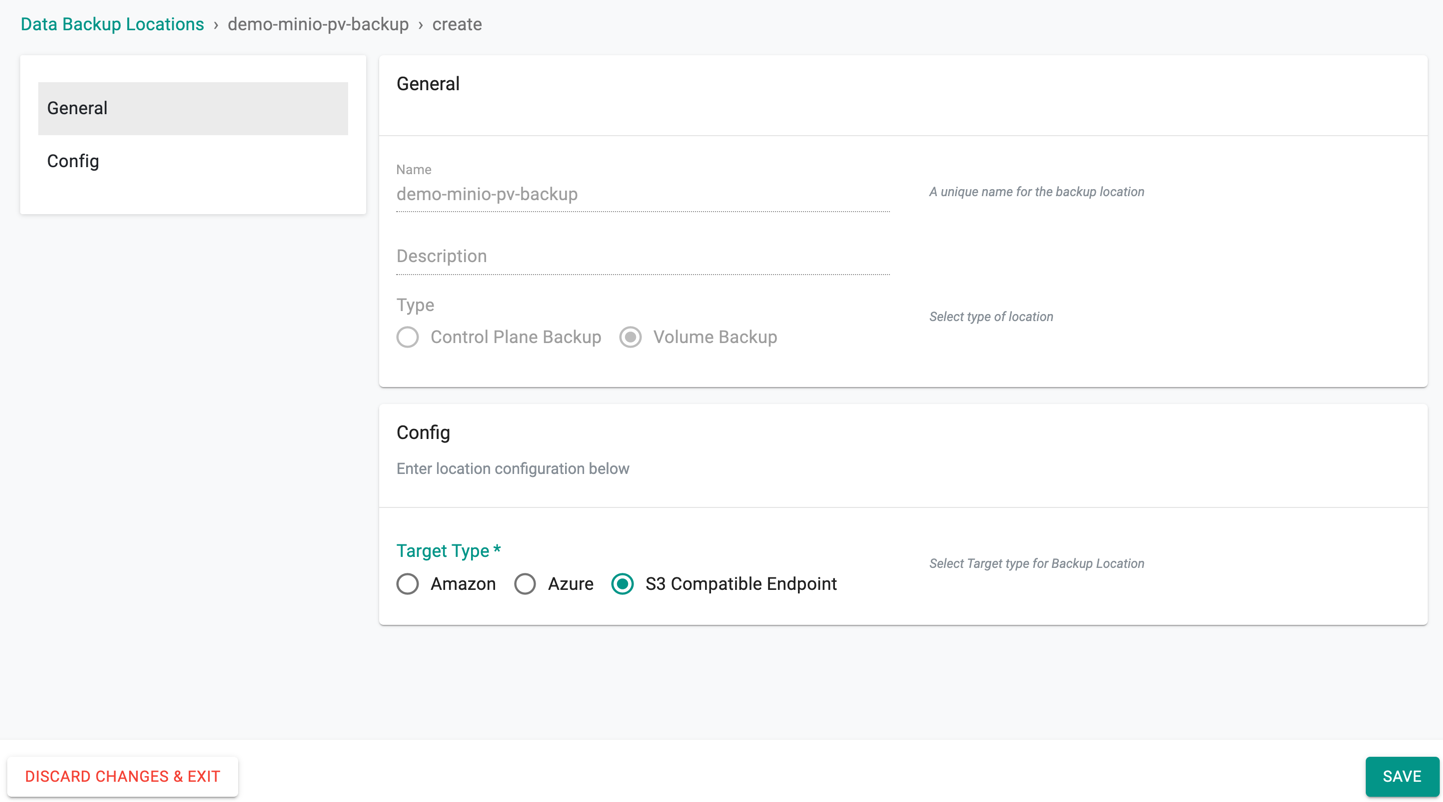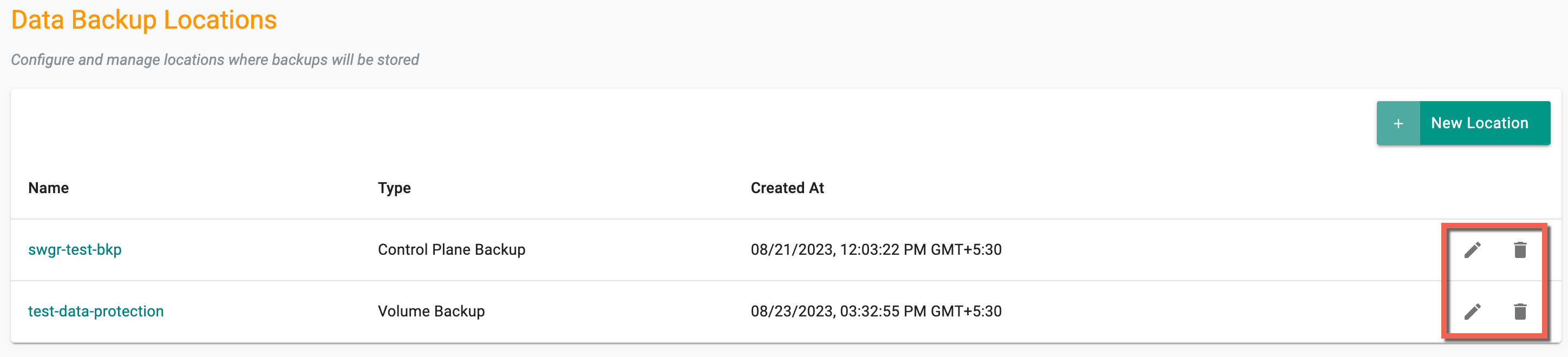S3 Compatible Storage
Follow the steps described below to create S3 Compatible Storage Location
Control Plane¶
- Install S3 Compatible Storage in your environment like MinIO to use for cluster backup. You can follow the recipe on how to install a centralize MinIO to your infrastructure cluster here
- Create a bucket in your MinIO with Read and Write access to use for backing up your cluster data. Note down Minio's URL and the bucket name to use for configuring in Web Console in later steps.
- From the Web Console, navigate to your Project
- Go to Backup/Restore > Locations menu to add New Location
- Provide the location name, and an optional description
- Select Type Control Plane Backup and click CREATE
- In the location settings page, under Config section, select Target Type as S3 Compatible Endpoint
- Enter the Region and MinIO URL
- Select True or False to skip TLS verification
- Provide the CA Certificate and Bucket Name for the MinIO bucket created earlier
- Optionally, enable Select Server Side Encryption to choose a non-default encryption type and select either SSE-KMS or SSE-C
- When SSE-KMS is selected, users must provide the KMS Key ID
- When selecting the SSE-C encryption type, users should ensure they have provided the SSE-C key while creating the data protection agent
- Users may optionally enter the Server-Side Encryption Algorithm
Note: If Server Side Encryption is not enabled, default cloud encryption will be applied to the agent
- Click SAVE to create the location for control plane backup to MinIO bucket
Persistent Volumes¶
- Go back to Backup/Restore > Locations menu to add New Location
- Provide the location name, and an optional description
- Select Type Volume Backup and click CREATE
- In the location settings page, under Config section, select Target Type as S3 Compatible Endpoint
- Enter the MinIO URL and click SAVE to create the location for persistent volume backup to MinIO bucket
Actions¶
To edit/delete a location, use the respective icons