Description
A Project allows you to organize and compartmentalize your infrastructure, user access and resources. All Organizations start life with a "Default Project". Organization Admins can create as many projects in the Organization as you like.
Important
Only Organization Admins are allowed to create Projects
Overview¶
A Project is a logical "Isolation Boundary" that comprises
- One or more managed clusters
- Cloud Credentials
- PSPs
- Namespaces
- Users
- Groups
- Workloads and Workload Templates
- Blueprints and Addons
- Pipelines
- Integration Resources (Registries, Repositories, Secret Stores, Aggregation Endpoints etc)
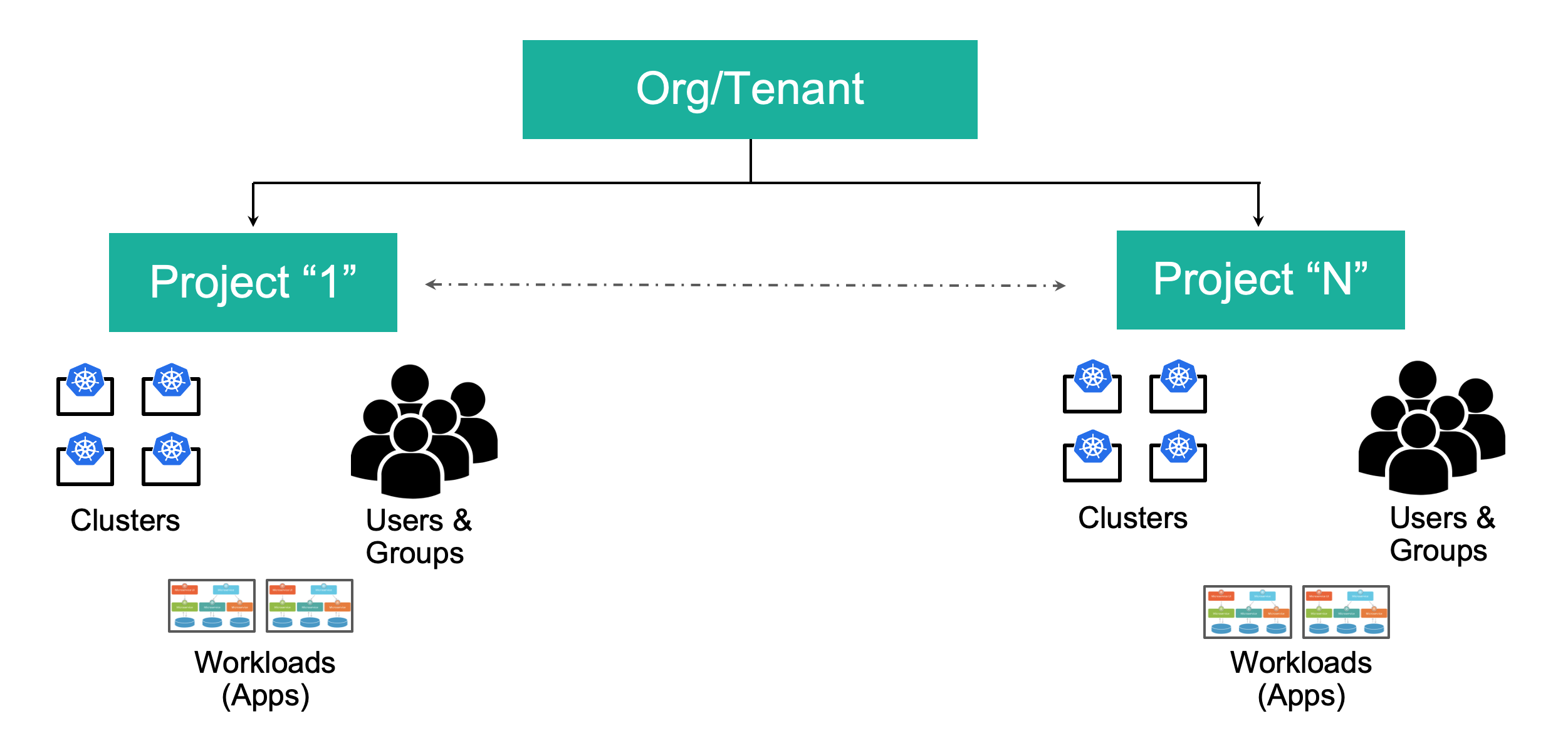
Default Project¶
All Organizations come bootstrapped with one project called "default project". Note that this project cannot be deleted from the Org.
Create Project¶
To create a Project
- Login into Web Console as an Organization Admin
- Click on "New Project"
- Provide a name and description
Once a Project is created, Administrators need to assign "Groups" and/or "Users" to it.
View Project¶
Organization Admins can view the list of all projects in their Organization.
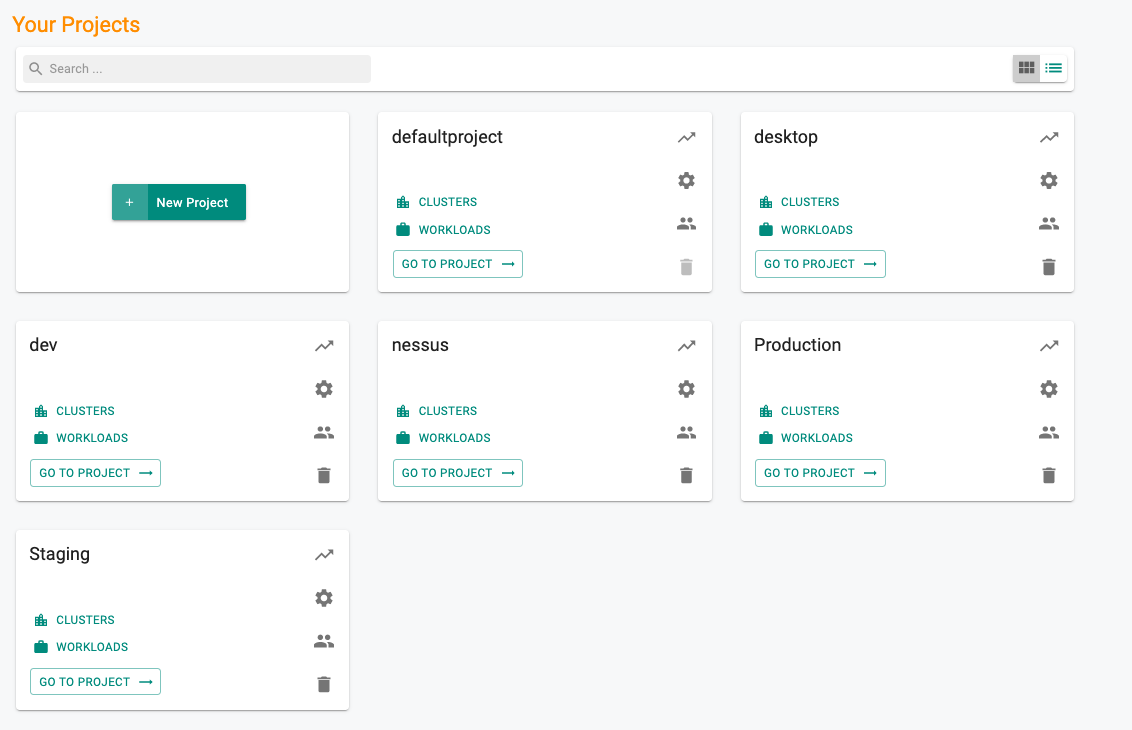
Project Dashboard¶
A high level dashboard is available for every project and all authorized users of a project can view it.
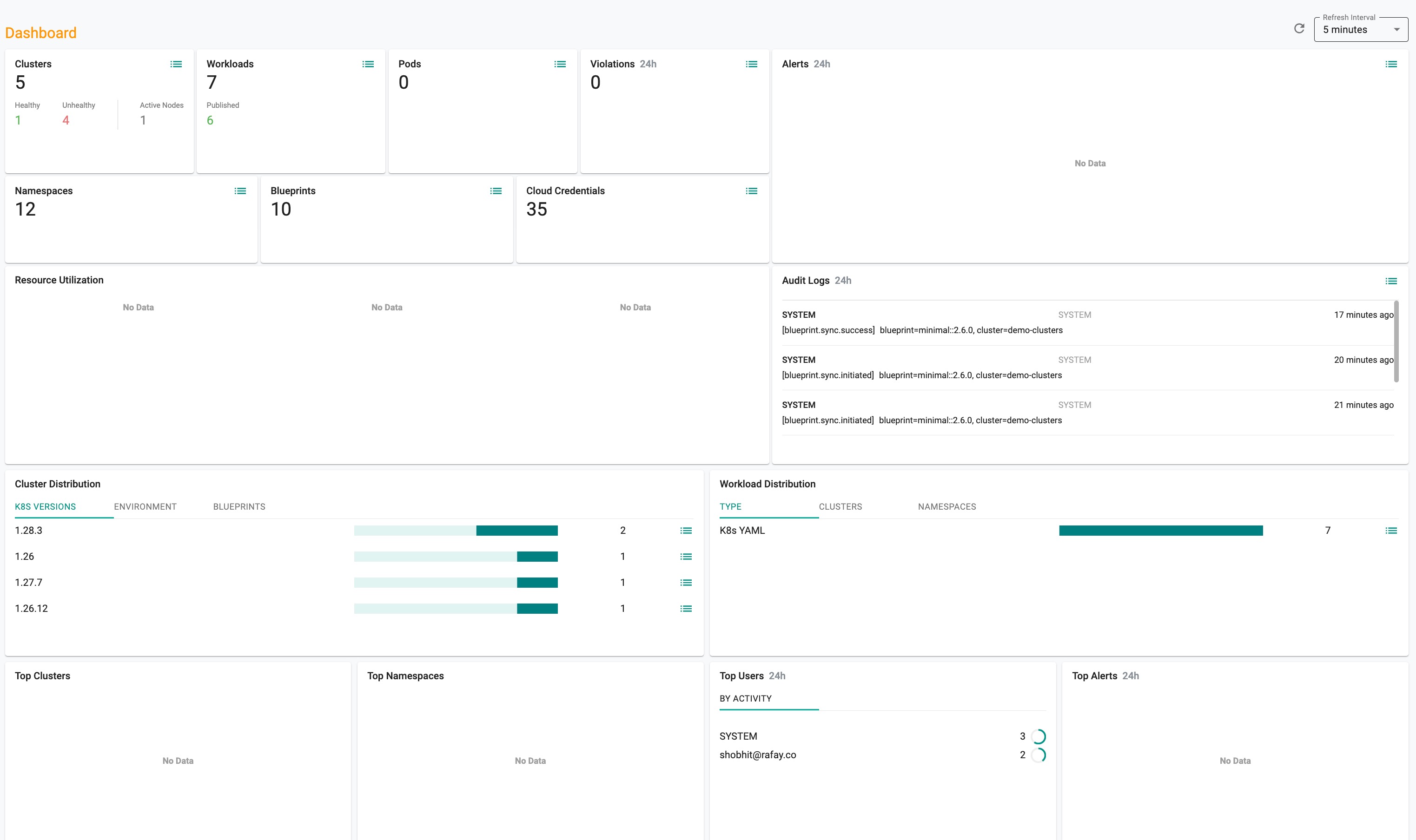
From the dashboard, users can export the required Cluster(s) details.
Export Cluster Data¶
To view the list of clusters and their details within a project, click on the respective vertical ellipsis icon.
- Use the filter to view the data for a specific environment, Blueprint, Blueprint Version, K8s Version, Custom Labels, Project Name, and Actions
- Click on the Settings icon to choose the required columns to display in the dashboard
- Click on the Export button to download the required cluster details based on the selections made
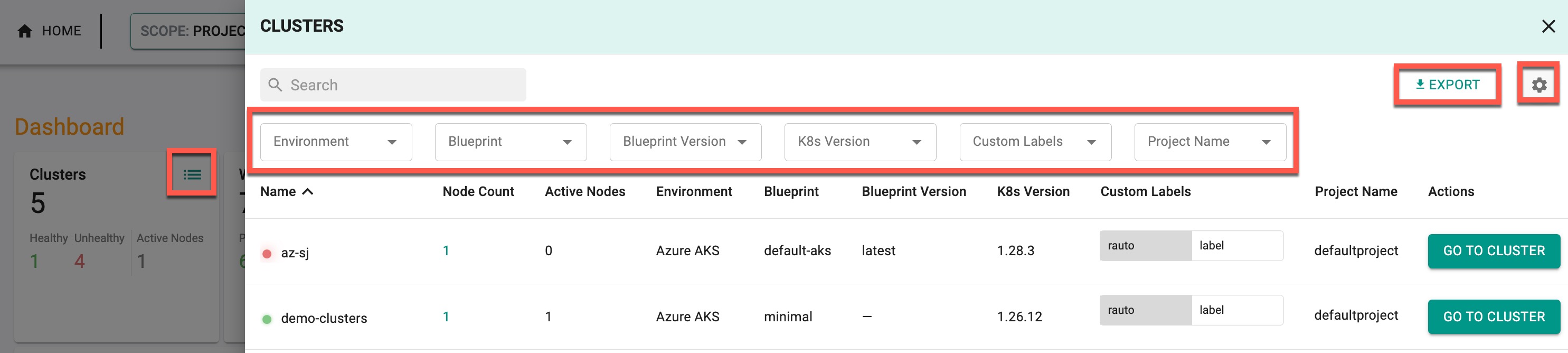
Similarly, users can export the Violations, and Audit Logs from the project dashboard
Switching Projects¶
Users that are assigned to multiple projects can switch between projects easily. The user's current project scope is displayed on the top banner. In the example below, the user is currently in the "Default Project".
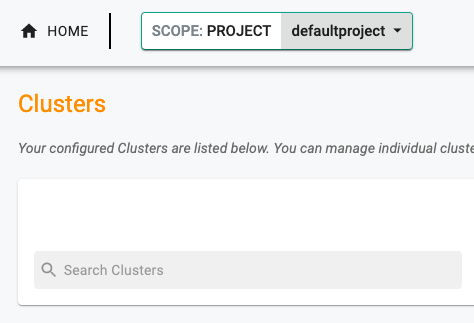
To switch to another project, click on the projects dropdown and select the Project you would like to switch to. In the example below, the user has the option to switch to one of the available projects.
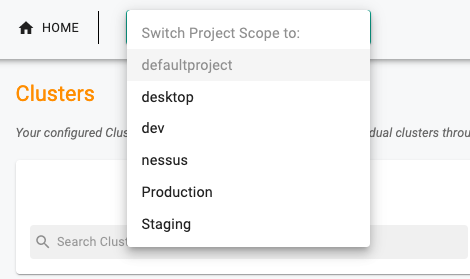
Update Project¶
Organization Admins can add/remove Groups or Users from a Project.
Note
It is generally operationally more practical to assign Groups to projects vs managing individual users in a project.
Add/Remove Group¶
- Click on the "Users/Groups" icon navigate to the section where you can select and assign groups to Project
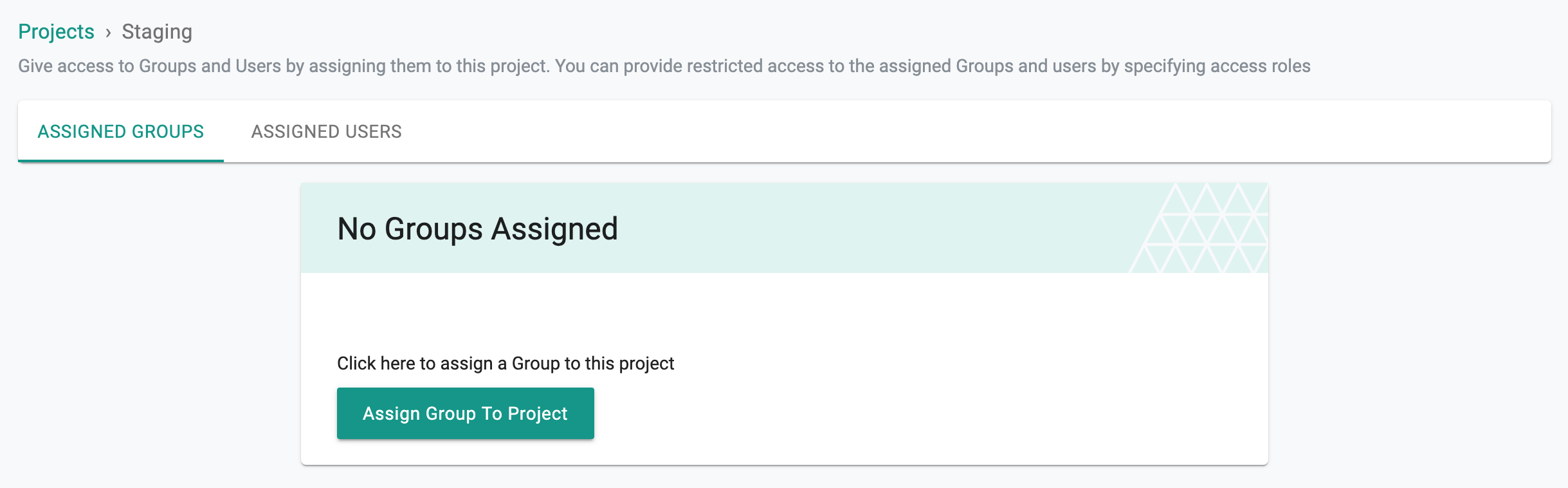
Add/Remove Users¶
- Click on the "Users/Groups" icon navigate to the section where you can select and assign users to Project
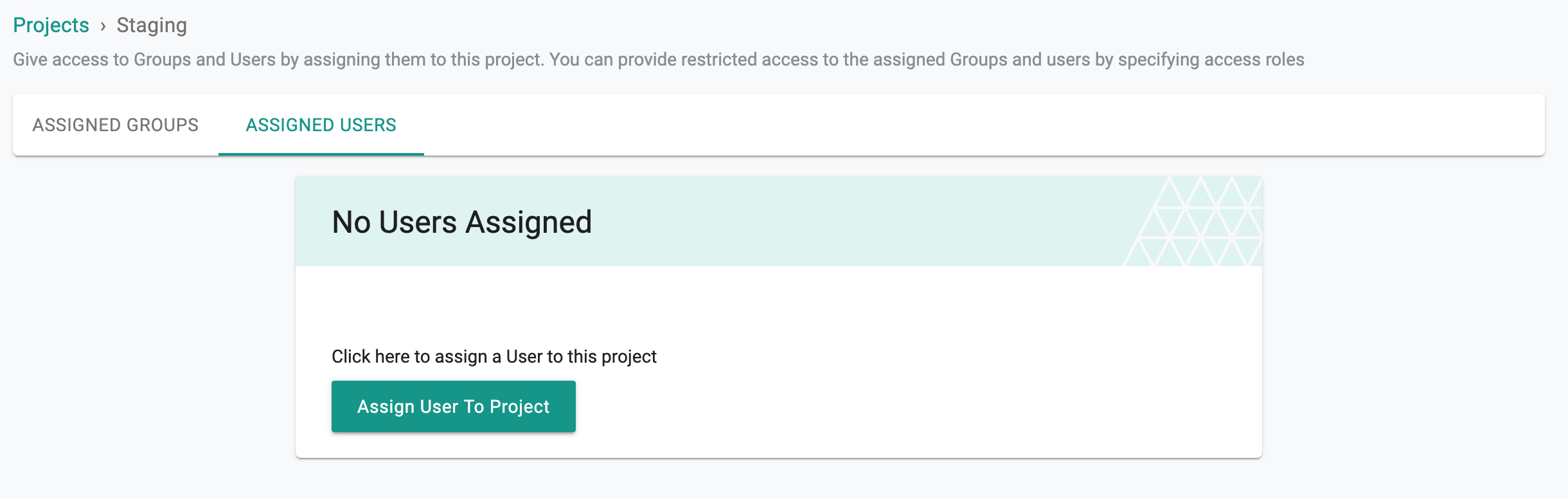
Delete Project¶
Organization Admins are allowed to Delete a Project as long as there are no resources associated to it. You will be prompted to delete the existing resources before you are allowed to delete a project.