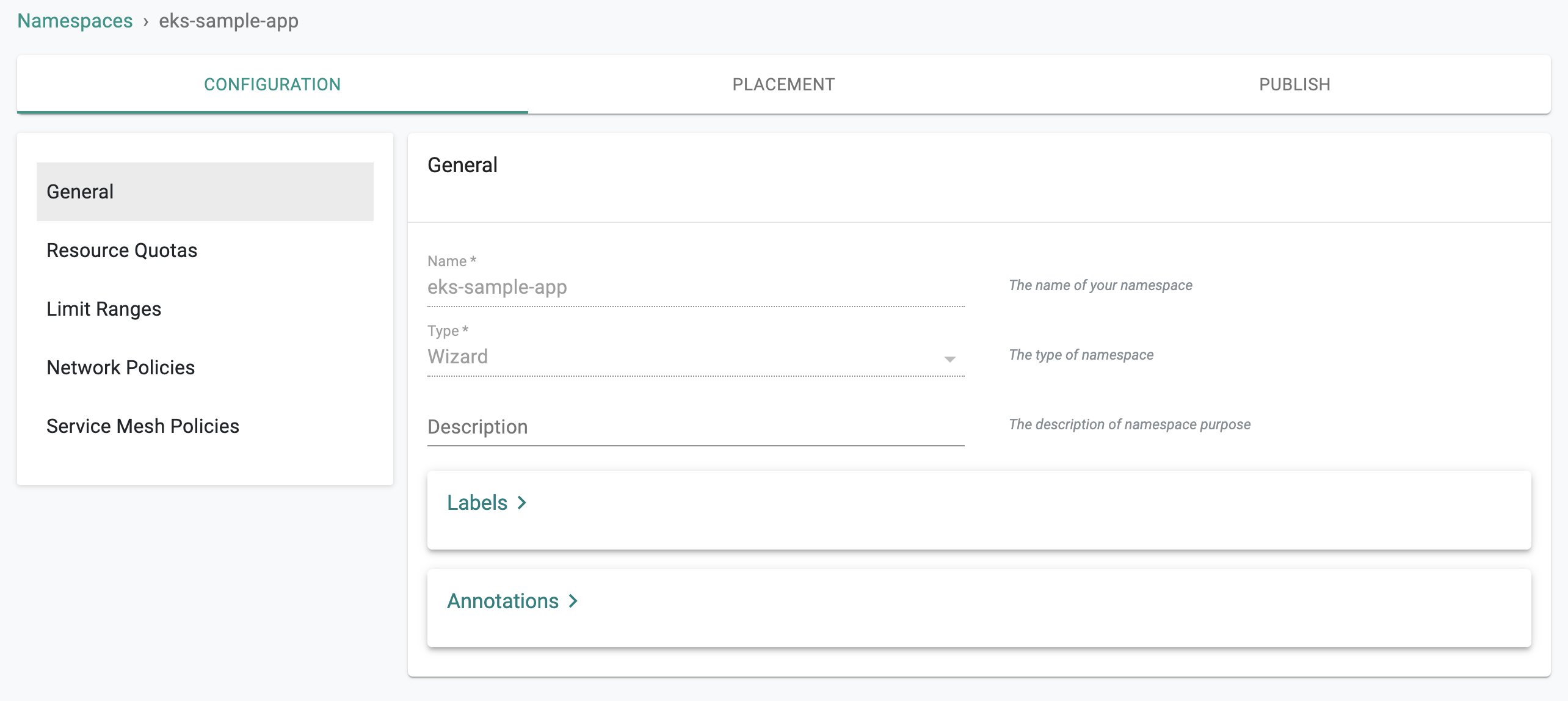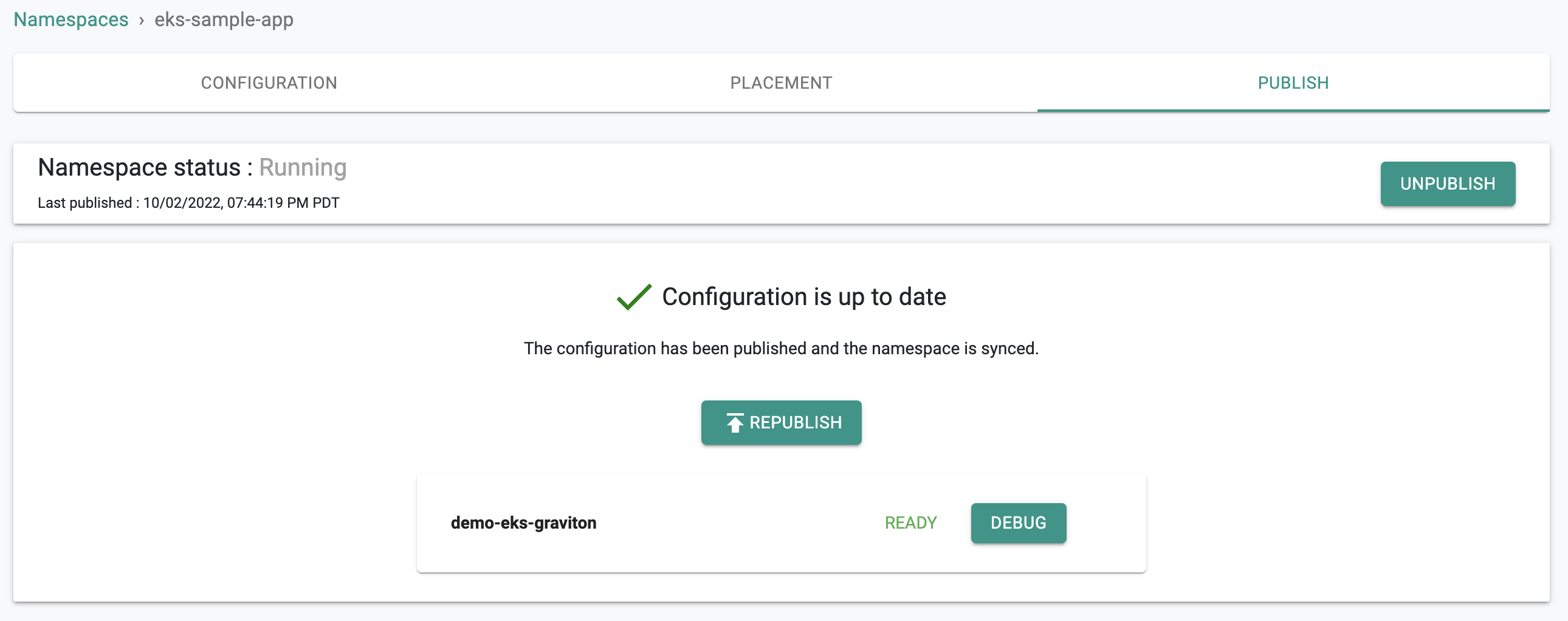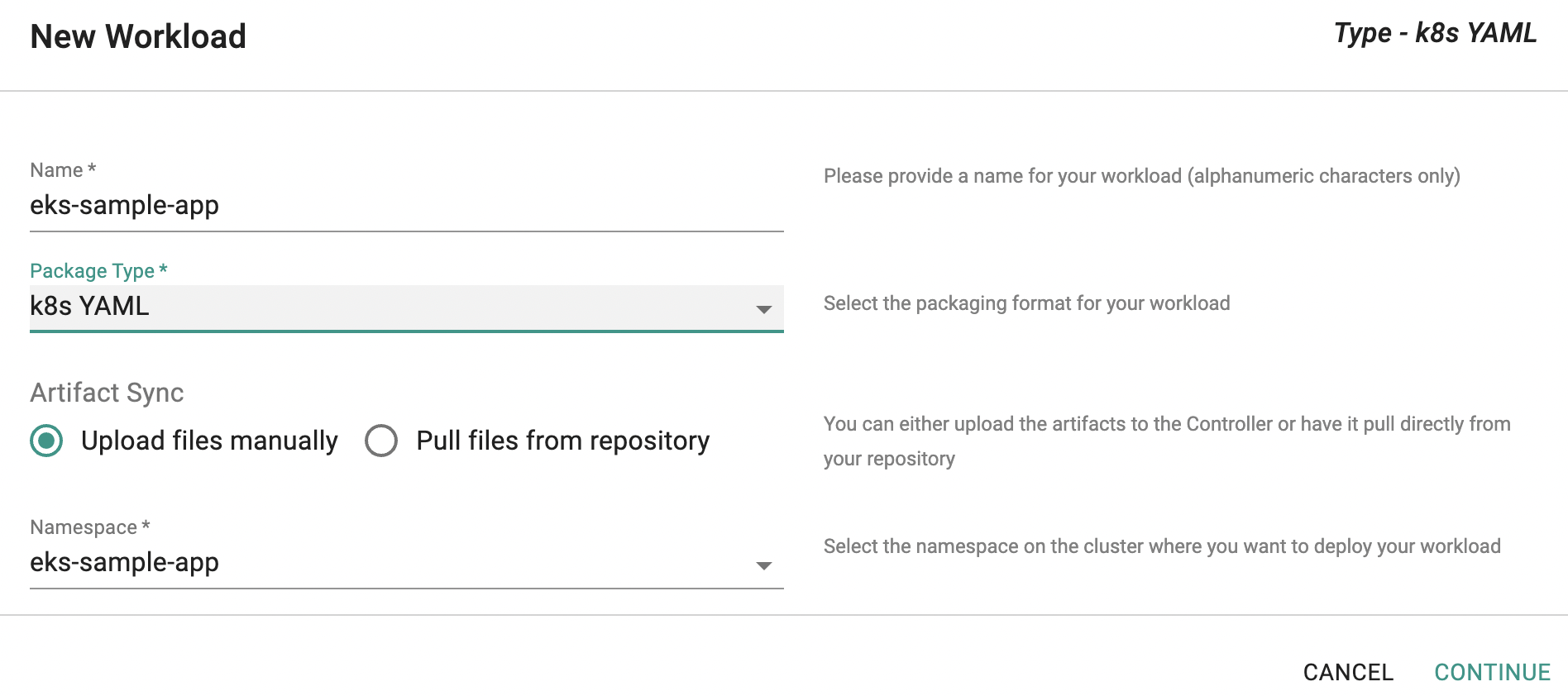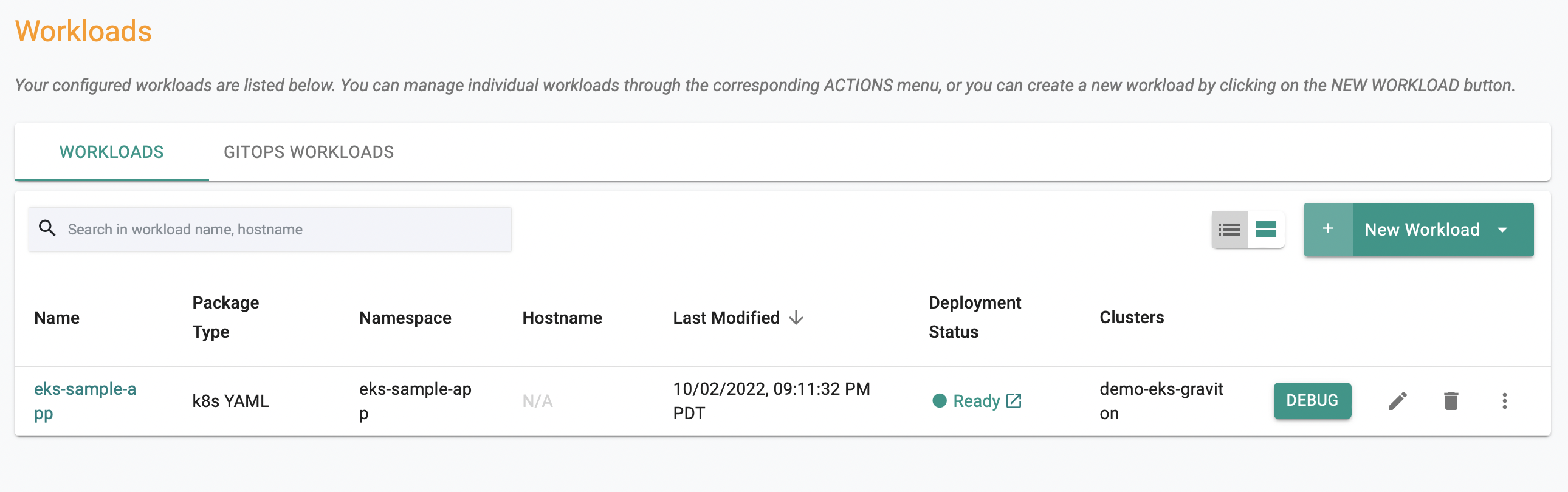Deploy Workload
What Will You Do¶
In this part of the self-paced exercise, you will configure and deploy an "ARM architecture" compatible workload to the EKS cluster with the ARM Graviton based worker node.
Create Namespace¶
As a user with appropriate RBAC (i.e. Org Admin or Infra Admin or Workspace Admin), create a namespace on the EKS cluster.
- Click on Infrastructure -> Namespaces
- Click on Create New Namespace
- Select "eks-sample-app" for name and "wizard" for type
- Select the EKS Cluster for placement and publish the namespace to the remote cluster
Note
For this exercise, we will keep it simple and skip the assignment of resource quotas and policies.
Configure Workload¶
As a user with appropriate RBAC (i.e. at least Project Admin or Namespace Admin), we will configure a workload to deploy to our remote EKS cluster.
Important
Download the provided YAML file and save it to your computer. We will deploy this to the cluster.
- Under Applications -> Workloads, create a "New Workload"
- Enter the name "eks-sample-app" for the workload
- Select "k8s yaml" for type
- Select "upload files manually"
- Ensure the namespace from the prior step is selected
- In the upload step, upload the file "eks-sample-app.yaml" and click on "Save and Go To Placement"
- In placement, select the name of the EKS cluster and "Save and Go To Publish"
- Publish the workload
Verify Workload¶
The controller will take the provided YAML manifest, the configured policies and reconcile it with the remote EKS cluster. In a few seconds, once all the Kubernetes resources come up on the EKS cluster, the workload's status/health will reflect status appropriately.