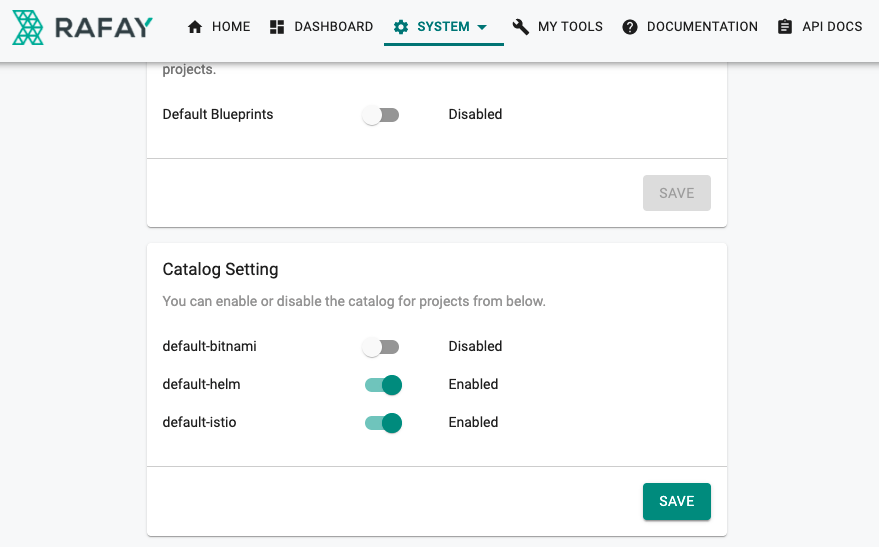Manage Catalogs
There are two types of Catalogs that are available to the user:
- Custom Catalogs: Allows users to create custom catalogs within a project and selectively add applications as required
- System Catalogs: Includes a curated list of applications available by default in the system
Custom Catalogs¶
Custom Catalogs can be used to:
- Add applications on top of what is already available with System Catalogs
- Control the available list of applications (and versions) to deploy as an add-on or a workload. It is possible to standardize Custom Catalogs by creating them centrally and sharing them across projects. Custom Catalogs can reference and sync from any public or private helm repositories
Perform the below steps to create Custom Catalogs
- Create a Repository, instructions to create a new repository can be found here, this can point to any public or private Helm repository
- Click Manage Catalogs from the Browse Catalog Apps page
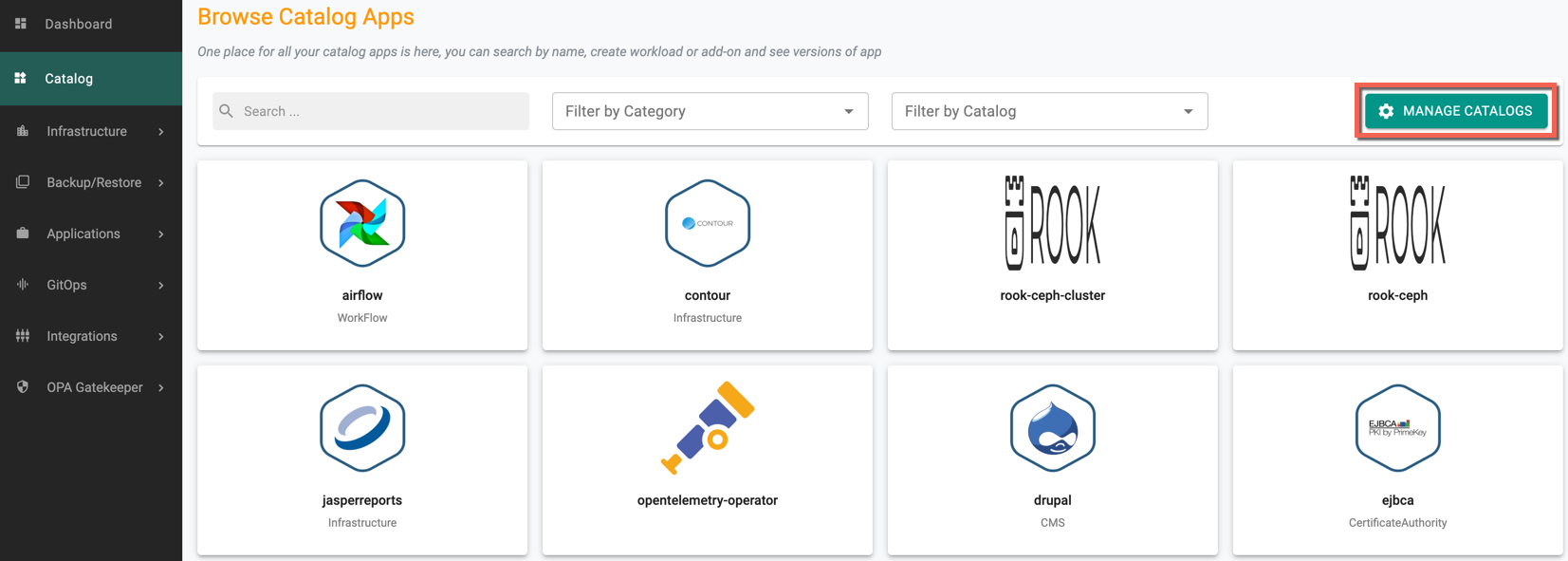
- Custom Catalogs page appears by default showing the list of catalogs created by the users
- Click New Catalog from the Custom Catalog page
- Enter a name for the new catalog and select a Repository from the drop-down
- Enabling Auto Sync Catalog automatically refreshes the catalog page on any updates to the repository
- Click Create
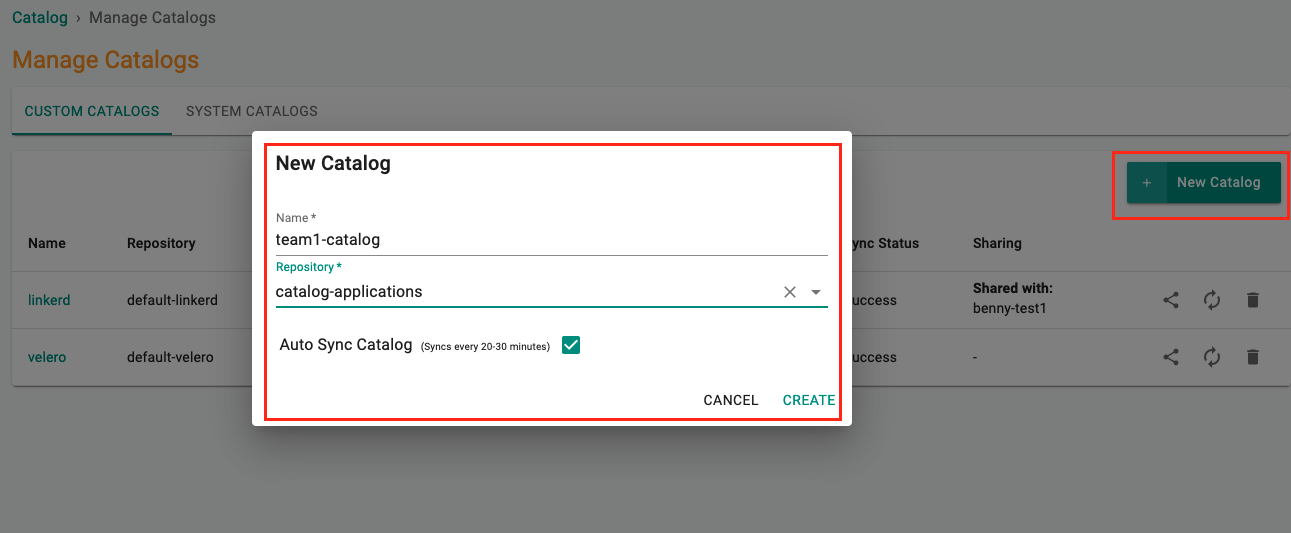
- On creation of the Custom Catalog, a sync can be initiated manually
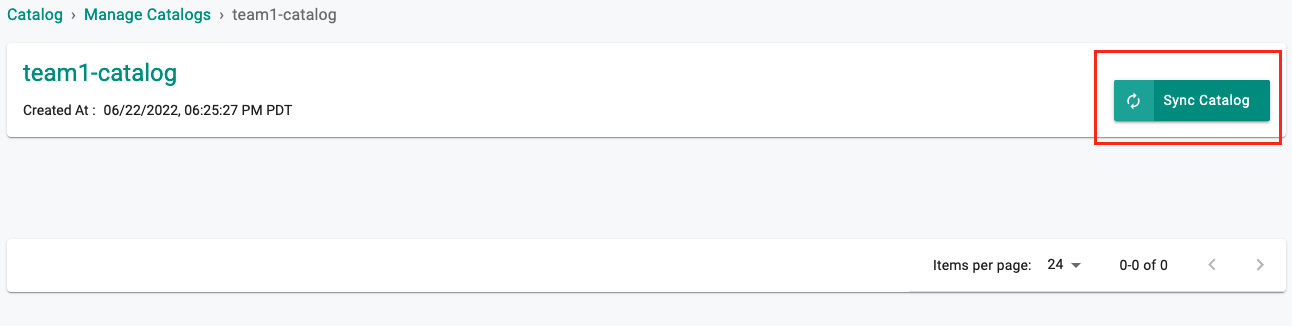
- View the list of custom catalogs in the Manage Catalogs page
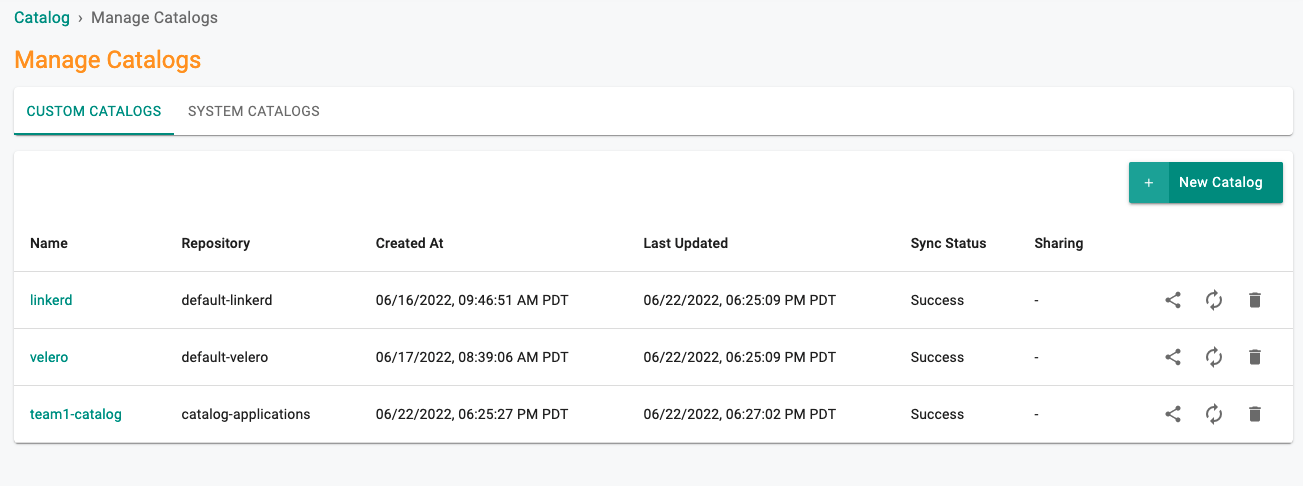
- Use Manage Sharing icon to share the catalogs with one or more project(s)
- Click Sync Catalog icon to sync from the selected repository
- Use Delete icon to delete the custom catalogs
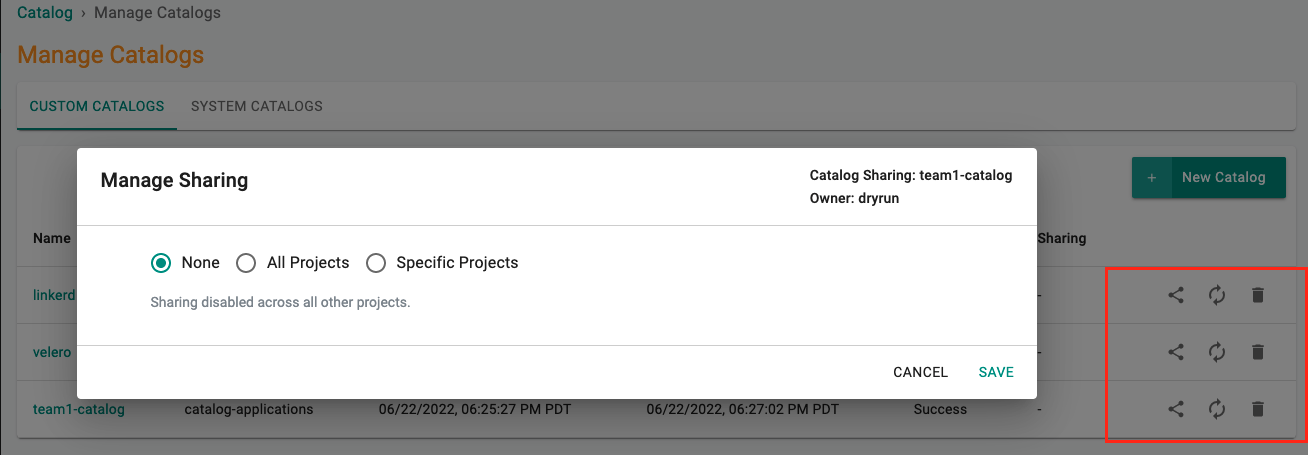
System Catalogs¶
System Catalogs page shows the available default catalogs, clicking on a particular system catalog shows the list of available applications

Important
Users cannot edit or delete the System Catalogs
It is possible to disable one or more of the System Catalogs. The applications included in those System Catalogs will be unavailable across all projects.
- Click on Home -> SYSTEM and select Settings from the drop-down menu
- In the Catalog Setting section, disable System Catalogs as appropriate