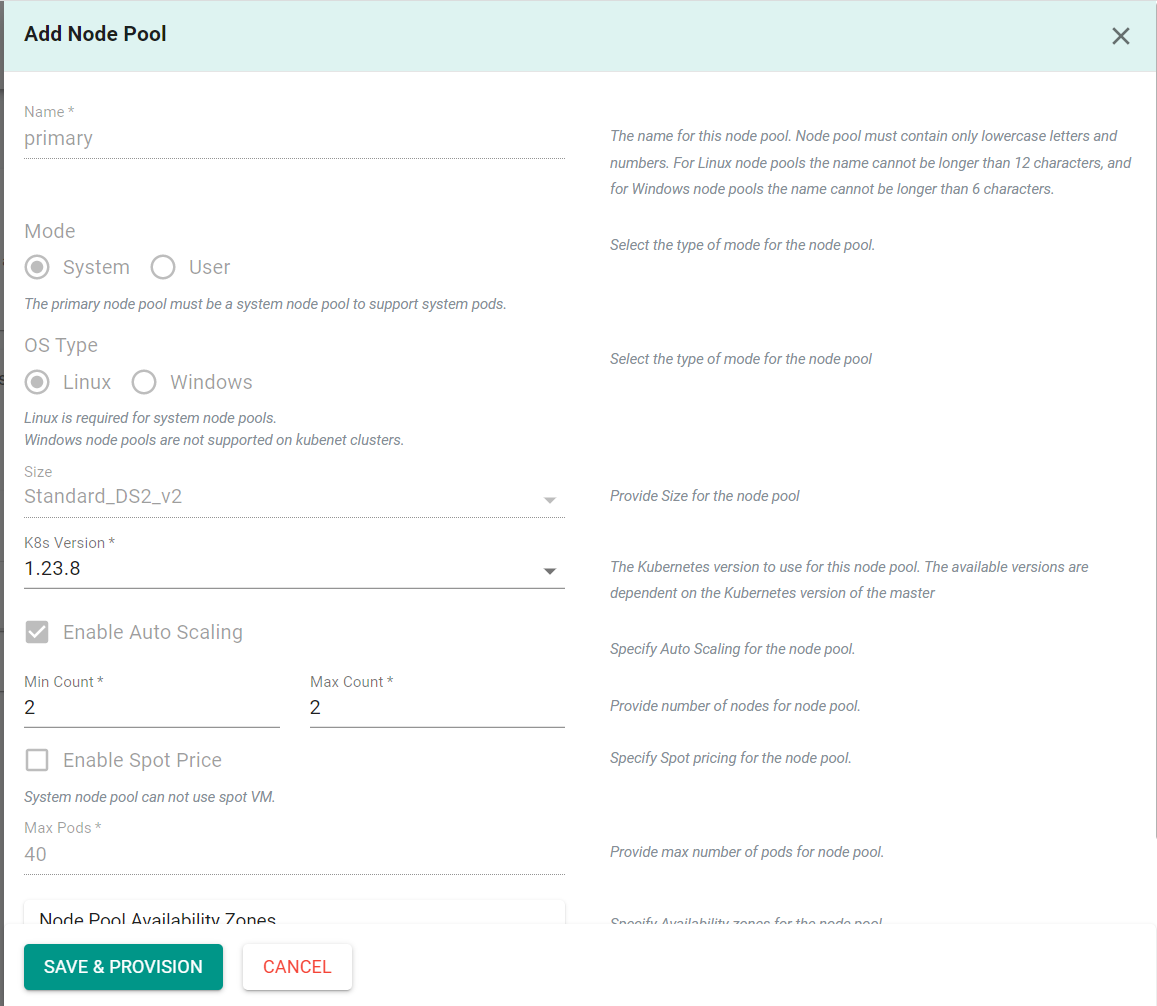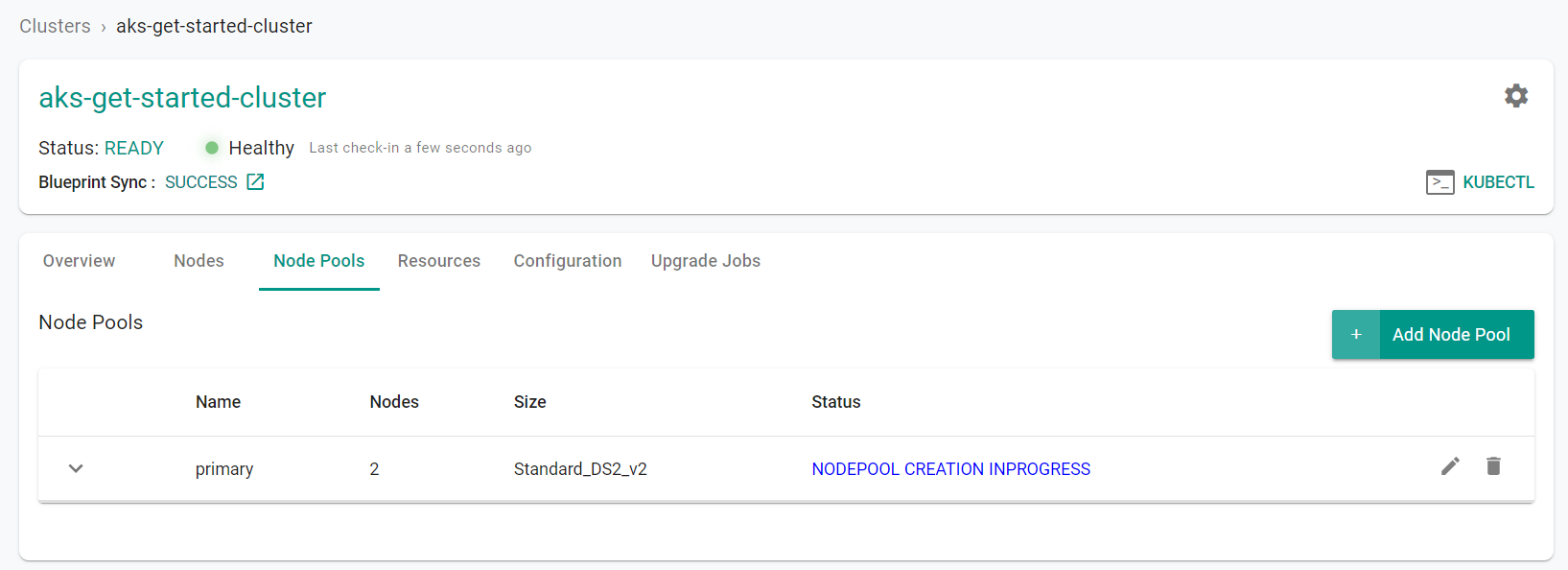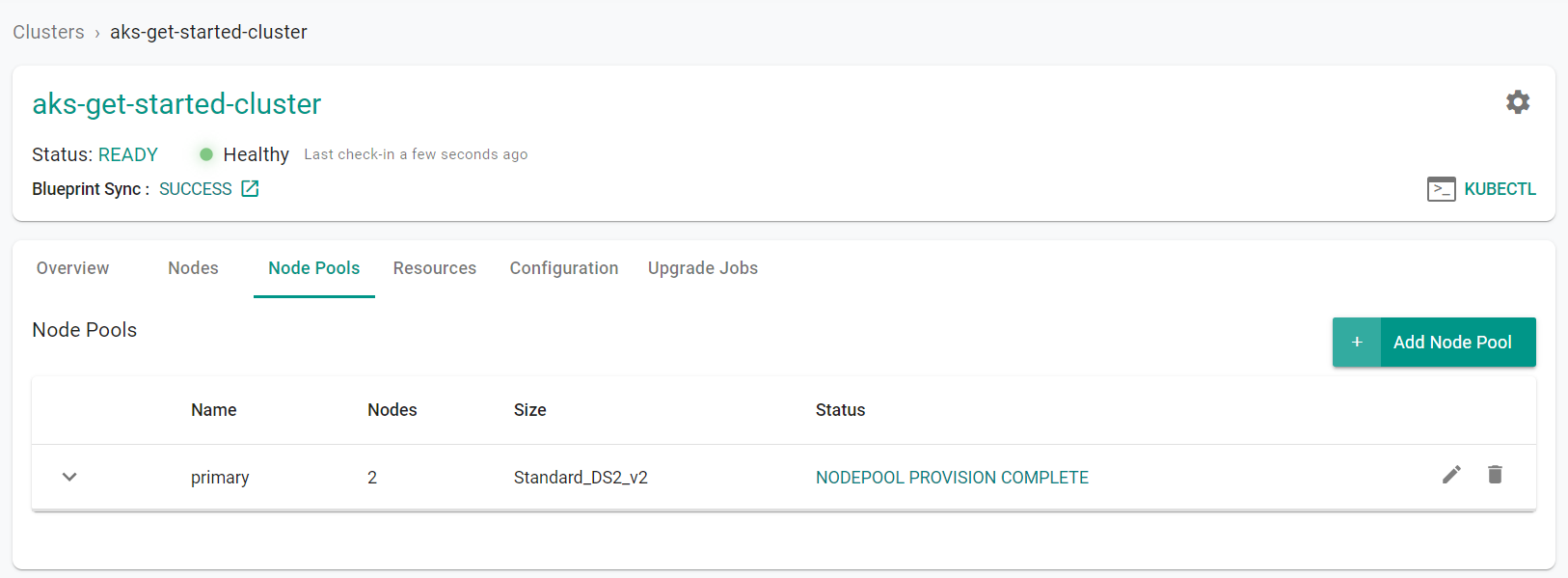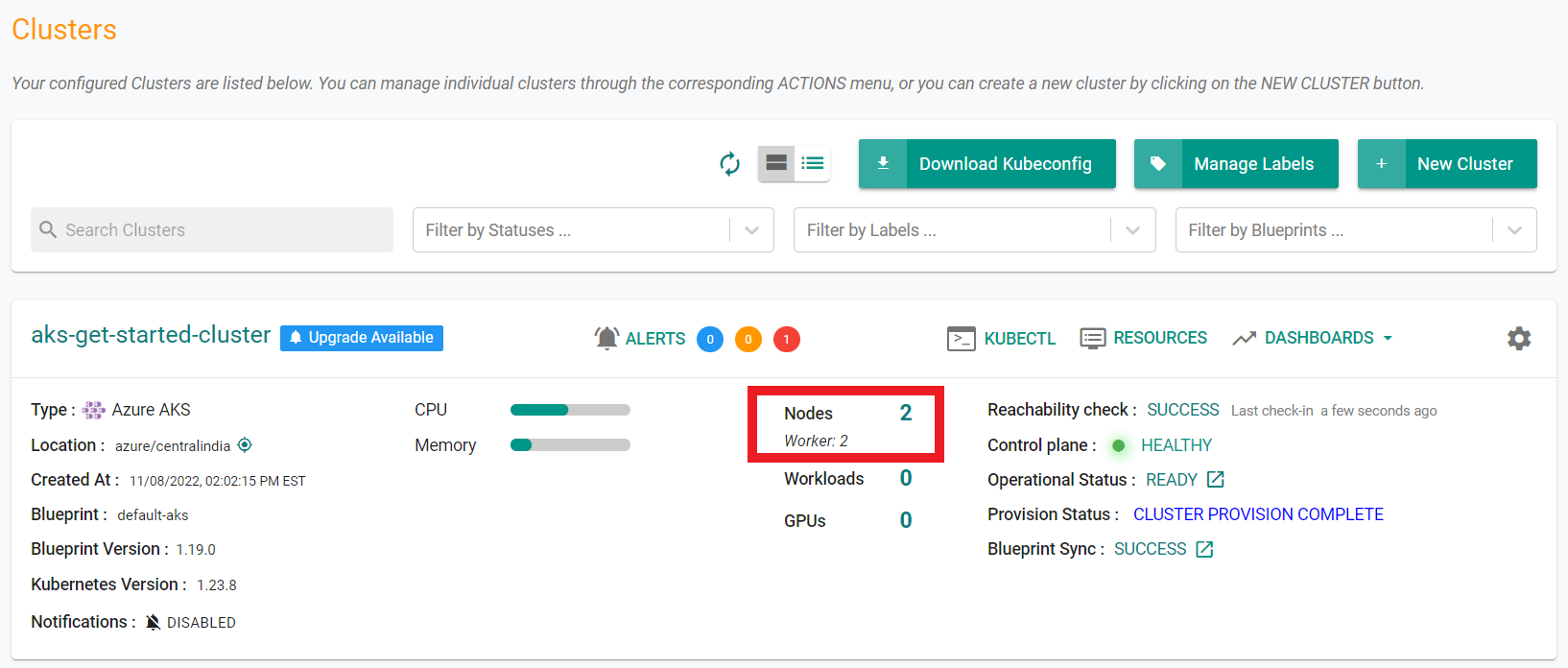Part 2: Scale
What Will You Do¶
In part 2, you will:
- Scale the number of nodes in a node pool
- Add a "User" node pool to the cluster
- Remove a "User" node pool from the cluster
Watch a video of this exercise.
Assumptions¶
This part assumes that you have completed Part 1 of this series and have a successfully provisioned and healthy AKS cluster.
Select a method to provision and manage your AKS cluster from the tabs below.
Step 1: Scale Nodes¶
In this step, we will scale the number of nodes within the cluster. You can scale the number of nodes up or down, depending on your needs. In this example, we will scale the number of nodes up to 2.
- Navigate to the previously created project in your Org
- Select Infrastructure -> Clusters
- Click on the cluster name of the previosuly created cluster
- Click the "Node Pools" tab
- Click the edit button on the existing node pool
- Increase the "Min Count" and "Max Count" to "2"
- Click "Save & Provision"
You will see the node pool begin to scale
After a few minutes, from the web console, we can see that the number of nodes in the node pool have scaled to 2.
Step 1: Scale Nodes¶
In this step, we will scale the number of nodes within the cluster. You can scale the number of nodes up or down, depending on your needs. In this example, we will scale the number of nodes up to 2.
Download the cluster config from the existing cluster
- Go to Infrastructure -> Clusters. Click on the settings icon of the cluster and select "Download Cluster Config"
- Update the "count", "maxCount" and "minCount" fields to "2" in the downloaded specification file
properties:
count: 1
enableAutoScaling: true
maxCount: 1
maxPods: 40
minCount: 1
mode: System
orchestratorVersion: 1.23.8
osType: Linux
type: VirtualMachineScaleSets
vmSize: Standard_DS2_v2
The updated YAML file will look like this:
apiVersion: rafay.io/v1alpha1
kind: Cluster
metadata:
name: aks-get-started-cluster
project: aks
spec:
blueprint: default-aks
cloudprovider: Azure-CC
clusterConfig:
apiVersion: rafay.io/v1alpha1
kind: aksClusterConfig
metadata:
name: aks-get-started-cluster
spec:
managedCluster:
apiVersion: "2022-07-01"
identity:
type: SystemAssigned
location: centralindia
properties:
apiServerAccessProfile:
enablePrivateCluster: true
dnsPrefix: aks-get-started-cluster-dns
kubernetesVersion: 1.23.8
networkProfile:
loadBalancerSku: standard
networkPlugin: kubenet
sku:
name: Basic
tier: Free
type: Microsoft.ContainerService/managedClusters
nodePools:
- apiVersion: "2022-07-01"
location: centralindia
name: primary
properties:
count: 2
enableAutoScaling: true
maxCount: 2
maxPods: 40
minCount: 2
mode: System
orchestratorVersion: 1.23.8
osType: Linux
type: VirtualMachineScaleSets
vmSize: Standard_DS2_v2
type: Microsoft.ContainerService/managedClusters/agentPools
resourceGroupName: Rafay-ResourceGroup
proxyconfig: {}
type: aks
- Execute the following command to scale the number of nodes within the cluster node pool. Note, update the file name in the below command with the name of your updated specification file.
./rctl apply -f aks-get-started-cluster-config.yaml
Expected output (with a task id):
{
"taskset_id": "dkgy47k",
"operations": [
{
"operation": "NodepoolEdit",
"resource_name": "primary",
"status": "PROVISION_TASK_STATUS_PENDING"
}
],
"comments": "The status of the operations can be fetched using taskset_id",
"status": "PROVISION_TASKSET_STATUS_PENDING"
}
After a few minutes, from the web console, we can see that the number of nodes in the node pool have scaled to 2.
To scale the node group:
- Edit the
terraform.tfvarsfile. The file location is /terraform/terraform.tfvars. - For
pool1, change thenode_countfrom1to2, then save the file. - Open the terminal or command line.
- Navigate to the
terraformfolder. - Run
terraform apply. Enteryeswhen prompted.
It can take 10 minutes to scale up the cluster. Check the console for the scaling status.
Recap¶
Congratulations! At this point, you have
- Successfully scaled a node pool to include the desired number of nodes
- Successfully added a spot instance node pool to the cluster to take advantage of discounted compute resources
- Successfully removed a spot instance node pool from the cluster