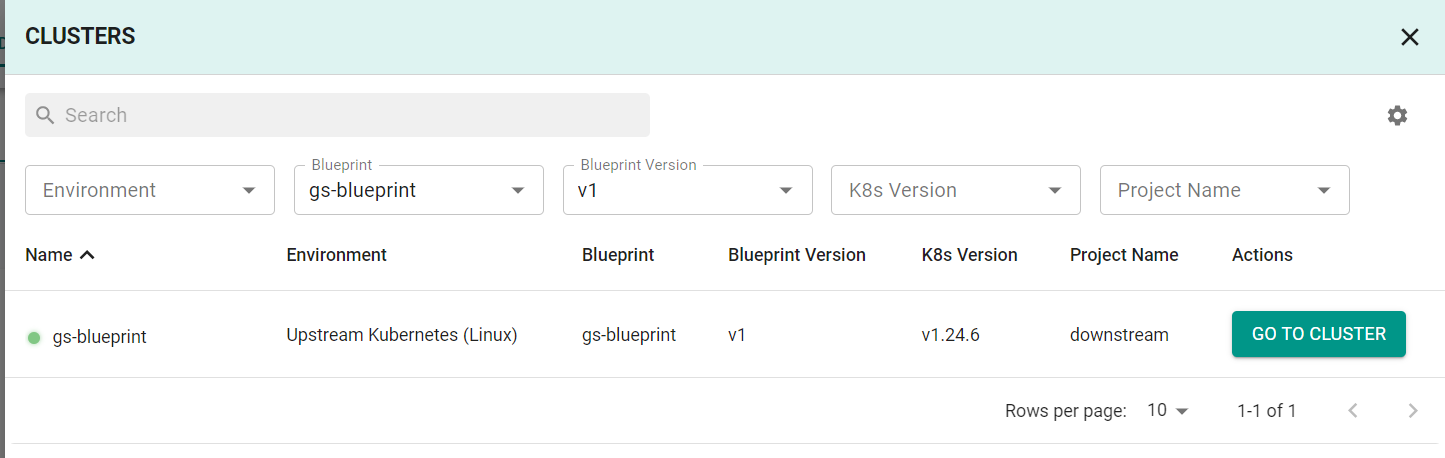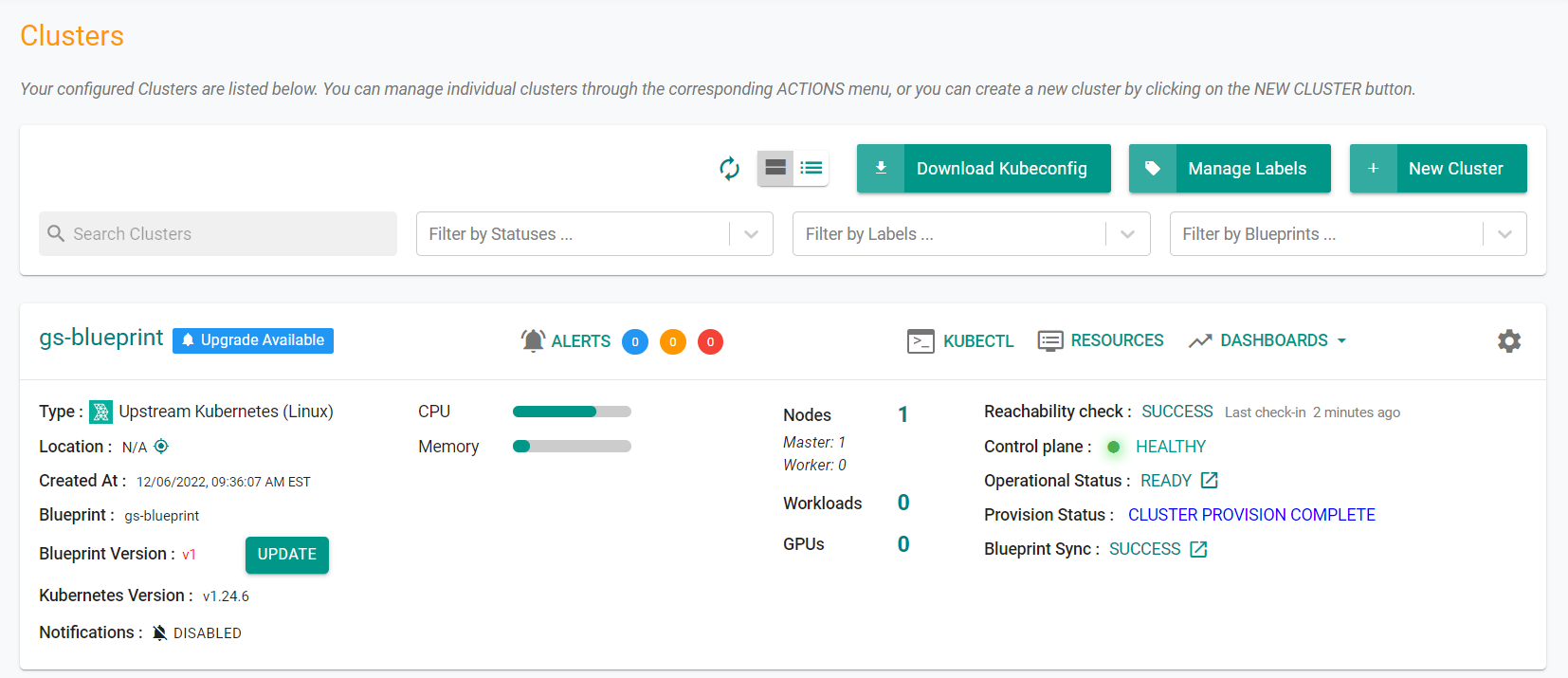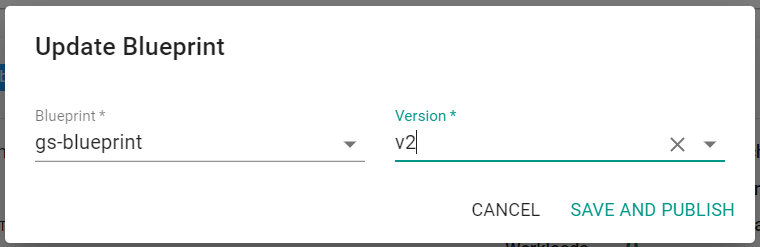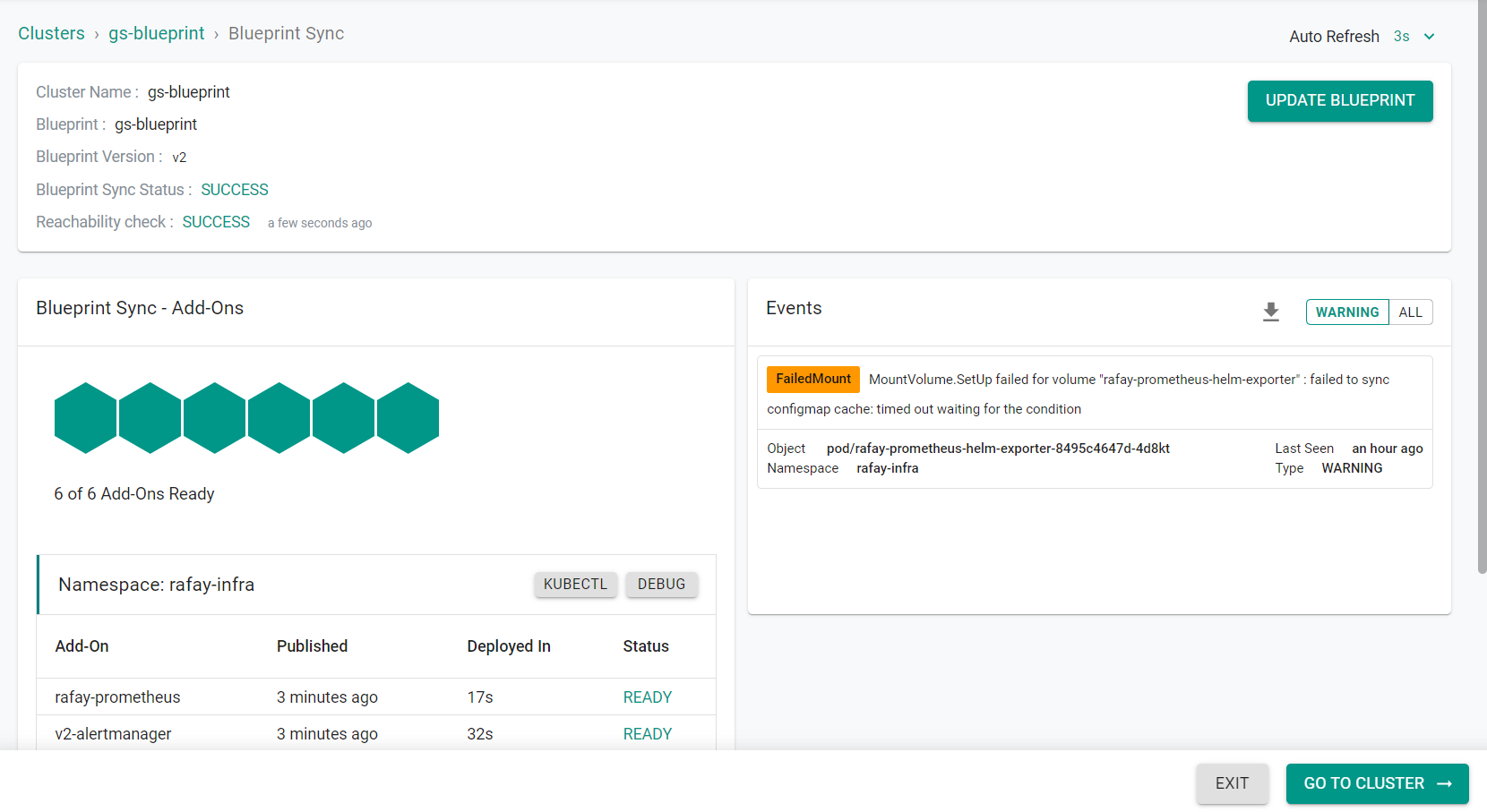Part 3: Monitor
This is Part 3 of the exercise. You will monitor for old, disabled blueprints and update clusters that are running older blueprint versions.
What Will You Do¶
In this part, you will:
- Use the dashboards to find the blueprint version
- Update the cluster with the latest blueprint
Step 1: Locate Clusters¶
In this step, we will use the built in dashboards to locate all clusters running the disabled and outdated blueprint version. This information can be used for reporting purposes to ensure clusters are meeting required baselines.
- In your Org, click "Home"
- Click "Dashboards" at the top of the screen
- Click the "View List" icon on the clusters card
- On the clusters window, use the filters to search for all clusters using the older blueprint version
Step 2: Update Cluster Blueprint¶
In this step, we will update the cluster blueprint to the latest version.
- Navigate to the project in your Org where the cluster is located.
- Select Infrastructure -> Clusters
You will see that the blueprint version has an update available on the cluster card.
- Click "Update"
- Select the latest version for the blueprint
- Click "Save and Publish"
The cluster blueprint upgrade will begin.
Recap¶
Congratulations! At this point, you have
- Successfully identified all clusters using the outdated blueprint version
- Successfully updated the cluster with the latest blueprint version