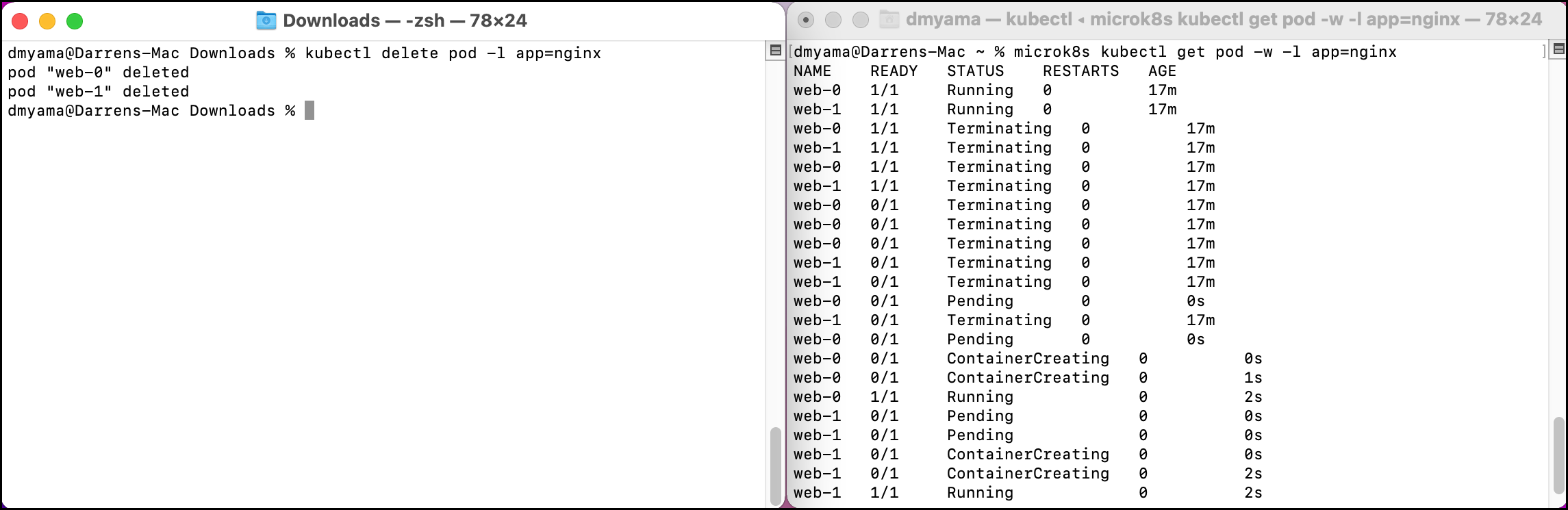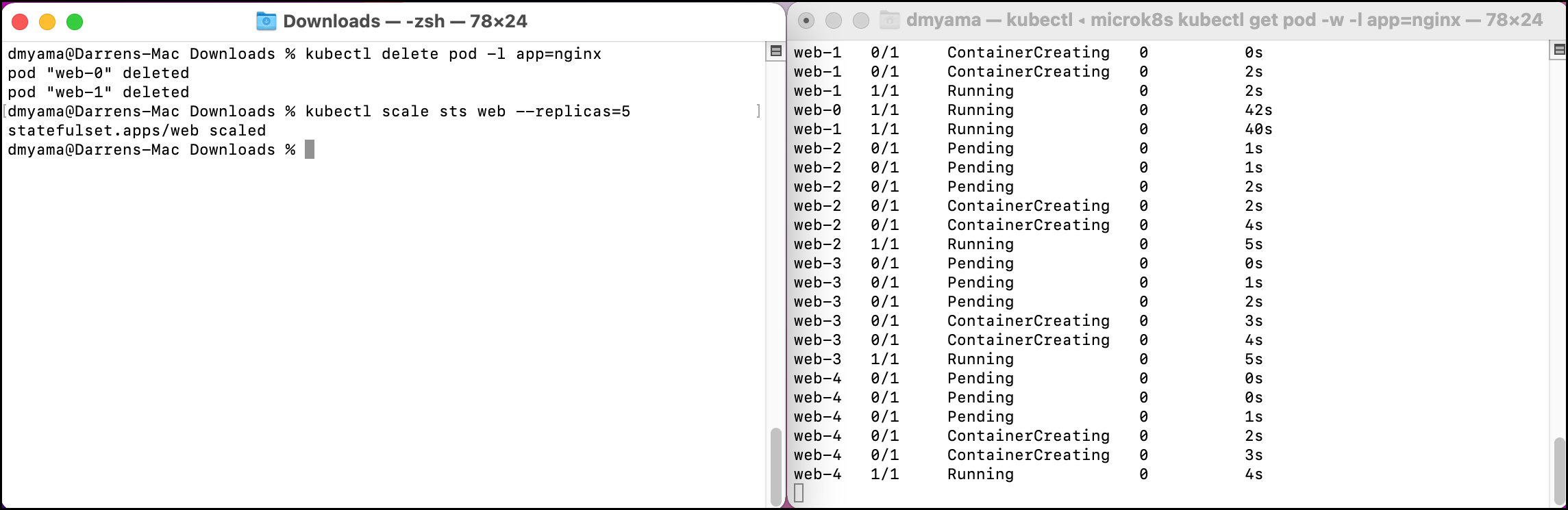Part 1: Using StatefulSets
This is Part 1 of a multi-part, self-paced quick start exercise.
Note
This exercise requires MicroK8s and uses alias kubectl='microk8s kubectl'. If you do not have these already installed and running, see "Prerequisites".
What Will You Do¶
In part 1, you will:
- Use StatefulSets on your cluster.
- Scale up a StatefulSet.
- Scale down a StatefulSet.
Estimated Time
Estimated time for this exercise is 20 minutes. Watch a video of this exercise.
Using StatefulSets¶
Kubernetes supports multiple virtual clusters backed by the same physical cluster. These virtual clusters are called Namespaces. A namespace isolates and virtualizes system resources. Processes are restricted to a namespace and can only interact with processes and resources in the same namespace.
Namespaces are useful for larger teams or projects to share a cluster without impacting each other's work. Namespaces also help when access to a namespace needs to be restricted, like creating a namespace for your production site and restricting access to the operations team.
Note: For information about Deployments, see the Deployments exercise.
Create a StatefulSet¶
You can also create a namespace using a YAML file, which is a configuration file. You could create a YAML file from the command line, but for this exercise, you can just use a text editor. Using a YAML file to create namespaces can be useful if you create multiple clusters that have the same namespaces, like development and production.
For macOS, use touch namespace.yaml to create a YAML file. You can then edit the YAML file and copy/paste the YAML file contents.
- Open the Terminal.
-
Make sure that Storage is enabled for MicroK8s.
microk8s status- If this add-on is not enabled, run the following command.
microk8s enable storage
- If this add-on is not enabled, run the following command.
-
Navigate to the Downloads folder.
cd ./Downloads - Use the following command to open an empty YAML file in the nano text editor.
nano statefulset.yaml- Or you can download the namespace YAML file from a Git repository and go to step 7.
- Copy and paste the configuration below into the text editor.
- Press Cmd + X, then type Y and press Return to save the namespace.yaml file.
- Open the command prompt.
-
Make sure that Storage is enabled for MicroK8s.
microk8s status- If this add-on is not enabled, run the following command.
microk8s enable storage
- If this add-on is not enabled, run the following command.
-
Navigate to the Documents folder.
cd ./Documents - Use the following command to create an empty YAML file in your Documents folder.
copy NUL namespace.yaml- Or you can download the namespace YAML file from a Git repository and go to step 7.
- Open the namespace.yaml file with a text editor. For example, use Notepad++ to edit the YAML file.
- Copy and paste the configuration below into the text editor.
- Save the namespace.yaml file.
- Open the Terminal.
-
Make sure that Storage is enabled for MicroK8s.
microk8s status- If this add-on is not enabled, run the following command.
microk8s enable storage
- If this add-on is not enabled, run the following command.
-
Navigate to the Documents folder.
cd ./Documents - Use the following command to open an empty YAML file in the nano text editor.
nano statefulset.yaml- Or you can download the namespace YAML file from a Git repository and go to step 7.
- Copy and paste the configuration below into the text editor.
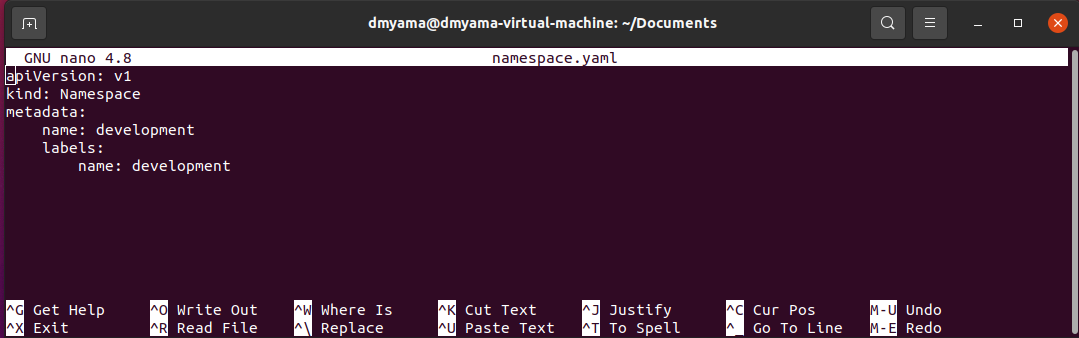
- Press Ctrl + X, then type Y and press Enter to save the namespace.yaml file.
Add a StatefulSet¶
- Add the StatefulSet to your environment using a YAML file.
kubectl create -f statefulset.yaml - List the Services. The NGINX service has been added.
kubectl get service - List the StatefulSet. The Web StatefulSet has been added.
kubectl get statefulset - List the Pods. Two Web Pods have been added (web-0 and web-1).
kubectl get pods -
List the PersistentVolumeClaims (PVC). Two PVCs have been added (www-web-0 and www-web-1).
kubectl get pvc -
Open a second Terminal to watch the StatefulSet Pods. Note: Using the second Terminal requires including
microk8sor adding the alias.microk8s kubectl get pod -w -l app=nginx -
In the first Terminal, delete the StatefulSet Pods. The second Terminal should show the Pods being deleted.
kubectl delete pod -l app=nginx -
In the first Terminal, manually scale up the Replicas to 5.
kubectl scale sts web --replicas=5 -
In the first Terminal, manually scale down the Replicas to 3.
kubectl scale sts web --replicas=3
statefulset.yaml¶
apiVersion: v1
kind: Service
metadata:
name: nginx
labels:
app: nginx
spec:
ports:
- port: 80
name: web
clusterIP: None
selector:
app: nginx
---
apiVersion: v1
kind: PersistentVolume
metadata:
name: www
spec:
capacity:
storage: 1Gi
volumeMode: Filesystem
accessModes:
- ReadWriteOnce
storageClassName: slow
claimRef:
name: web
hostPath:
path: /var/lib/pv
---
apiVersion: apps/v1
kind: StatefulSet
metadata:
name: web
spec:
serviceName: "nginx"
replicas: 2
selector:
matchLabels:
app: nginx
template:
metadata:
labels:
app: nginx
spec:
containers:
- name: nginx
image: k8s.gcr.io/nginx-slim:0.8
ports:
- containerPort: 80
name: web
volumeMounts:
- name: www
mountPath: /usr/share/nginx/html
volumeClaimTemplates:
- metadata:
name: www
spec:
accessModes: [ "ReadWriteOnce" ]
resources:
requests:
storage: 1Gi