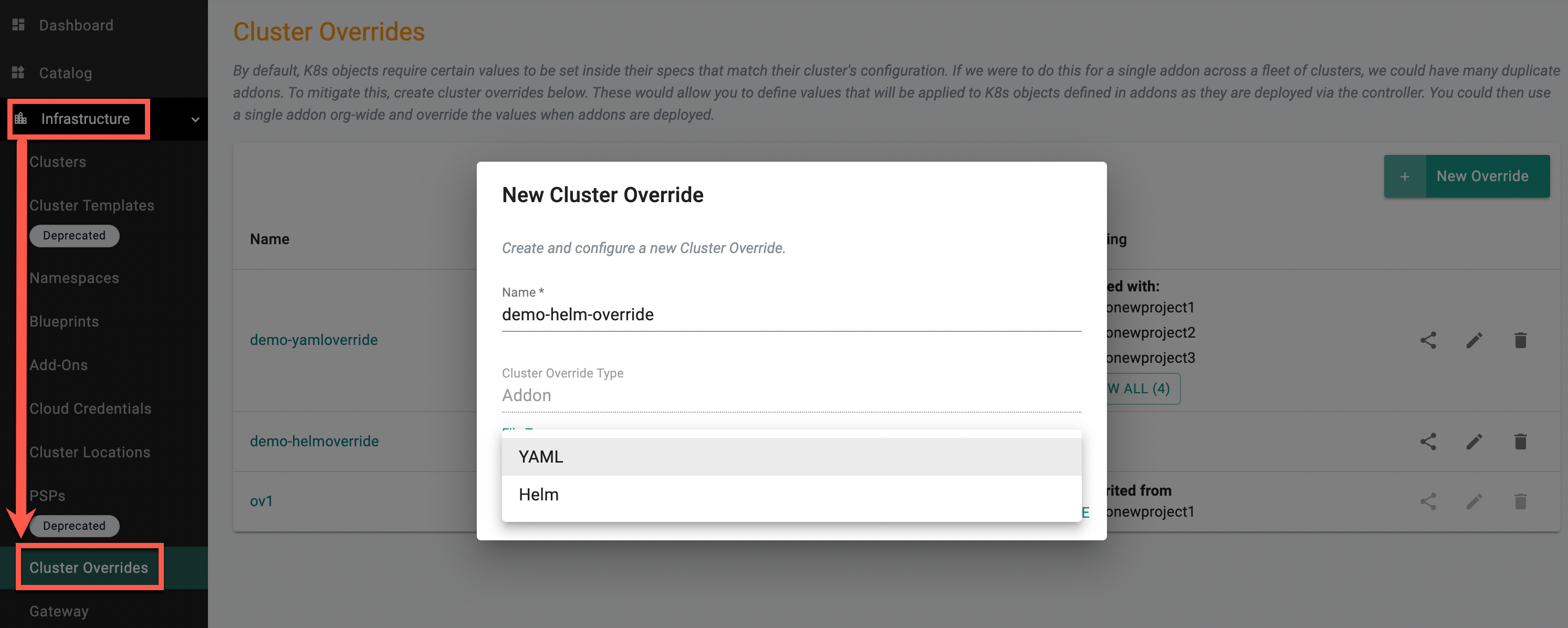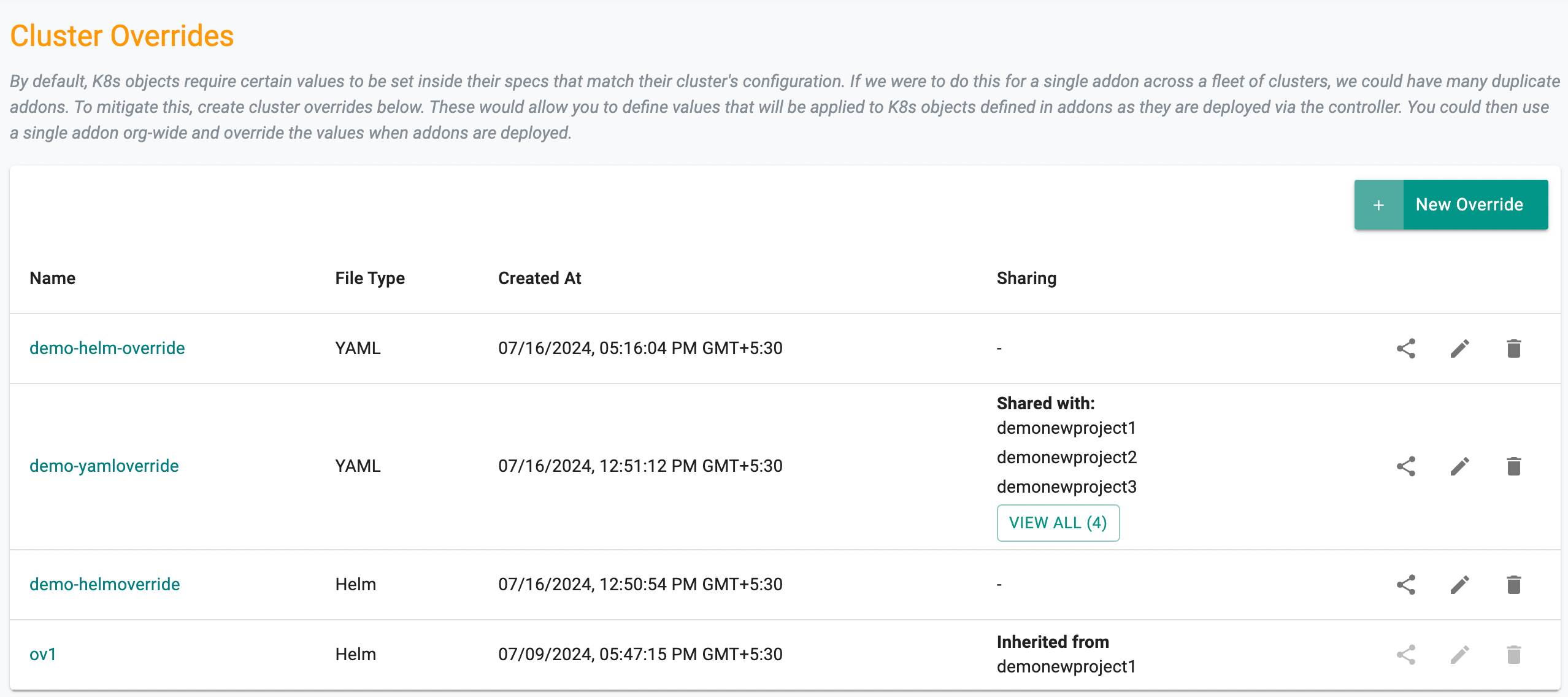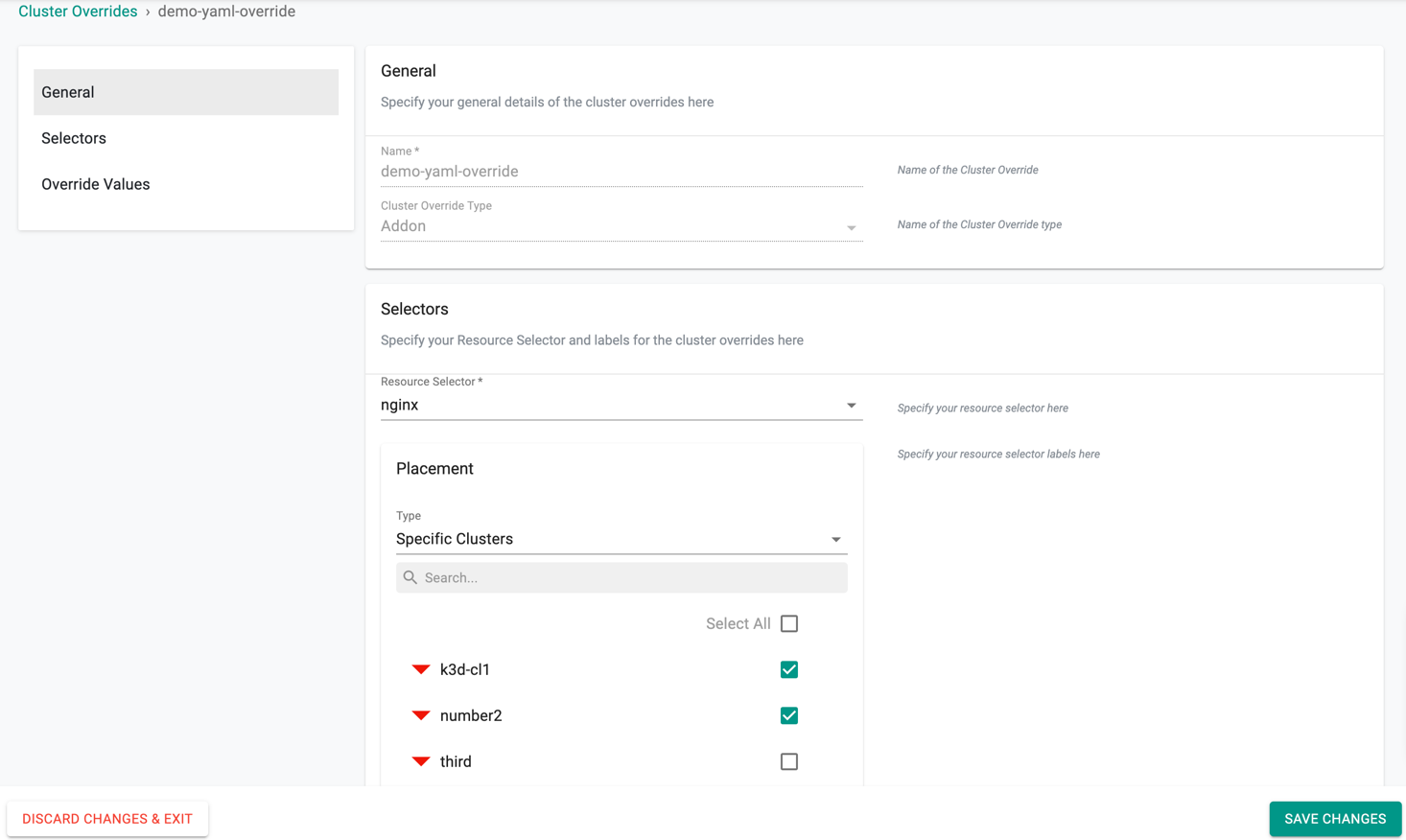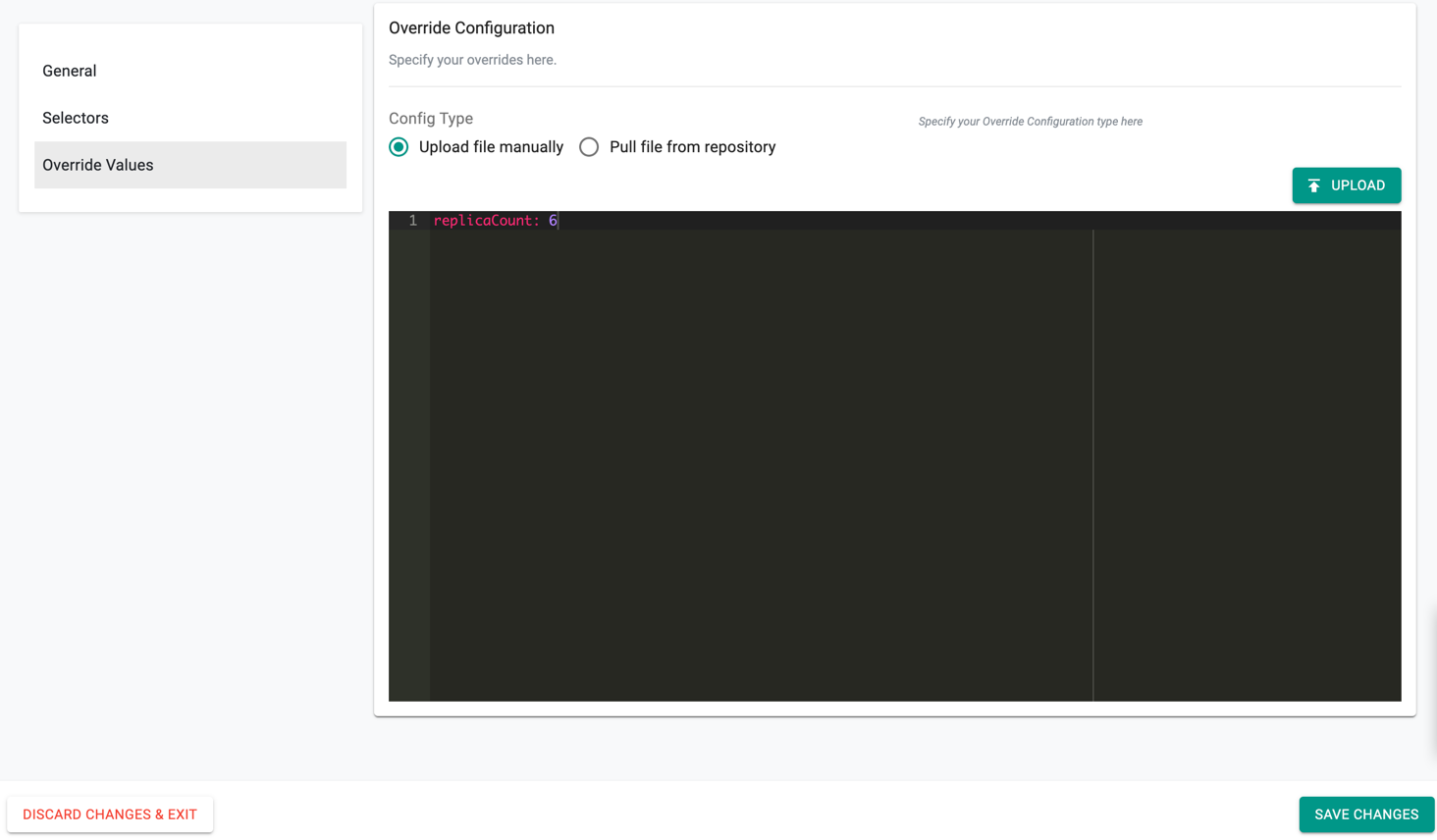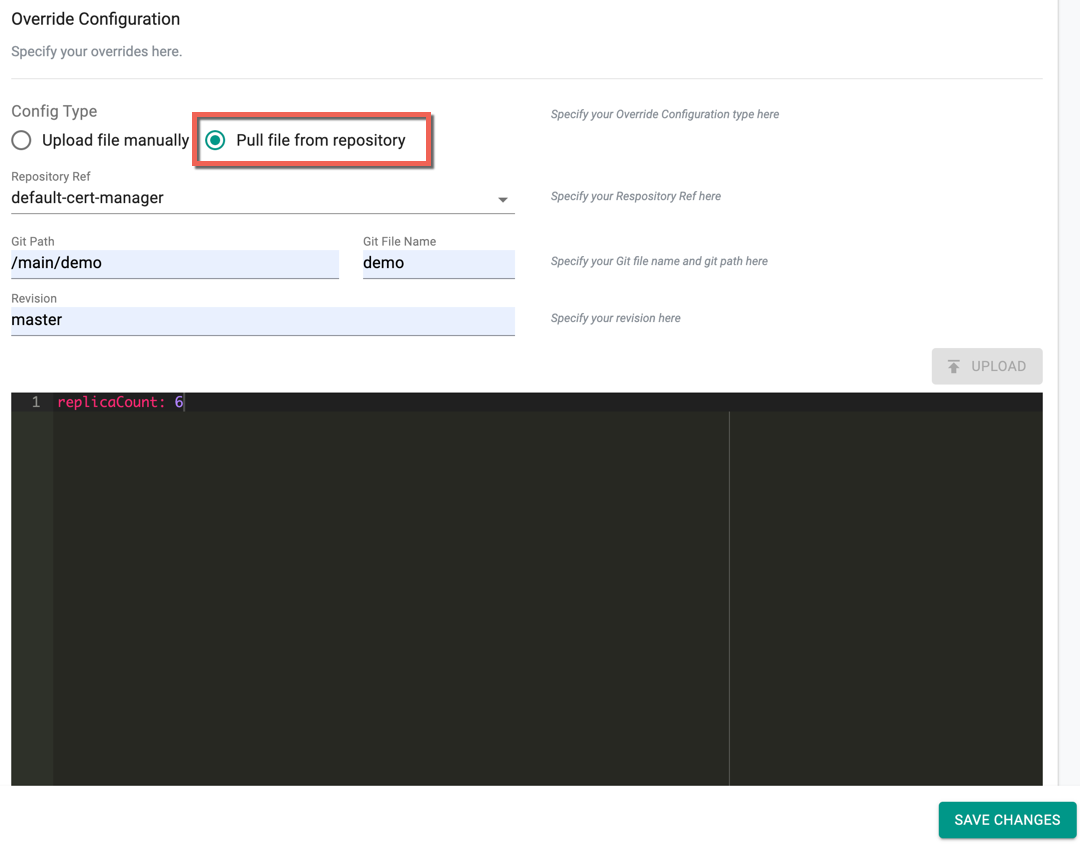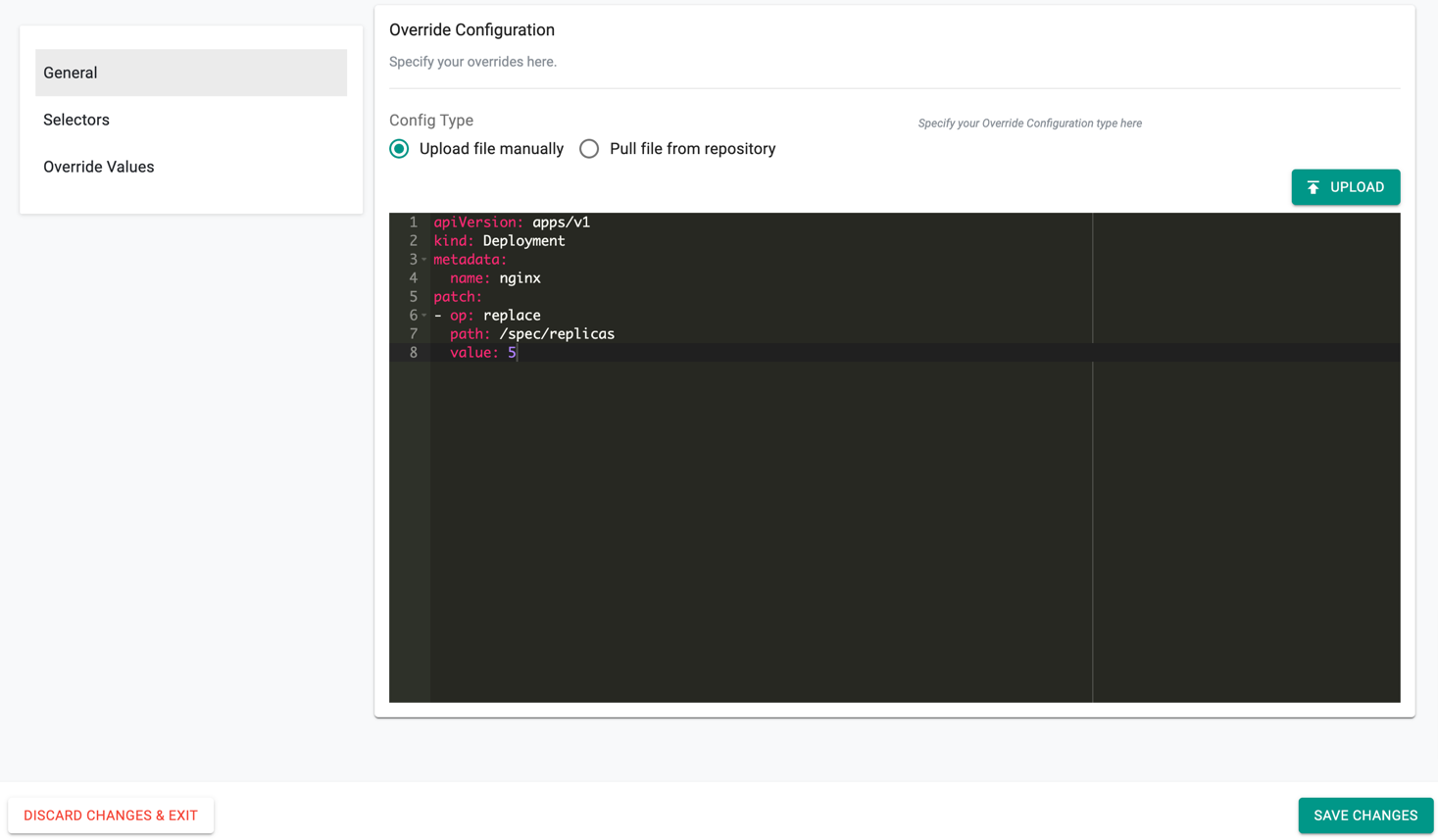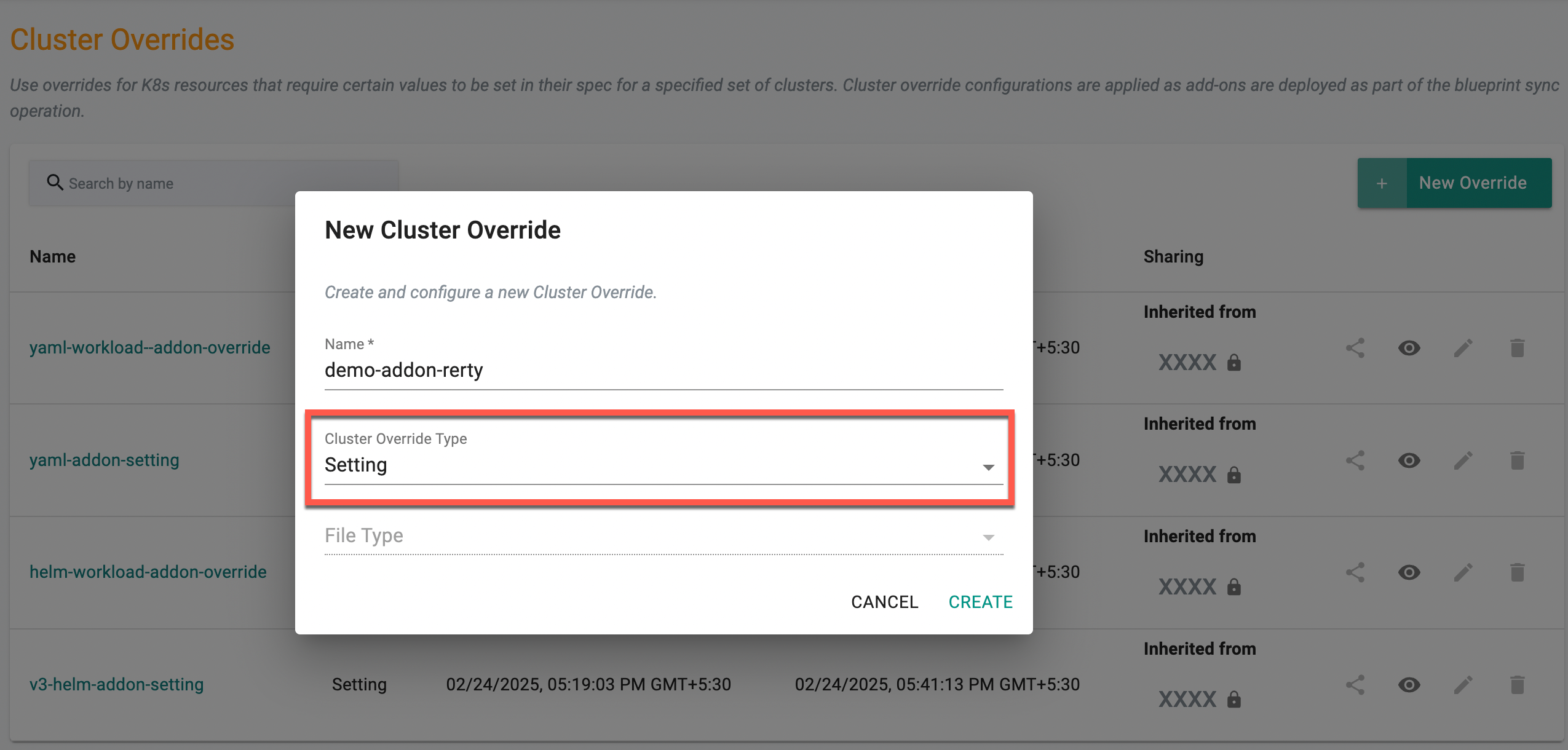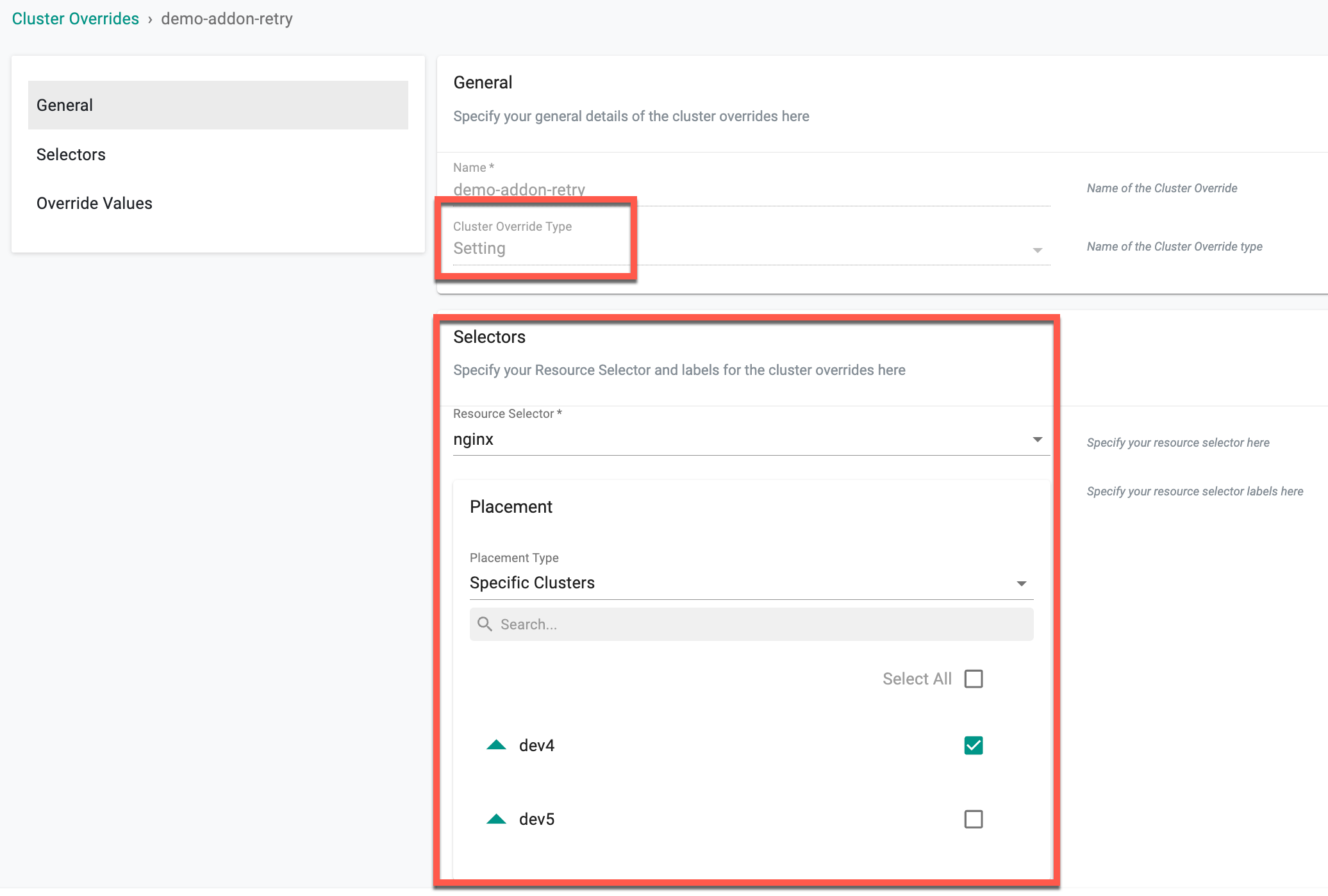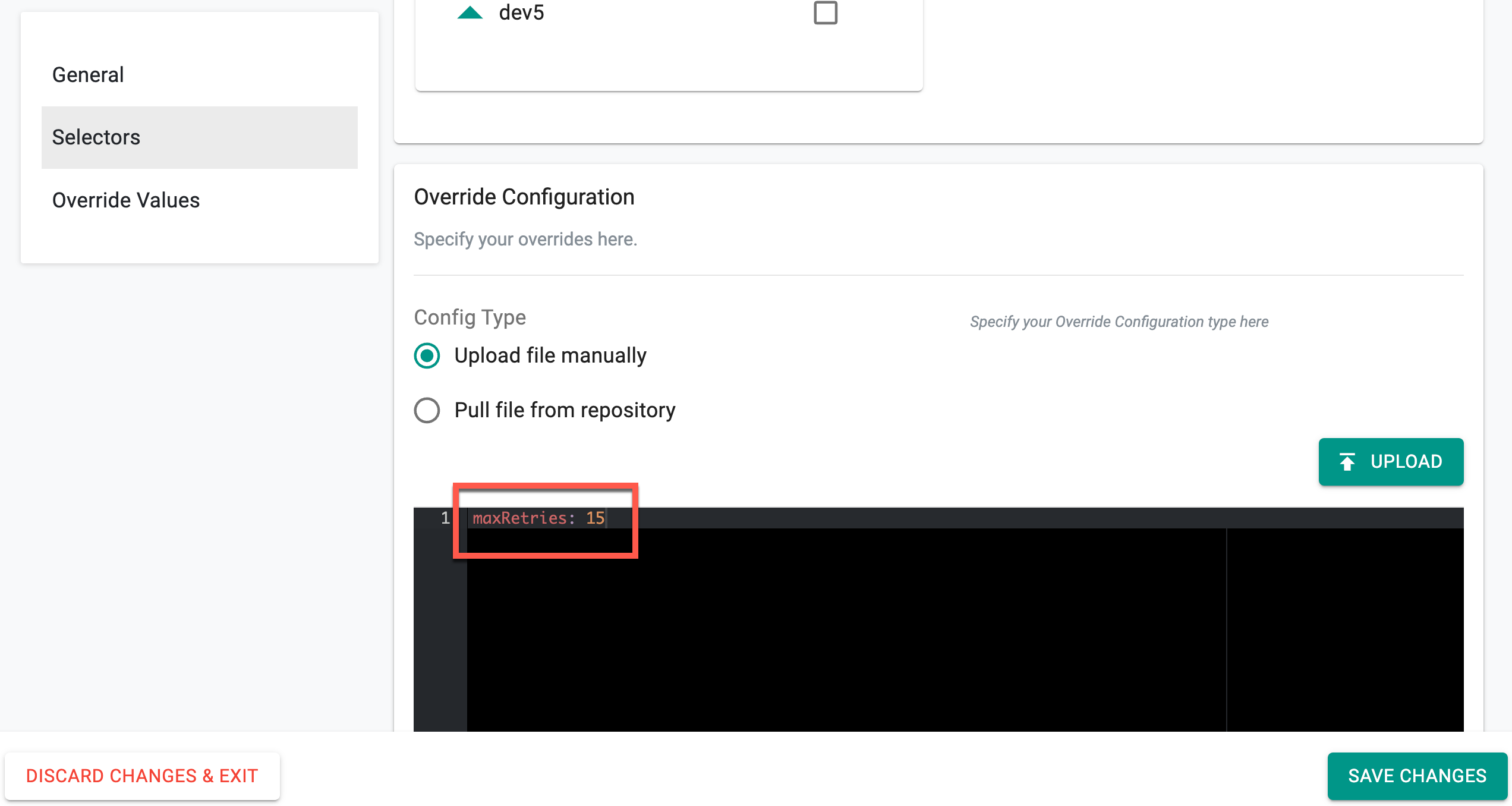Workflow
Important
The scope for cluster overrides is now project-wide. So, the cluster overrides configured in a project will apply only to clusters within that project and any projects they are shared with.
Step 1: Create Cluster Override¶
As an Admin in the Web Console,
- Navigate to the Project
- Click on Cluster Overrides under Infrastructure. Cluster Override page appears
- Click New Override and provide a name. By default, the Cluster Override Type is selected as Addon
- Select the required File Type and click Create
Both Helm and Yaml Types are supported for overrides
You can view the newly override listed in the Cluster Overrides page as shown in the below example
Step 2: Edit the Cluster Override¶
Click on the newly created Cluster Override or Edit icon to add/edit the required fields
General¶
Name and Cluster Override Type appears by default and non-editable
Selectors¶
- For the Resource Selector, select the addon for which the cluster override will be applied
- Select Specific Clusters as Type and select the required cluster(s) for which the cluster override will be applied
- Optionally Customer Labels and Custom Values are supported as a Placement type and can be used as a selector
Override Values¶
Override Configuration allows the users to specify the override values and apply the values to one or more clusters. You can either provide the values manually or pull file from repository. By default, Upload file Manually is selected.
Helm Type Overrides
For the Helm Override Type, add the Override Values directly in the config screen as shown in the below example to override the replica count
- Upload button allows the users to upload an override value(s) file from their system
- On selecting Pull file from repository, provide the Git repo details to pull the required override values from the specified Git path and file as shown in the below example
Yaml Type Overrides
For the Yaml Override Type, user must follow the below yaml format to define the override value.
kind: Deployment
metadata:
name: <app-name>
patch:
- op:<operation : replace | add | remove >
path: <atomic path>
key: <object values>
An illustrative example of the yaml config is shown below
apiVersion: apps/v1
kind: Deployment
metadata:
name: nginx
patch:
- op: replace
path: /spec/replicas
value: 5
Similar to Helm overrides, Upload allows the users to upload an override value(s) file from their system. Also, users can select the Pull file from repository and provide the Git repo details to pull the required override values from the specified Git path
- Click Save Changes
Step 3: Deploy the Add-on¶
Deploy the blueprint to the cluster containing the add-on utilizing the newly created cluster override.
Step 4: Verify that the cluster override has been applied to the deployment¶
kubectl get deployments
NAME READY UP-TO-DATE AVAILABLE AGE
deathstar 1/1 1 1 108d
nginx-yaml 5/5 5 5 4m13s
Important
- Users can share the Cluster Add-on Overrides to one or more projects. For more information, refer to Share Override
- If multiple add-on overrides match the resource in a cluster, the overrides are applied in the order they were created, with the latest override taking priority. This applies to overrides shared across projects
Configurable Addon Retry Limit¶
Users who find that multiple retries for an addon can significantly delay blueprint synchronization, especially due to dependencies, can now configure the number of readiness check retries for addons. This enhancement enables users to define the retry limit, ensuring faster failure detection when addons do not become ready within a specified time. By adjusting the retry count, users can streamline blueprint synchronization, improve deployment efficiency, and gain greater control over addon readiness.
To set the retry limit,
- Click New Override and provide a name
- Select Setting as the Cluster Override type and click Create
- Select the required Resource Selector and Placement type. The example below shows the Specific Cluster type
Note: Both Yaml and Helm types are supported
- Specify the maximum retry count in the configuration editor, as shown below, where maxretry is set to 15.
⚠️ Important: The retry count range must be between 2 and 20.
- Click Save Changes
Once the retry limit is set to 15 and saved, the system enforces this as the maximum number of readiness check retries for the selected cluster addons. If an addon fails the readiness check initially, it will be retried up to 15 times. If it becomes ready within these attempts, the deployment continues. Otherwise, after 15 failed retries, the system stops further attempts and marks the addon as failed, preventing delays in blueprint synchronization.
Retry Limits in RCTL Configuration¶
- Create a setting.yaml file with the following parameter to define the maximum number of readiness check retries:
maxRetries: 4
- Append the file path in the valuesPath field of the AddonOverride spec to apply this configuration:
valuesPath:
name: file://setting.yaml
Refer to the Add-On CLI page for full configuration spec