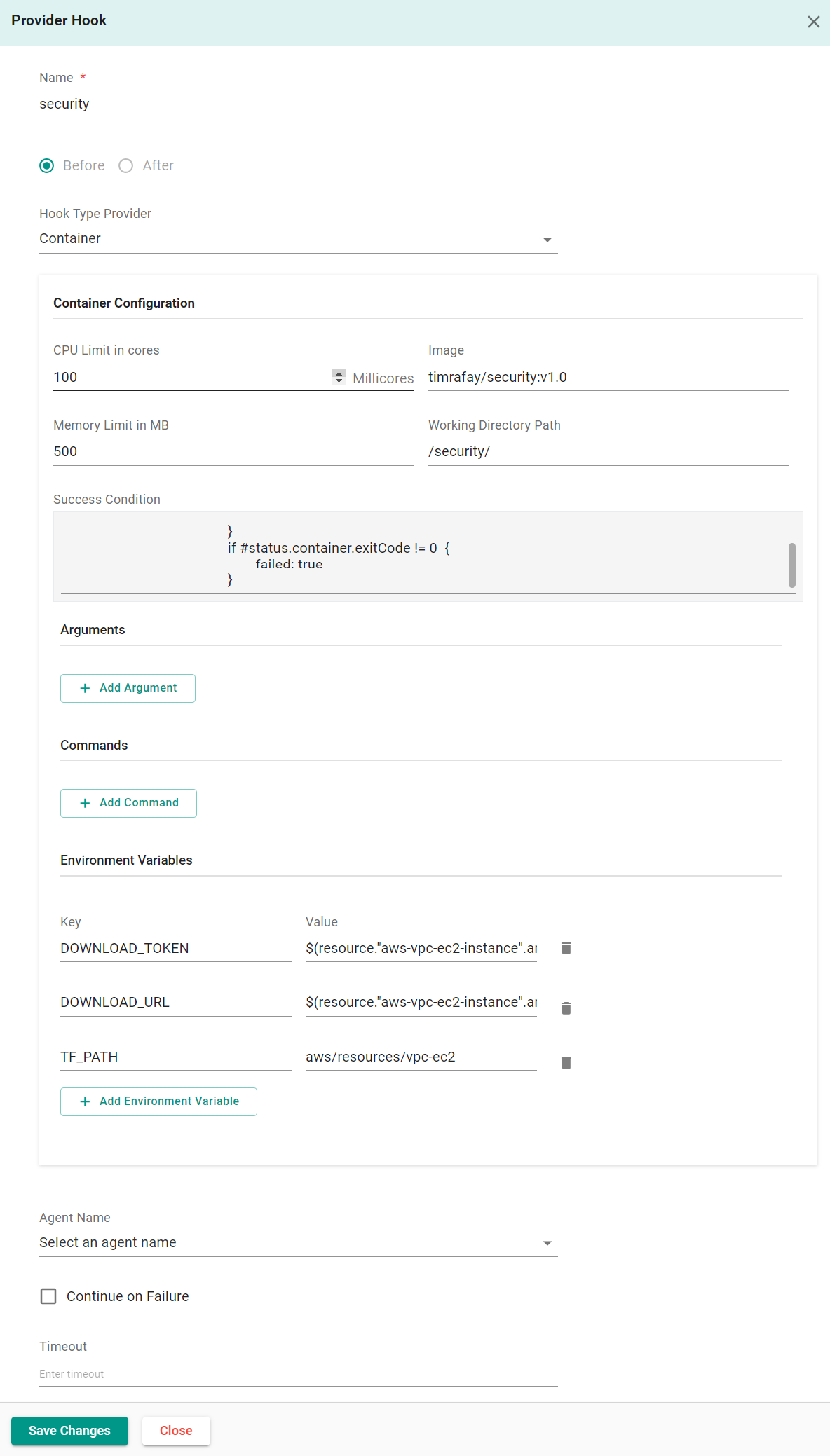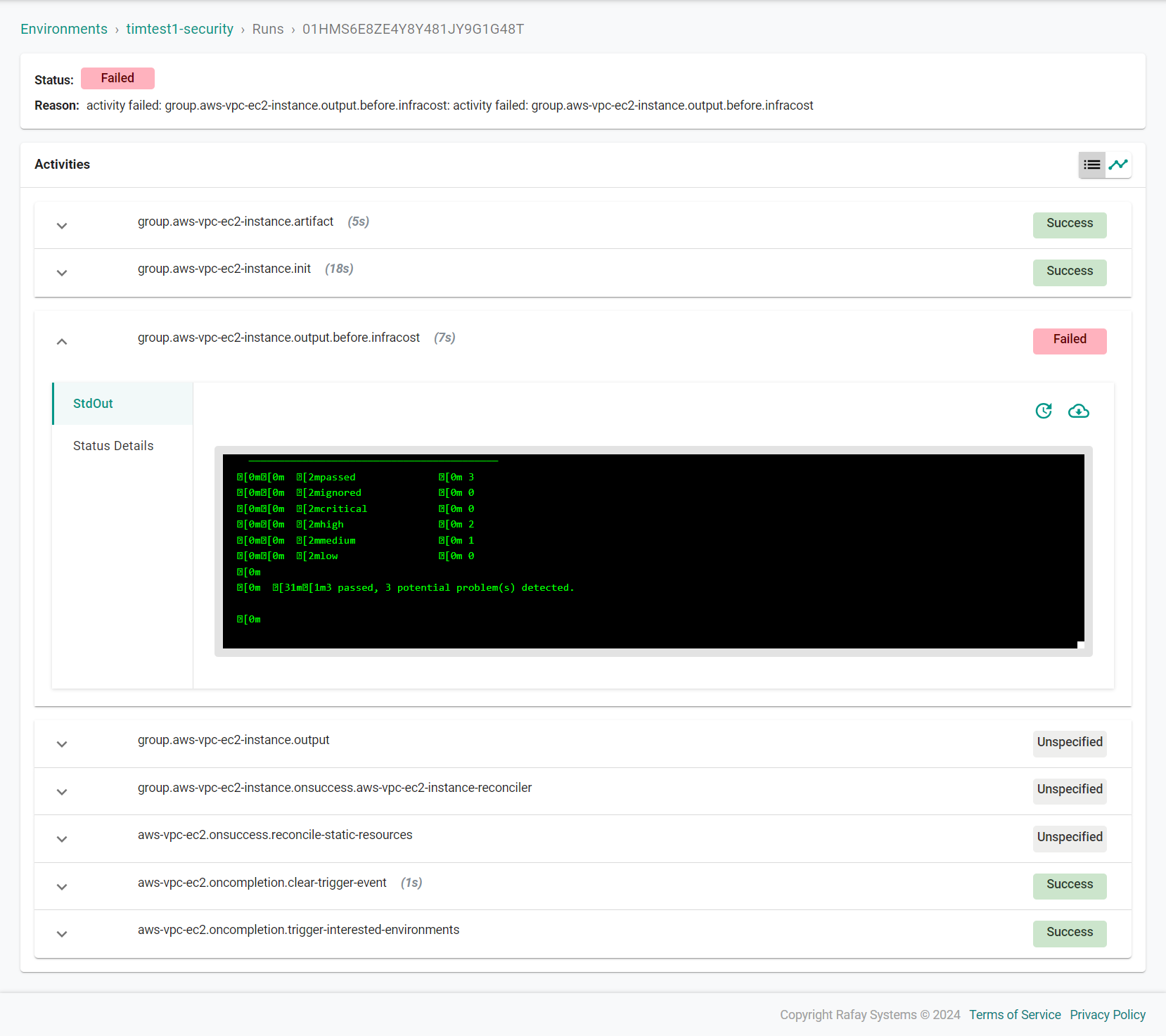Security Scanning
Security scanning for infrastructure resources can be included in Environment Manager through the use of tfsec as a hook within EM Resource Templates.
Create Image¶
You will first need to create a custom tfsec container image that will be run within your Environment Manager Agent during Environment build operations. This container will be used to scan the infrastructure terraform code for vulnerabilities. This image is based off of the official tfsec image.
Save the following script as security.sh
cd /tmp
curl -H "X-Engine-Helper-Token:$DOWNLOAD_TOKEN" -o ./job.tar.zst $DOWNLOAD_URL
unzstd ./job.tar.zst
mkdir terraform
tar -xf job.tar -C ./terraform
ls -al ./terraform
tfsec ./terraform/$TF_PATH
Save the following docker file as Dockerfile
FROM aquasec/tfsec:latest
USER root
COPY security.sh /
RUN chmod +x /security.sh
RUN apk add zstd
RUN apk add curl
ENTRYPOINT ["ash","/security.sh"]
Use the Docker CLI to build the image
docker build -t <docker hub username>/security:1.0 .
Push the image to a repository. The below command pushes to Docker Hub
docker push <docker hub username>/security:1.0
Configure Hooks¶
You will add a hook to each resource in the environment where security scanning is needed
In the Rafay console:
- Navigate to Environments -> Resource Templates
- Locate and select the resource template for the resource where the hook will be added
- Click New Version
- Navigate to Hooks -> Terraform Hooks -> Plan
- Click Add Hook
- Enter security for the name
- Select Before
- Select Container for the hook type
- Enter 100 for the CPU limit
- Enter the image location of the image you pushed earlier
- Enter 500 for the memory limit
- Enter /security/ for the working directory path
- Enter the following success condition
if #status.container.exitCode == 0 {
success: true
}
if #status.container.exitCode != 0 {
failed: true
}
- Click Add Environment Variable
- Enter DOWNLOAD_TOKEN for the key
- Enter (resource."<resource template name>".artifact.workdir.token) for the value being sure to update the resource template name
- Click Add Environment Variable
- Enter DOWNLOAD_URL for the key
- Enter (resource."<resource template name>".artifact.workdir.url) for the value being sure to update the resource template name
- Click Add Environment Variable
- Enter TF_PATH for the key
- Enter the path of the Terraform code of the resource for the value (ex. aws/resources/vpc-ec2)
- Click Save Changes
- Click Save as Active Version
Verify Configuration¶
You can view the security scan results of a resource by viewing the tfsec activity of the resource in the run of an environment the resource is part of. An illustrative example is shown below.