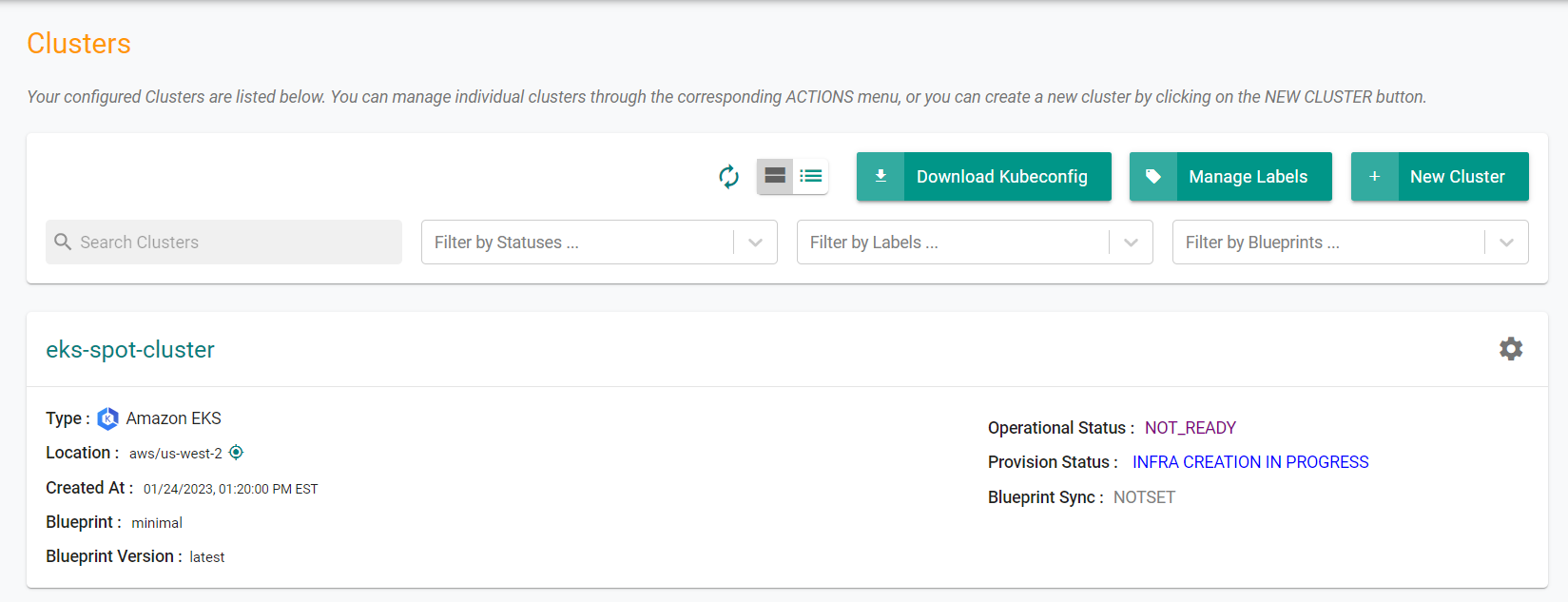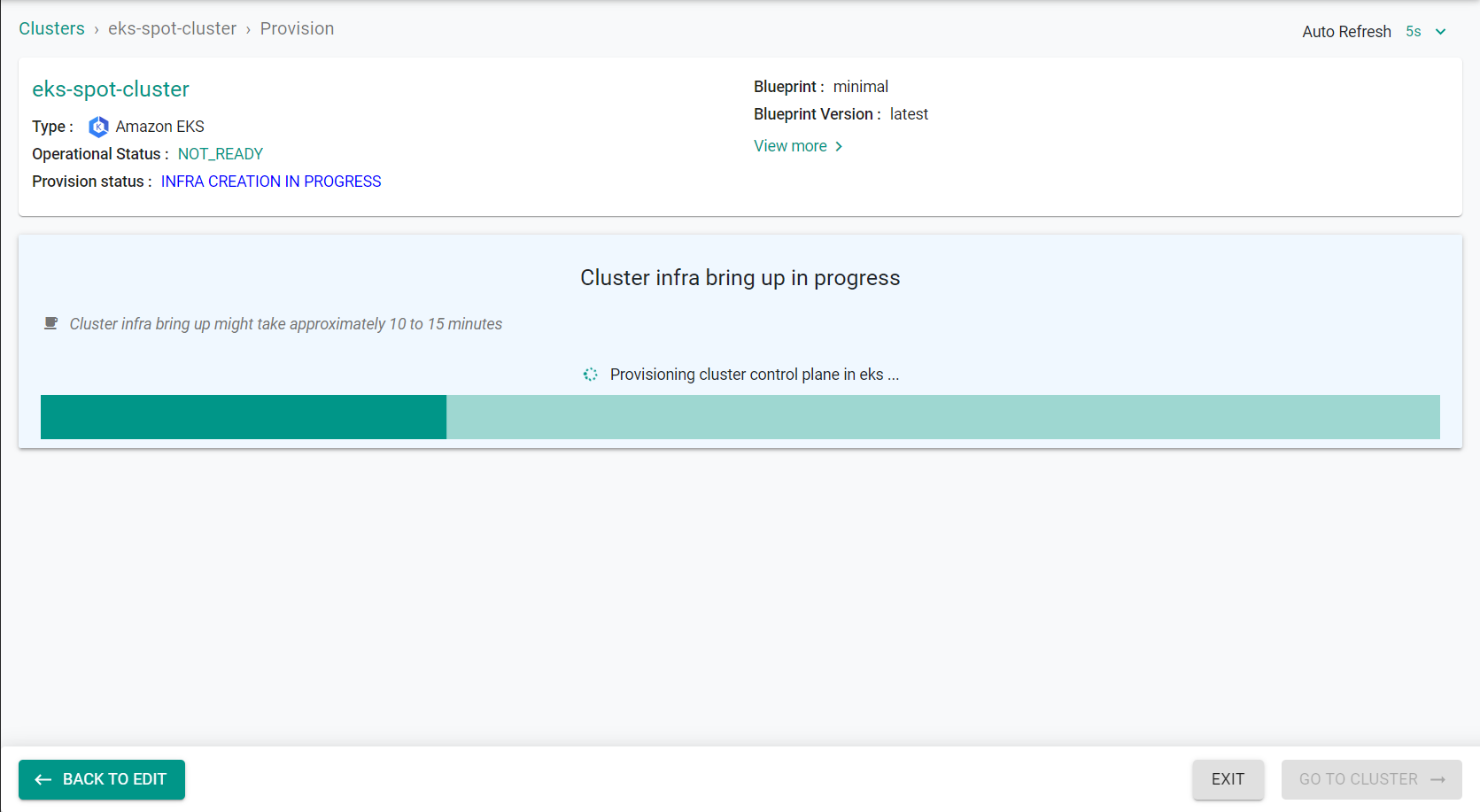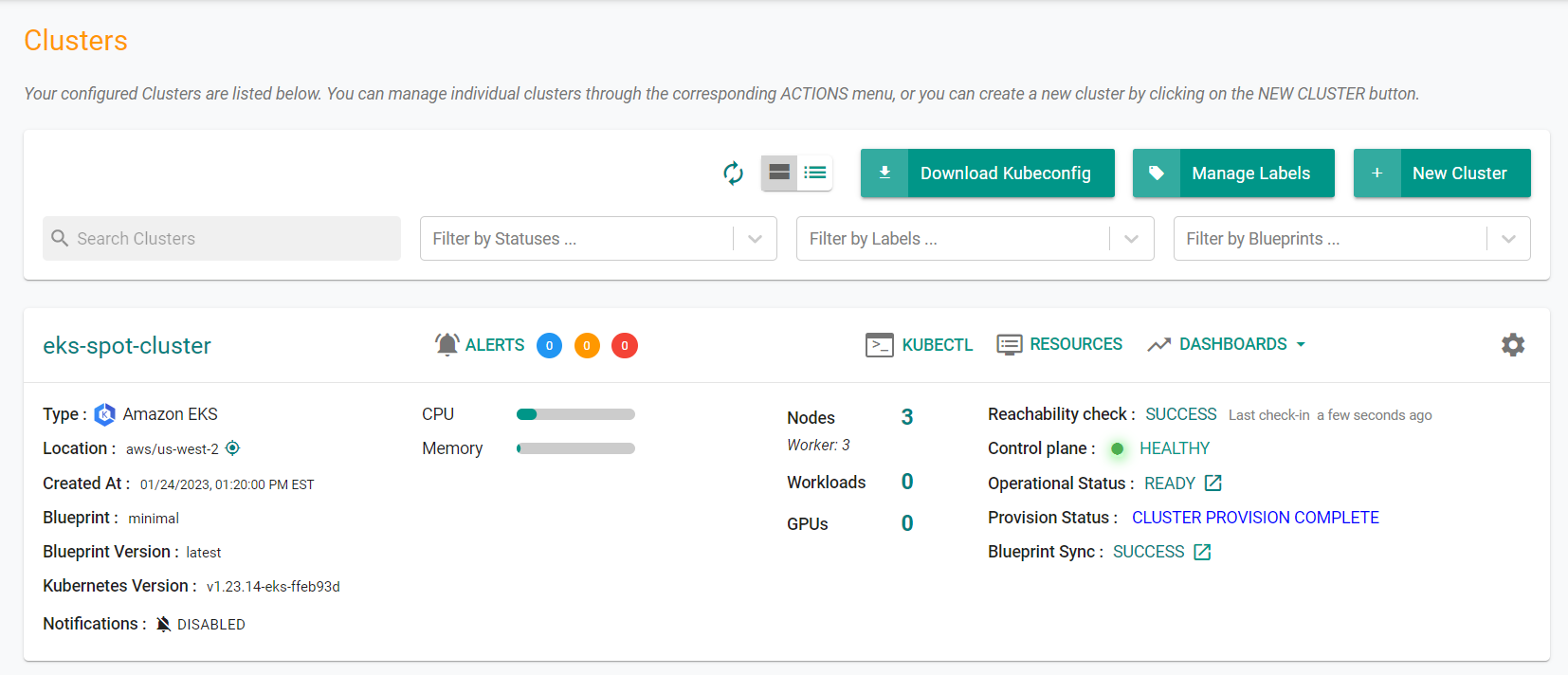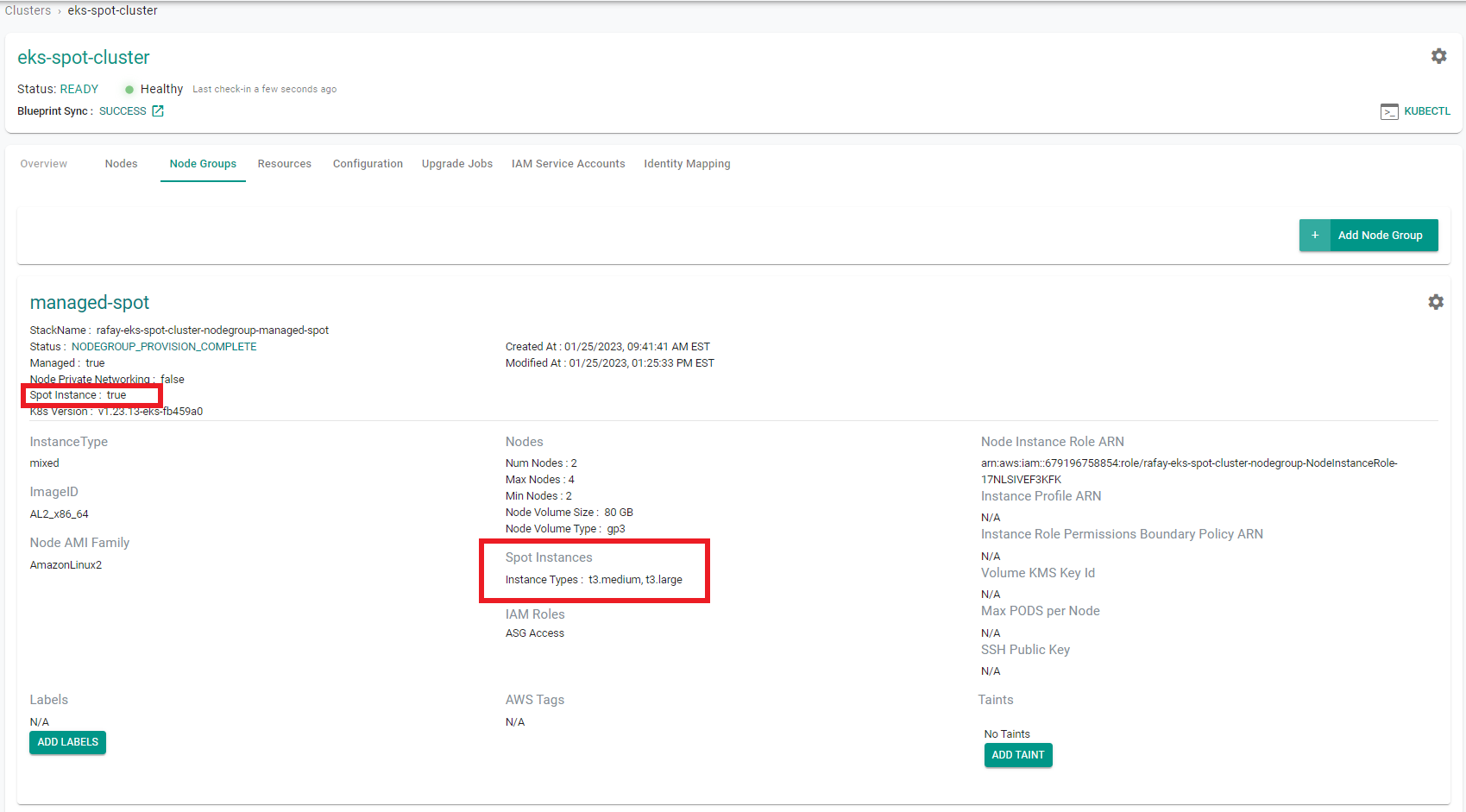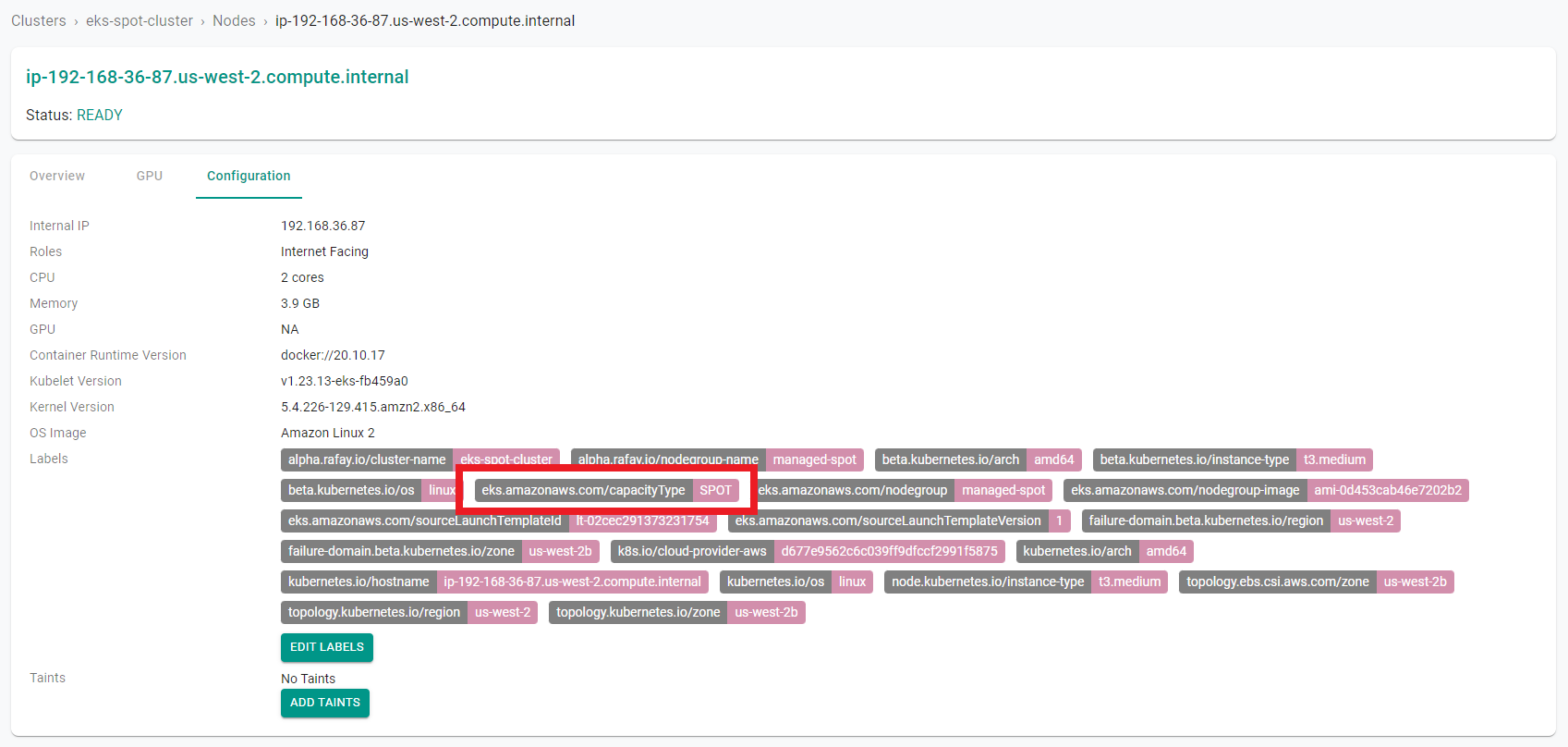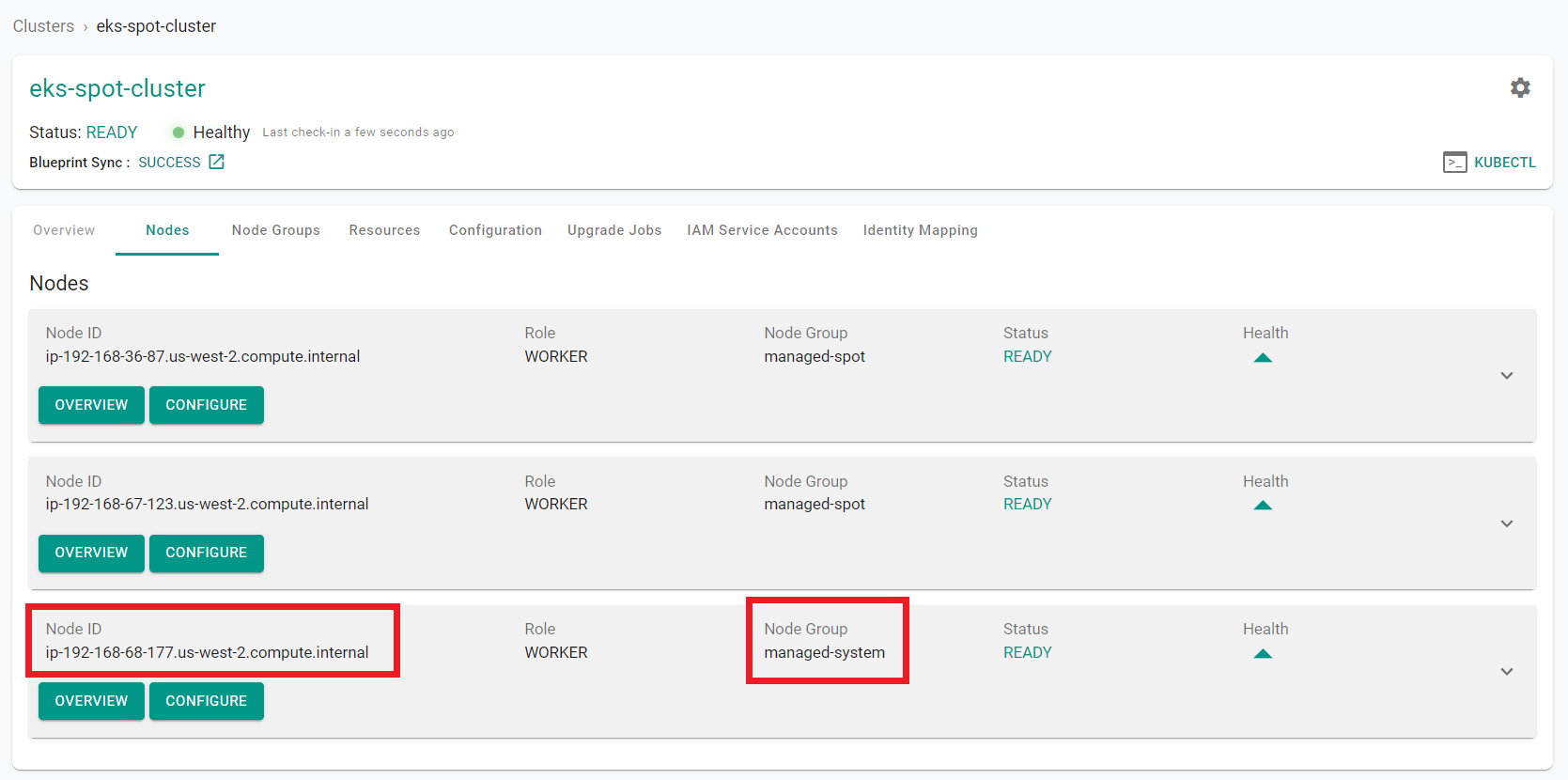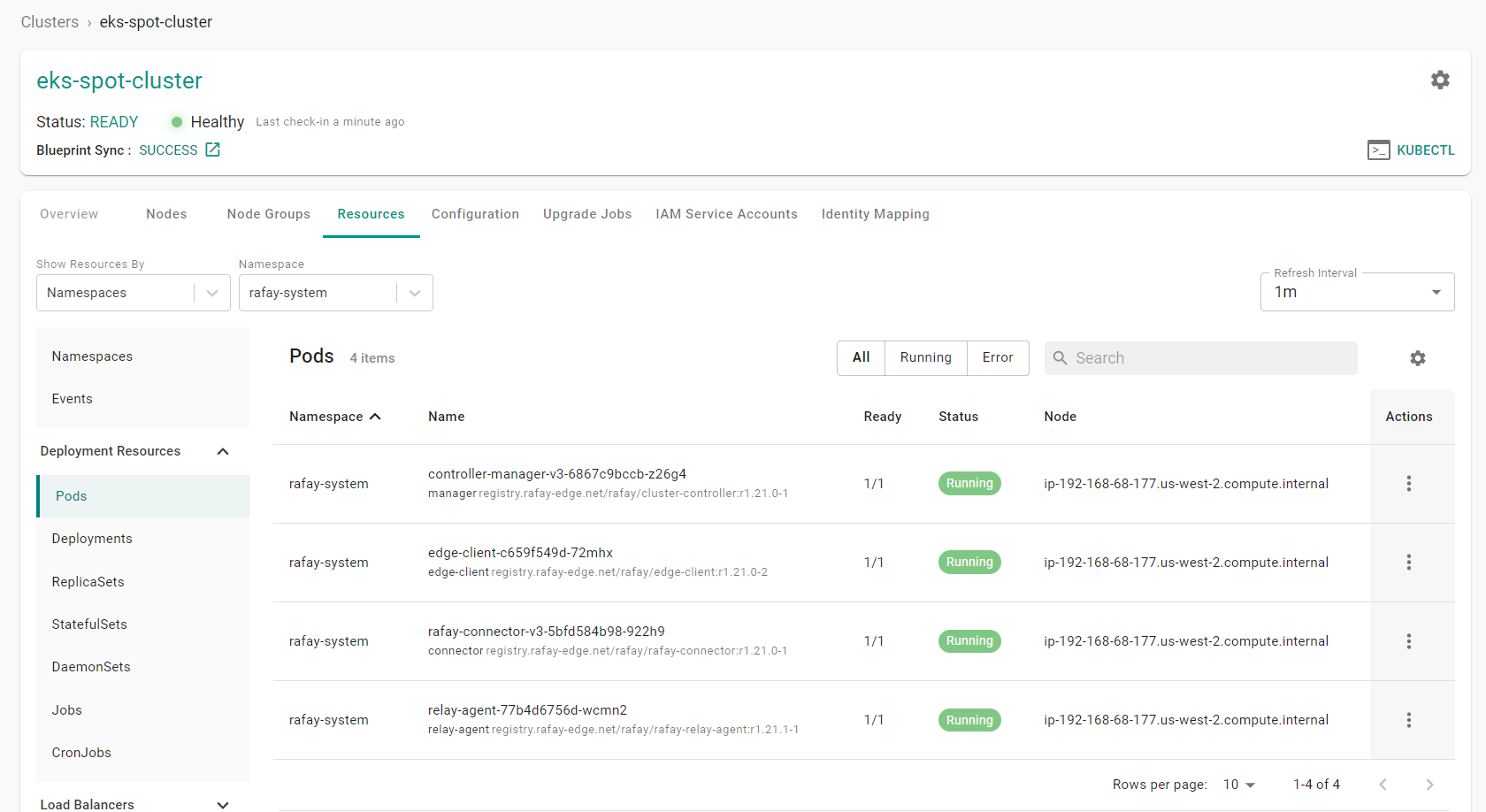Part 1: Provision
What Will You Do¶
In this part of the self-paced exercise, you will provision an Amazon EKS cluster based on a declarative cluster specification which contains two (2) managed nodes groups. The first managed node group will be comprised of on-demand compute instances and run the system level resources while the second managed node group will be comprised of spot instances and run application workloads. The cluster will use the minimal blueprint.
Step 1: Provision Cluster¶
In this step, we will create the declarative cluster specification file and use the RCTL CLI to provision the cluster from the specification file.
- Save the below specification file to your computer as "eks-spot-cluster.yaml". Note, the highlighted sections in the spec will need to be updated to match your environment.
apiVersion: infra.k8smgmt.io/v3
kind: Cluster
metadata:
# The name of the cluster
name: eks-spot-cluster
# The name of the project the cluster will be created in
project: defaultproject
spec:
blueprintConfig:
# The name of the blueprint the cluster will use
name: minimal
# The version of the blueprint the cluster will use
version:
# The name of the cloud credential that will be used to create the cluster
cloudCredentials: aws-cloud-credential
config:
# The EKS addons that will be applied to the cluster
addons:
- name: kube-proxy
version: latest
- name: vpc-cni
version: latest
- name: coredns
version: latest
managedNodeGroups:
# The AWS AMI family type the nodes will use
- amiFamily: AmazonLinux2
# The desired number of nodes that can run in the node group
desiredCapacity: 2
iam:
withAddonPolicies:
# Enables the IAM policy for cluster autoscaler
autoScaler: true
# The AWS EC2 instance types that will be used for the spot nodes
instanceTypes:
- t3.large
- t2.large
# The maximum number of nodes that can run in the node group
maxSize: 4
# The minimum number of nodes that can run in the node group
minSize: 2
# The name of the node group that will be created in AWS
name: managed-spot
# Enable the use of spot instances in the node group
spot: true
# The AWS AMI family type the nodes will use
- amiFamily: AmazonLinux2
# The desired number of nodes that can run in the node group
desiredCapacity: 1
iam:
withAddonPolicies:
# Enables the IAM policy for cluster autoscaler
autoScaler: true
# The AWS EC2 instance type that will be used for the nodes
instanceType: t3.large
# The labels applied to the nodes in the node group
labels:
nodes: system
# The maximum number of nodes that can run in the node group
maxSize: 2
# The minimum number of nodes that can run in the node group
minSize: 1
# The name of the node group that will be created in AWS
name: managed-system
# Apply taints to the node group to allow only system resources to be scheduled on these nodes
taints:
- effect: NoSchedule
key: components
value: system
metadata:
# The name of the cluster
name: eks-spot-cluster
# The AWS region the cluster will be created in
region: us-west-2
# The Kubernetes version that will be installed on the cluster
version: latest
vpc:
# AutoAllocateIPV6 requests an IPv6 CIDR block with /56 prefix for the VPC
autoAllocateIPv6: false
clusterEndpoints:
# Enables private access to the Kubernetes API server endpoints
privateAccess: true
# Enables public access to the Kubernetes API server endpoints
publicAccess: false
# The CIDR that will be used by the cluster VPC
cidr: 192.168.0.0/16
# Configure the scheduler to only place system resources on the managed-system node group
systemComponentsPlacement:
nodeSelector:
nodes: system
tolerations:
- effect: NoSchedule
key: components
operator: Equal
value: system
type: aws-eks
Update the following sections of the specification file with details to match your environment
-
Update the name section with the name of the cluster to be created and the project section with the name of the Rafay project you previously created
name: eks-spot-cluster project: defaultproject -
Update the cloudCredentials section with the name of the AWS cloud credential that was previously created
cloudCredentials: aws-cloud-credential -
Update the name and region sections with the cluster name and the AWS region where the cluster will be located
metadata: name: eks-spot-cluster region: us-west-2 -
Save the updates that were made to the file
- Open Terminal (on macOS/Linux) or Command Prompt (Windows) and navigate to the folder where you saved the file
-
Execute the following command to provision the cluster from the specification file previously saved
./rctl apply -f eks-spot-cluster.yaml -
Login to the web console
- Navigate to your project
- Select Infrastructure -> Clusters
- Click on the cluster name to monitor progress
Provisioning the infrastructure will take approximately 45 minutes to complete. The final step in the process is the blueprint sync.
Step 2: Verify Cluster¶
Once provisioning is complete, you should see the cluster in the web console
- Click on the kubectl link and type the following command
kubectl get nodes
You should see something like the following
NAME STATUS ROLES AGE VERSION
ip-192-168-34-232.us-west-2.compute.internal Ready <none> 8m46s v1.23.13-eks-fb459a0
ip-192-168-4-152.us-west-2.compute.internal Ready <none> 8m10s v1.23.13-eks-fb459a0
ip-192-168-69-188.us-west-2.compute.internal Ready <none> 8m9s v1.23.13-eks-fb459a0
Now, we will verify that the one node group is using spot instances.
- Select Infrastructure -> Clusters
- Click on the cluster name
- Click on the "Node Group" tab
You will see the "managed-spot" node group shows the use of spot instances and the spot instance types that can be used.
Next, we will verify the nodes in the node group are labeled to use spot instances.
- Click on the "Nodes" tab
- Click on "Overview" on one of the nodes in the "managed-spot" node group
You will see the capacity type is set to "SPOT"
Now we will verify the system resources are running on the on-demand node group.
- Click "Nodes" in the tree at the top of the page to return to the nodes tab
- Locate the "Node ID" of the node in the "managed-system" node group
- Click on the "Resources" tab
- Click on "Pods" in the left side window
- Select "rafay-system" from the namespace drop down menu
- Click the gear icon on the right side of the page and select "Node"
You will see that all of the system components are running on the "managed-system" node that was previously identified.
Recap¶
Congratulations! At this point, you have successfully provisioned an Amazon EKS cluster with a managed spot instance node group in your AWS account using the RCTL CLI.