Data Agent
A "Data Agent" will be automatically deployed to your cluster where backup or restore needs to be performed. Follow the steps described below to deploy a data agent to your clusters.
Create Agent¶
- In the web console, navigate to "Backup/Restore" -> Data Agents
- Click New Agent, provide a name and an optional description
- Click Create
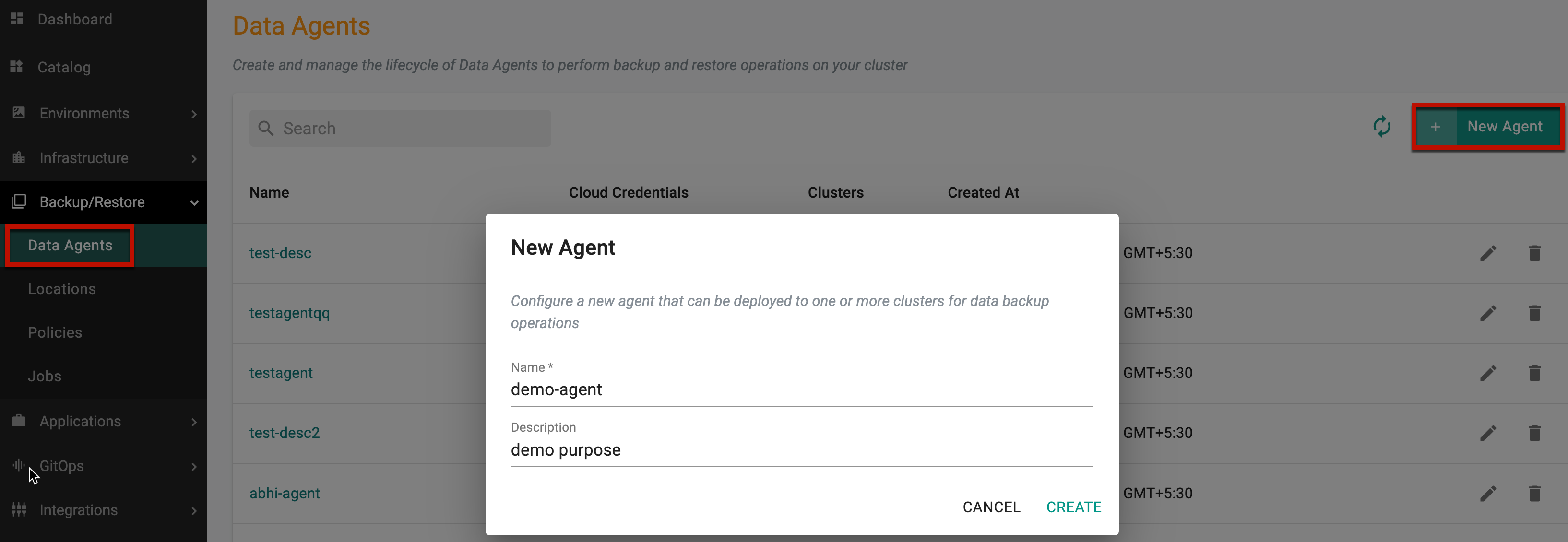
- Select the "Cloud Credential" from drop-down that will be used for accessing the data backup location
- Click Save to add the data agent
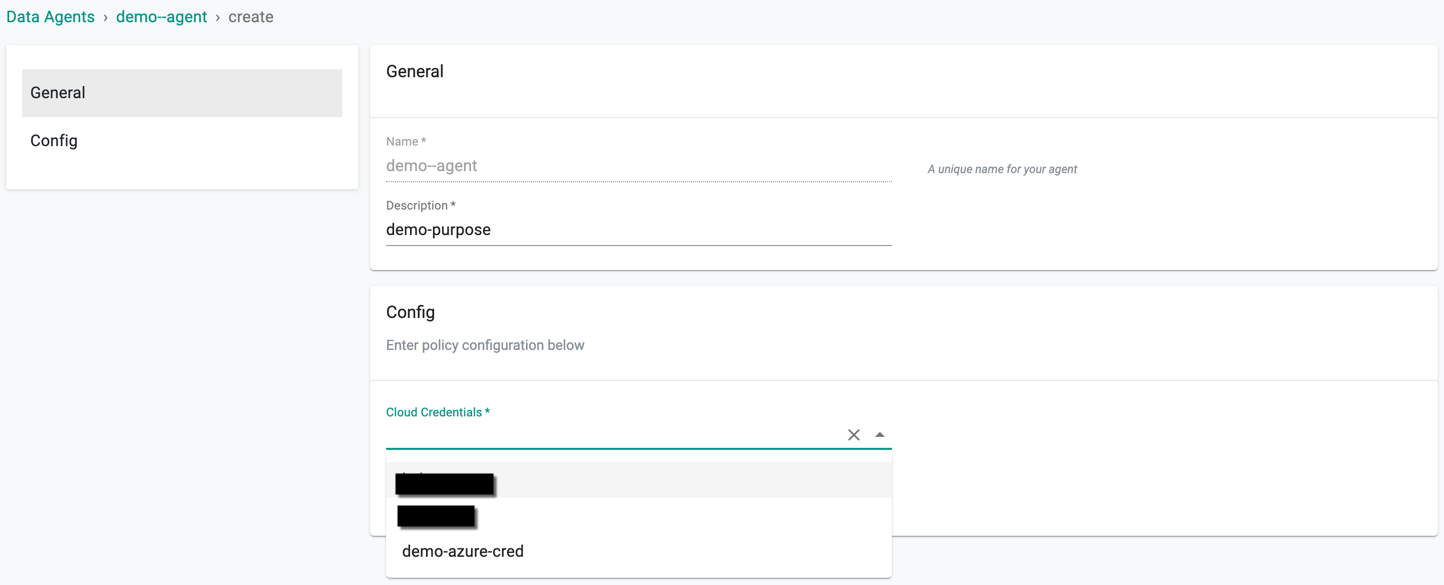
Note
Enable/Disable the option Enable Volume Backups for On-prem Clusters if you would like to use this agent for persistent volume backups.
![]()
Deploy Agent¶
- From the Data Agent list, click the required agent to be deployed. A message appears saying Agent Not Deployed
- Click Deploy to Clusters

Deploy to Clusters screen appears at the right pane
- Select the cluster name to deploy the data agent and click DEPLOY to deploy this agent to the selected clusters
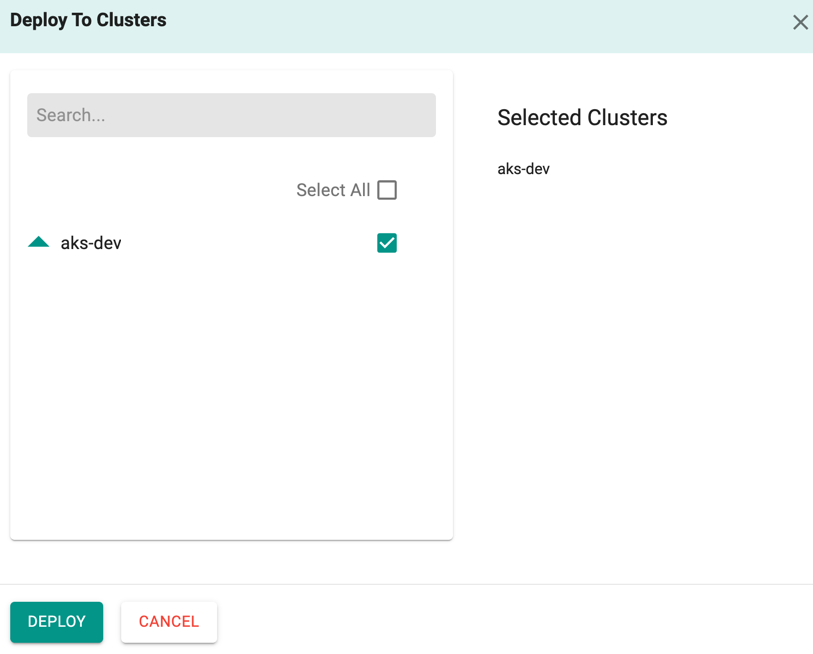
Note
You can have the same "data agent" deployed to multiple clusters in the same project
- Deployment of the data agent to clusters is fully automated and can take a few minutes
- Once the data agent is deployed successfully to the cluster, a message Deployment initiated, it might take about 5-10 mins appears
- Once the data agent is deployed successfully to the cluster, the agent status will display in the Data Agent page
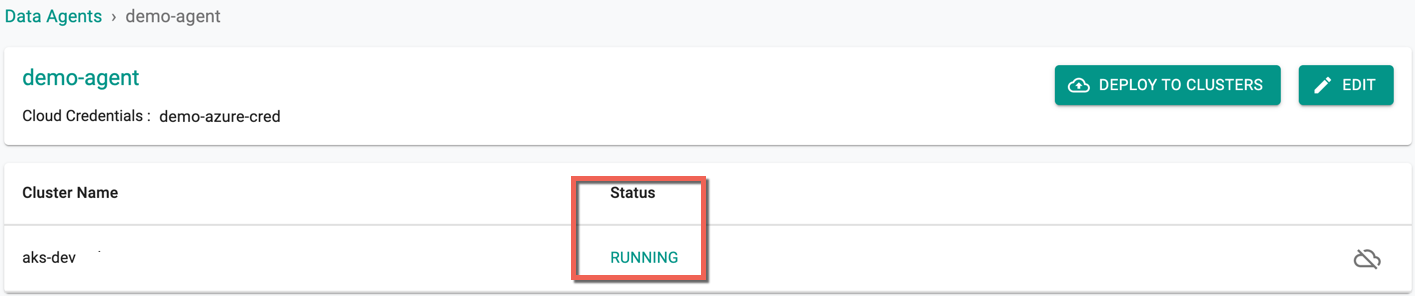
You are now ready to create a backup and restore job for your cluster
Use the refresh button on the Data Agent main page to view the newly added Data Agent
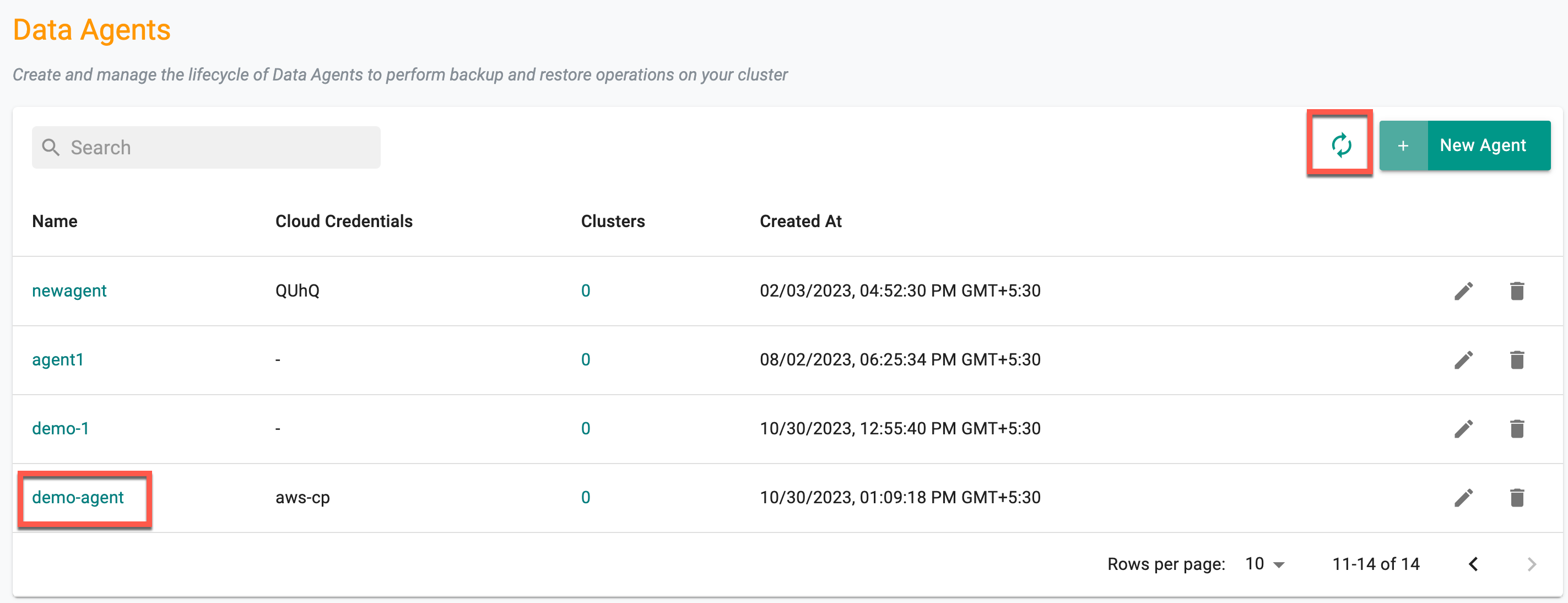
Actions¶
Edit/Update Agents¶
To edit/update an existing agent, use the edit icon and perform the changes
Delete Agent¶
To delete agents that are not deployed on any cluster, perform the below steps:
- Navigate to the "Backup/Restore" page
- Go to the "Data Agent" page within the Backup/Restore section
- Locate the data agent that you want to delete and click on the "Delete" icon associated with the data agent you wish to remove. A confirmation prompt should appear asking if you want to proceed with the deletion
- Click "Yes" to confirm the deletion
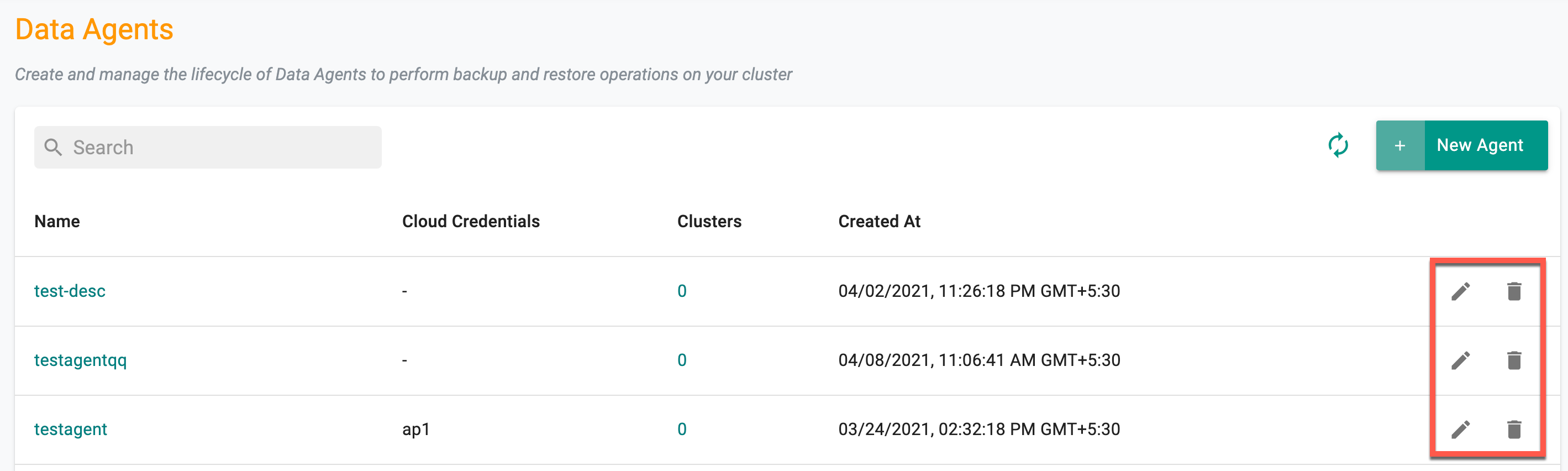
These steps helps to easily remove non-deployed agents.