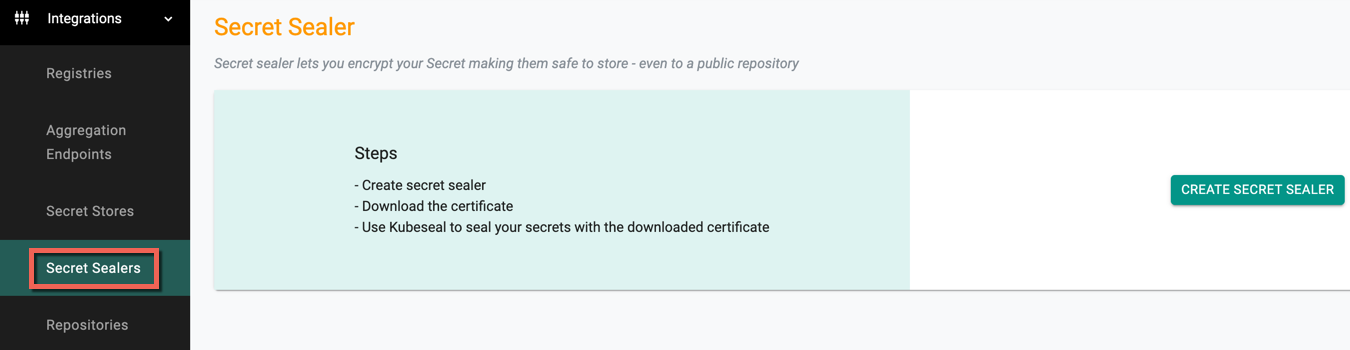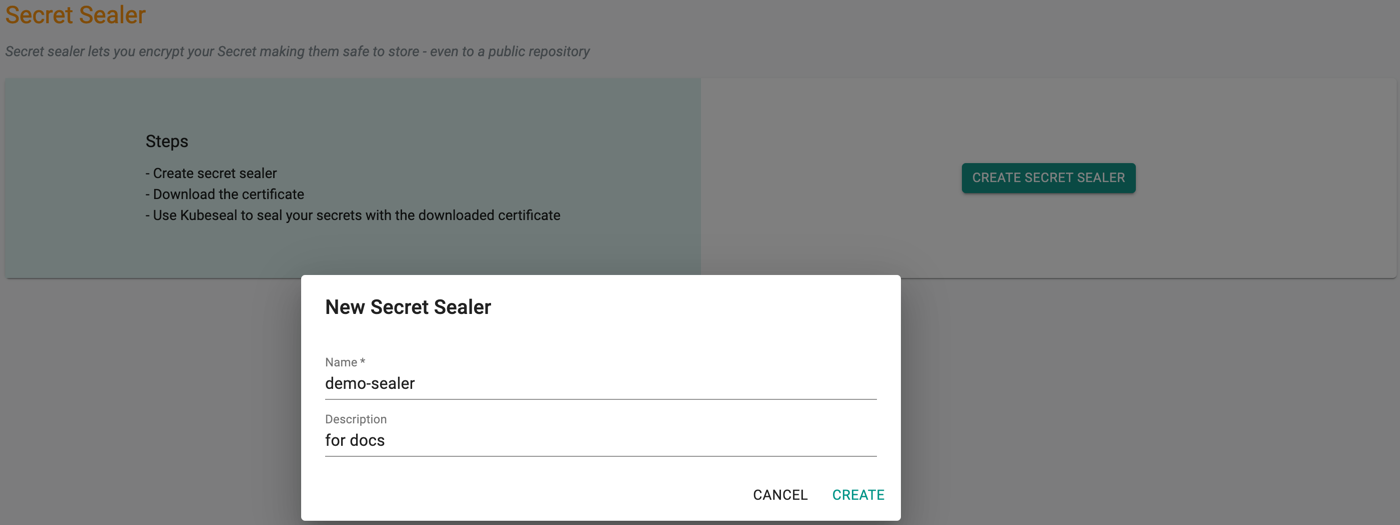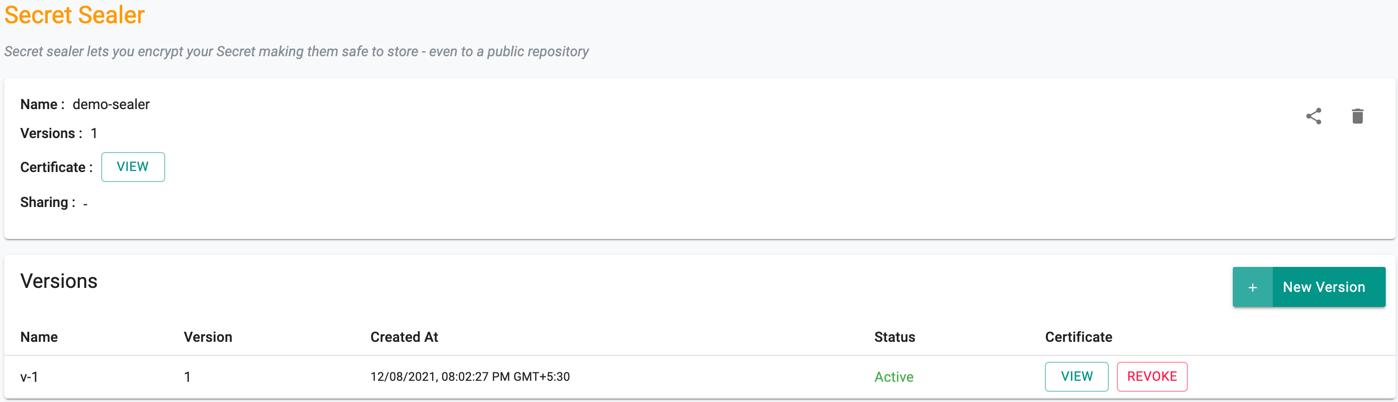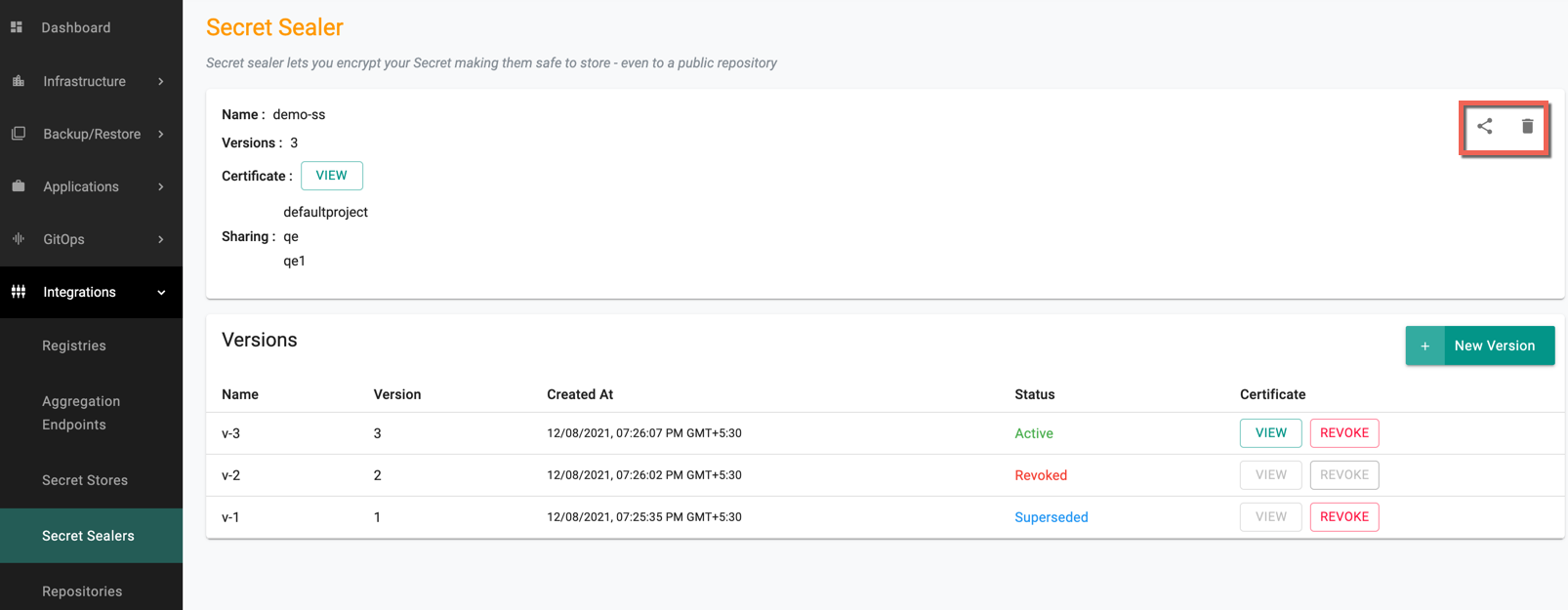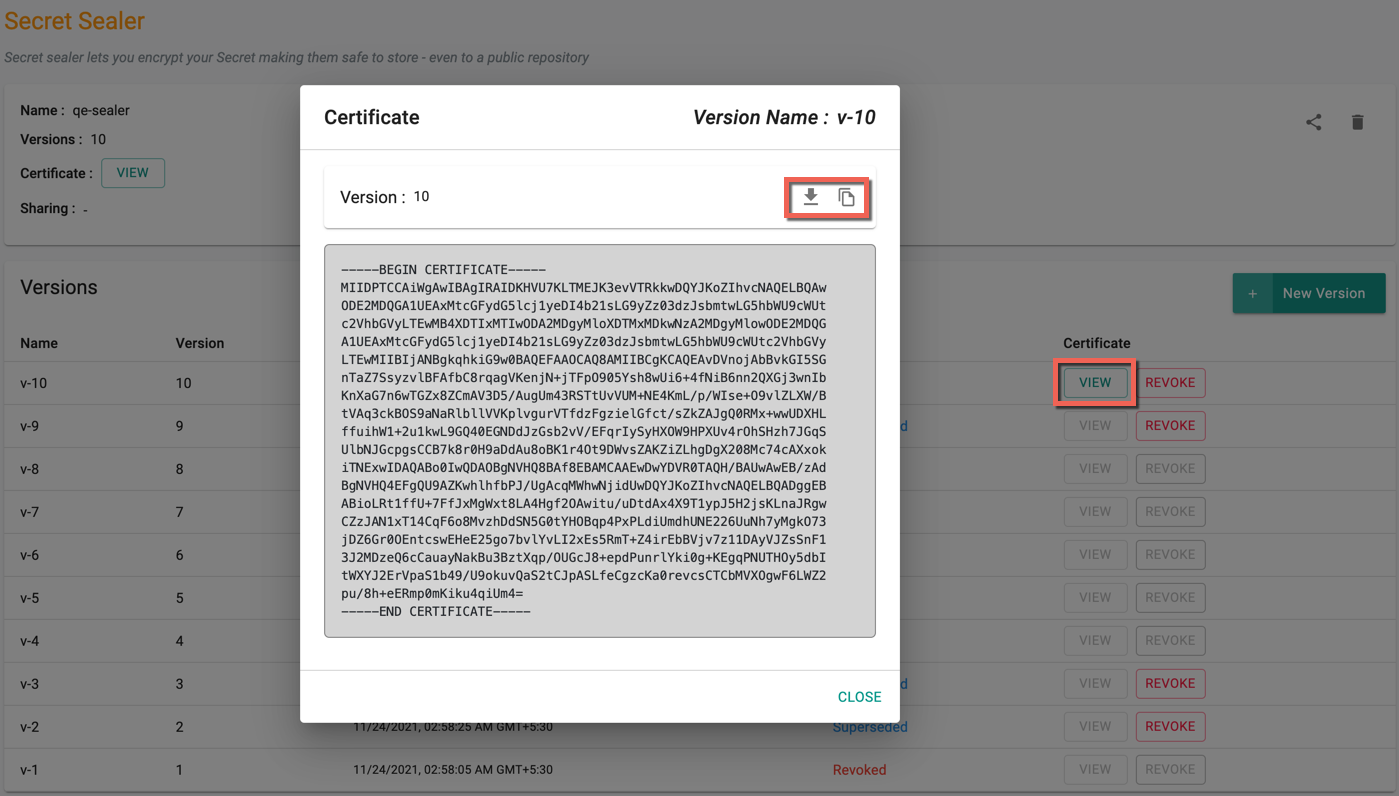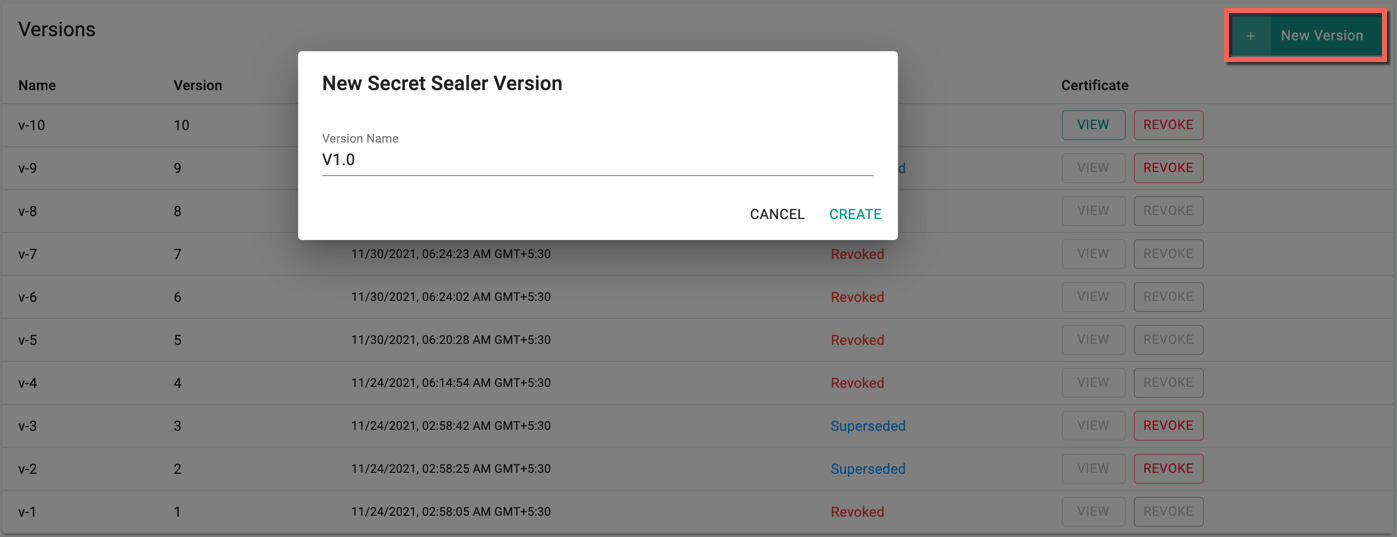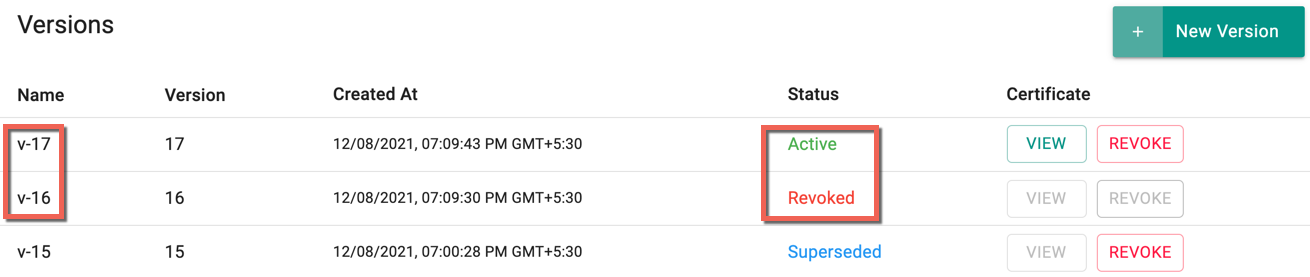Secret Sealer
A Secret sealer helps to encrypt the sensitive data of the resources, making them safe to store, even in a public repository
Create Secret Sealer¶
To create a Secret Sealer, follow the below steps:
- Login to the Controller and navigate to the desired project
- Click Integrations and select Secret Sealers
- Click Create Secret Sealer and enter the new secret sealer name.
- Optionally, provide a description and click Create
- On successful creation, the first version of the secret sealer appears in the Versions table in the name v-1
Important
A project can have only one secret sealer with multiple versions
Using this secret sealer, users can seal the secret values in two ways:
Secret Sealer Versions¶
Users can view the Secret Sealers of a project with different versions and their status. The Secret Sealer of that specific project appears with the below details:
- Name: Name of the Sealer
- Version: Active secret sealer version
- Certificate: A View button to view the active certificate details. Users can download or copy the certificate
- Sharing: Project(s) name to which this sealer is shared
Options
- Manage Sharing: Share the Secret Sealer to one or more project(s)
- Delete: Delete the Secret Sealer of the project
View and Download¶
Users can either click the View button available in the secret sealer summary box at the top or use the View button of the active version from the Versions table
- On clicking the View of the Active secret sealer, the Certificate appears
- Use the Download icon to download the certificate or Copy icon
Version Statuses
- Active: The secret sealer with the latest version currently in use
- Superseded: The previous version of secret sealer which has been superseded by a new version
- Revoked: The revoked secret sealer cannot be used
New Version¶
- To create a new version of the secret sealer with your version name, click New Version
- Enter the version name and click Create
Once the new version is created, it is added to the Version list at the top with Active status. Users can view, download and use the certificate to secure their Git Repo. Use the Revoke button to withdraw that specific version
Revoke Secret Sealer versions¶
Revoking an active Secret Sealer version creates the next version automatically. An example is shown below:
Revoking the version v-16 creates a new version v-17
Important
- Superseded versions are not viewable, but can be revoked
- Revoked versions are not viewable