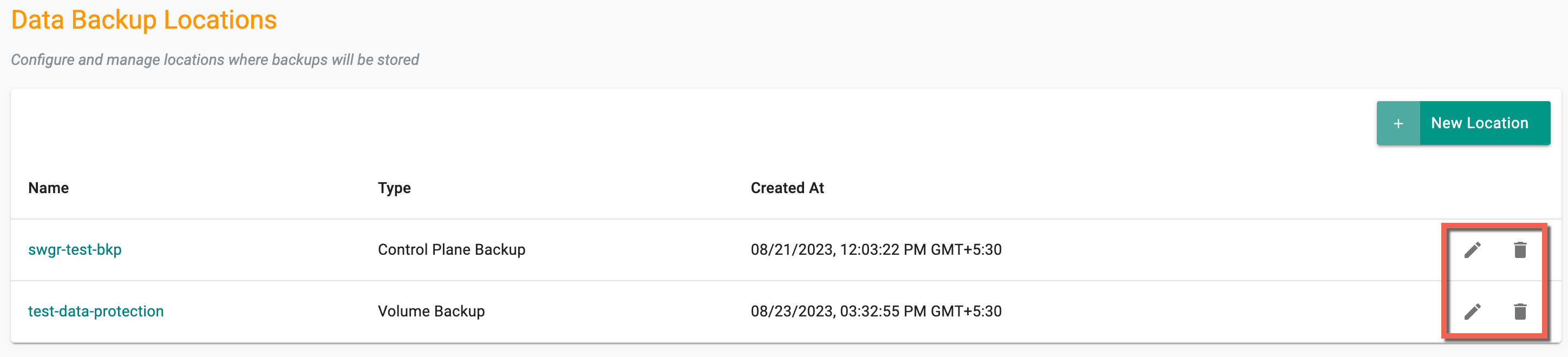Azure Blob Storage
Follow the steps described below to create Azure Blob Storage Location
Control Plane¶
- Create an Azure Container, Storage Account and Resource Group in your Azure account. Note down all the storage details
Important
Credential Type Service principal with Contributor role is mandatory for Azure Storage Process
Refer Azure Service Setup to know the Azure set up details and retrieve the appropriate data
- From Web Console, navigate to your Project
- Select Backup/Restore -> Locations and click New Location
- Provide the location name and an optional description
- Select Type Control Plane Backup and click CREATE
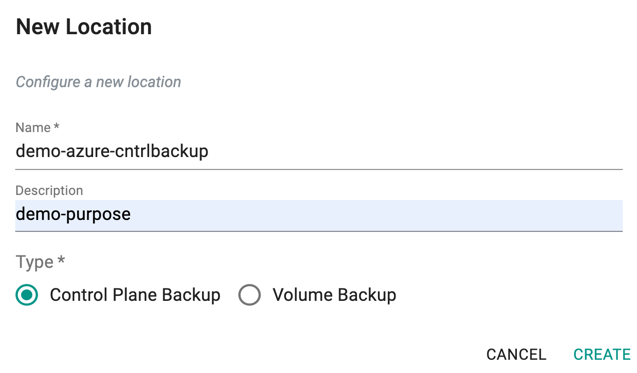
- In the location settings page, under Config section, select Target Type as Azure
- Enter the Container Name, Storage Account, and Resource Group of the Azure account
- Click SAVE to create the location for control plane backup to Azure blob storage
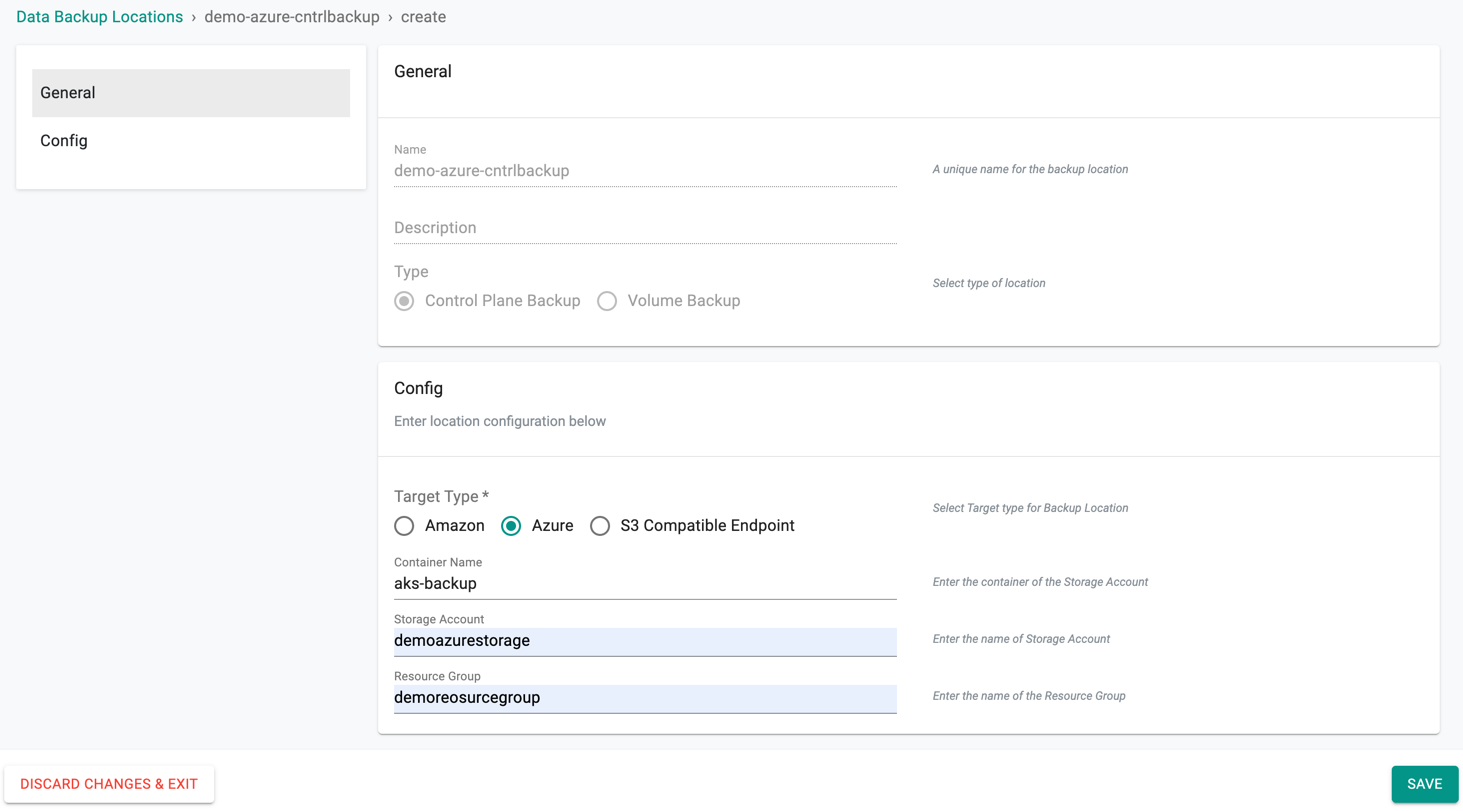
Persistent Volumes¶
- Navigate to Backup/Restore > Locations and click New Location
- Provide the location name and an optional description
- Select Type Volume Backup and click CREATE
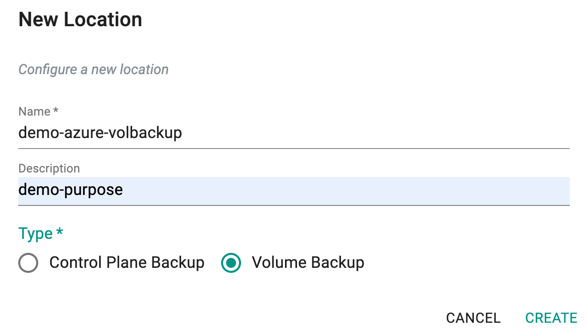
- In the location settings page, under Config section, select Target Type as Azure
- Enter the Resource Group and click SAVE to create the location for persistent volume backup to Azure blob storage
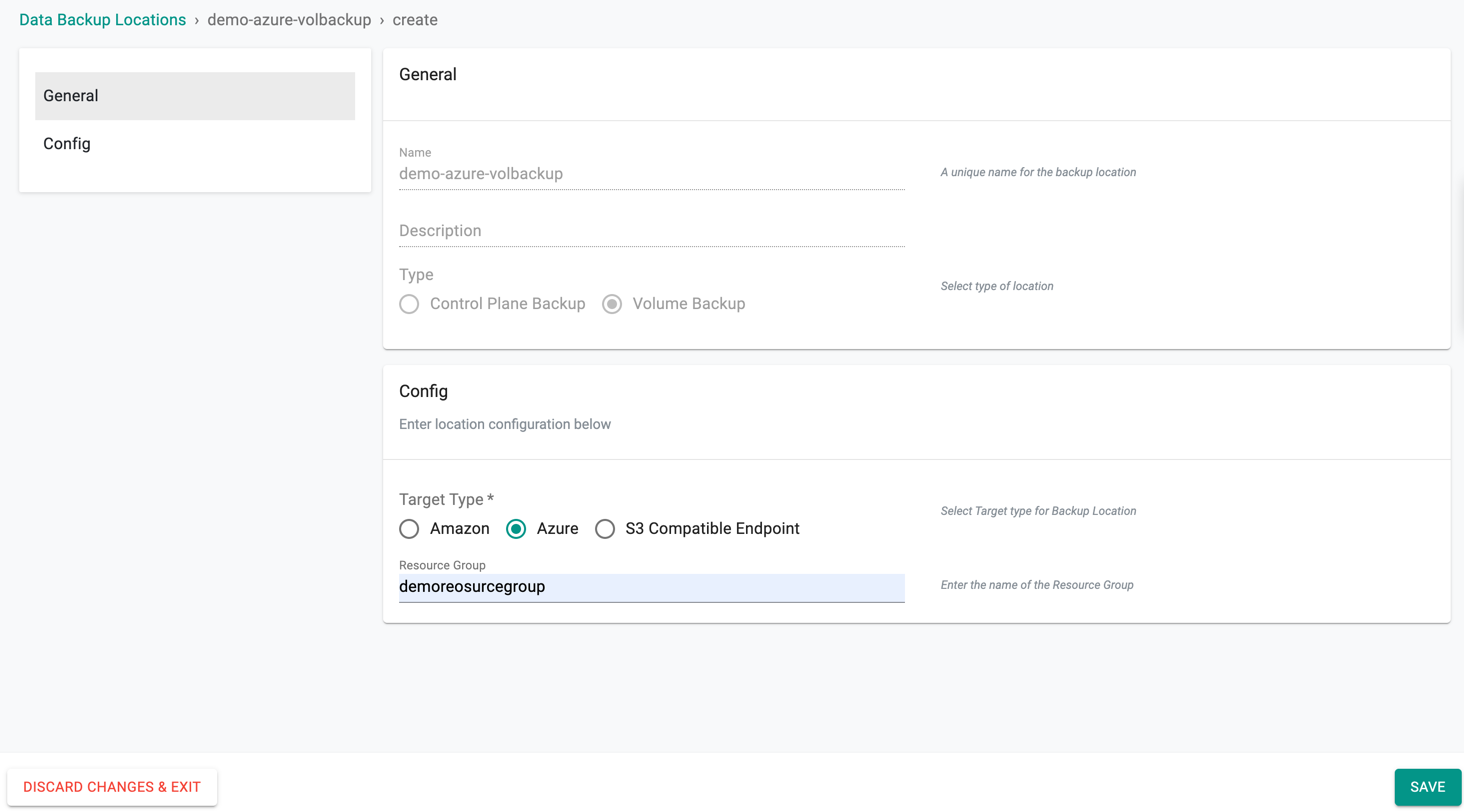
For Disk Management
The below permissions are required on the Resource Group where the disks are to be located:
- Microsoft.Compute/disks/read
- Microsoft.Compute/disks/write
- Microsoft.Compute/disks/endGetAccess/action
- Microsoft.Compute/disks/beginGetAccess/action
For Snapshot Management
The below permissions are required on the Resource Group where the snapshots are to be located:
- Microsoft.Compute/snapshots/read
- Microsoft.Compute/snapshots/write
- Microsoft.Compute/snapshots/delete
Actions¶
To edit/delete a location, use the respective icons