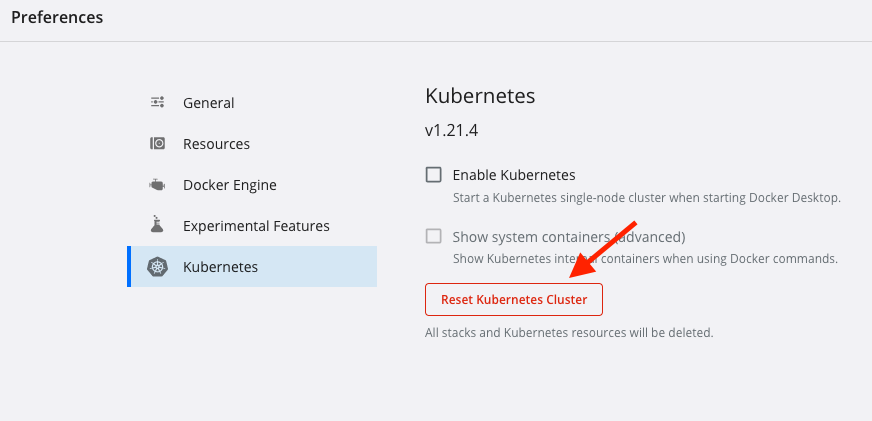Clean Up
What Will You Do¶
This part will help you quickly cleanup the cluster you installed and configured in this multipart exercise.
Estimated Time
Estimated time burden for this part is 5 minutes.
Microk8s¶
In the web console,
- Navigate to Infrastructure -> Clusters
- Click on the "gear" icon on the far right of your microk8s cluster and select delete
- Confirm deletion
Although this removes the imported cluster from the controller, it does not have permissions to delete the imported cluster in your laptop. To do this, open a command line terminal and issue the following commands.
microk8s uninstall
In a few seconds, you should see something like the following
Stopping microk8s-vm /[2021-10-09T08:19:52.994]
Thank you for using MicroK8s!
You can double check status as well
microk8s status
MicroK8s is not installed. Please run `microk8s install`.
Docker Desktop¶
In the web console,
- Navigate to Infrastructure -> Clusters
- Click on the "gear" icon on the far right of your microk8s cluster and select delete
- Confirm deletion
Although this removes the imported cluster from the controller, it does not have permissions to delete the imported cluster in your laptop.
- Open Docker Desktop -> Preferences -> Kubernetes
- Click on "Reset Kubernetes Cluster" to perform a factory reset on the Kubernetes cluster