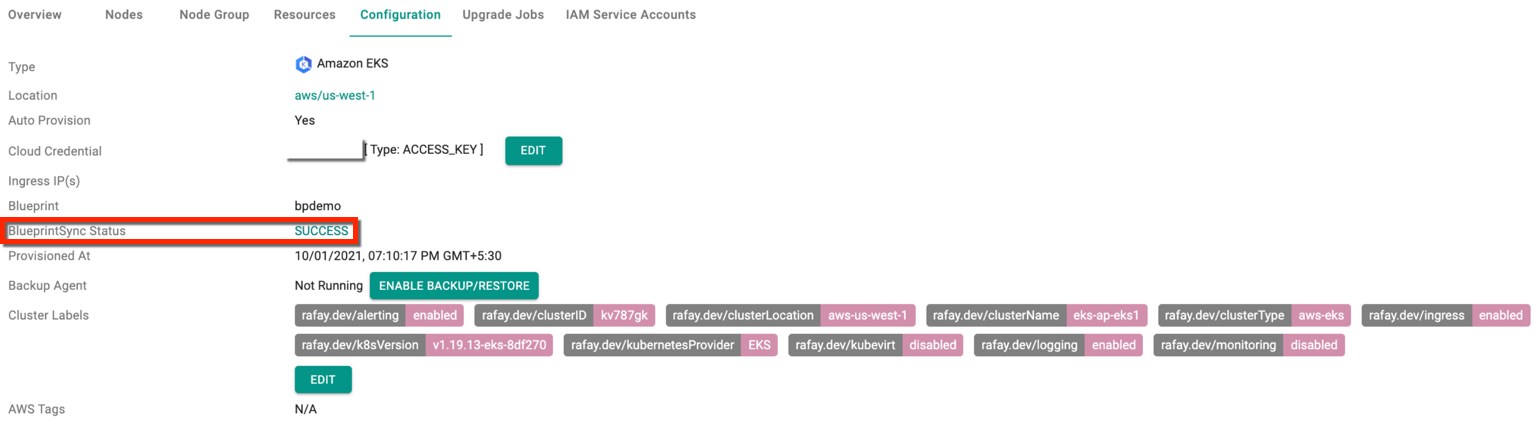Examples
Infra GitOps using RCTL¶
Here are some of the examples to scale an existing cluster through Infra GitOps using RCTL
Below is a sample yaml file with Auto create CNI option and Cluster Access Settings
Cluster Access Settings
kind: Cluster
metadata:
name: demo-eks1
project: defaultproject
spec:
blueprint: default
blueprintversion: 1.13.0
cloudprovider: gk-eks
cniparams:
customCniCidr: 100.0.0.0/24
cniprovider: aws-cni
proxyconfig: {}
type: eks
---
accessConfig:
accessEntries:
- accessPolicies:
- accessScope:
type: cluster
policyARN: arn:aws:eks::aws:cluster-access-policy/AmazonEKSEditPolicy
principalARN: arn:aws:iam::679196758854:user/user1@rafay.co
type: STANDARD
- accessPolicies:
- accessScope:
type: cluster
policyARN: arn:aws:eks::aws:cluster-access-policy/AmazonEKSClusterAdminPolicy
principalARN: arn:aws:iam::679196758854:role/user2-accessConfig
type: STANDARD
authenticationMode: API
addons:
- name: coredns
version: latest
- name: kube-proxy
version: latest
- name: vpc-cni
version: latest
- name: aws-ebs-csi-driver
version: latest
apiVersion: rafay.io/v1alpha5
kind: ClusterConfig
metadata:
name: demo-eks1
region: us-west-1
version: "1.19"
nodeGroups:
- amiFamily: AmazonLinux2
desiredCapacity: 2
iam:
withAddonPolicies:
autoScaler: true
imageBuilder: true
instanceType: t3.xlarge
maxSize: 2
minSize: 1
name: self-mn
volumeSize: 80
volumeType: gp3
- amiFamily: AmazonLinux2
desiredCapacity: 1
iam:
withAddonPolicies:
autoScaler: true
imageBuilder: true
instanceType: t3.xlarge
maxSize: 2
minSize: 1
name: ng-72199bd8
volumeSize: 80
volumeType: gp3
vpc:
cidr: 192.168.0.0/16
clusterEndpoints:
privateAccess: true
publicAccess: false
nat:
gateway: Single
For Manual CNI configuration, provide the below details in the Yaml file for CNI Parameters
cniparams:
customCniCrdSpec:
us-west-2a:
- securityGroups:
- sg-05a75c401bd421a7f
- sg-07a65c401bd543a7f
subnet: subnet-041166d6499651fdc
us-west-2b:
- securityGroups:
- sg-05a75c765bd421a9f
- sg-05a75c323de421a9e
subnet: subnet-08dfb5d33b80d2b17
Update Cloud Provider¶
Use the command ./rctl apply -f demo-eks1.yaml
Expected output (with a task id):
Cluster: demo-eks1
{
"taskset_id": "d2w0em8",
"operations": [
{
"operation": "CloudProviderUpdation",
"resource_name": "demo-eks1",
"status": "PROVISION_TASK_STATUS_PENDING"
}
],
"comments": "The status of the operations can be fetched using taskset_id",
"status": "PROVISION_TASKSET_STATUS_PENDING"
}
To know the status of the cloud provider apply operation, enter the below command with the generated task id
./rctl status apply d2w0em8
Expected Output
{
"taskset_id": "d2w0em8",
"operations": [
{
"operation": "CloudProviderUpdation",
"resource_name": "demo-eks1",
"status": "PROVISION_TASK_STATUS_SUCCESS"
}
],
"comments": "Configuration is applied to the cluster successfully",
"status": "PROVISION_TASKSET_STATUS_COMPLETE"
Update Blueprint¶
Use the command ./rctl apply -f demo-eks1.yaml
Expected output (with a task id):
Cluster: eks-ap-eks1
{
"taskset_id": "dk34v2n",
"operations": [
{
"operation": "BlueprintUpdation",
"resource_name": "demo-eks1",
"status": "PROVISION_TASK_STATUS_INPROGRESS"
}
],
"comments": "Configuration is being applied to the cluster",
"status": "PROVISION_TASKSET_STATUS_INPROGRESS"
}
To know the status of the blueprint apply operation, enter the below command with the generated task id
./rctl status apply dk34v2n
Expected Output
{
"taskset_id": "dk34v2n",
"operations": [
{
"operation": "BlueprintUpdation",
"resource_name": "demo-eks1",
"status": "PROVISION_TASK_STATUS_SUCCESS"
}
],
"comments": "Configuration is applied to the cluster successfully",
"status": "PROVISION_TASKSET_STATUS_COMPLETE""
Changes in Controller
On successful Blueprint apply operation, user can view the changes reflecting in Controller
Change Cluster Endpoint¶
Use the command ./rctl apply -f demo-eks1.yaml
Expected output (with a task id):
Cluster: eks-ap-eks1
{
"taskset_id": "j2q48k9",
"operations": [
{
"operation": "UpdatingClusterEndpoints",
"resource_name": "demo-eks1",
"status": "PROVISION_TASK_STATUS_PENDING"
}
],
"comments": "The status of the operations can be fetched using taskset_id",
"status": "PROVISION_TASKSET_STATUS_PENDING"
}
To know the status of the change cluster endpoint apply operation, enter the below command with the generated task id
./rctl status apply dk34v2n
Expected Output
{
"taskset_id": "j2q48k9",
"operations": [
{
"operation": "ClusterEndpointsUpdation",
"resource_name": "demo-eks1",
"status": "PROVISION_TASK_STATUS_SUCCESS"
}
],
"comments": "Configuration is applied to the cluster successfully",
"status": "PROVISION_TASKSET_STATUS_COMPLETE""
Changes in Controller
On successful Cluster Endpoint apply operation, user can view the changes reflecting in Controller
Cluster and Node Group Labels and Tags¶
When provisioning a cluster, users can include Labels and Tags via RCTL using the Cluster Configuration YAML file. An example of the cluster spec YAML file with managed node group is shown below.
To add a Tag to every resource in a cluster (like nodes and service accounts), add the Tag to the metadata section.
If duplicate tags are used in the metadata and node sections of the YAML file, the node tag will be applied to the nodes. For example, if x: y is in the metadata section and x: z is in the node section, the node tag will be x: z.
Note
While you can create tags for self managed node groups (nodeGroups) when provisioning a cluster, you cannot update tags for self managed node groups after the cluster is deployed (post deployment). This includes updating cluster level tags post deployment (tags in the metadata section).
apiVersion: rafay.io/v1alpha5
kind: ClusterConfig
metadata:
name: demo-eks1
region: us-west-1
version: "1.20"
tags:
x: y
managedNodeGroups:
- amiFamily: AmazonLinux2
name: managed-ng-1
desiredCapacity: 1
maxSize: 2
minSize: 1
instanceType: t3.xlarge
labels:
role: control-plane
tags:
nodegroup-role: control-plane
Post Cluster provisioning, users can update Managed Node group Labels and Tags via RCTL using the Cluster Configuration Yaml file. An illustrative example of the updated cluster spec YAML file with managed node group is shown below.
Note
While you can create tags for self managed node groups (nodeGroups) when provisioning a cluster, you cannot update tags for self managed node groups after the cluster is deployed (post deployment). This includes updating cluster level tags post deployment (tags in the metadata section).
apiVersion: rafay.io/v1alpha5
kind: ClusterConfig
metadata:
name: demo-eks1
region: us-west-1
version: "1.20"
tags:
x: y
managedNodeGroups:
- amiFamily: AmazonLinux2
name: managed-ng-1
desiredCapacity: 1
maxSize: 2
minSize: 1
instanceType: t3.xlarge
labels:
role: worker
tags:
nodegroup-role: worker
Update Node group Labels
Modify the managed Node group labels as per the requirement and use the below command to apply the changes.
./rctl apply -f demo-eks1.yaml
Example
./rctl apply -f demo-eks1.yaml
Output
Cluster: demo-eks1
{
"taskset_id": "lk5xw2e",
"operations": [
{
"operation": "NodegroupUpdateLabels",
"resource_name": "ng-b0ac64e3",
"status": "PROVISION_TASK_STATUS_PENDING"
}
],
"comments": "The status of the operations can be fetched using taskset_id",
"status": "PROVISION_TASKSET_STATUS_PENDING"
}
Update Node group Tags
Modify the managed Node group tags as per the requirement and use the below command to apply the changes
./rctl apply -f demo-eks1.yaml
Example
./rctl apply -f demo-eks1.yaml
Output
Cluster: demo-eks1
{
"taskset_id": "pz24nmy",
"operations": [
{
"operation": "NodegroupUpdateTags",
"resource_name": "ng-b0ac64e3",
"status": "PROVISION_TASK_STATUS_PENDING"
}
],
"comments": "The status of the operations can be fetched using taskset_id",
"status": "PROVISION_TASKSET_STATUS_PENDING"
}
Upgrade Nodegroup K8s Version¶
Post Cluster provisioning, users can upgrade a specific nodegroup K8s version via RCTL using the Cluster Configuration Yaml file.
An illustrative example of the cluster spec YAML file is shown below and the highlighted parameters identifies the nodegroup K8s version details
apiVersion: rafay.io/v1alpha5
kind: ClusterConfig
managedNodeGroups:
- amiFamily: AmazonLinux2
desiredCapacity: 1
iam:
withAddonPolicies:
autoScaler: true
instanceType: t3.large
maxSize: 1
minSize: 1
name: ng-d38d7716
version: "1.22"
volumeSize: 80
volumeType: gp3
metadata:
name: demo_ngupgrade
region: us-west-2
version: "1.22"
vpc:
cidr: 192.168.0.0/16
clusterEndpoints:
privateAccess: true
publicAccess: false
nat:
gateway: Single
Use the below command to apply the changes
./rctl apply -f <file_name.yaml>
Upgrade Custom AMI¶
Users can also upgrade the custom AMIs via RCTL using the Cluster Configuration Yaml file.
An illustrative example of the cluster spec YAML file is shown below and the highlighted parameters identifies the custom AMI details
apiVersion: rafay.io/v1alpha5
kind: ClusterConfig
managedNodeGroups:
- ami: ami-0123f8d52a516f19d
desiredCapacity: 1
iam:
withAddonPolicies:
autoScaler: true
instanceType: t3.large
maxSize: 1
minSize: 1
name: ng-590b8506
volumeSize: 80
volumeType: gp3
metadata:
name: demo_amiupgrade
region: us-west-2
version: "1.22"
vpc:
cidr: 192.168.0.0/16
clusterEndpoints:
privateAccess: true
publicAccess: false
nat:
gateway: Single
Use the below command to apply the changes
./rctl apply -f <file_name.yaml>
Important
If a nodegroup version drifts to a version higher than the control plane, then control plane upgrades will be blocked. To recover from this, pull back the nodegroup to the same version (old AMI perhaps) as control plane and then upgrade control plane
Pod Identity Association for Managed Add-ons
Pod Identity Association for Managed Add-ons¶
The following is an example of an EKS cluster configuration specification where Pod Identity Association is added to the managed add-on "vpc-cni".
kind: Cluster
metadata:
name: demo-podidentity
project: defaultproject
spec:
blueprint: minimal
cloudprovider: democp
cniprovider: aws-cni
type: eks
---
addons:
- name: eks-pod-identity-agent
version: latest
- name: vpc-cni
podIdentityAssociations:
- namespace: kube-system
permissionPolicyARNs:
- arn:aws:iam::aws:policy/AmazonEKS_CNI_Policy
serviceAccountName: aws-node
version: latest
- name: coredns
version: latest
- name: kube-proxy
version: latest
- name: aws-ebs-csi-driver
version: latest
addonsConfig:
autoApplyPodIdentityAssociations: true
apiVersion: rafay.io/v1alpha5
kind: ClusterConfig
managedNodeGroups:
- amiFamily: AmazonLinux2
desiredCapacity: 1
disableIMDSv1: false
disablePodIMDS: false
ebsOptimized: false
efaEnabled: false
enableDetailedMonitoring: false
instanceType: t3.xlarge
maxPodsPerNode: 50
maxSize: 2
minSize: 1
name: tfmng1
privateNetworking: true
spot: false
version: "1.29"
volumeEncrypted: false
volumeIOPS: 3000
volumeSize: 80
volumeThroughput: 125
volumeType: gp3
metadata:
name: demo-podidentity
region: us-west-2
tags:
email: user1@demo.co
env: qa
version: "1.29"
vpc:
autoAllocateIPv6: false
cidr: 192.168.0.0/16
clusterEndpoints:
privateAccess: true
publicAccess: false
nat:
gateway: Single
When the autoApplyPodIdentityAssociations flag is set to true, as shown below, it enables the Pod Identity to be associated with add-ons that have an IRSA service account
addons:
- name: eks-pod-identity-agent
version: latest
- name: vpc-cni
version: latest
- name: coredns
version: latest
- name: kube-proxy
version: latest
- name: aws-ebs-csi-driver
version: latest
addonsConfig:
autoApplyPodIdentityAssociations: true
Get Node Group Count¶
To get the node group and number of current nodes of that node group in a cluster, use the below command
./rctl get cluster <cluster-name> -o json -p <project name> |jq -S '.nodegroups[] | .name, .nodes '
Example with output:
./rctl get cluster demo-unified-eks -o json -p unified |jq -S '.nodegroups[] | .name, .nodes '
"ng-c3e5daab"
3
Scale Node Group¶
Use the below command to scale the node group in a cluster
./rctl scale ng <node-group name> <cluster-name> --desired-nodes 1 -p <project name>