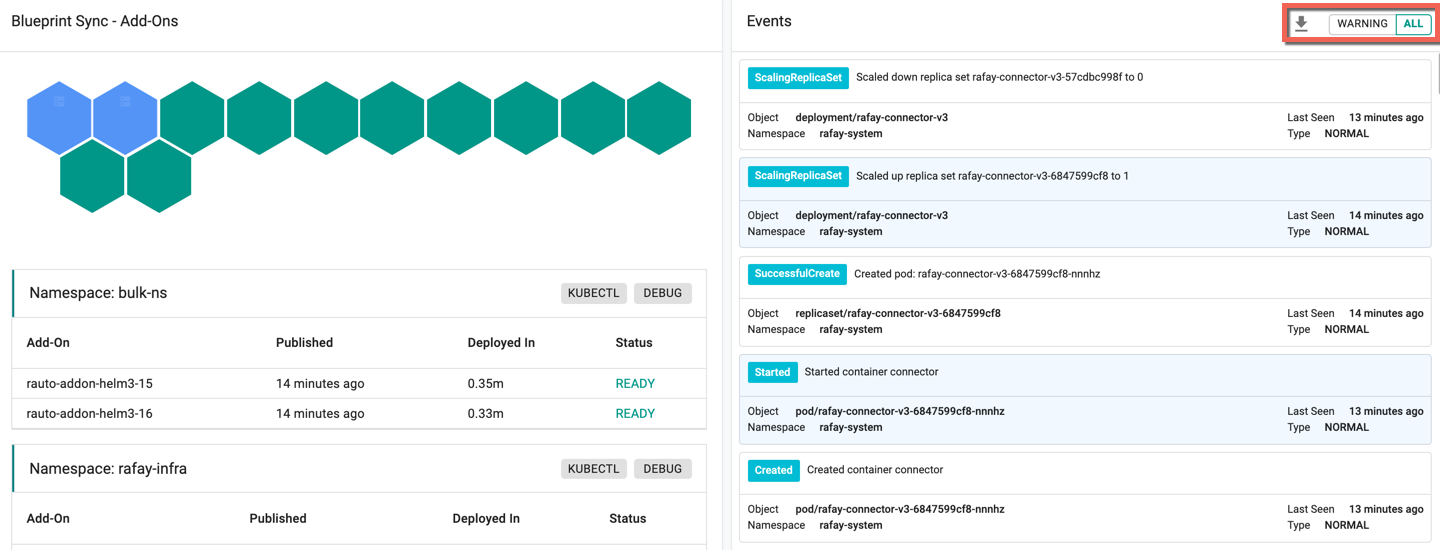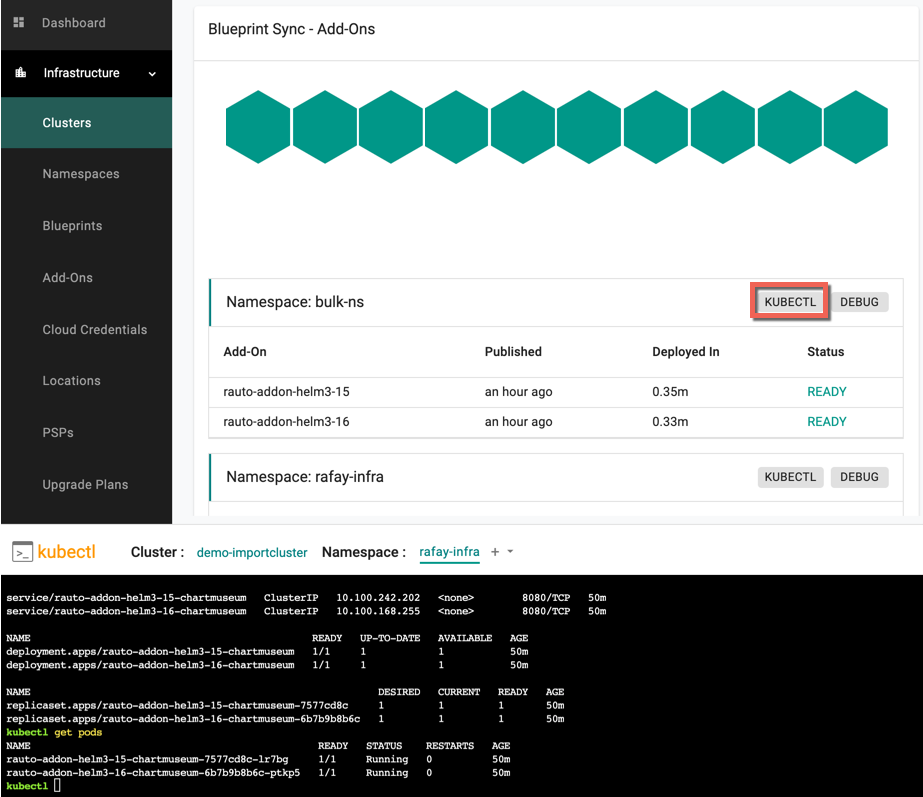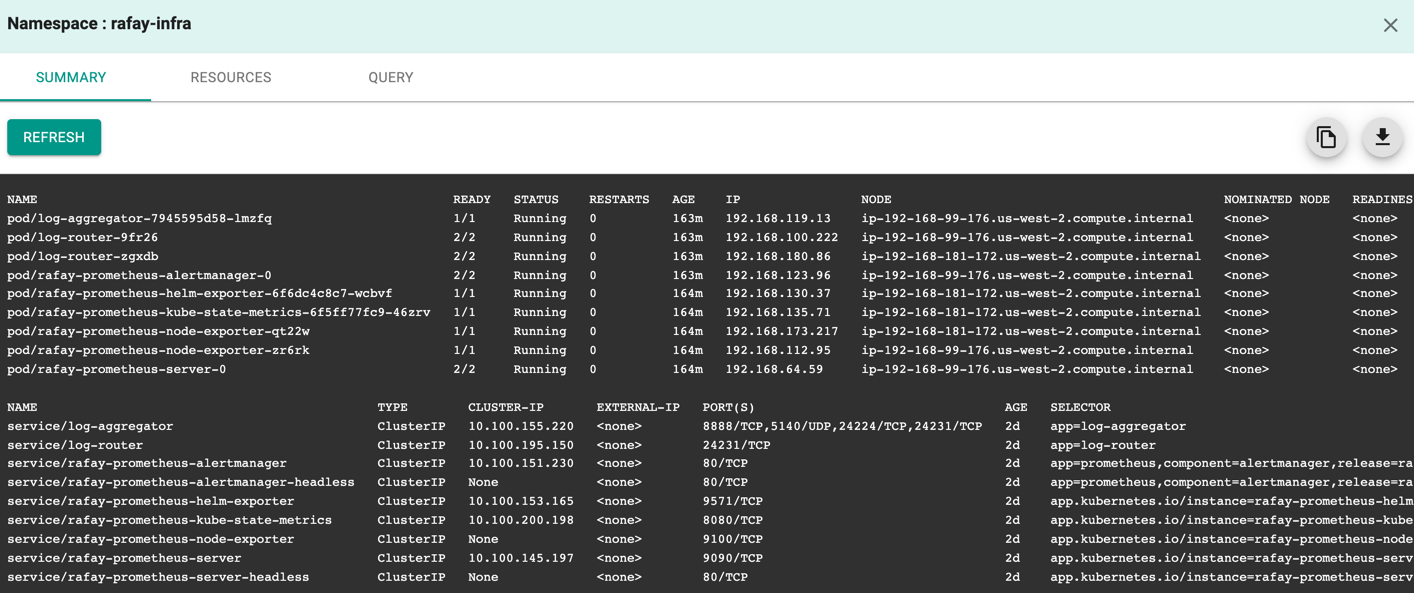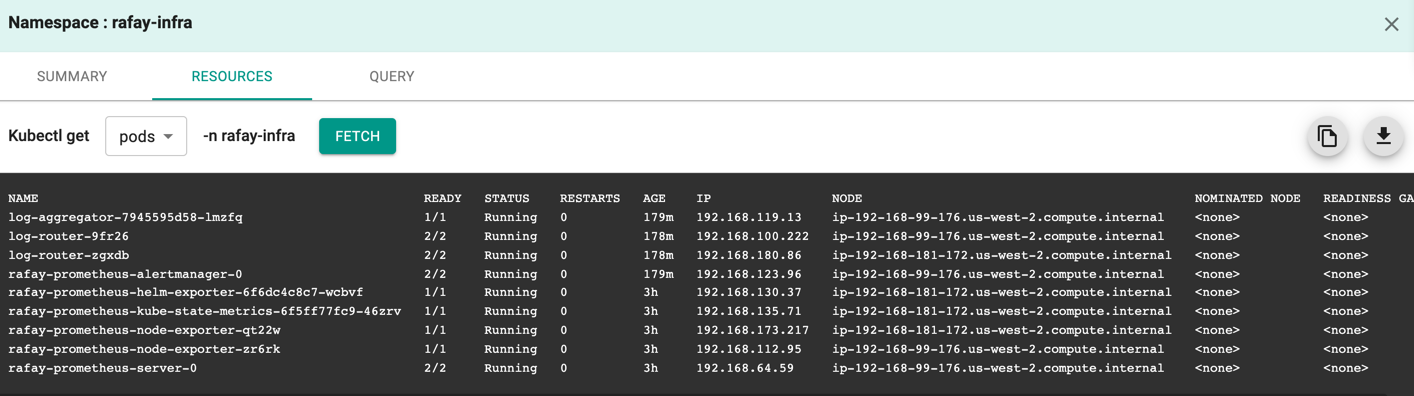Analysis
On successful cluster import and provision,
- Users can view the namespace, add-ons, and Blueprint Sync details along with the Published and Deployed In timestamp
- The events that occur during the sync are shown in the right pane. By default, the Warning events appear at the top followed by other events. Select All to view the other events at the top
- To download the events and analyze, click the Download icon available in the Events pane. The events file will be downloaded in JSON format
KUBECTL
Click Kubectl to inspect, manage cluster resources, and view logs. Below is an example of get pods
DEBUG
Click Debug to view and analyze the Summary, Resources, and Query parameters associated with the import cluster provisioning
- By default, Summary screen appears with the entire resource details, irrespective of selection
- Resources tab allows to view and analyze a specific resource. Select the required resource from the drop-down and click Fetch
- Query tab allows fetching an output for any query through Kubectl commands. Enter a Kubectl query command and click Fetch
Options
-
Use Refresh button to retrieve the latest data
-
Use Copy to clipboard icon to copy the retrieved data or Download icon to download the data in text format
Failed Import Cluster¶
Import Cluster can fail if the user had misconfigured the cluster configuration (e.g. wrong cloud credentials, invalid blueprints) or encountered network connectivity issues. Refer to the Troubleshooting page for more information about failure scenarios.