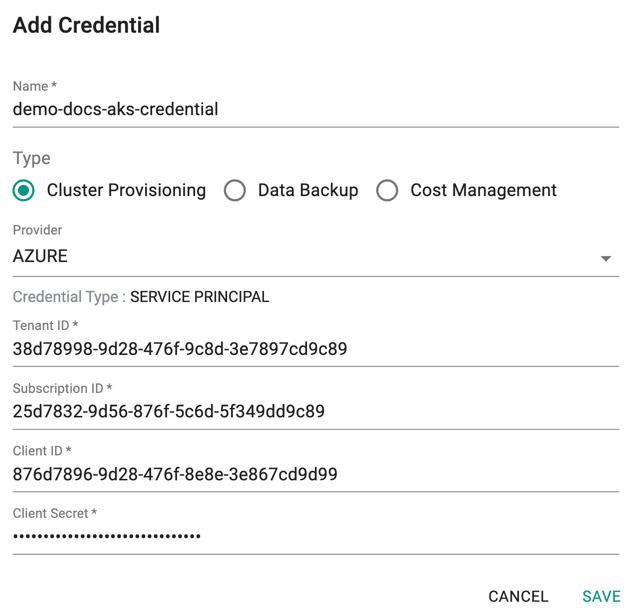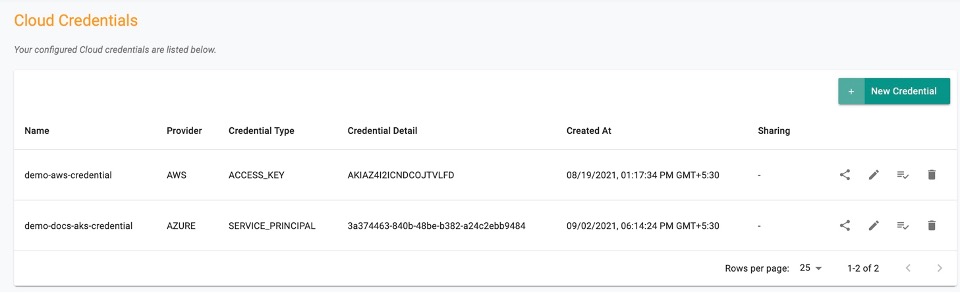To provision an AKS cluster, create credentials in the controller using the Azure configuration details.
Prerequisites¶
To manage AKS (Azure Kubernetes Service) using Rafay Controller, ensure you have completed the following steps:
-
Enable AKS Service: Confirm that the AKS service is enabled for your Azure Subscription.
-
Authentication parameters : you need below authentication parameters.The Creation of Service Principal in Azure will return The Client ID,Client Secret and Tenant.
- Azure Subscription ID
- Tenant ID
- Client ID
- Client Secret
-
Service Principal Setup: For detailed instructions, refer to Azure Service Setup.
If you prefer to use a Service Principal (SPN) for Rafay Cloud credentials and managed identities for other resources, this is a more preferable and secure approach. Managed identities are automatically managed by Azure, reducing the need for explicit credential management.
Why Managed Identity?¶
- No expiration date issues.
- No credential rotation hassle.
How to Use Managed Identity¶
Follow this document on Managed Identity and the restricted roles necessary for creating an AKS cluster.
Step 1: Add Cloud Credential¶
- Login to the Console and click Infrastructure
- Select Cloud Credentials and click New Credential
- Provide a unique name and select the type Cluster Provisioning
- Select AZURE from the Provider drop-down
- Select Service_Principal from the Credential Type
- Enter the Tenant ID, Subscription ID, Client ID, and Client Secret
- Click Save
| Parameter | Definition |
|---|---|
| Subscription ID | Azure Subscription ID, associated with an Azure Subscription |
| Tenant ID | A Globally Unique Identifier (GUID) that is different than your organization name or domain. |
| Client ID | An ID used to associate your application with Azure AD at runtime |
| Client Secret | Azure Active Directory Client Secret |
Step 2: View Cloud credentials¶
On successful addition of cloud credentials, user can view the list of in the Cloud Credentials main page
Manage Cloud Credentials¶
- Click Manage Sharing to share this credentials with either None or All Projects or Specific Projects. By default, None is selected
- Click Edit icon to make any changes to the existing credentials
- Click Validate icon to validate the credentials based on the data provided
- Click Delete to delete the existing credentials