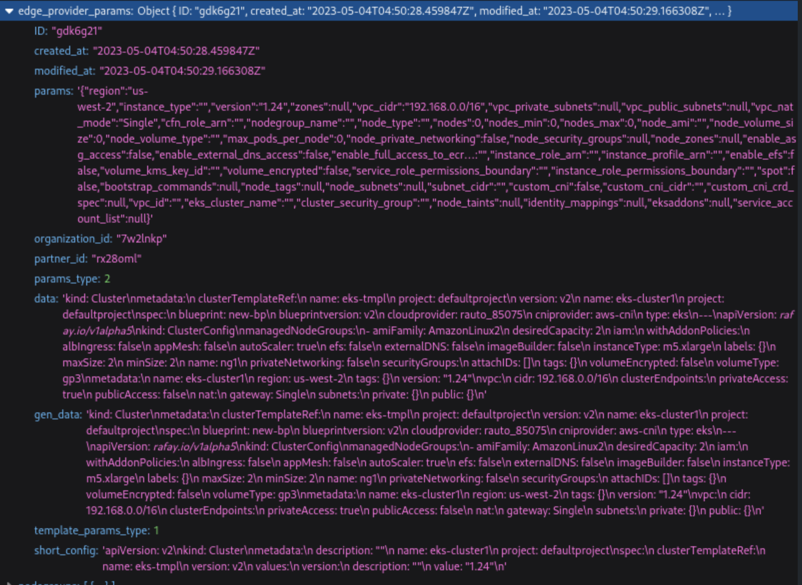Create Cluster from Template
Cluster templates contain the cluster configurations with various parameter values and metadata. Users can provision a new GKE cluster using this template in a datacenter, public cloud, or edge environment
Create New Cluster from Template¶
To create a new cluster with an existing template, perform the below procedure:
- Login to the controller and click Clusters under Infrastructure
- Click New Cluster. New Cluster screen appears
- Select Create New Cluster from Template and click Continue
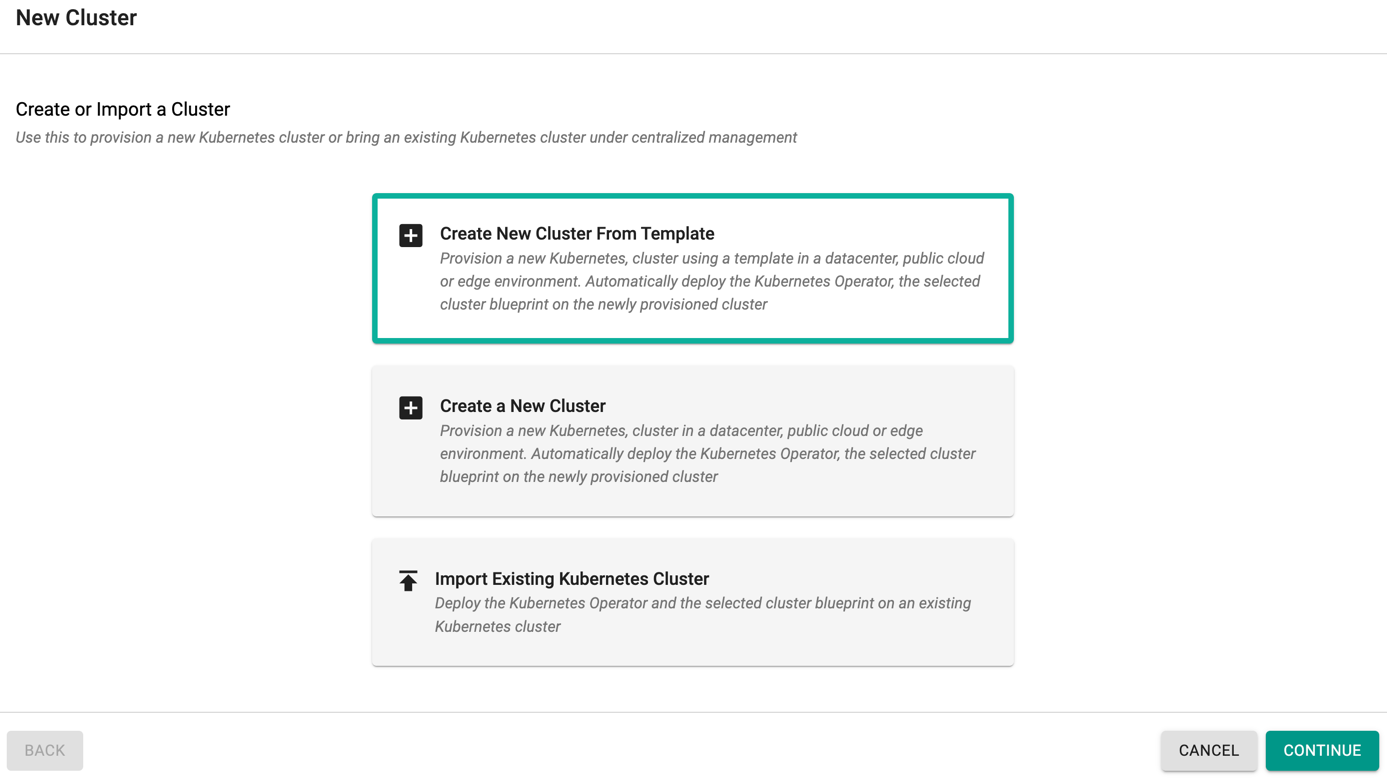
Users with Cluster Template Users role can provision cluster using only Create New Cluster From Template whereas the other options are disabled as shown in the below example
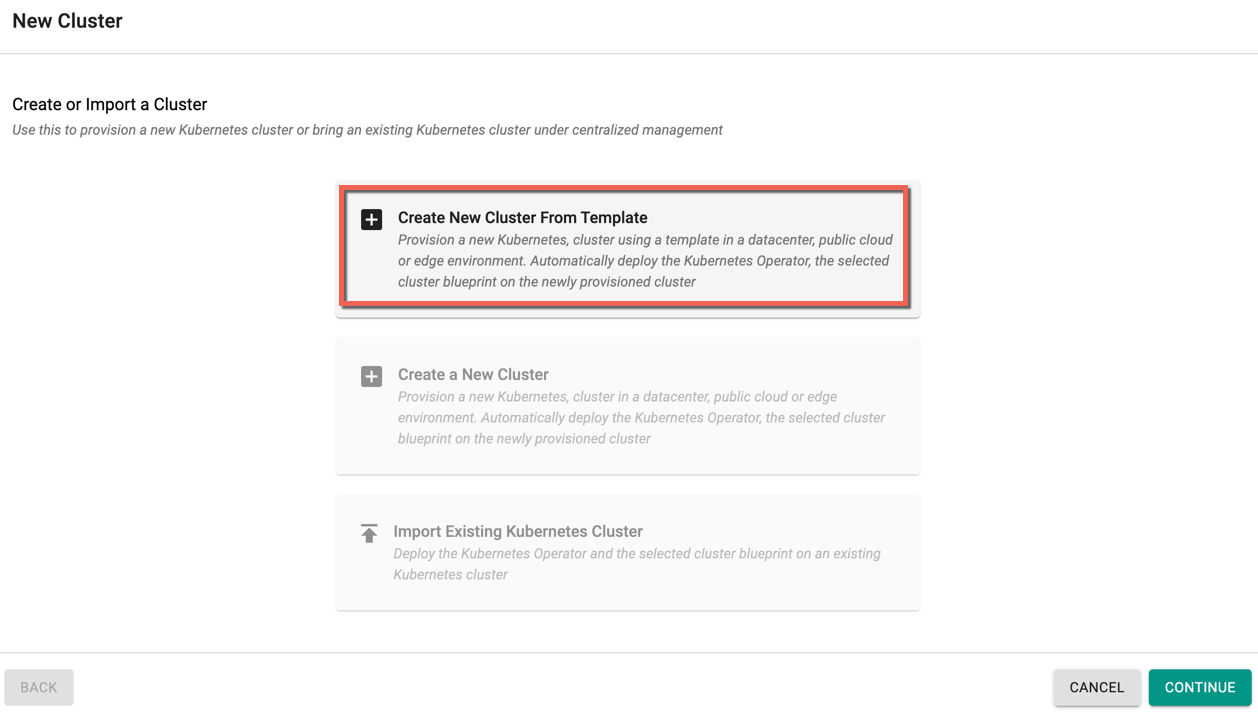
- Enter the Cluster Name and optionally, provide the Description
- Select the required template and version from the drop-down
- Click Continue
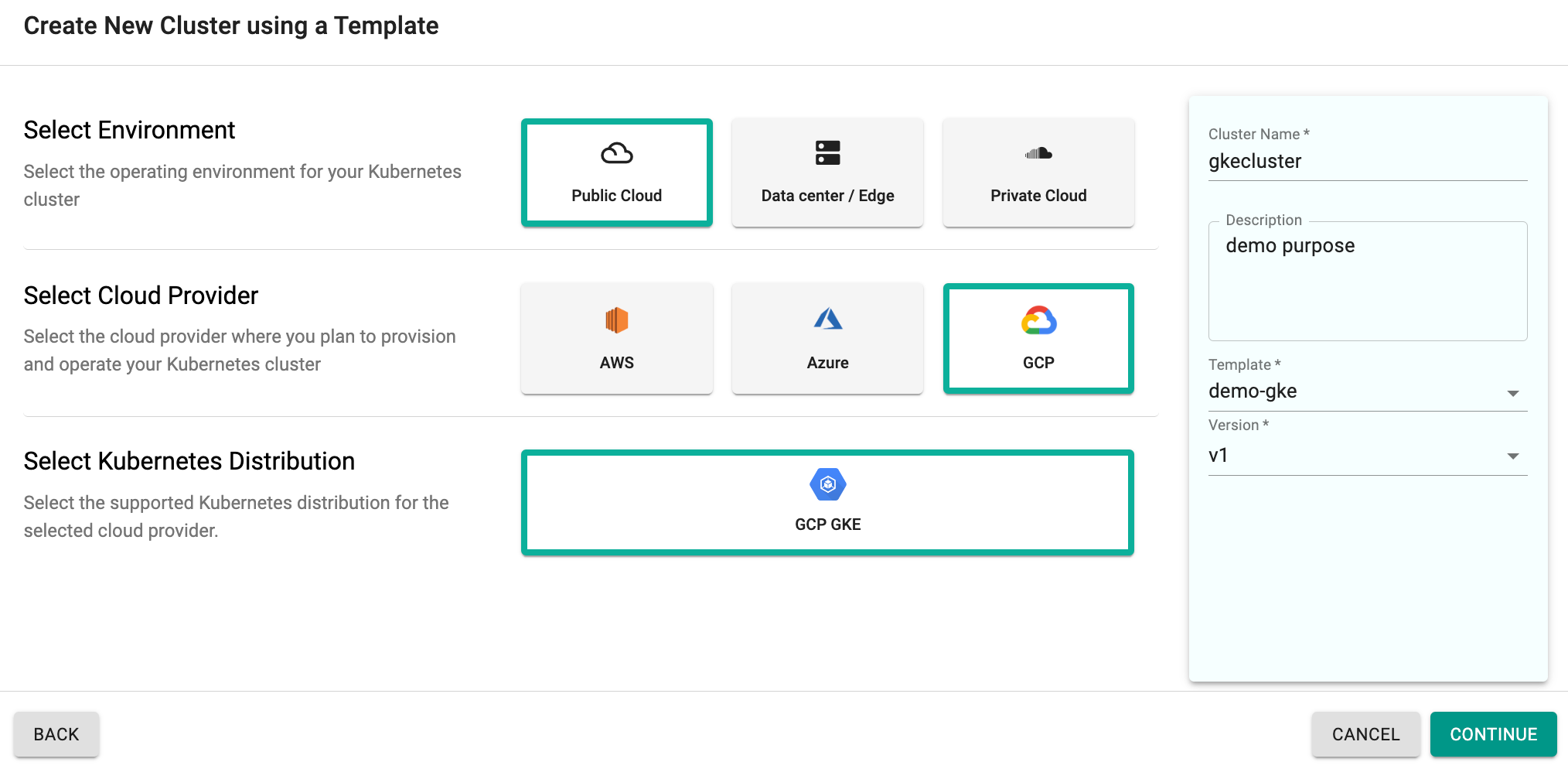
Cluster edit screen appears
- Users can make the required changes on the parameters that are allowed for override in the selected template. To make the changes in the config file, click Save & Customize and update the overridable parameters
- Click Save Changes
- Click Provision to complete the cluster provisioning
YAML Editor for GKE Cluster Creation with RCTL Template¶
When creating a GKE cluster through the console using a template generated via RCTL, the user will be presented with a YAML editor rather than the cluster edit screen, displaying the cluster configuration as shown below