Gateway
To facilitate the installation of Kubernetes cluster into private data centers without a direct incoming connection from the management console, a gateway is necessary. Users can create the gateway via the controller
Prerequisites¶
Assure to have one machine in the datacenter where you install the gateway agent. Assume the machine is created in the Equinix
Once the machine is created, perform the below steps to create a gateway in the controller
Step 1: Create Gateway¶
- Click Gateway on the left panel under the Infrastructure. Gateway page appears
- Click New Gateway
- Provide a name and description
- Select Gateway Type EKSA Bare metal and click Create
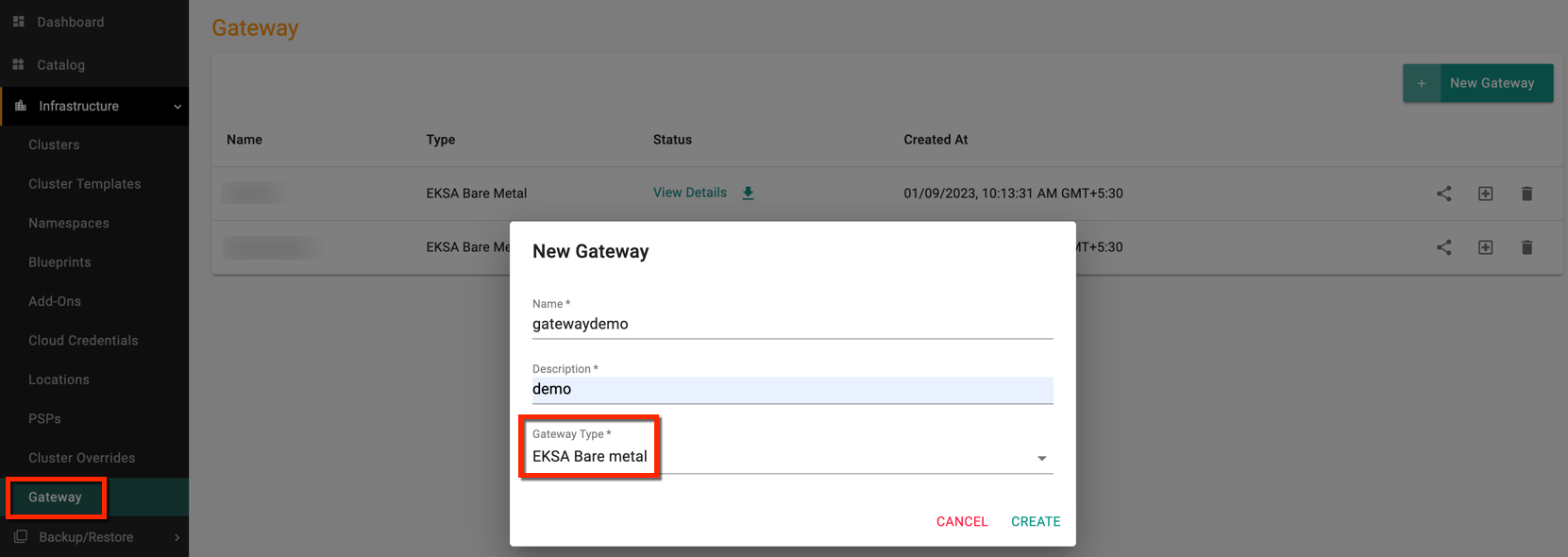
Once created, you can view the gateway listed as shown below.
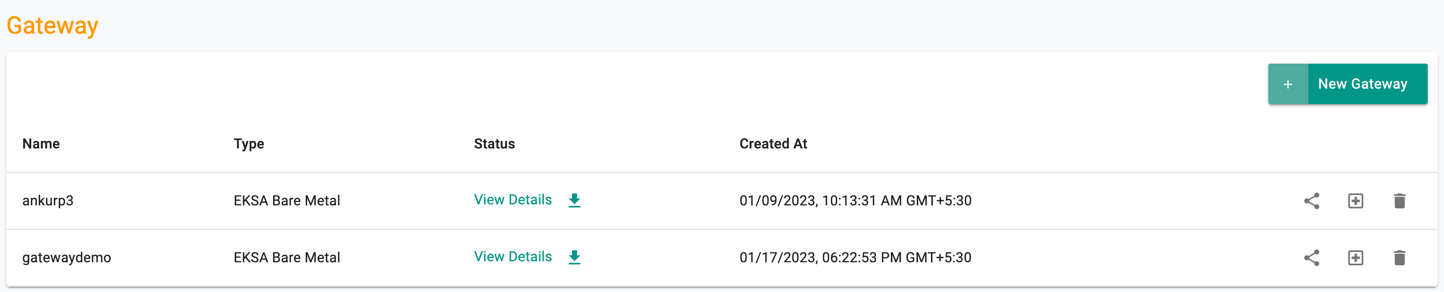
- Click View Details to copy the setup command. You may also download the file and run the setup command on the machine to install the gateway agent
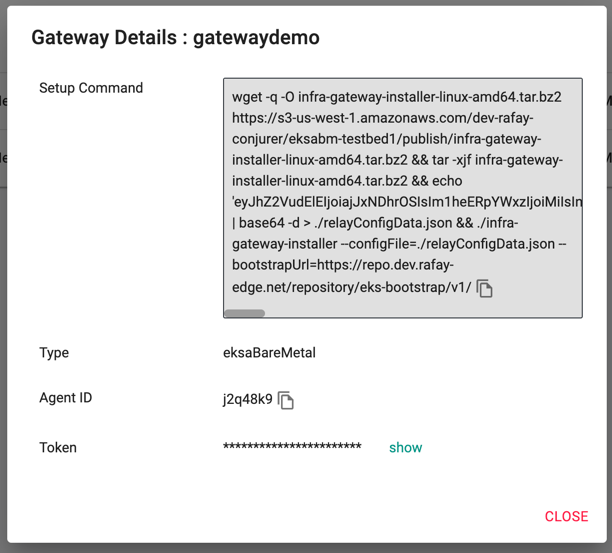
Step 2: Deploy Gateway in machine¶
Note down the filename of the private SSH key file and the machine IP. Perform the below steps to install the gateway in that machine.
- Run the below command in your terminal
ssh -i <machineidentity_file_name> <username>@<machineip>
- Once the SSH is done, copy/paste the Gateway Setup Command as mentioned in Step1. This will install the agent on the machine
- Run the below command to view the status of the agent
systemd:
systemctl status infraagent.service
You can see the status as Active which indicates the agent is running on the machine.
To view the infra agent log details, run the below command and it shows all the connectivity information.
/var/log# tail -f infra_agent.log
Check Health¶
Once the Gateway is created, you can check the Gateway health as shown below in the controller
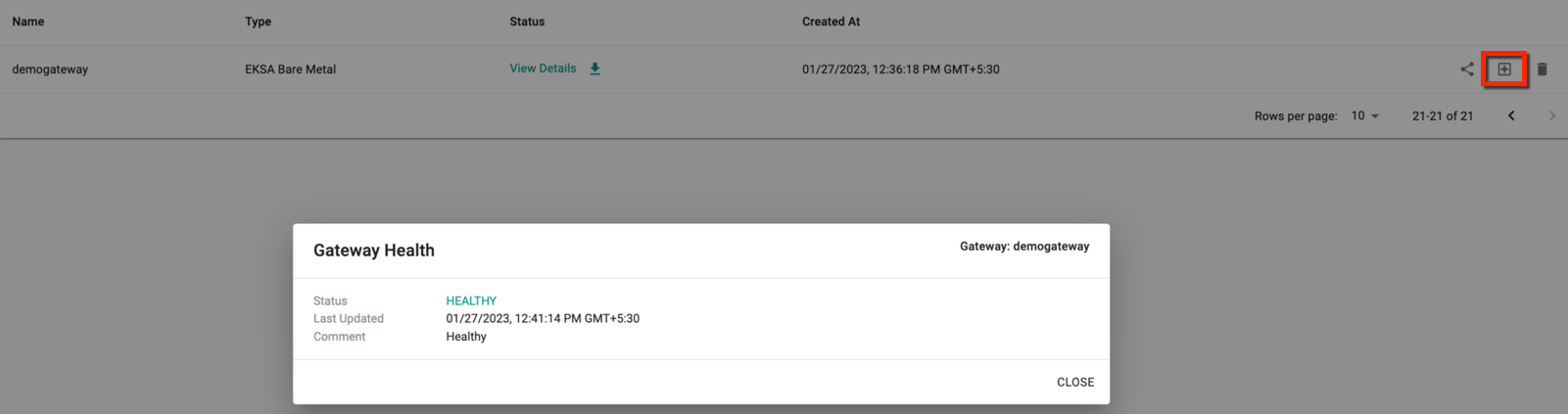
You can delete the Gateway using the delete icon.
Important
Sharing is not supported in the current release