Day-2 Operations
Day 2 operations include the ability to scale and upgrade an EKS Anywhere Bare Metal cluster.
Hardware Management¶
After cluster provisioning, users have the option to add Hardware Configurations to customize, scale, and adapt cluster hardware resources, ensuring an effective match with workload requirements.
- Navigate to the Hardware Config page and you will see the list of existing hardware configurations
- To add more, click Add Hardware Config
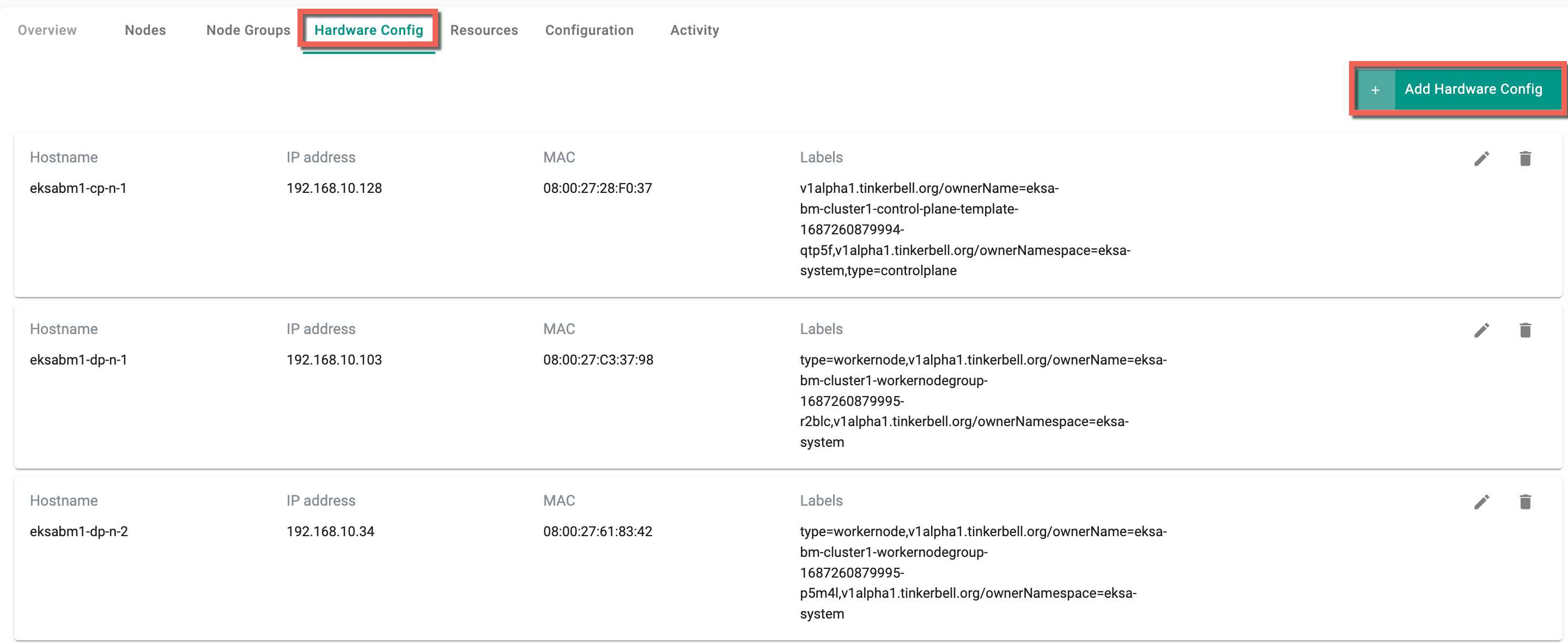
- Provide the required details and click Save
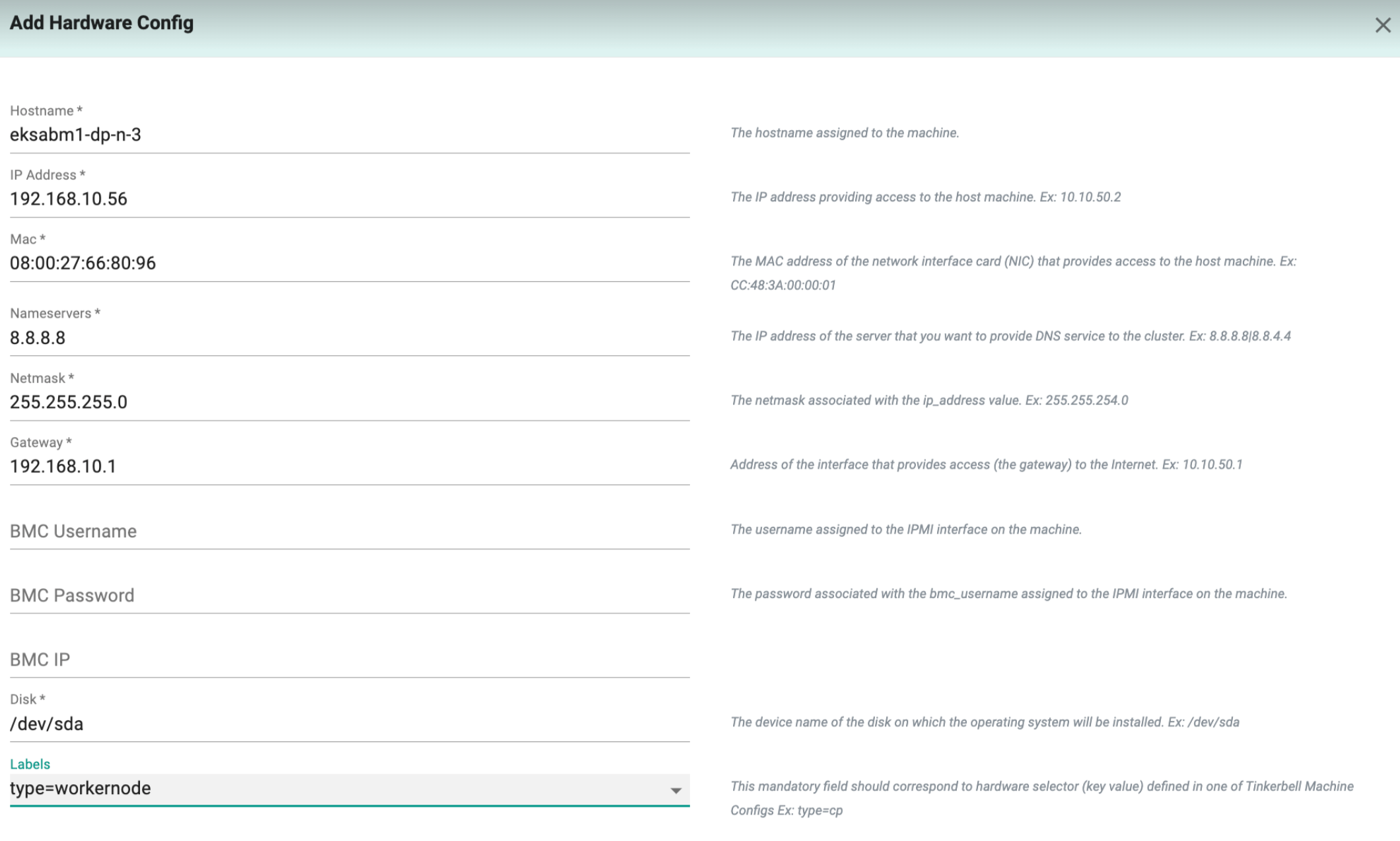
- Edit/delete the existing hardware configuration using the respective icons. Deleting a hardware configuration post provisioning ensures efficient resource utilization
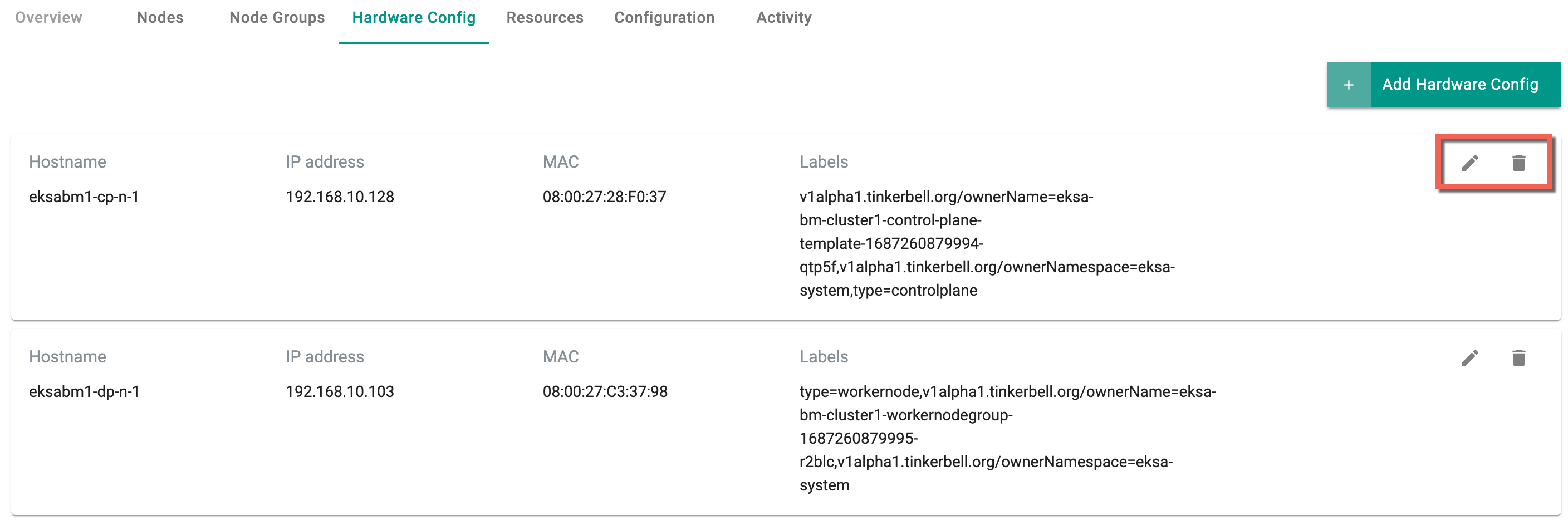
When additional hardware configurations are present here, there is no requirement to explicitly provide hardware details during scaling and upgrading. The available hardware configurations will be automatically detected and utilized.
Scale¶
When scaling an EKS Anywhere Baremetal (EKSA BM) cluster, the addition of a node group with an appropriate number of hardware configurations is necessary to ensure proper provisioning and utilization of resources.
On successful cluster creation, to scale an EKSA Baremetal cluster on day 2, perform the below steps:
- Navigate to the Node Groups page and click Scale icon
- Enter the required number of nodes
![]()
In the case where a hardware configuration is available and not currently assigned to any other node group, scale an existing node group by using that available hardware configuration. If all the hardware configurations are already in use by other node groups, users must add a new hardware configuration before scaling a node group.
- Click Add Hardware Config
- Provide the required details and click Save
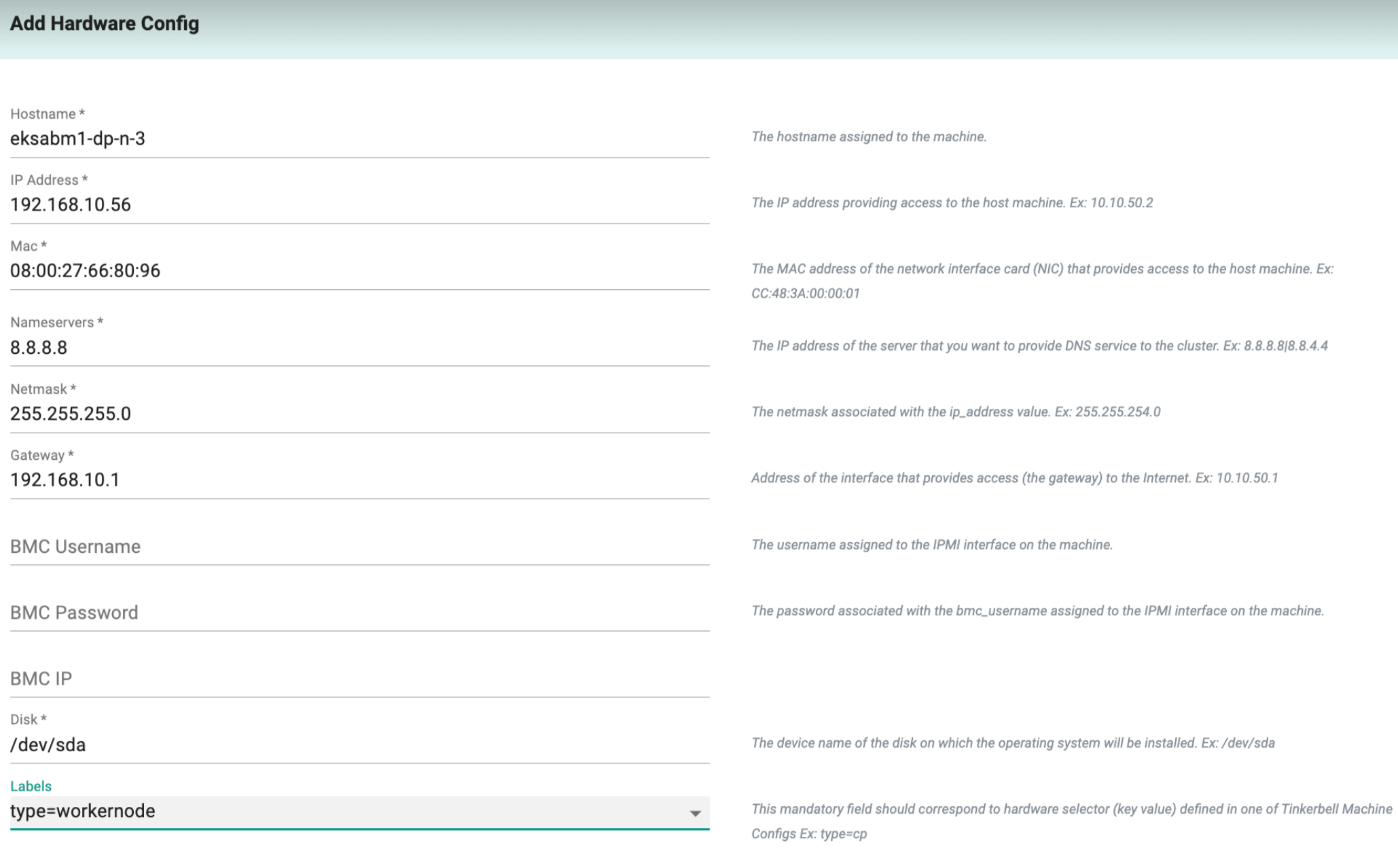
- The newly added config details get listed in the scaling page as shown below
- Click Save
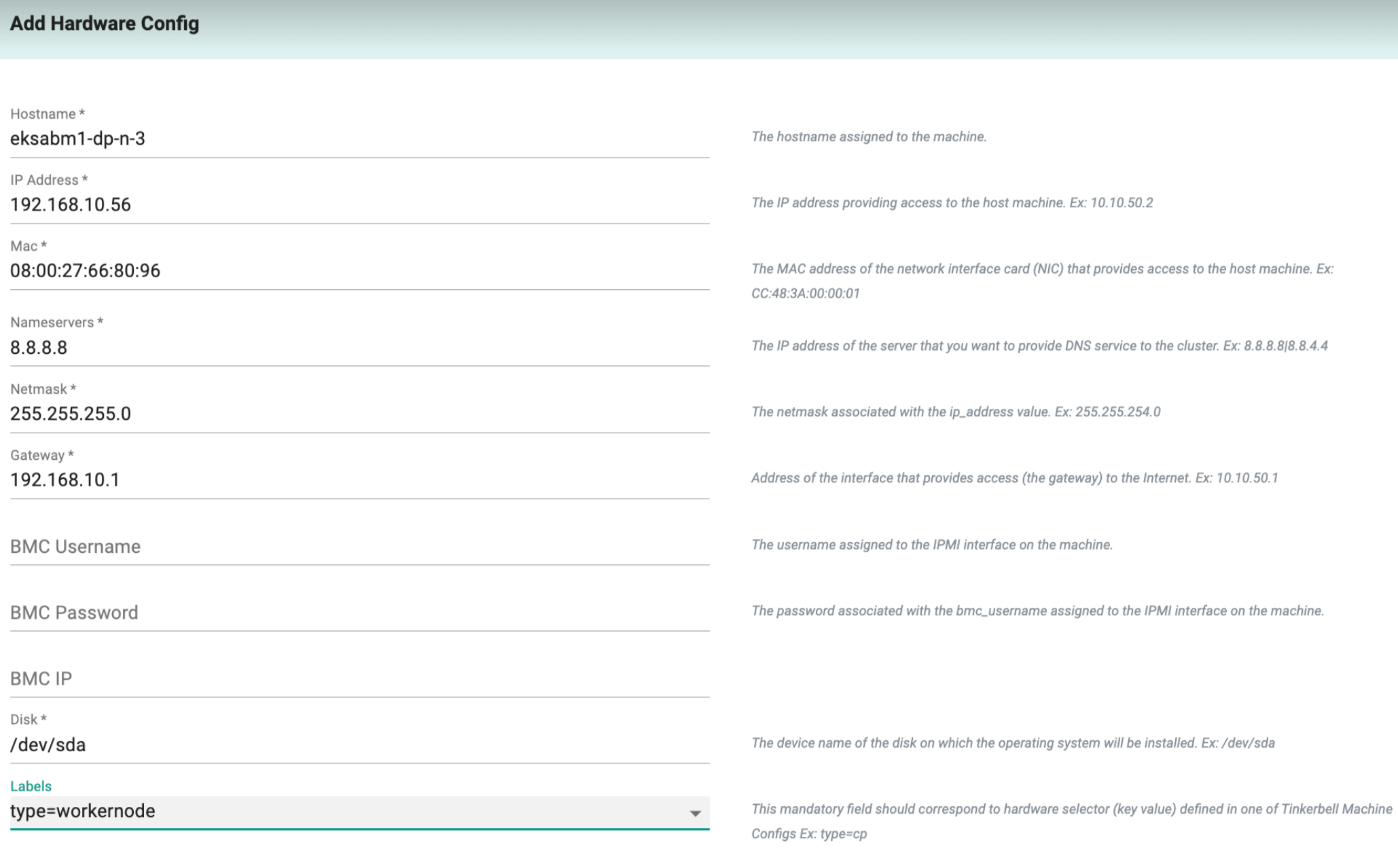
Alternatively, users have the option to add the configuration details directly from the Hardware Config page
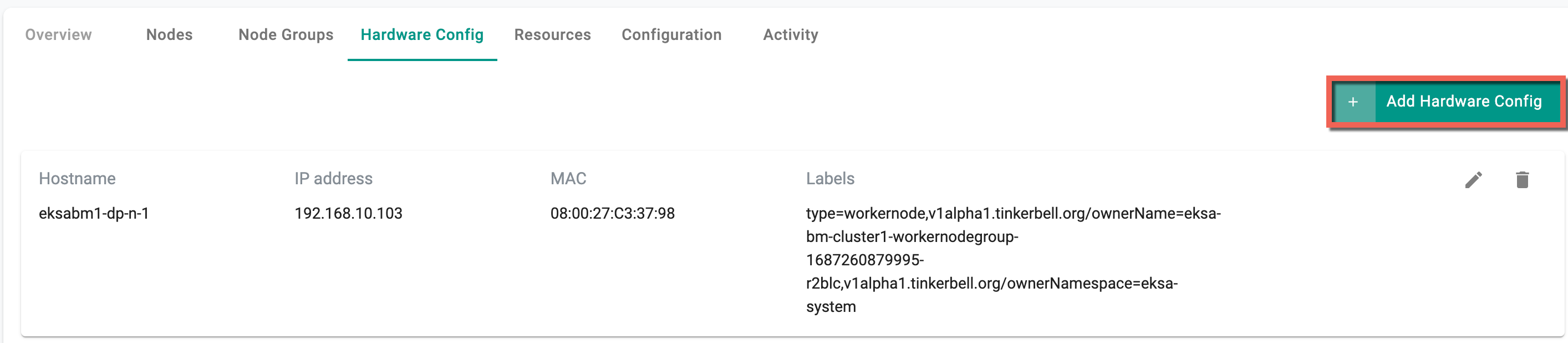
On saving the hardware config, the system navigates to the below where the users can observe the scaling progress and debug the status
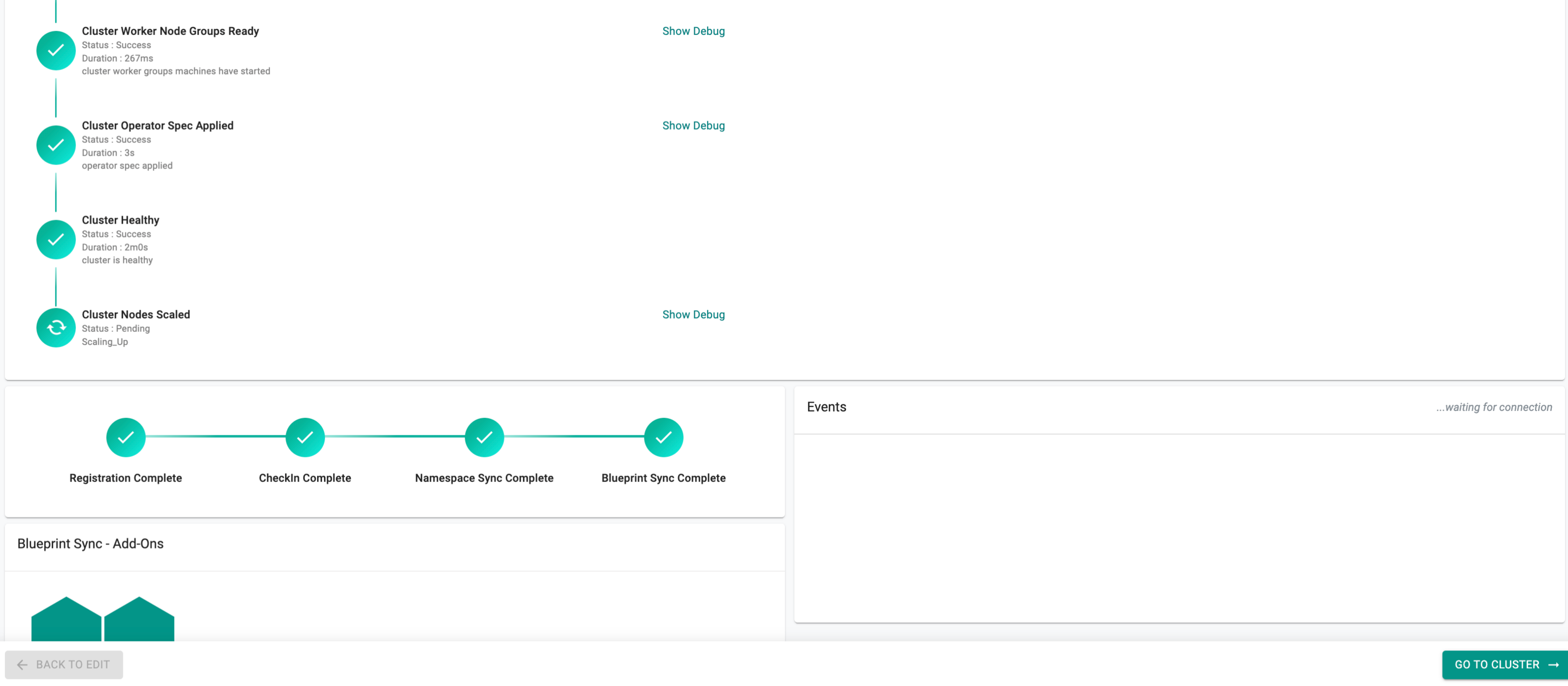
- To view the cluster scaling related debug logs, click Show Debug button located next to the Cluster Nodes Scaled. The debug screen shows the status of the newly added machine and cluster status
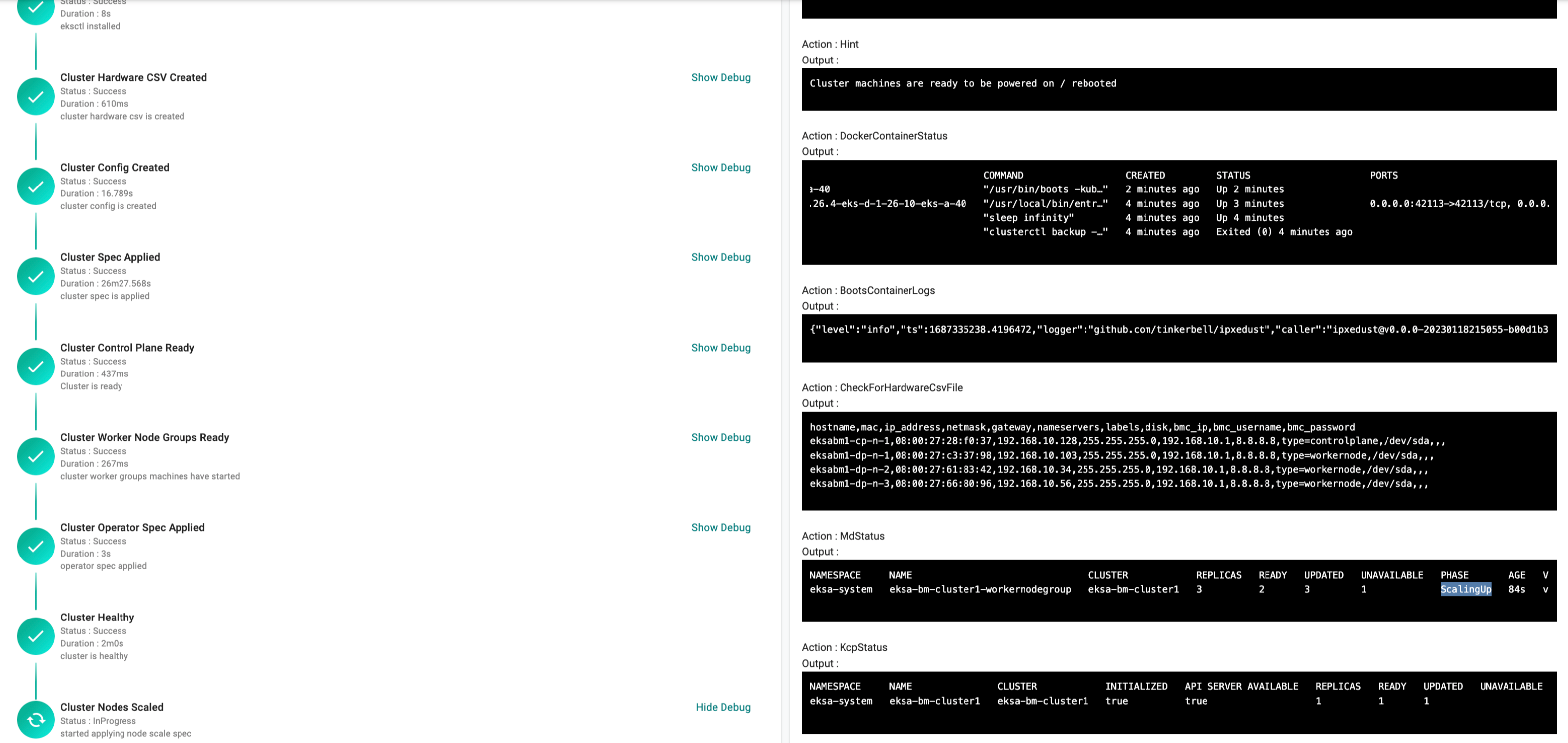
- Click Nodes tab to view the cluster scaling status
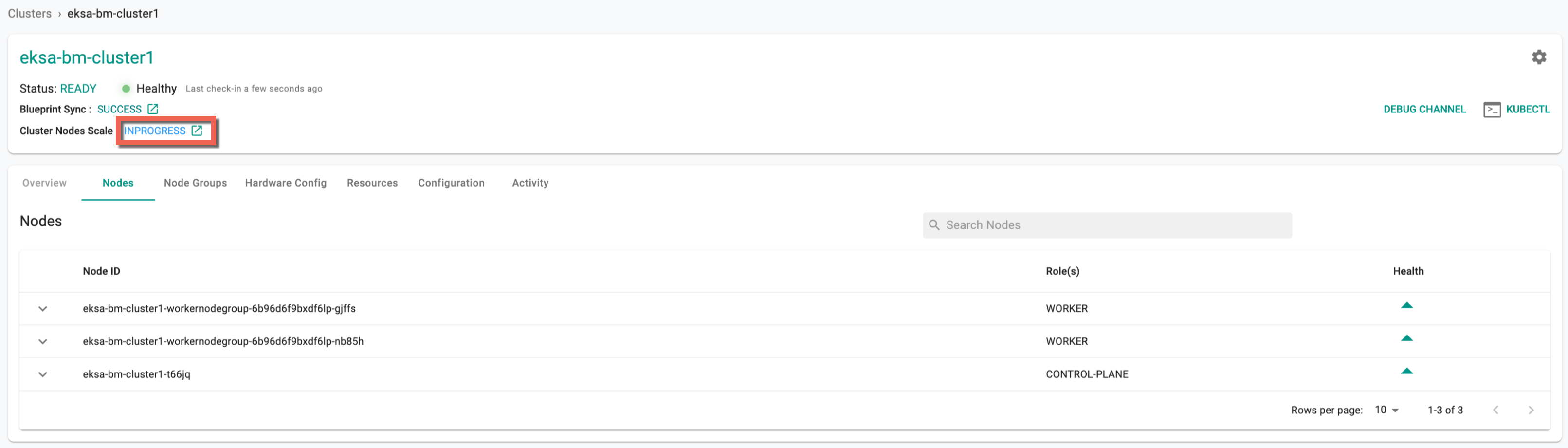
On successful cluster scaling, the node groups are added and listed as shown below
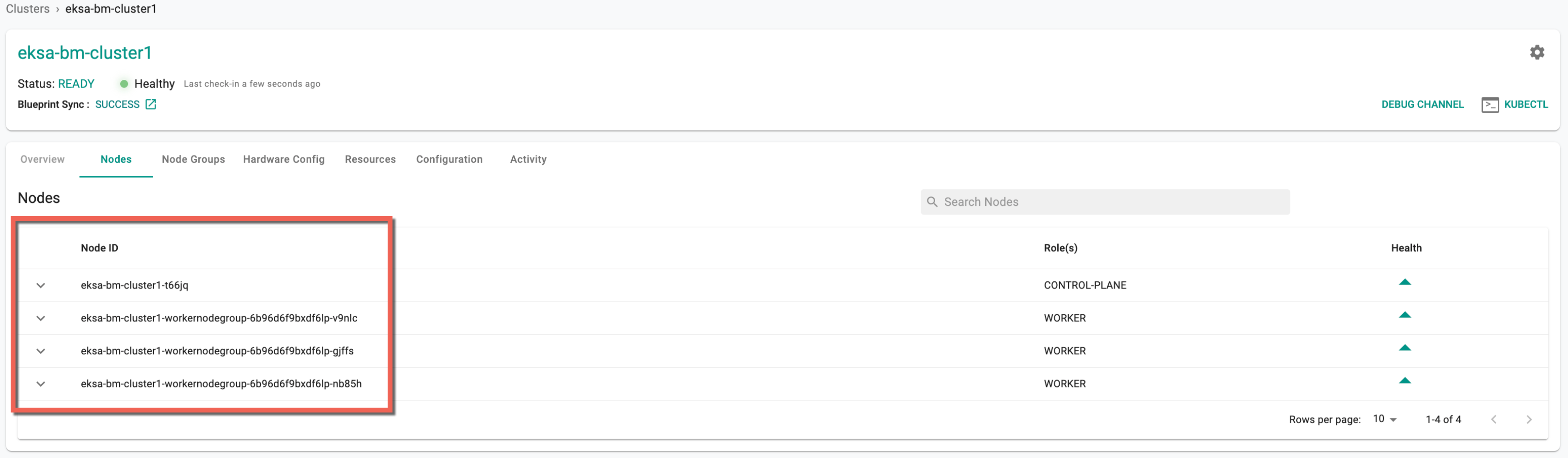
Upgrade¶
On successful cluster creation, to upgrade an EKSA Baremetal cluster on day 2, perform the below steps:
- From the clusters page, select the required cluster and click the settings gear icon
- Click Upgrade K8s Version
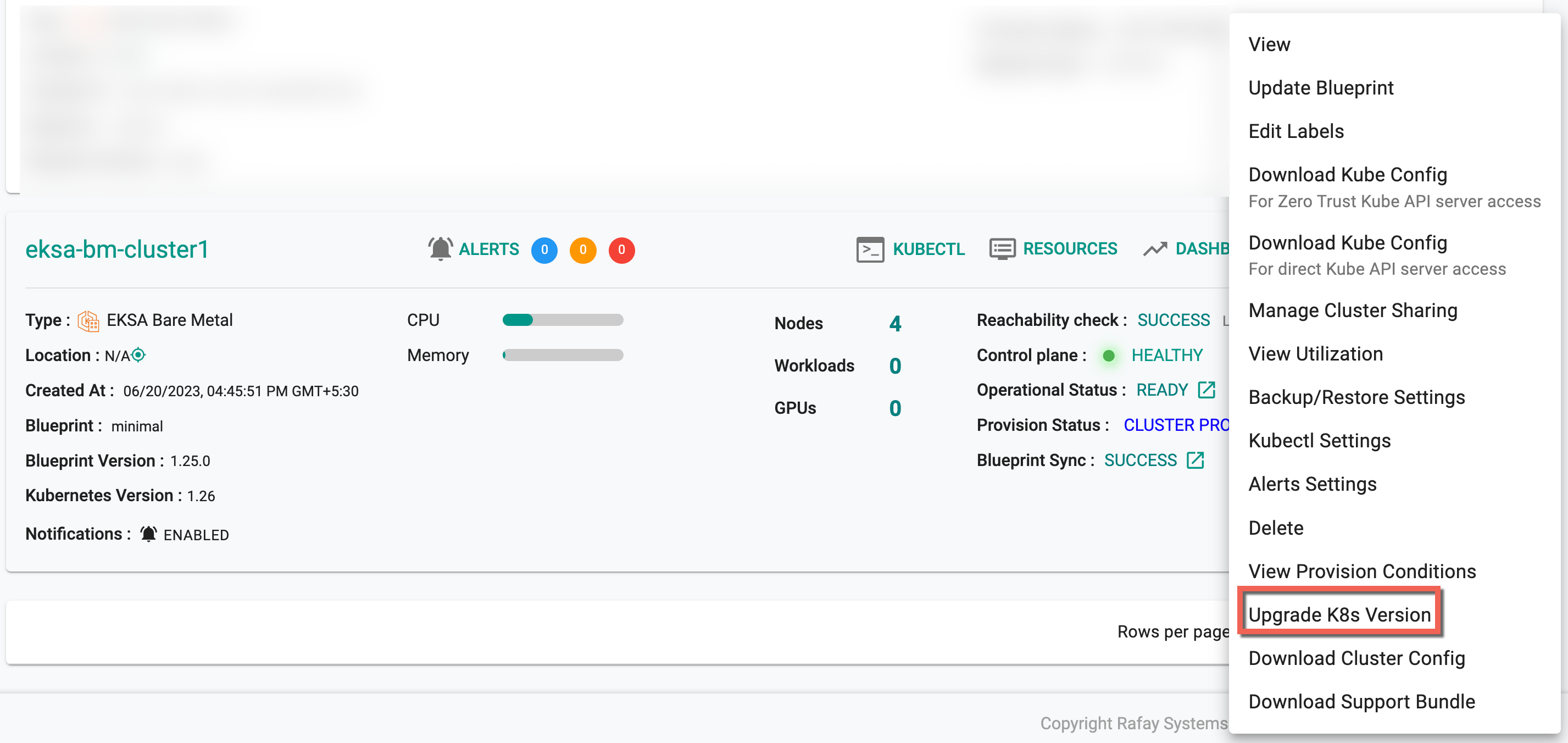
- Select the required control plane version
- Add Hardware Config if required. Alternatively, users have the option to add the configuration details directly from the Hardware Config page
- Once the config details for control plane and worker node are added, click Save. The node groups are added and listed as shown below
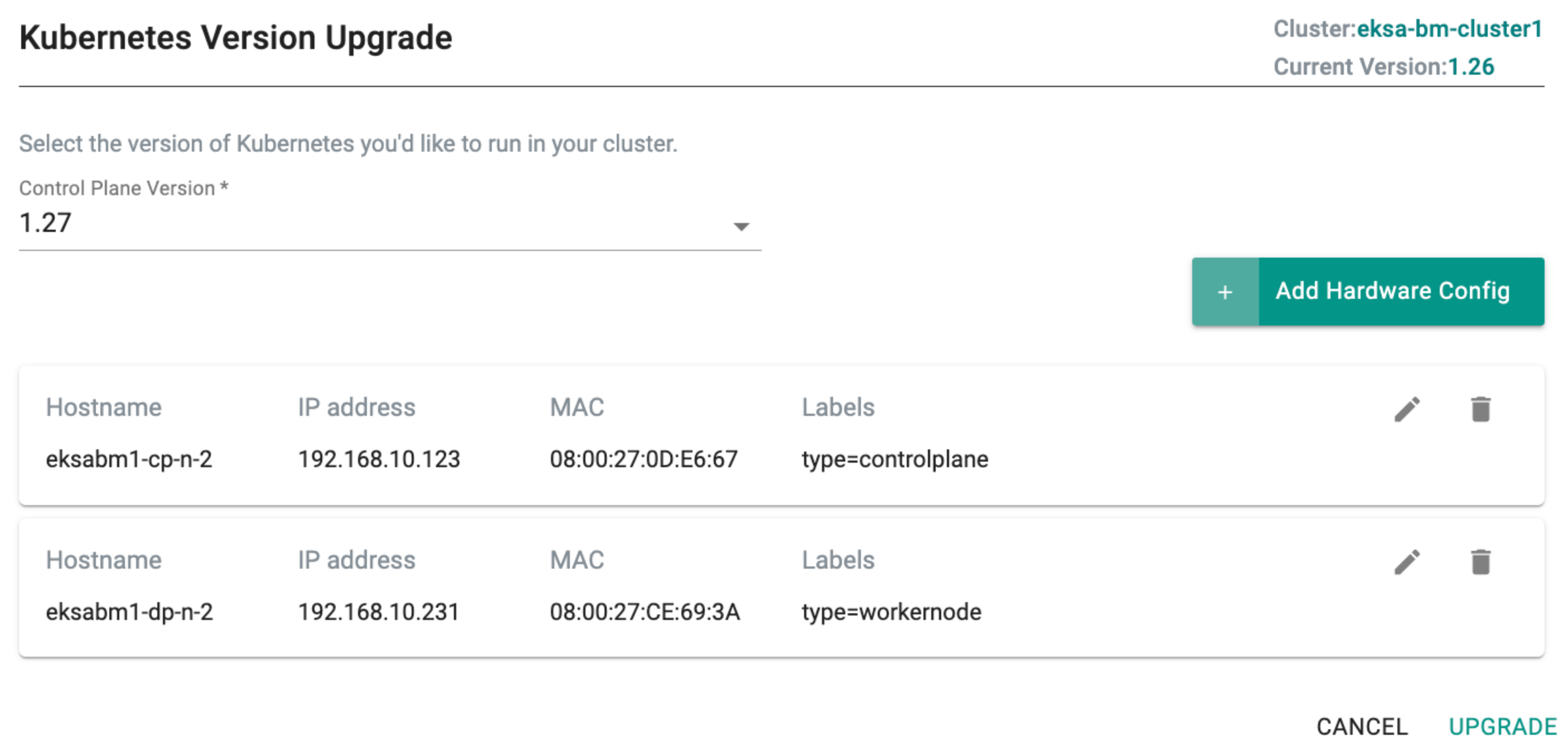
- Click Upgrade and the below screen appears
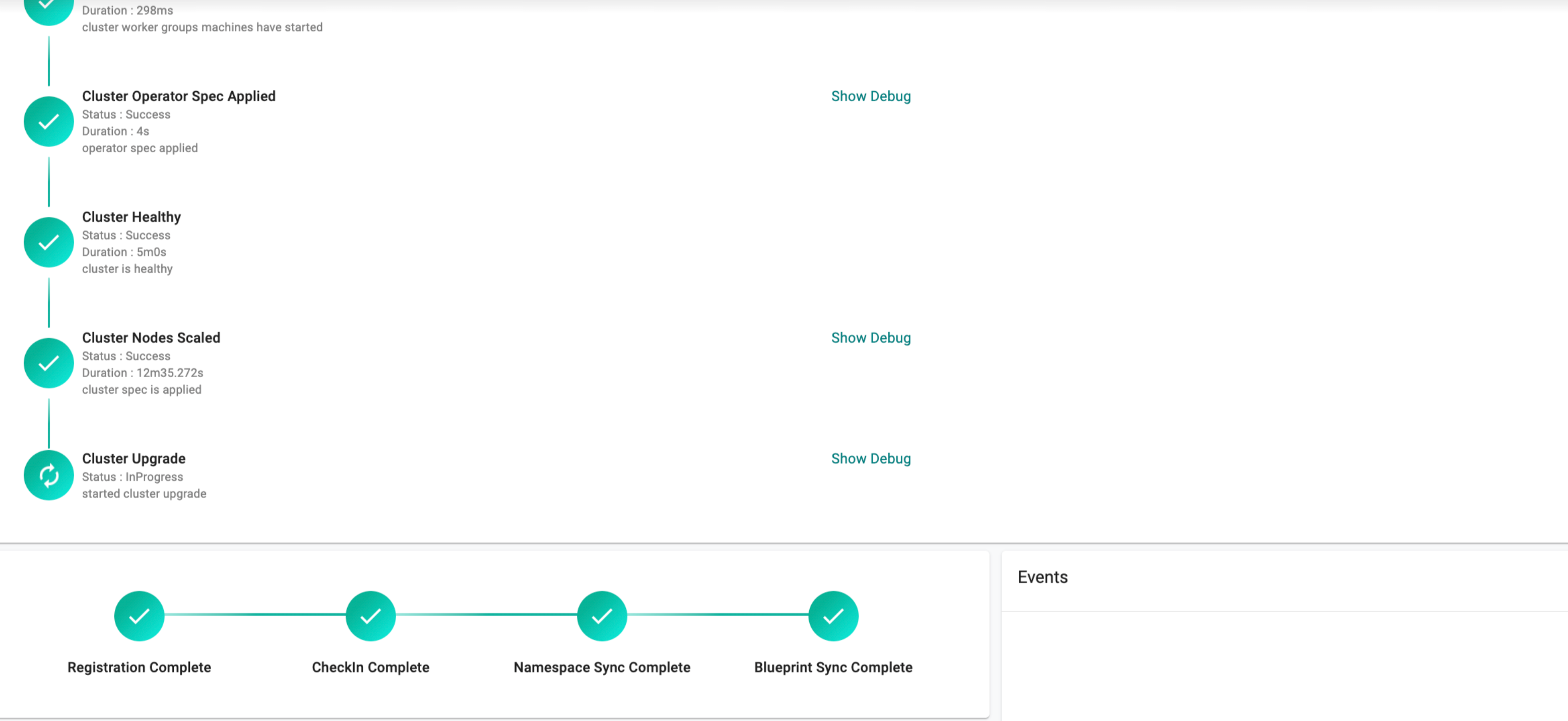
- To view the cluster upgrade related debug logs, click Show Debug button located next to the Cluster Upgrade. The debug screen shows the status of the cluster upgrade